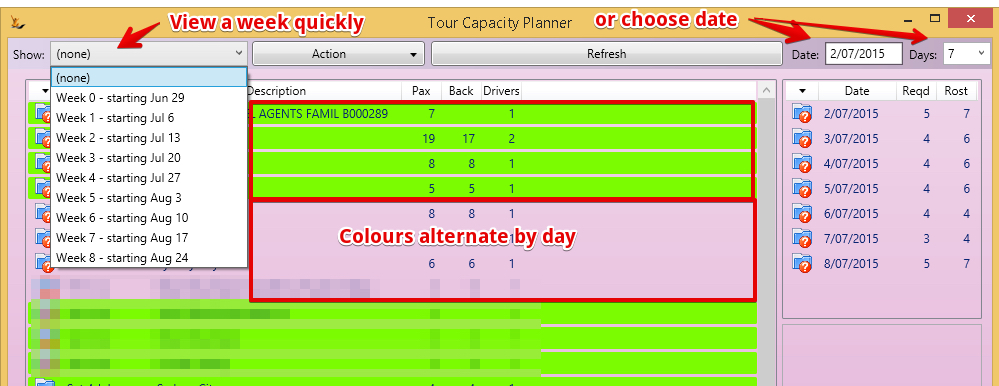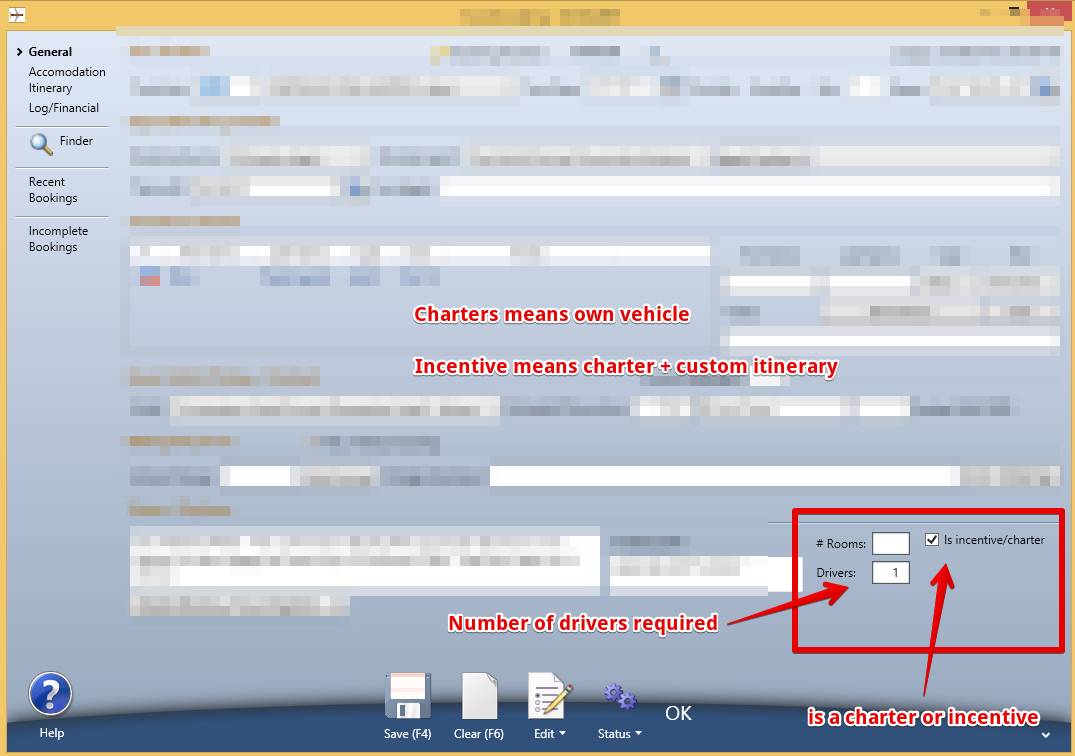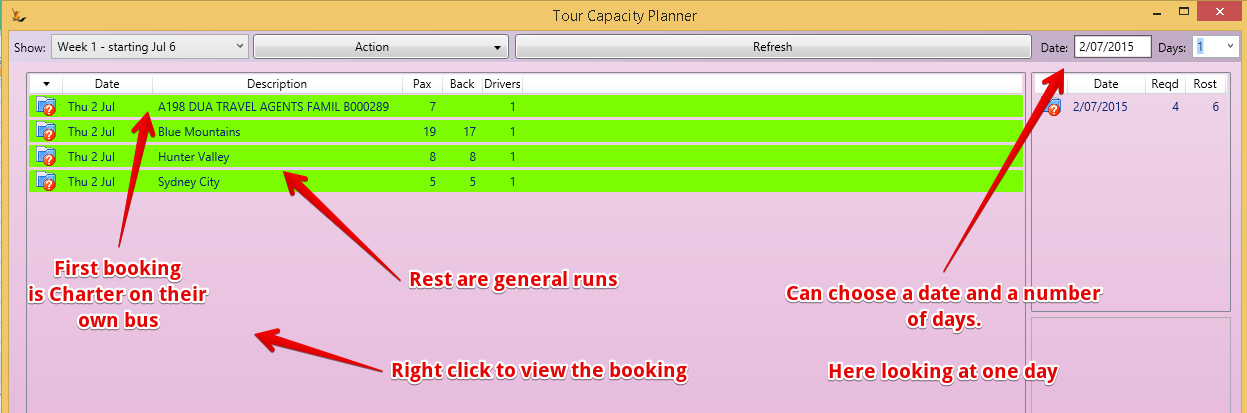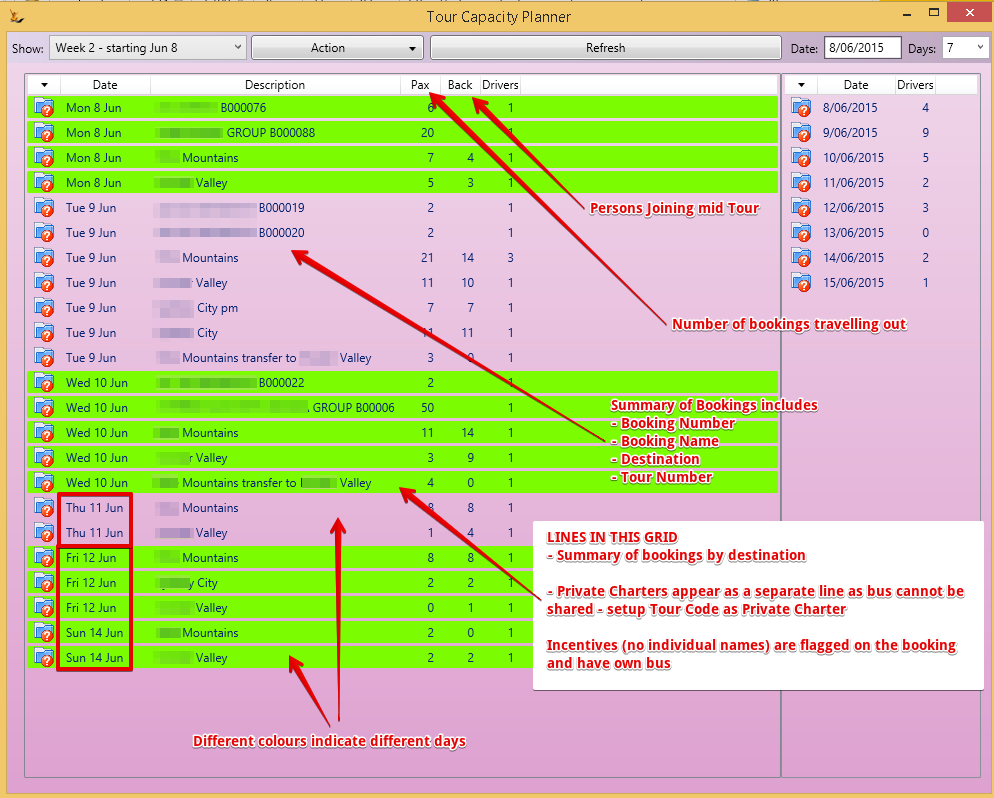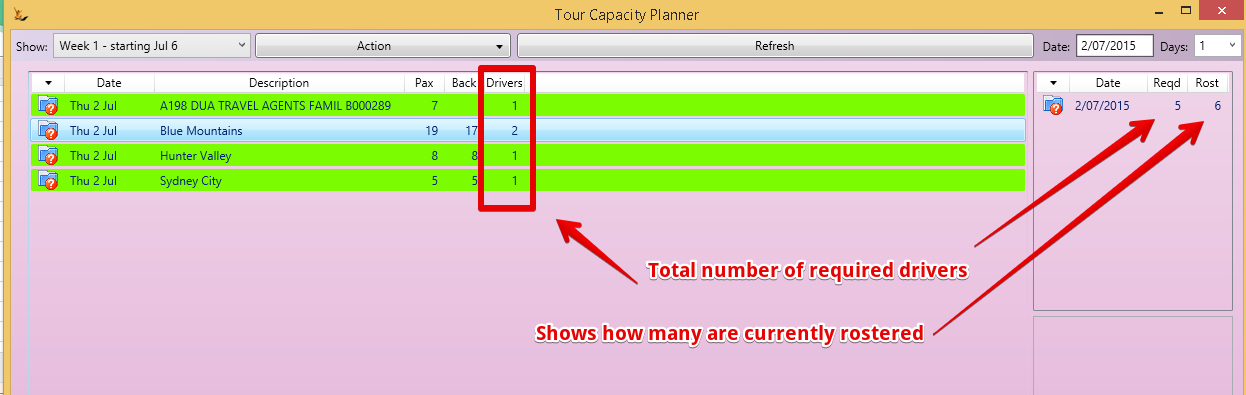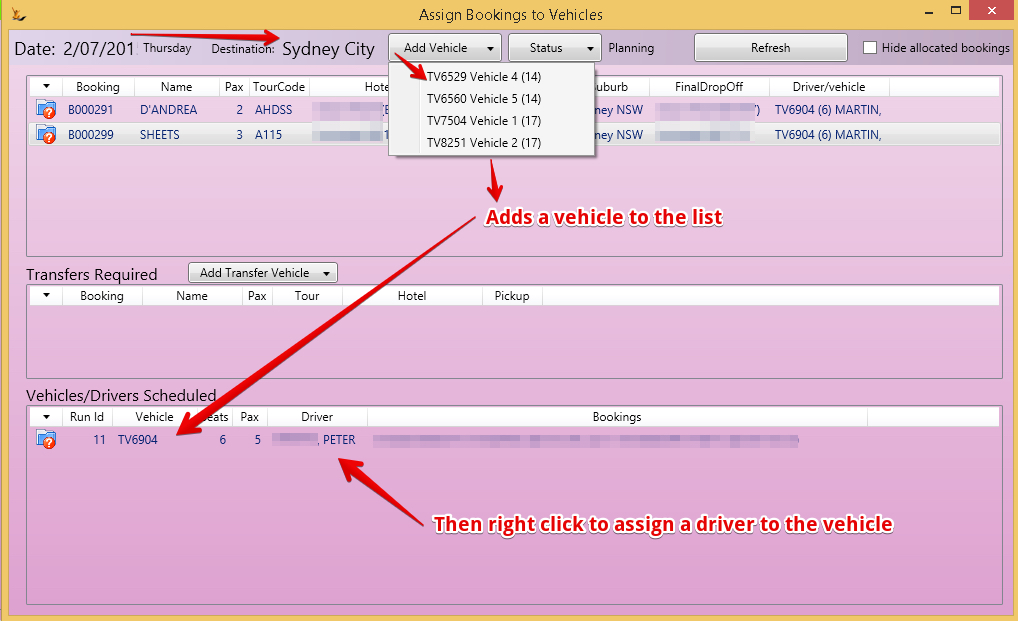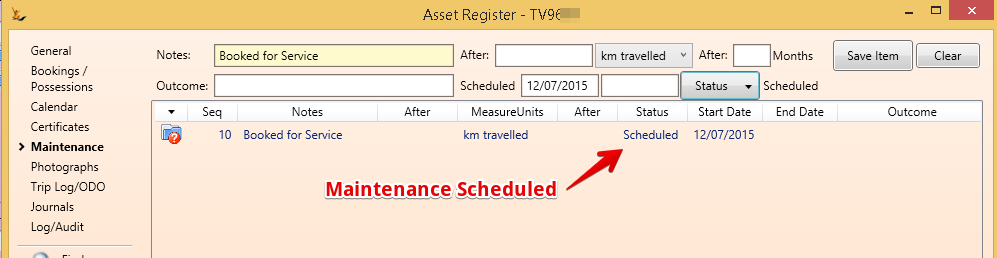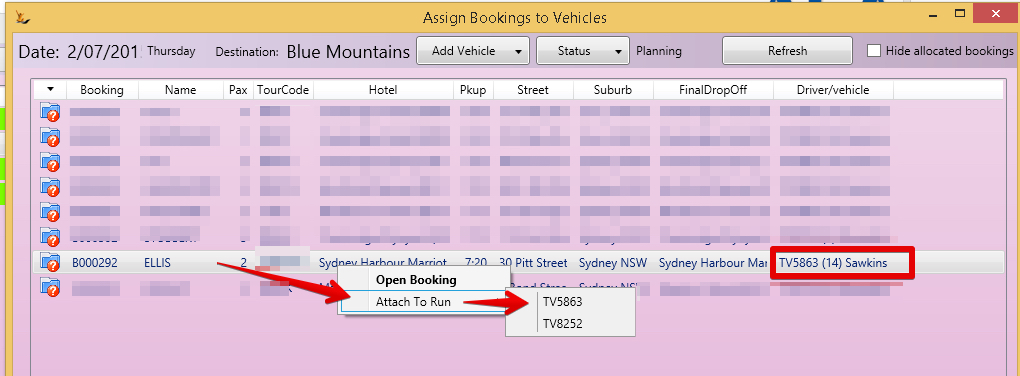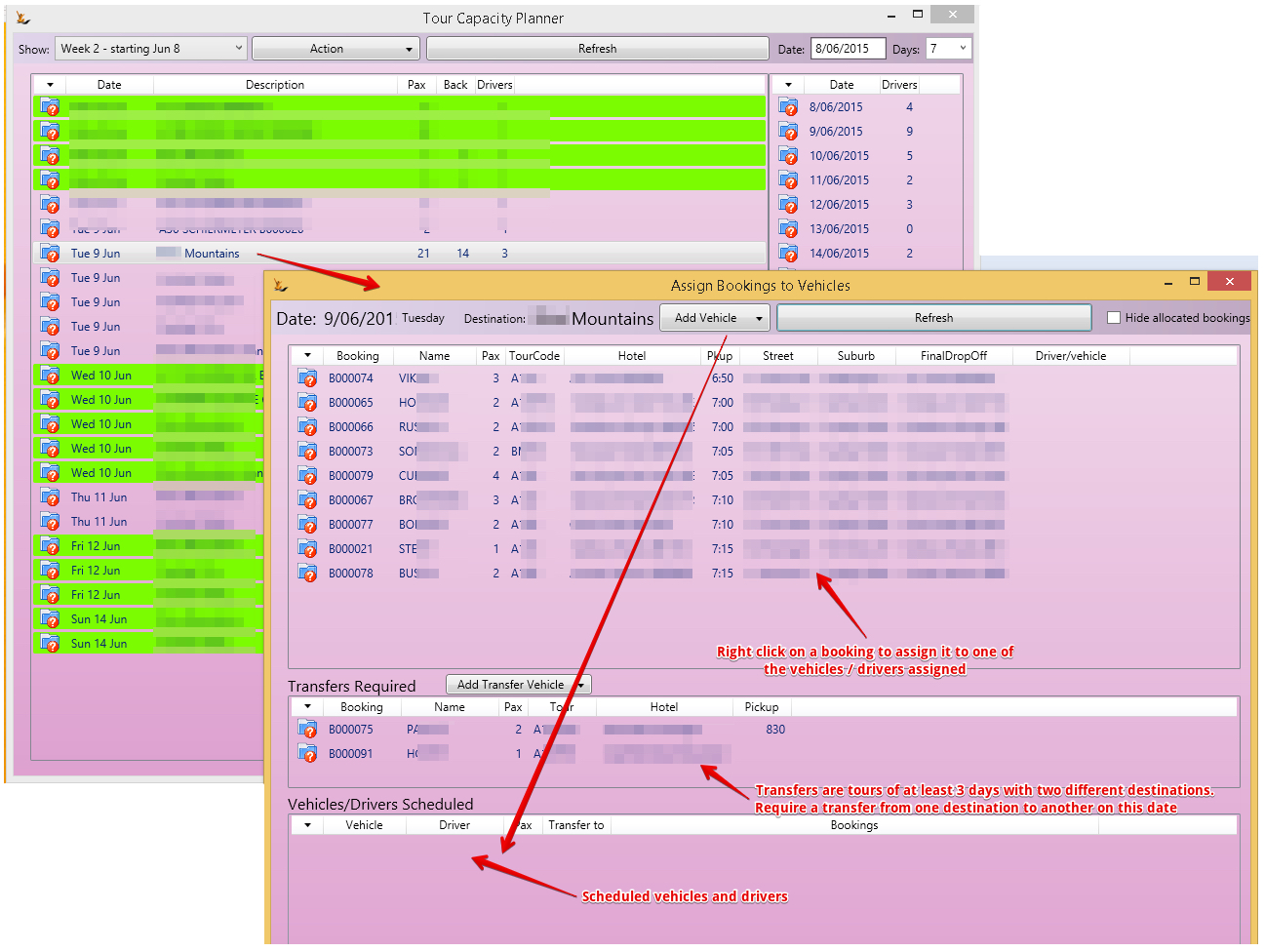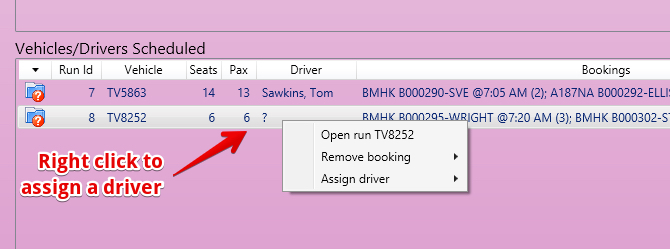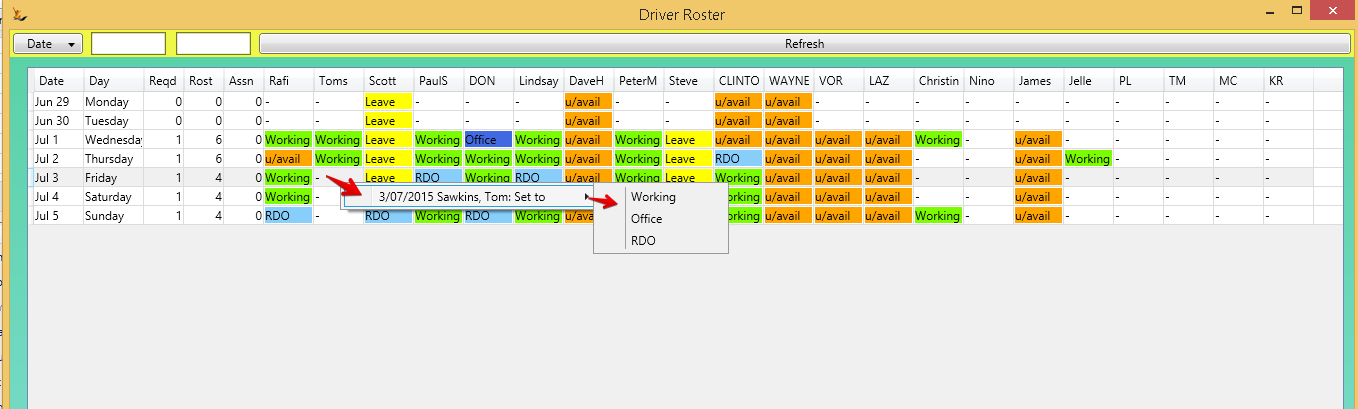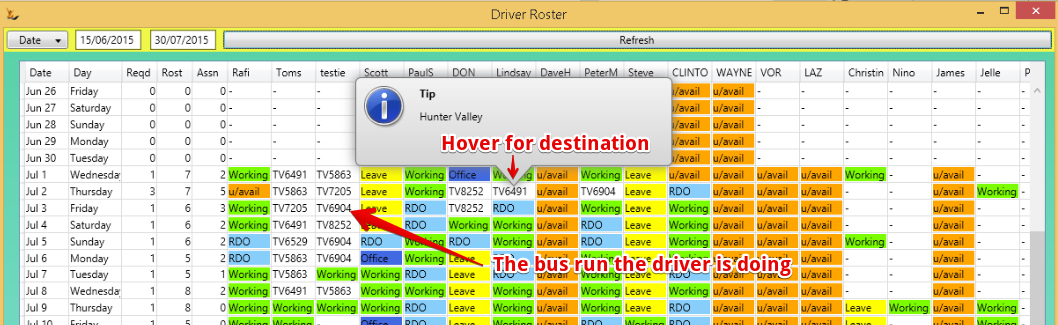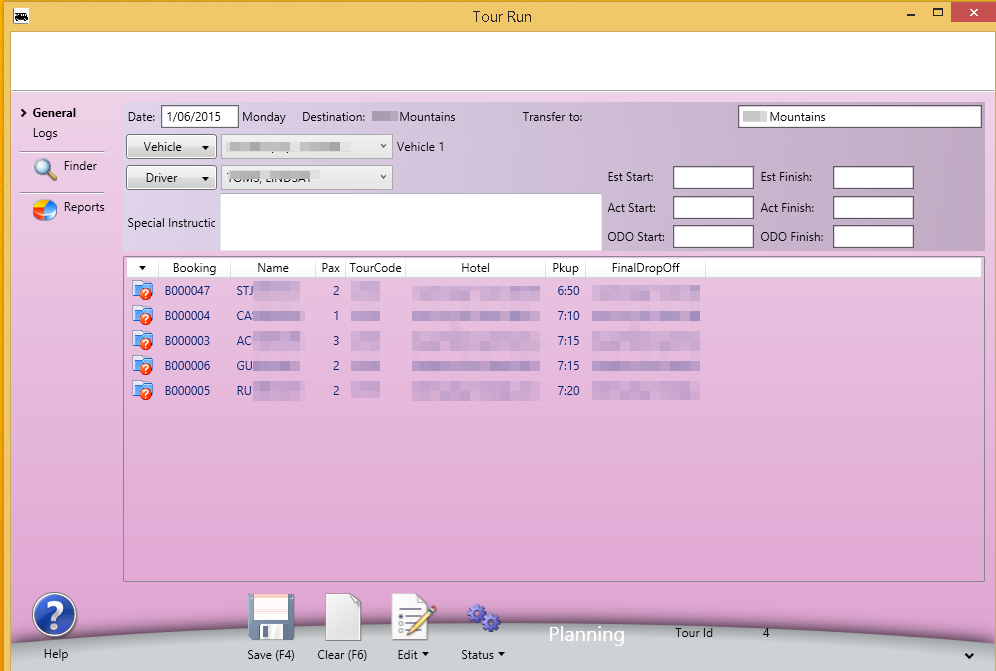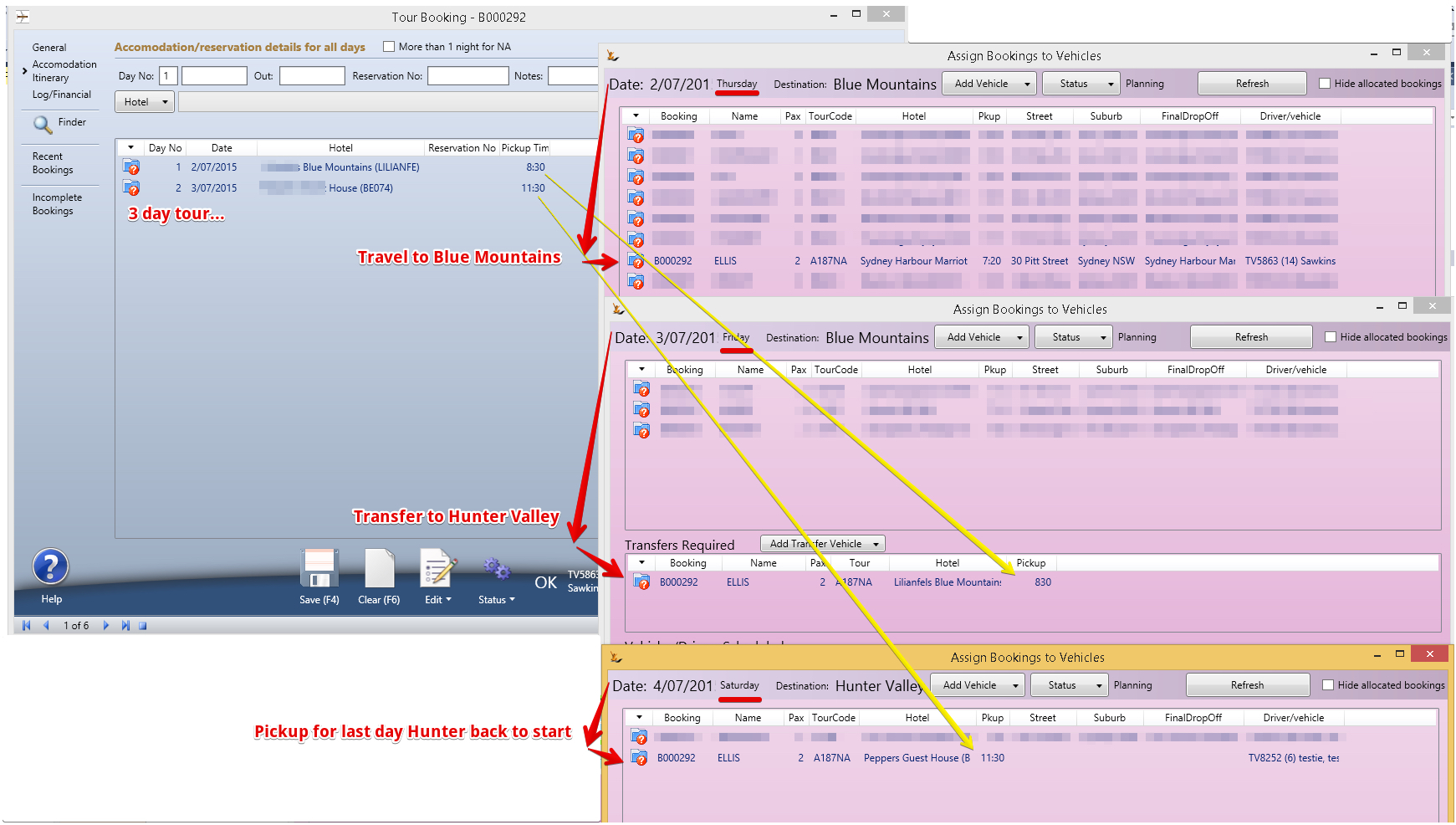Table of Contents
Planning Capacity Requirements
The capacity planning screen has a 1 week focus by default that shows the bookings by day with separate lines for each destination + any charters
Charters (and incentives)
Are bookings of a vehicle - hence they occupy a unique row in the planning grid.
View the requirements for a day
Decide Number of Drivers Required
Right click to increase / decrease the number of drivers required for any of these. The total drivers for each date shows down RHS.
Note the lower RH grid is of all shared vehicles required.
Assign Vehicles to the Destinations
For each destination - manage the vehicle bookings
Add vehicles you plan to use to this destination on this date
Note - vehicles can only be assigned if they do not have a maintenance scheduled at that time
To delete an assigned vehicle
- Remove all bookings
- Open the run and delete it
Assign bookings to the vehicles
For any destination then view the Tour Bookings and Assign them to Vehicles
Note that bookings that are returning from a multi-day tour will have a later pickup time
Assign Transfers to a Vehicle
Transfers are bookings that are at least 3 days in length that require a mid-tour transfer from one accommodation to another on a day
Assign drivers to the run
Validate the Runs
Status button - Validate the run - This will validate across all runs for the date:
- Every booking for that date has a run
- Vehicle Capacities are not exceeded
Scheduling Drivers
Drivers appear in the list of available drivers based on the Roster - see Setting up Bus Tours
Select who will be doing what using a right click in the roster
One drivers have been assigned to tours then you will see the tour code - hover for destination
Tour Runs
View the created Tour runs using the Tour Runs screen to see details
To delete a tour run that has not taken place - first remove all the bookings.
Tour Drivers Portal
Multi-day Tour Example
A multi-day tour will
- Be picked up in the city on the first day
- Transferred from hotel to hotel during the day
- Picked up on the morning of the last day
After the Tours
see After the Tours training document
Back to Tours Training