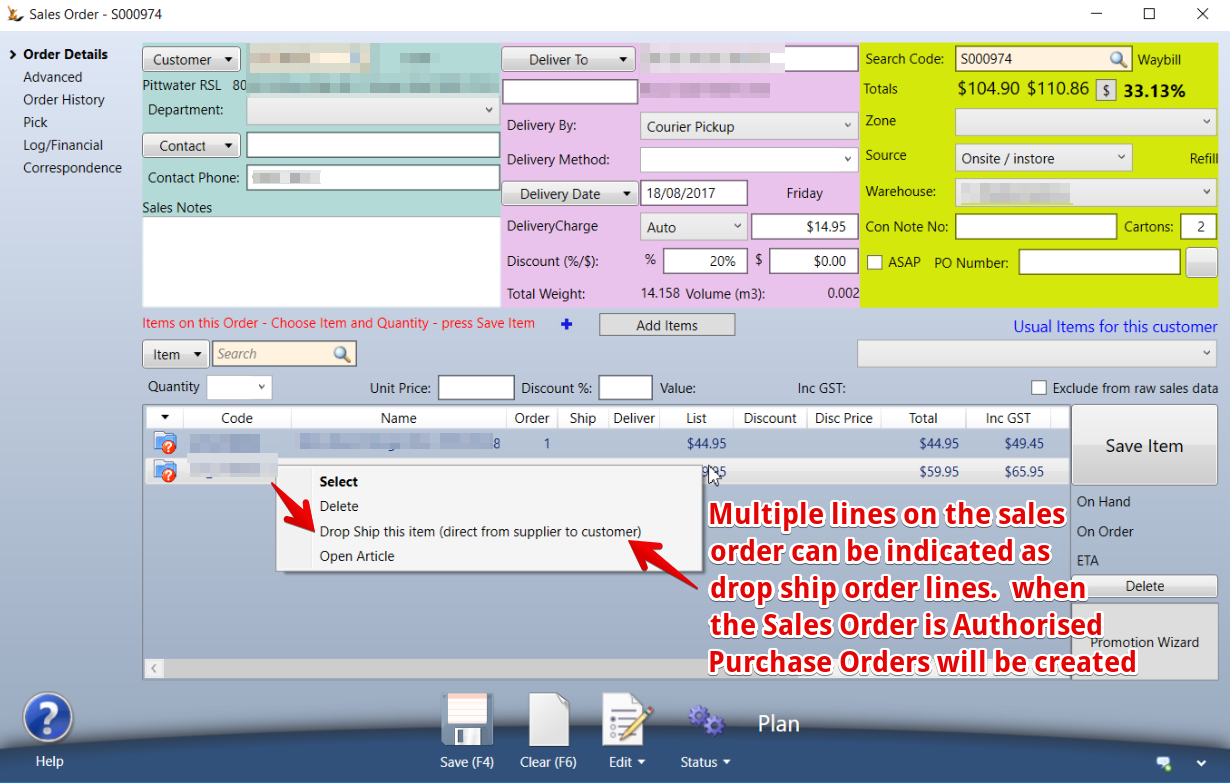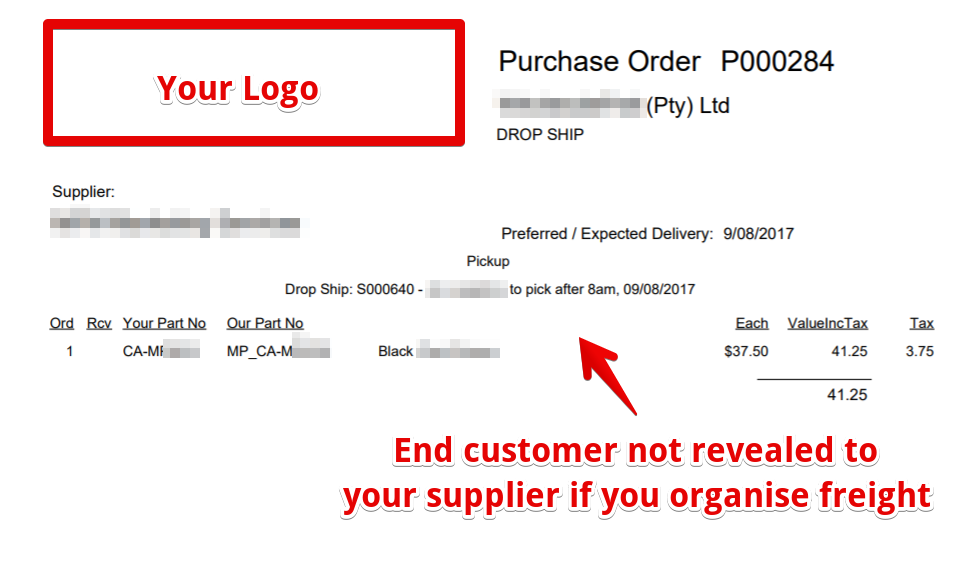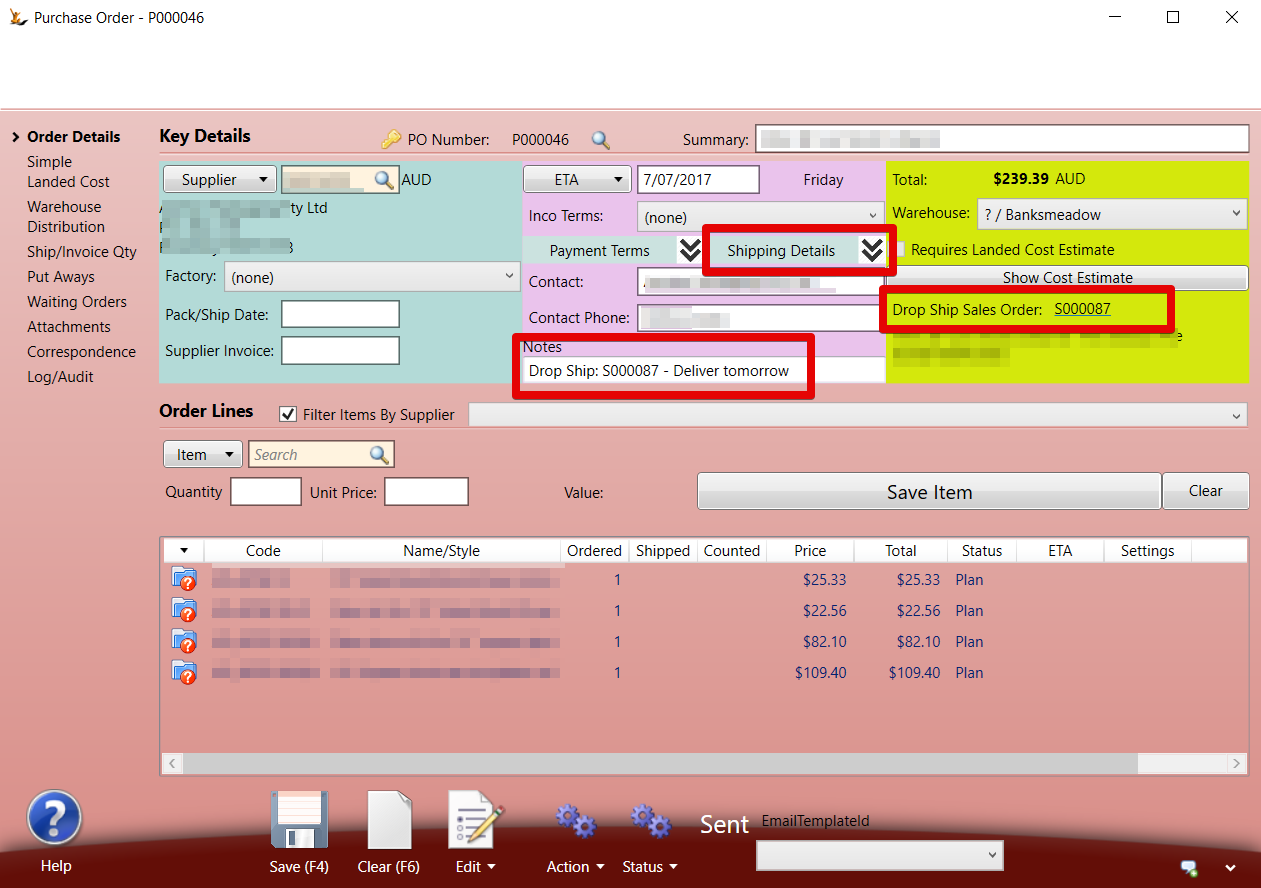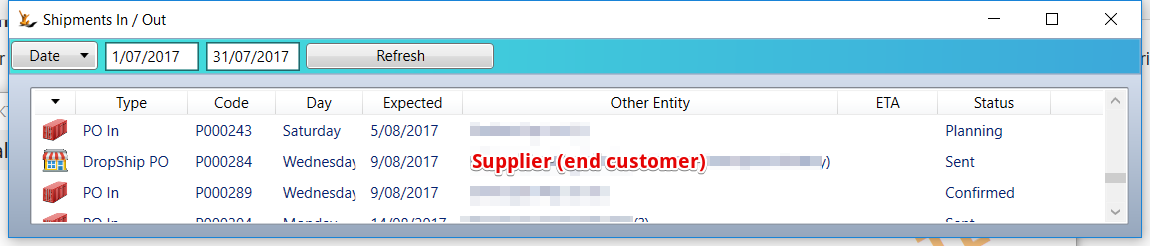Table of Contents
Overview
When in a sales order and a customer has an urgent requirement for stock
or the volume is very large and the supplier will send direct to the customer.
see also Printed Tableware - customer specific print
To use this functionality - set the Profile on Host Company "Allow Drop Ship Purchase Order Lines"
- Adds right clicks on sales order lines - to drop ship and to reverse drop ship decision (if no PO created yet)
- Adds column to sales order grid to indicate drop ship items
- Add items popup will have tickbox to enable drop ship of any item
- If all lines on an order are drop shipped - then invoice will be created once the drop ship purchase orders have been created.
- If some items are drop ship and some are not - the entire invoice (including the dropship items) is created when the items from the warehouse are shipped
- Drop Ship Purchase Orders display the linked sales order they were created from and the delivery address as the customers address
- Context menu (right click) for Drop Ship sales order line will show PO ETA on Open PO option.
Sales Order entry
Right click on the line(s) to be drop shipped (sent directly from the supplier).
Can multi-select multiple lines on the sales order to Drop Ship OR undo Drop Ship - useful in case many lines are urgent
Printed Tableware - customer specific print is forced to Drop Ship
Purchase Order(s) will be created and shown to the operator
When the Sales Order is Authorised - the Drop Ship Purchase Order(s) will open.
Do you want your supplier to know your customer ?
- Decide if you are going to manage the delivery (eg booking courier directly) or if your customer is.
- If you are organising delivery - enter the courier and booking number. The PO sent to the supplier will NOT have the end customer details showing.
- If the supplier is organising delivery = the end customer details will show.
- Update notes if required
- Send the PO to the supplier
Processing a Drop Ship Purchase Order
Drop Ship Purchase Orders are never received by your warehouse - they are received by your customer. Proof of delivery may come from either your driver doing the delivery - or a courier company providing POD.
Drop Ship Purchase Orders are not listed on the Stock Receipt Form.
Drop Ship Purchase Orders that ARE to be delivered by your company will show on "Shipments in/out Dashboard"
Supplier Invoice Quantity
- You can update counts Manually if required.
- Status Menu (if status is received and there are lines in plan status) = "All counted. Any uncounted lines will default to invoice or order quantity. Create Invoice"
- All PO lines with a status of Plan and no Counted quantity will have the Counted quantity updated to the Invoice quantity, if any, or the Ordered quantity.
- All PO lines with a status of Plan and a Counted quantity will be set to Counted status.
- If there are any mismatches between Ordered and Counted quantities:
- If the sales order has not been invoiced then the Deliver quantity on the linked sales order line will be set to the PO Counted quantity. When the sales order is invoiced this quantity will be used.
- If the sales order has been invoiced then a text log showing the differences will be displayed so that the user can raise a credit note or invoice as required.
- The purchase order will be invoiced, subject to the usual matches between Ordered, Shipped and Counted.
Sales order Invoicing
- If a sales order has DropShip lines and it has no lines to be picked then the sales order will be invoiced after the DropShip purchase orders have been created (debtor is COD check removed).
- Right click on Drop Ship sales order line to open linked purchase order ( shows PO code and status )
The Journals created on the drop Ship Purchase Order will also be visible from the Sales Order
Purchase Reports
Purchase Report will list POs in Plan status that should be sent to the supplier within the next 7 days to be received by the ETA.
- Sent column highlighted pink if PO should be sent today or earlier.
- Sent column highlighted yellow if PO should be sent in next 7 days.
- Hint shows date PO should be sent.