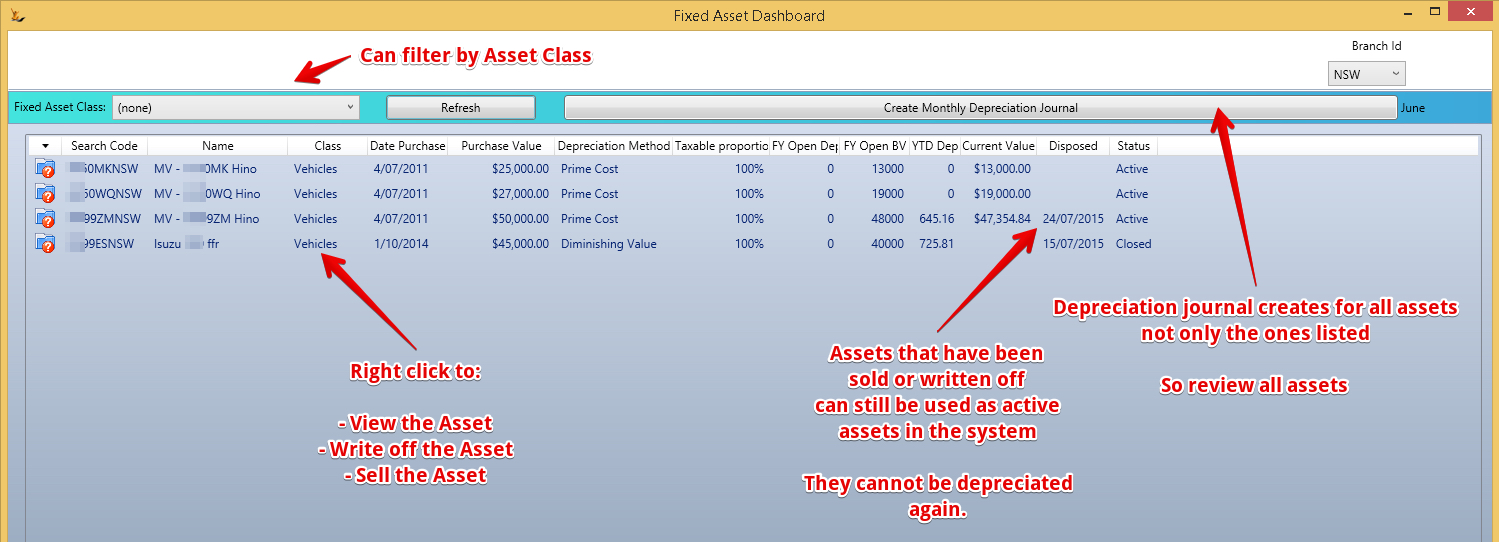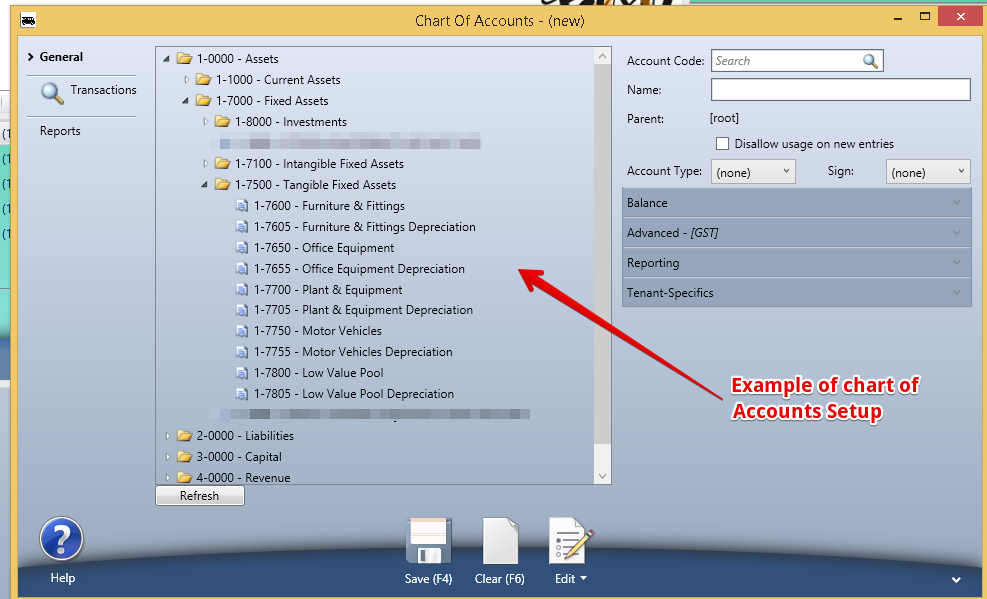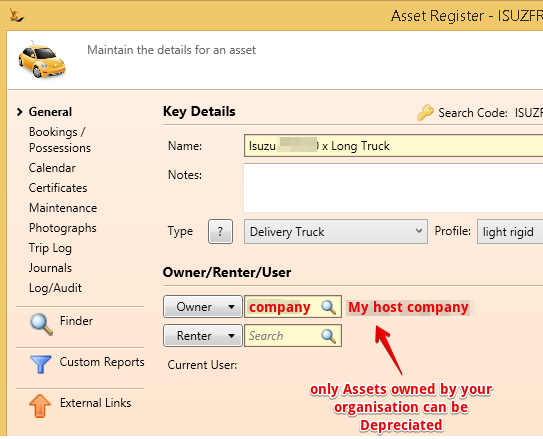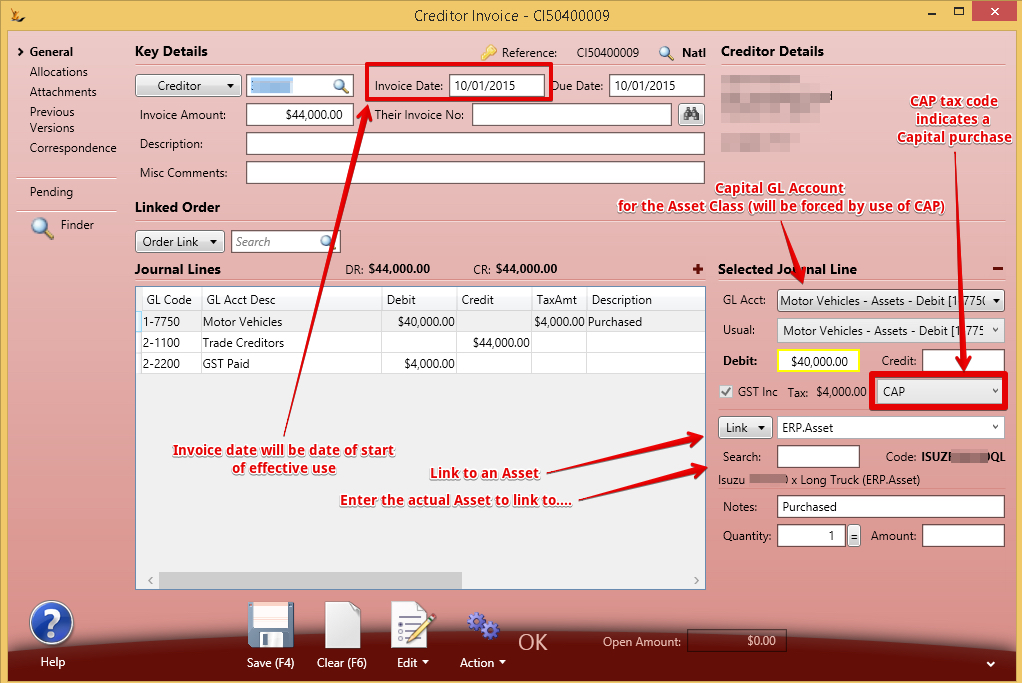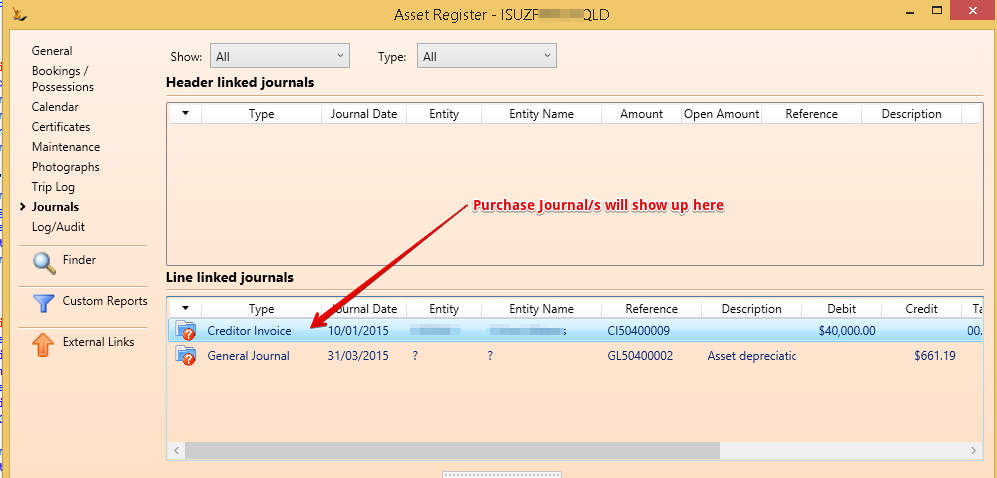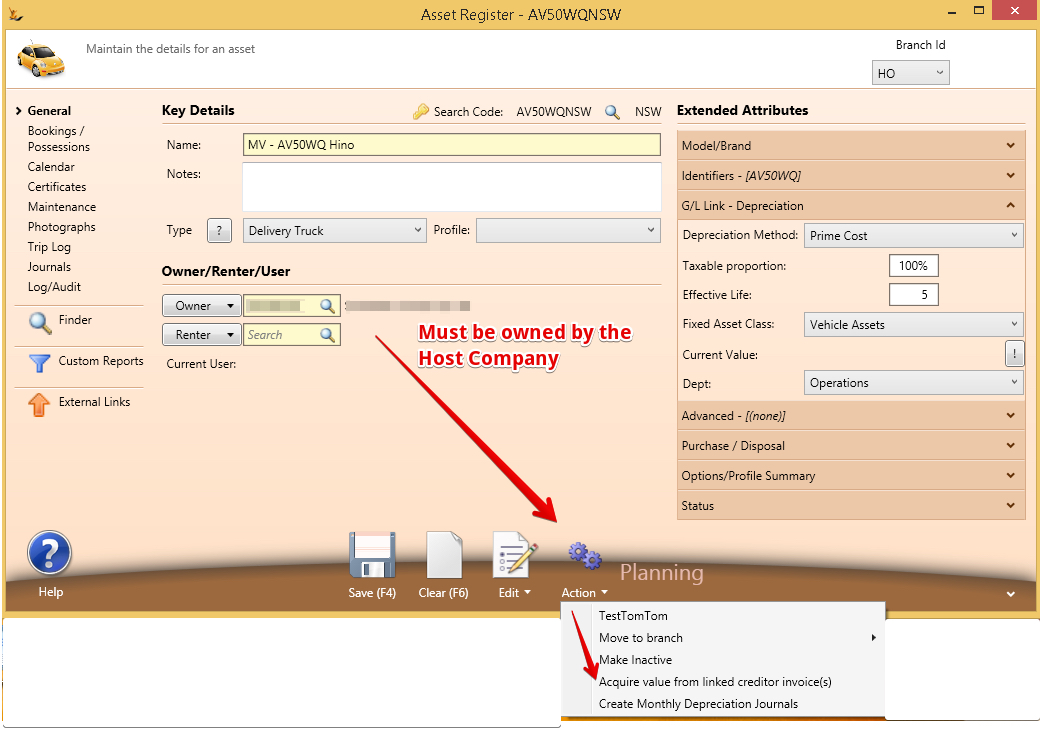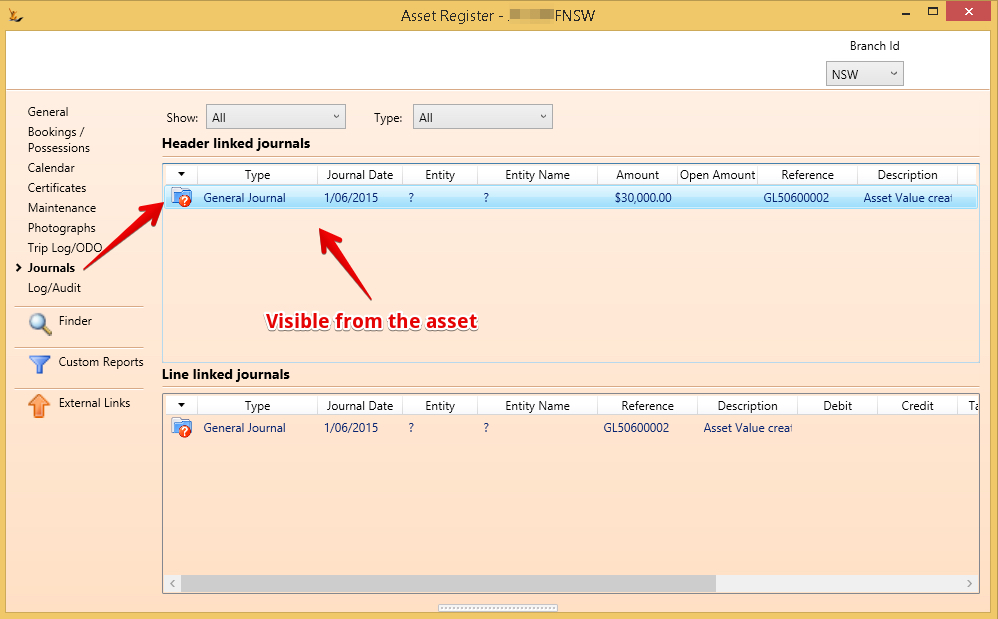Table of Contents
...
| Note |
|---|
The user requires the Secure Feature "FixedAssetManagement" to use this functionality |
Viewing your Fixed Asset Details
Fixed asset details for any assets with any depreciation journals for the current financial year are displayed in the Fixed Asset Dashboard
Creating Depreciation Journals - a manual monthly end of month task.
If you want to you can delete the depreciation journal that latest was created and create it again. Note you can only delete the most recent journal
...
Normally Asset Accounts and Depreciation Accounts are in the Assets - Fixed Assets section of your GL
The Asset must be owned by the Host Company
Each Asset that is to have a financial value must be linked to a Fixed Asset Class
...
Supplier invoice to purchase the Asset
Asset value comes from Supplier Invoices that:
- Have a Tax code of CAP
- Have been linked to the Asset at the line level
| Note |
|---|
Note that the GL code for the Capital value lines will be forced to be the same as the Asset class linked to the Asset. To link an Asset Class to an Asset you will require the Secure Feature |
The Asset will have a link to the journal/s - choose link type "Asset" and enter the Asset code to create the link
Create the Financial Asset Book Value
Once all the Creditor invoices you want to have included in the initial asset value have been linked to the asset - you can create the Asset Financial Value.
The Current book value is found on the Asset Screen
Bringing in Assets that are partially depreciated already
...
And can be found on the Asset later
Rolling back Depreciation Journals
Delete the last journal Created until back to the month with the problem. Adjust. Run depreciation each month until up to date.
Writing off Assets
In Asset Depreciation Workbench - right click - Write off this asset
On Asset Screen - Action - Write off this Asset
Selling Assets
In Asset Depreciation Workbench - right click - Sell this asset
On Asset Screen - Action - Sell this Asset