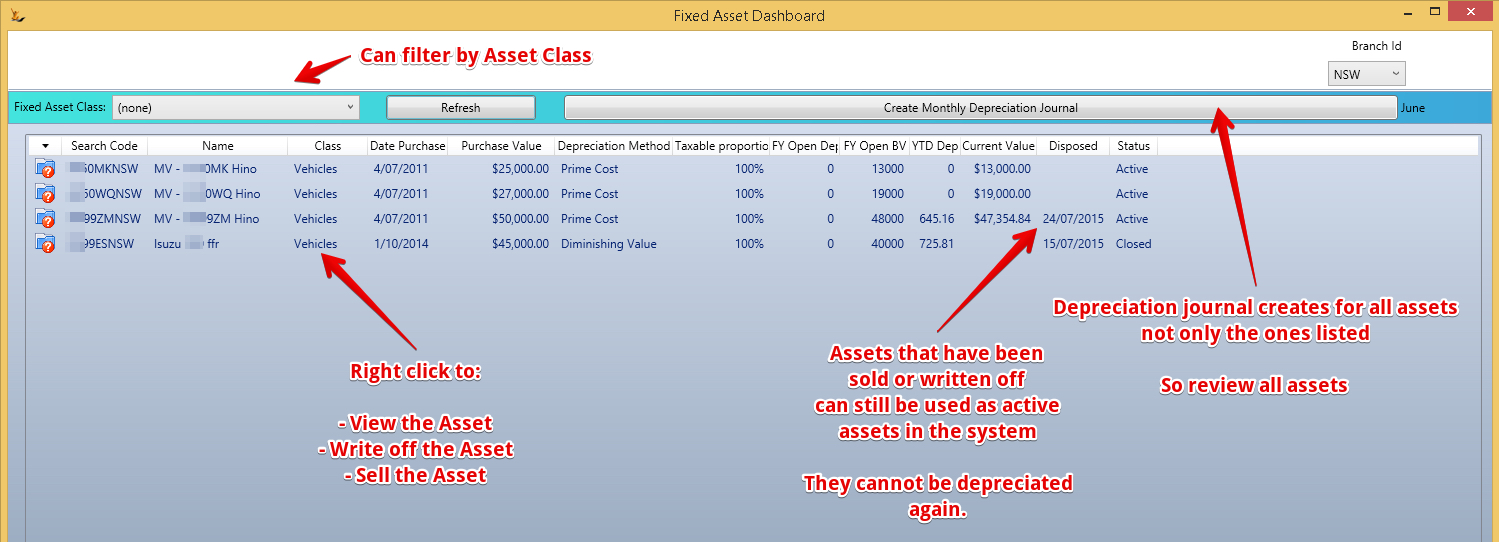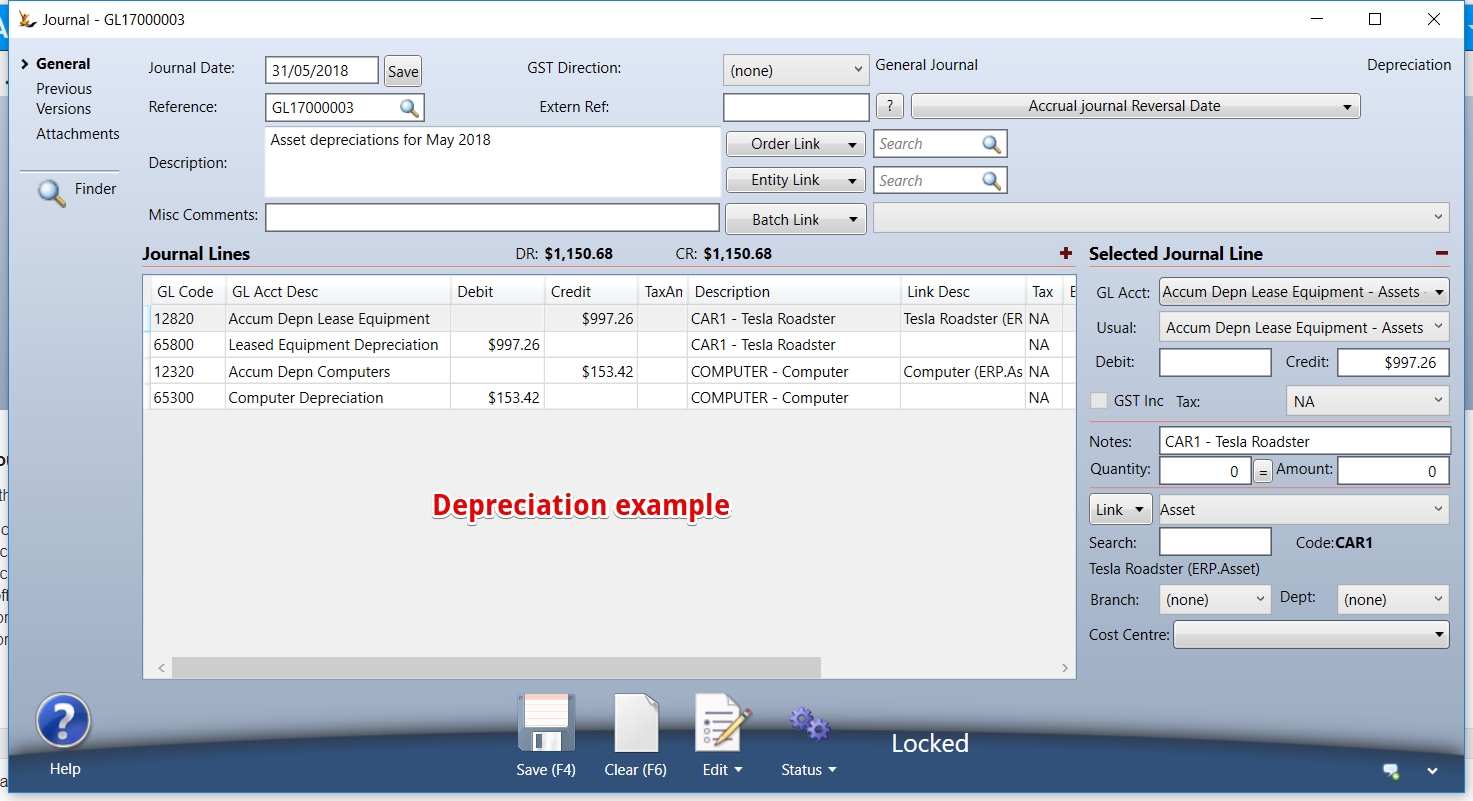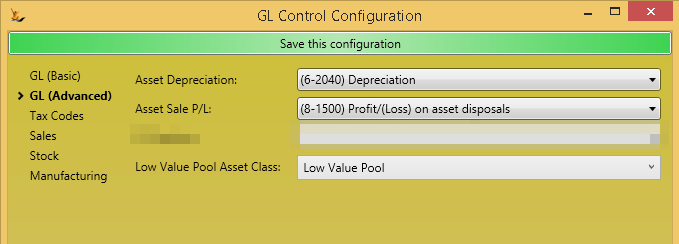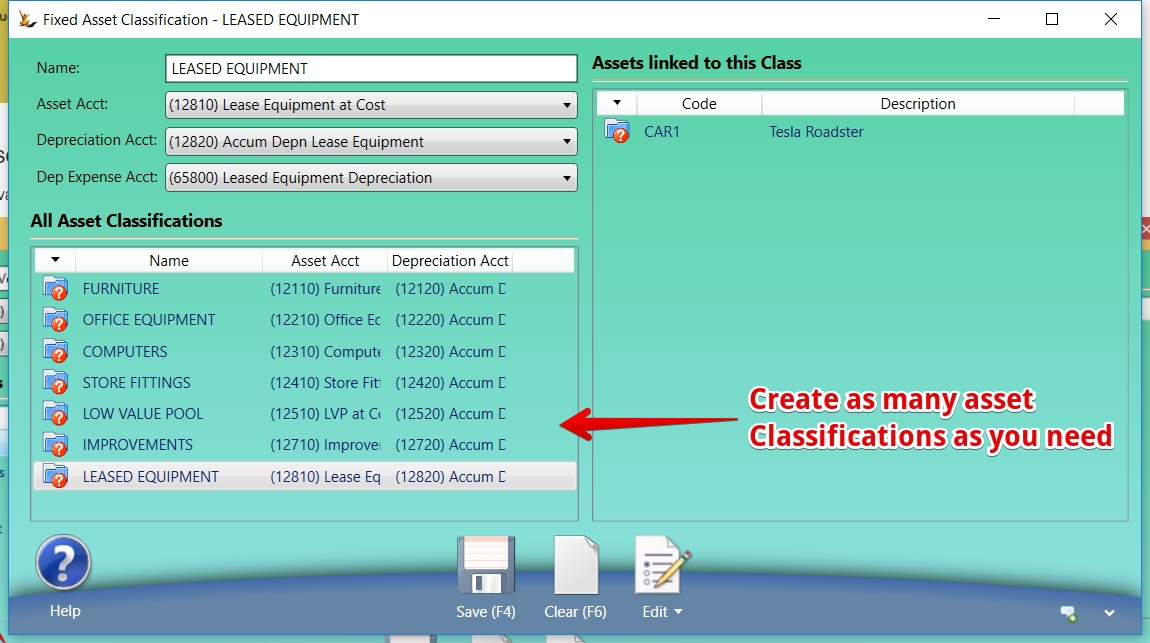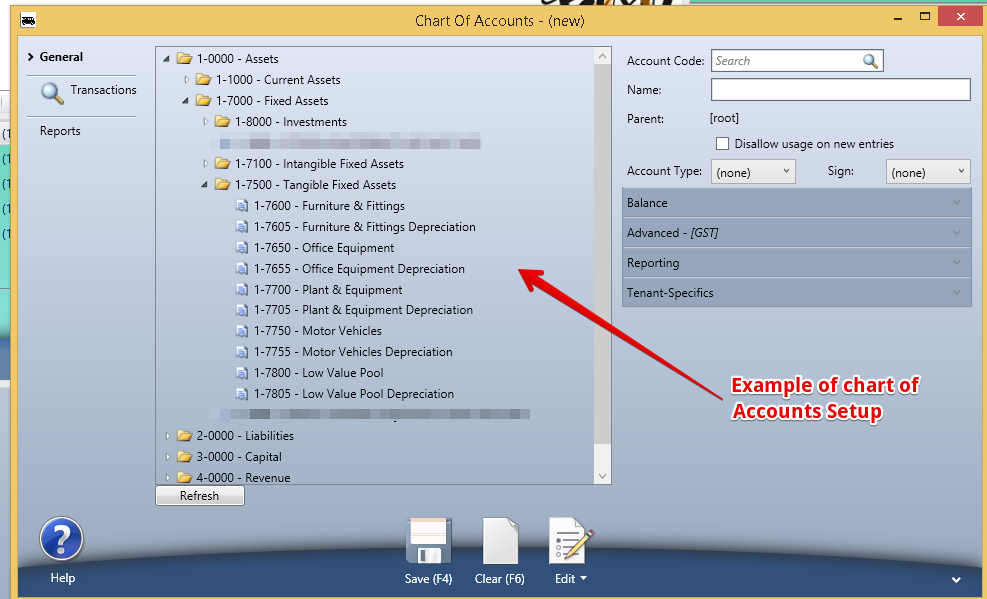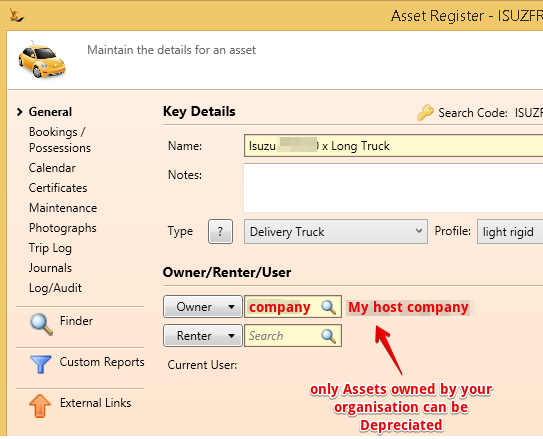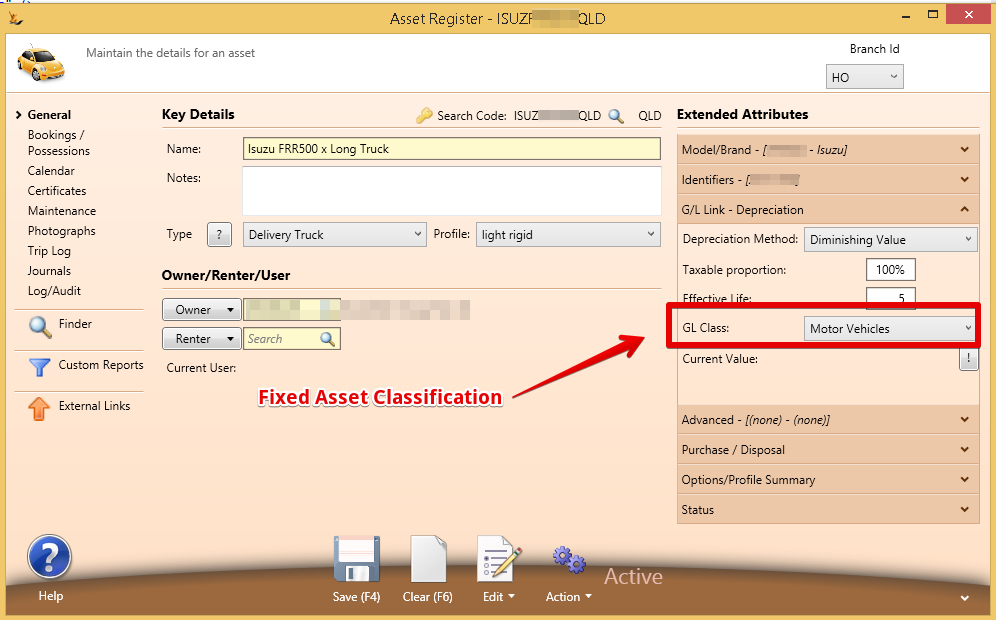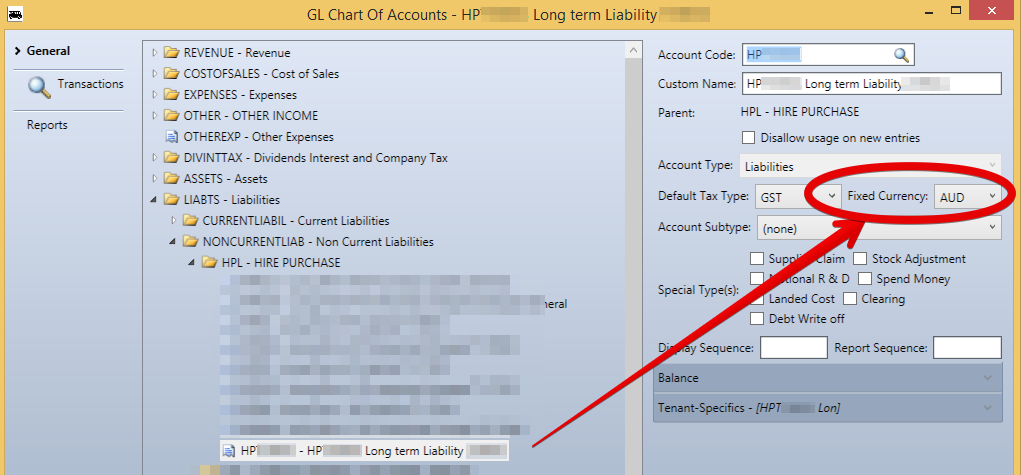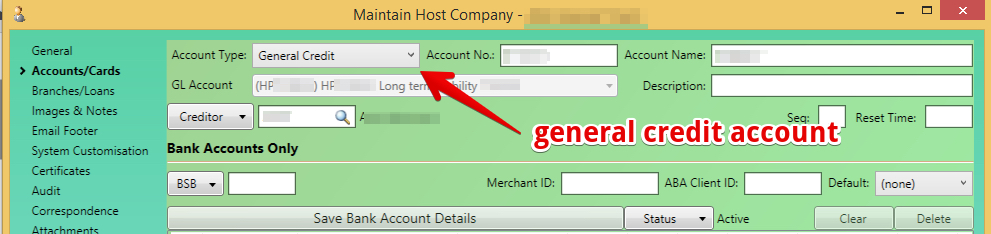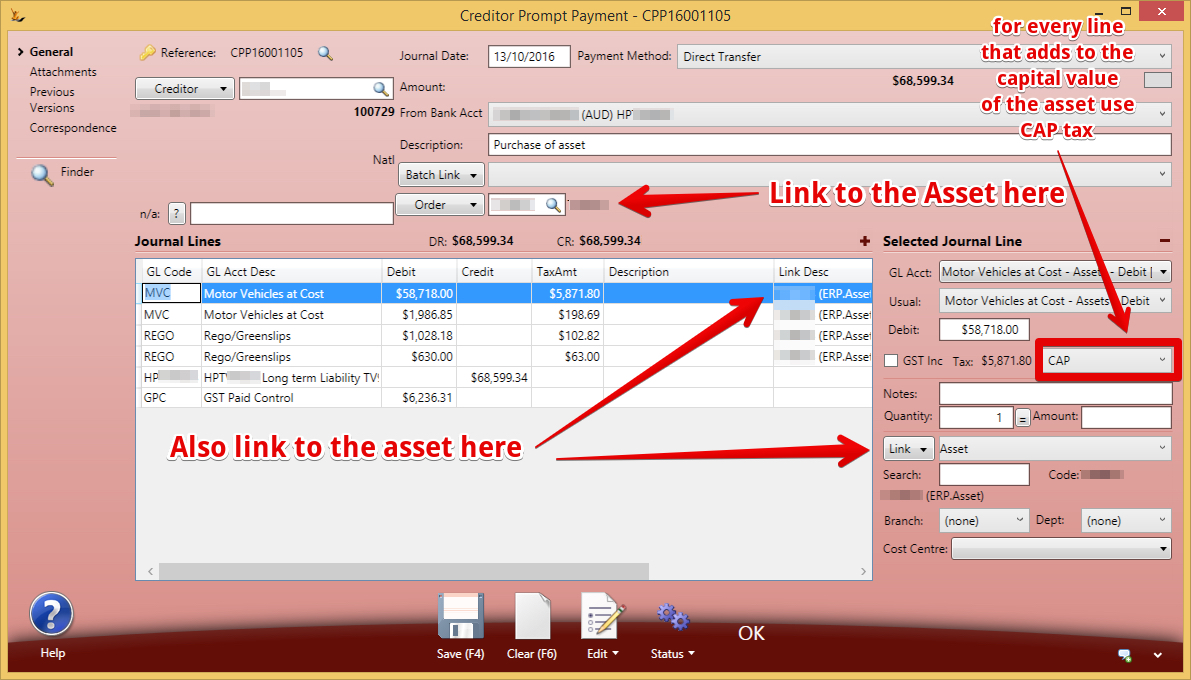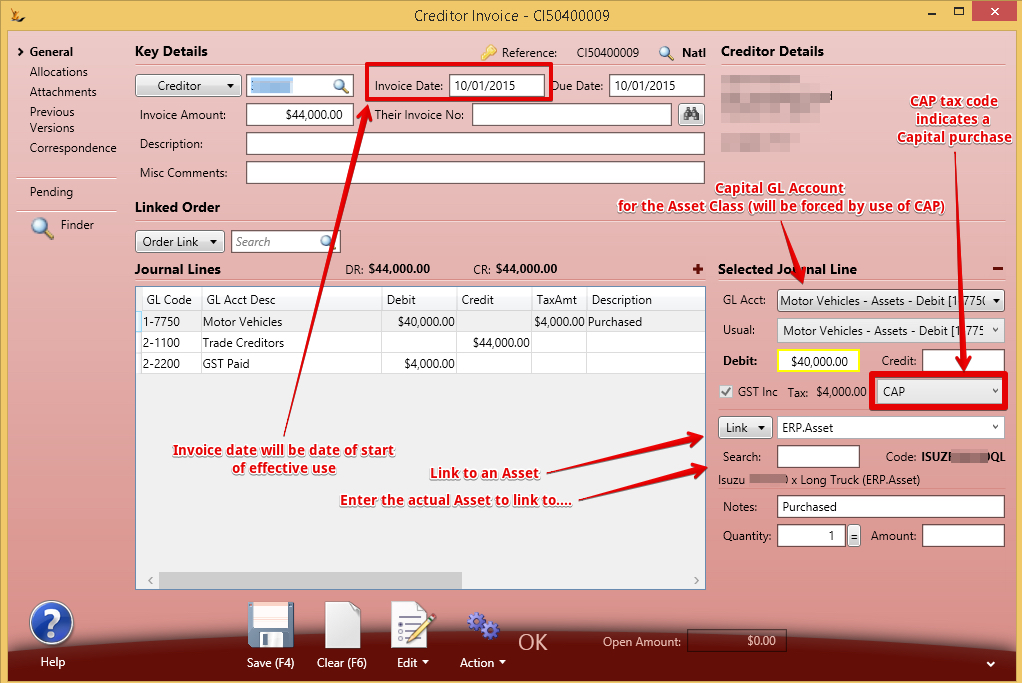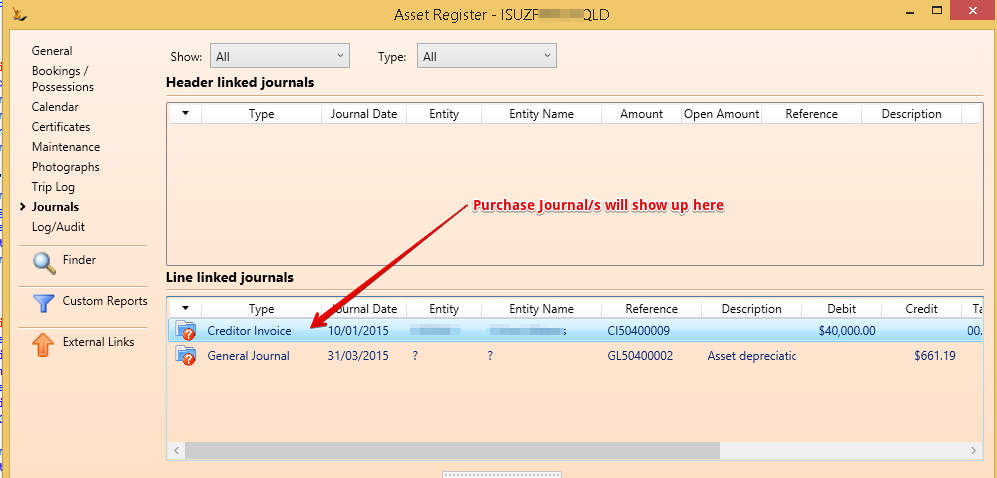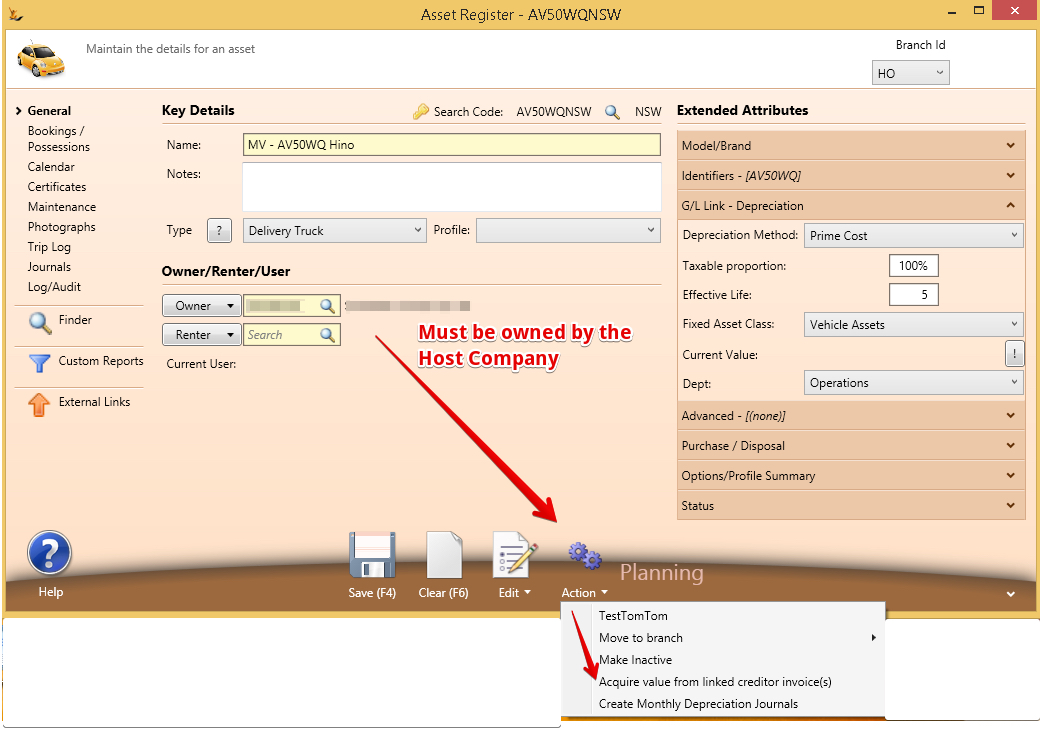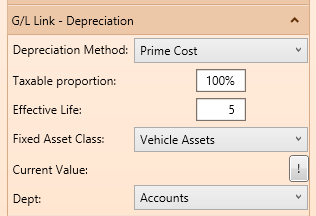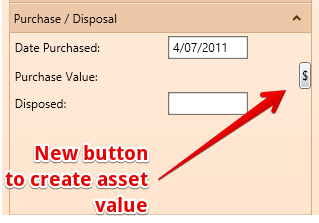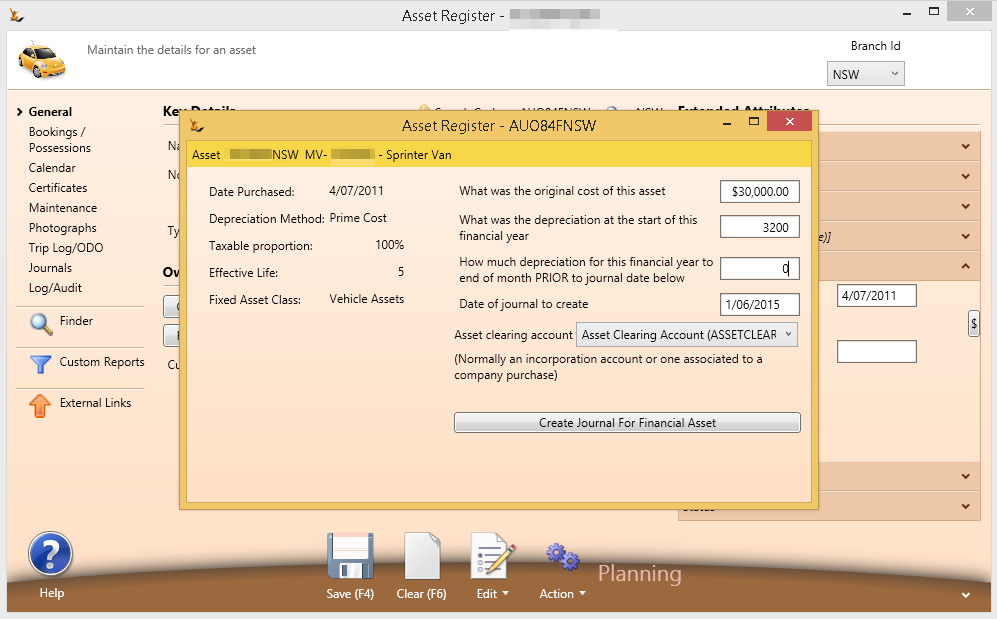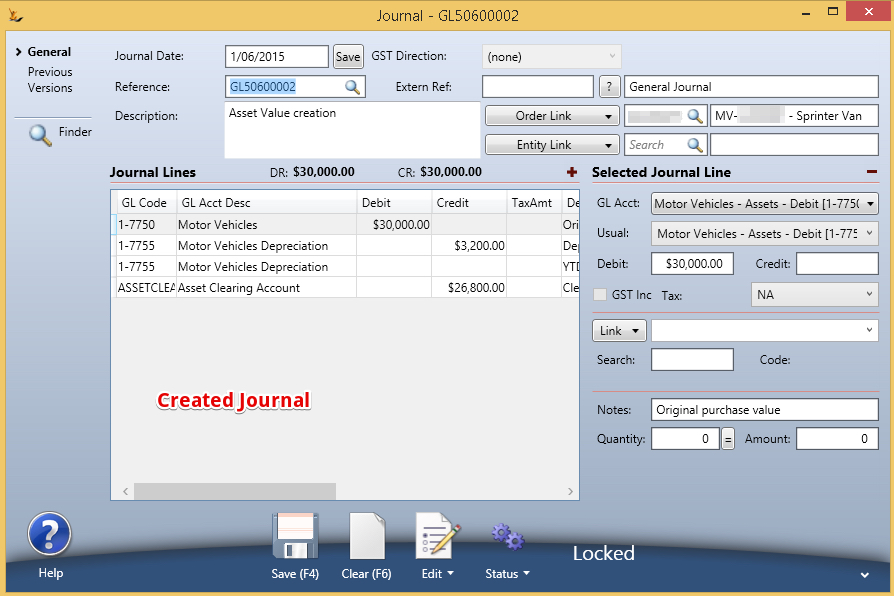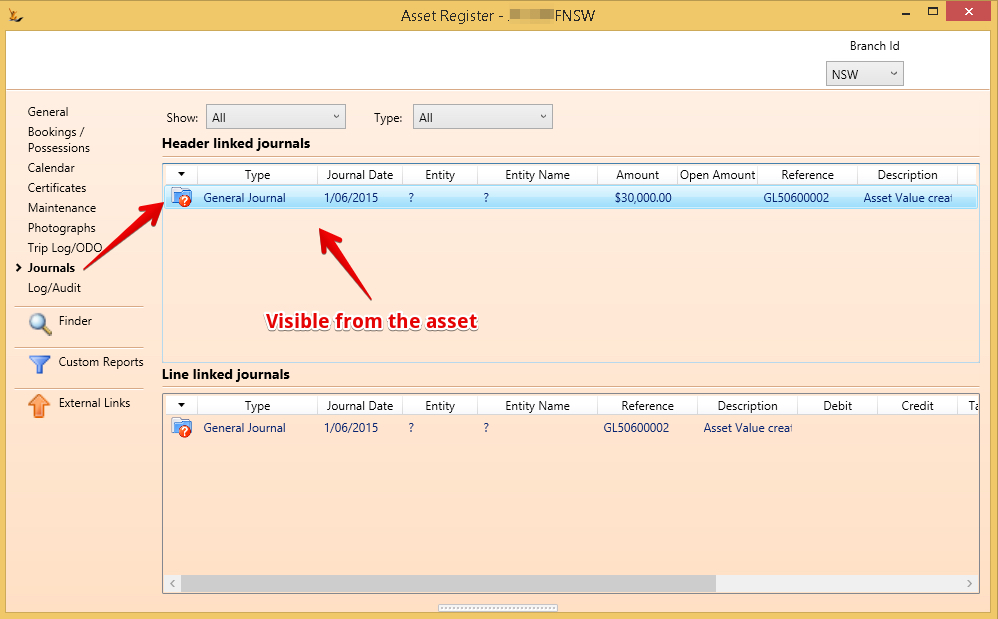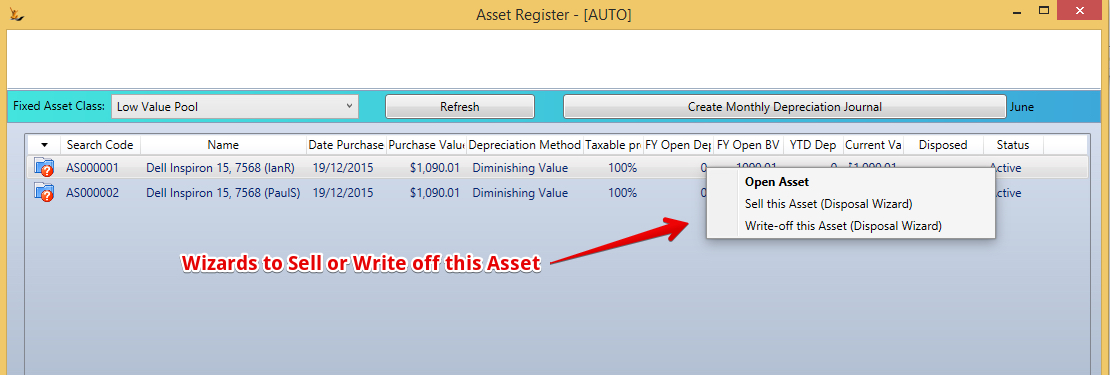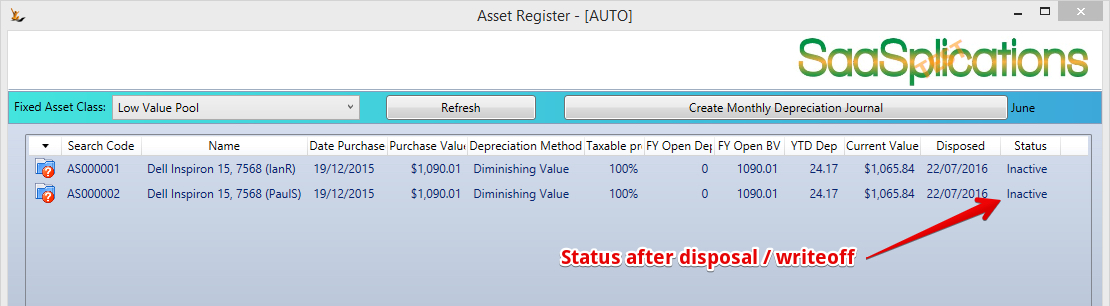Overview
Details of the Assets owned by the business and listed as financial assets are listed here. When Assets are to be disposed of all the details will be visible here making it easier to calculate required financial journals.
General Tab
Financial required information is tracked about the asset
...
Location or Placement History
...
Photographs
...
Master List
...
Table of Contents
Table of Contents
Overview
The system allows you to track all types of Assets - some are financial assets and some are not.
Any asset in the system can be a financial fixed asset and have associated depreciation journals created.
| Note |
|---|
The user requires the Secure Feature "FixedAssetManagement" to use this functionality |
Viewing your Fixed Asset Details
Fixed asset details for any assets with any depreciation journals for the current financial year are displayed in the Fixed Asset Dashboard
Creating Depreciation Journals - a manual monthly end of month task.
If you want to you can delete the depreciation journal that latest was created and create it again. Note you can only delete the most recent journal
- ie if a journal has been created for December and you want to sell an asset in November
- Delete the depreciation journal for December
- Delete the depreciation journal for November
- Write the asset off in November
- Recreate the depreciation journal for November
- Recreate the depreciation journal for December
Example Journal
| Note |
|---|
If the Asset was owned for a part of a month (ie was purchased during a month) - the system automatically only calculates the depreciation for that part of the month. Depreciation is only calculated for assets with a financial book value. Assets that were written off during a month will the depreciation journal written at the time of the write off and must be written off before the mass depreciation journal is written. Software is an asset with a 2.5 year life using straight line depreciation |
Setting up
Setting up the GL Control Accounts
For Asset Sales (normally an "other income" account
For Depreciation Offset (normally an "Expenses" account) - this is a default in case there is not one defined on the Asset Classifications
For Low Value Pool (links the Asset Group that is considered the Low Value Pool)
Setting up Fixed Asset Classifications
Asset Groups link the Asset value and Depreciation value accounts
Normally Asset Accounts and Depreciation Accounts are in the Assets - Fixed Assets section of your GL
The Asset must be owned by the Host Company
Each Asset that is to have a financial value must be linked to a Fixed Asset Class
| Note |
|---|
Low value Pool Asset ClassThe low value pool has special depreciation calculations.
Each Asset will have its value tracked individually and be visible in the Asset Dashboard like any other Asset. Once you have setup the Low Value Pool nominate it in the GL Control Accounts |
Setting up the Initial Value of the Asset
Supplier invoice to purchase the Asset
Asset value comes from Supplier Invoices that:
- Have a Tax code of CAP
- Have been linked to the Asset at the line level
| Note |
|---|
Note that the GL code for the Capital value lines will be forced to be the same as the Asset class linked to the Asset. To link an Asset Class to an Asset you will require the Secure Feature Note - if you are purchasing the asset using a loan:Create the loan account in the GLSetup the loan account as a General Credit Account (Host Company > Accounts Cards)Use a payment without invoice using the general credit account as the account used to make the payment. |
The Asset will have a link to the journal/s - choose link type "Asset" and enter the Asset code to create the link
Create the Financial Asset Book Value
Once all the Creditor invoices you want to have included in the initial asset value have been linked to the asset - you can create the Asset Financial Value.
The Current book value is found on the Asset Screen
Bringing in Assets that are partially depreciated already
Examples when to use this include
- Purchasing another company
When you purchase a company they will have assets already on their books and you will not have a Creditor Invoice to create the Asset Value
- First setup of the system
- When you are first setting up in the system you will not have an Creditor Invoice to create the Asset Value
Asset Depreciation Fields
First setup on the Asset - all the fields required for Depreciation
Access to the create asset value wizard
Then a new button will appear
Use the wizard to enter the values required by the Journal
| Note |
|---|
The Asset Clearing Account must be flagged as a clearing account in the GL |
Then the Journal will be created
And can be found on the Asset later
Rolling back Depreciation Journals
Delete the last journal Created until back to the month with the problem. Adjust. Run depreciation each month until up to date.
Writing off Assets
In Asset Depreciation Workbench - right click - Write off this asset
On Asset Screen - Action - Write off this Asset
After write off
Selling Assets
In Asset Depreciation Workbench - right click - Sell this asset. (or On Asset Screen - Action - Sell this Asset)
Asset Disposal Wizard
After disposal