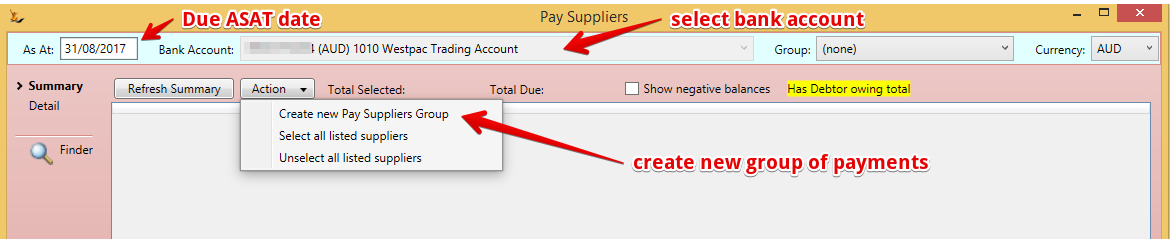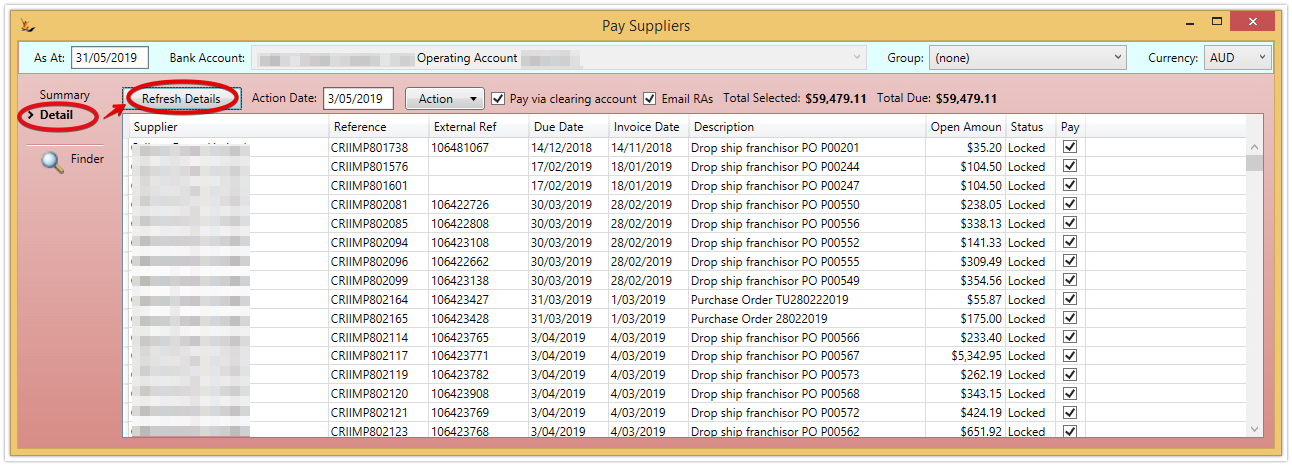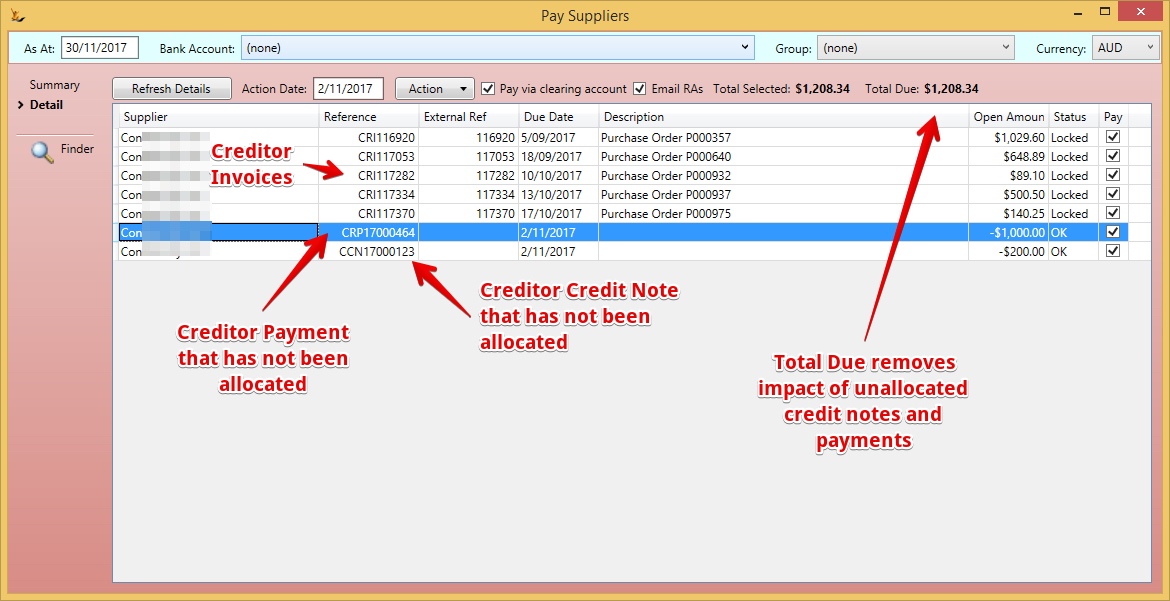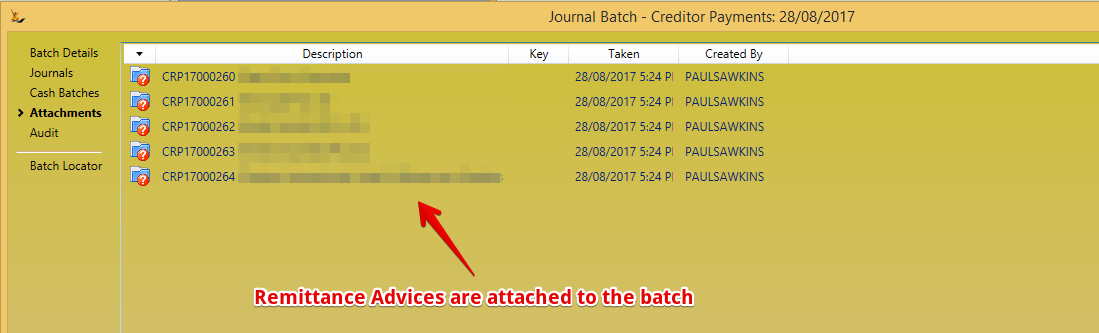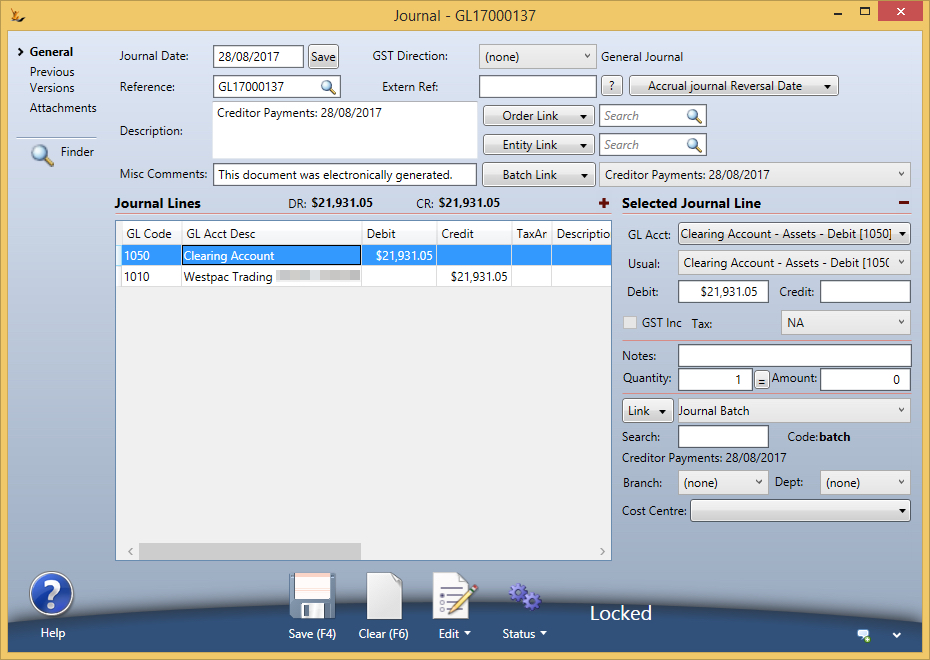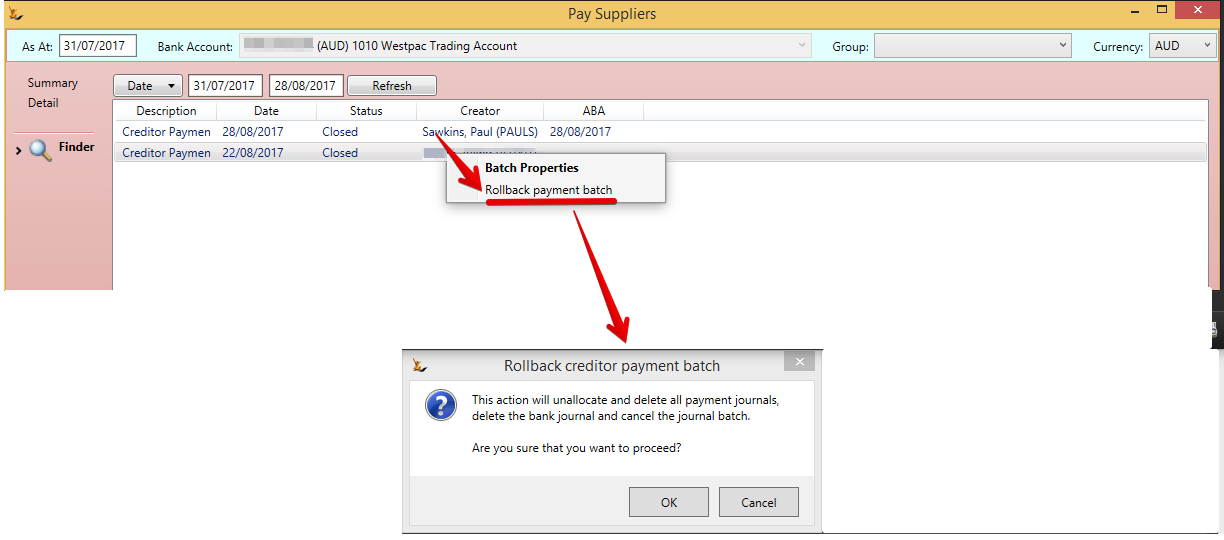Table of Contents
| Table of Contents |
|---|
Overview
This enables Enables the bulk payment of creditors invoices rather than having to make payments one by one.
The allows Allows pay by Direct Debit (DD) using Account Details on the Supplier
Multiple batches Groups of payments can be built up and then Approved for action for each bank account.
A batch can be group is built up gradually by
- selecting creditors
- selecting the invoices you plan to pay from those creditors
- adding your selections to the batchgroup
- Clear selection of creditors
- Repeat
At any time you can view all invoices selected in the batch group to be paid
| Note |
|---|
Any invoice that has been selected to be paid in a batch group will not be listed in other batches groups regardless of the batch status Selected column only shows a total of those invoices that have been added to the current batchgroup Any invoice that is part of a batch group that has a payment allocated to it before the batch group is completed will be removed from the batchgroup |
Select the bank account the money will be paid from
Select the companies to pay on the Summary Tab
...
| Note |
|---|
Values are based on the ASAT date |
Where a Creditor is also a Debtor - Allocate Debtor Debt to Creditor Debt
...
Select the Creditor invoices to pay (Detail)
Use the action menu to :
- Select only those due prior to a chosen date
- Clear all
- Select all
Note that you can mass find invoices to pay based on a due on or before date
Can manually update to add or remove any invoice for payment
Can put a payment date in the future if you want to create the payment journals now to manage cash at bank.
Create Payments
- Summary Screen - Action Button - Authorise Batch. This is useful if a different person is required to Authorise the batch to the person who has been building it up
- Detail Screen - Action Button - create payments dated using the Action date
The Action "Create Payments" will:
...
Creditor Credit Notes and unapplied payments are also listed - these can be applied to individual invoices if required before the batch is created.
Review the summary Tab - how much each entity will be paid
Authorise the Group of Payments
| Note |
|---|
The Group of Payments cannot progress until Authorised. The approver to access the system / review and change as required - then approve the group of payments when ready |
Group Status will change to Authorised (note - the group can be set back to Plan status if required)
Create Payments dated on a chosen date
| Note |
|---|
If the bank reconcilation has been completed for the date chosen - you will not be able to create the journals. If you want to delete bank reqs - see Bank Accounts - Creating and Managing#DeletingBankReconcilations |
Creditor payments will be created for each creditor
| Note |
|---|
if Credit notes are also selected then they will be allocated directly to Debtor invoices until consumed Remittance Advices is emailed immediately the journals are created - if the customer has an email address. remittance advice reports to the batch as attachments (even if not emailed). So you can print or download from the batch |
They are all linked to a Journal Batch
Remittance Advices are attached to the batch so can later be printed / downloaded
If using a clearing account - a General Journal (single amount) will be from clearing account to bank
- Creditor payments are added to a journal batch
- Creditor payment has a status of Undeposited/Pending
- Allocate the payment to the chosen invoices
- Note - if Credit notes are also selected then they will be allocated directly to Debtor invoices until consumed
- Email remittance advice (if the customer has an email address
- Attach remittance advice reports to the batch as attachments (even if not emailed). So you can print or download from the batch
...
| Note |
|---|
The payment will have the action date chosen. Normally to make it easier to reconcile the bank statement - create payments in the system on the same day you create the payments in the bank |
Remittance Advice
Remittance Advice is sent automatically to any contact with an email that has a Role type of "Remittance Advice" for a Creditor being paid.
The Email Templates that will be sent has Usage Context of "Creditor" and a System Usage of "Pay Advice"
...
| Note |
|---|
Because the email is auto generated by the system you will need to select Auto Gen: Yes or Yes+No on the Correspondence tab to see it listed. You can resend remittance advice by locating the email and using Resend. |
Payment Clearing Account
If your bank has a single line for multiple payments - then you will need to use the Payment Clearing Account
- Each Creditor Journal will be journaled to the Clearing account nominated in the Maintain GL Control Accounts Screen and they will grouped together in a Journal Batch
- After creditor payments are created for all selected creditors a general journal is written to transfer the funds for all of the payments, from the Payment Clearing account to the selected bank account
...
Review the Batch created
You can easily find the batch from Journal Batches screen
View the individual payment journals (if using Clearing Account the Clearing Account Journal will be included
Detailed view of a Debtor Payment Journal created and the allocations created
The batch has a link to the Summary Journal created if using a Clearing Account
Where you can view the details - use the link on the line to open the batch
...
- Upload the bank statement
- Find the ones that are not in the system
- Create transactions for these from the bank reconciliation upload
See Bank Accounts - Creating and Managing Bank Accounts for details
Deleting (or rolling back) a Bulk Pay Suppliers Batch
| Note |
|---|
If any journals have been cleared in a completed Bank Reconciliaiton - the batch will not be able to be rolled back. You can delete bank Reconcilations using Bank Accounts - Creating and Managing#DeletingBankReconcilations |
For an employee with Secure FeaturesFeatures#RollbackCreditorsPaymentBatch, on the Pay Suppliers form, Finder tab, there is a right click option to 'Rollback payment batch'.
This action will unallocate and delete all journals in the batch, set the batch to Cancelled status, write an entry in the system event log showing the suppliers and payment amounts in the batch and set the Pay Suppliers batch back to Plan status.
Child pages
| Child pages (Children Display) |
|---|