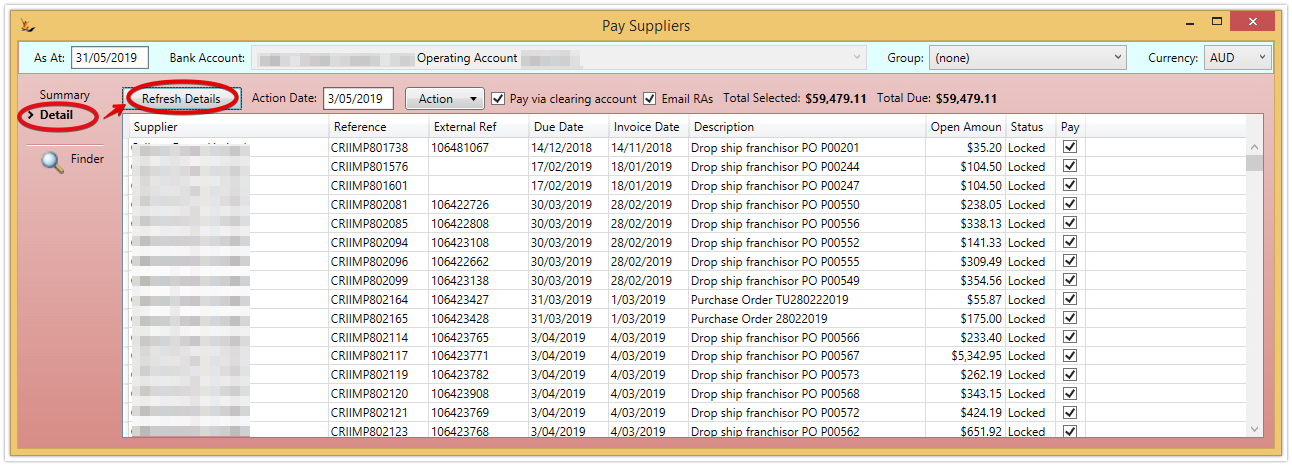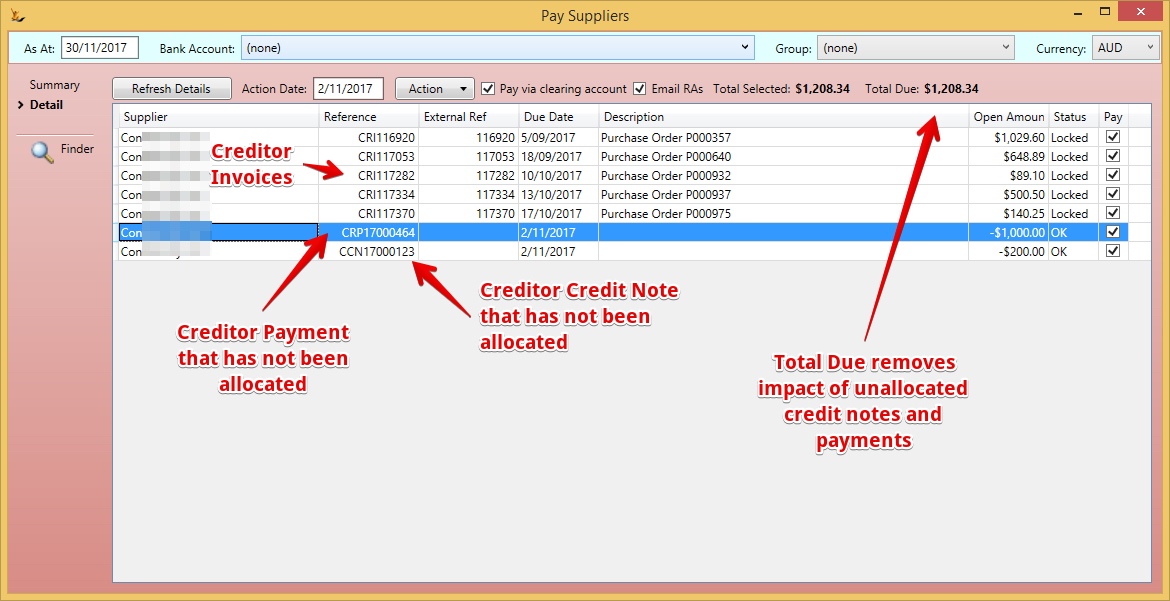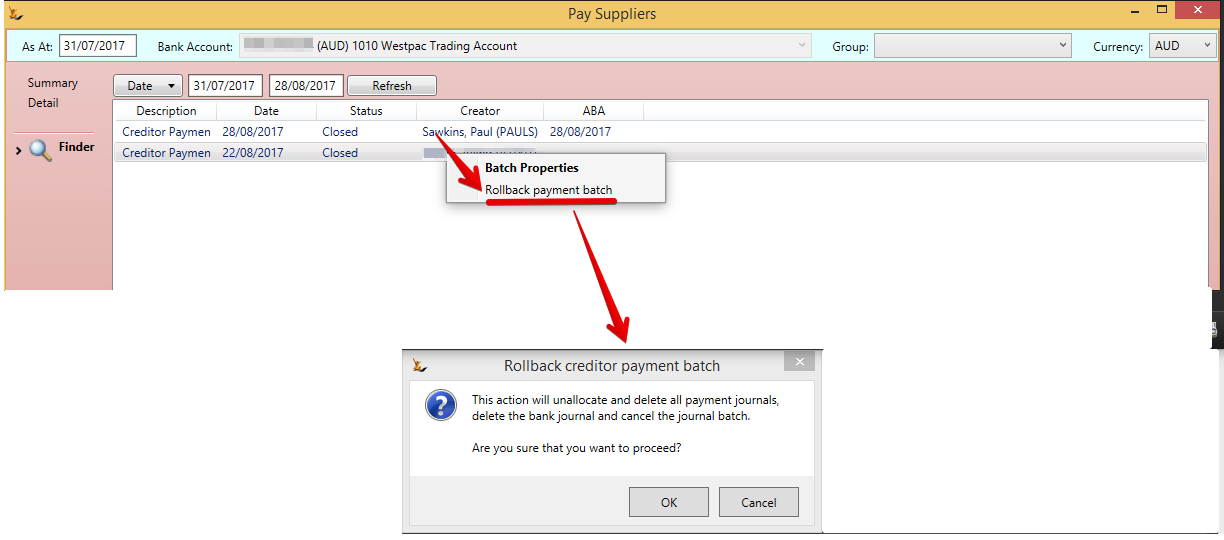Table of Contents
...
Select the Creditor invoices to pay (Detail)
Use the action menu to mass find invoices to pay based on a due on or before date.
Can manually update to add or remove any invoice for payment
Can put a payment date in the future if you want to create the payment journals now to manage cash at bank.
Creditor Credit Notes and unapplied payments are also listed - these can be applied to individual invoices if required before the batch is created.
Review the summary Tab - how much each entity will be paid
...
| Note |
|---|
If the bank reconcilation has been completed for the date chosen - you will not be able to create the journals. If you want to delete bank reqs - see Bank Accounts - Creating and Managing Bank AccountsManaging#DeletingBankReconcilations |
Creditor payments will be created for each creditor
...
- Creditor payments are added to a journal batch
- Creditor payment has a status of Undeposited/Pending
- Allocate the payment to the chosen invoices
- Note - if Credit notes are also selected then they will be allocated directly to Debtor invoices until consumed
- Email remittance advice (if the customer has an email address
- Attach remittance advice reports to the batch as attachments (even if not emailed). So you can print or download from the batch
| Note |
|---|
The payment will have the action date chosen. Normally to make it easier to reconcile the bank statement - create payments in the system on the same day you create the payments in the bank |
...
Remittance Advice is sent automatically to any contact with an email that has a Role type of "Remittance Advice" for a Creditor being paid.
The Email Templates that will be sent has Usage Context of "Creditor" and a System Usage of "Pay Advice"
...
- Each Creditor Journal will be journaled to the Clearing account nominated in the Maintain GL Control Accounts Screen and they will grouped together in a Journal Batch
- After creditor payments are created for all selected creditors a general journal is written to transfer the funds for all of the payments, from the Payment Clearing account to the selected bank account
...
- Upload the bank statement
- Find the ones that are not in the system
- Create transactions for these from the bank reconciliation upload
See Bank Accounts - Creating and Managing Bank Accounts for details
Deleting (or rolling back) a Bulk Pay Suppliers Batch
| Note |
|---|
If any journals have been cleared in a completed Bank Reconciliaiton - the batch will not be able to be rolled back. You can delete bank Reconcilations using Bank Accounts - Creating and Managing Bank AccountsManaging#DeletingBankReconcilations |
For an employee with Secure Features List and their impactsFeatures#RollbackCreditorsPaymentBatch, on the Pay Suppliers form, Finder tab, there is a right click option to 'Rollback payment batch'.
This action will unallocate and delete all journals in the batch, set the batch to Cancelled status, write an entry in the system event log showing the suppliers and payment amounts in the batch and set the Pay Suppliers batch back to Plan status.
Child pages
| Child pages (Children Display) |
|---|