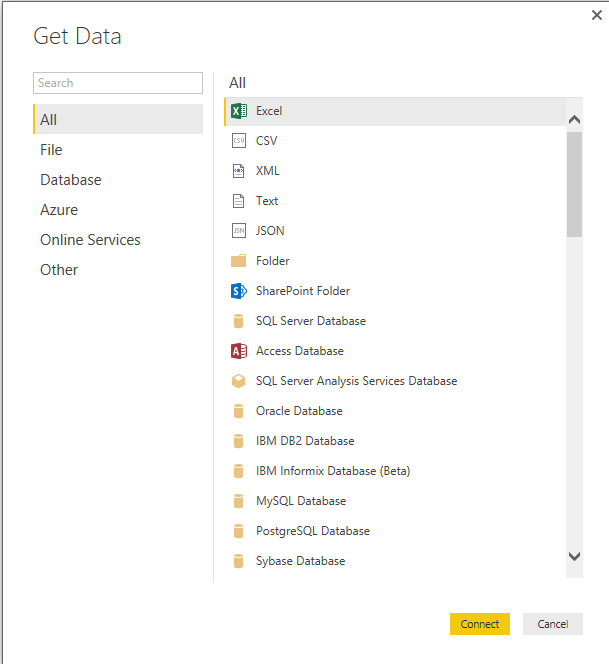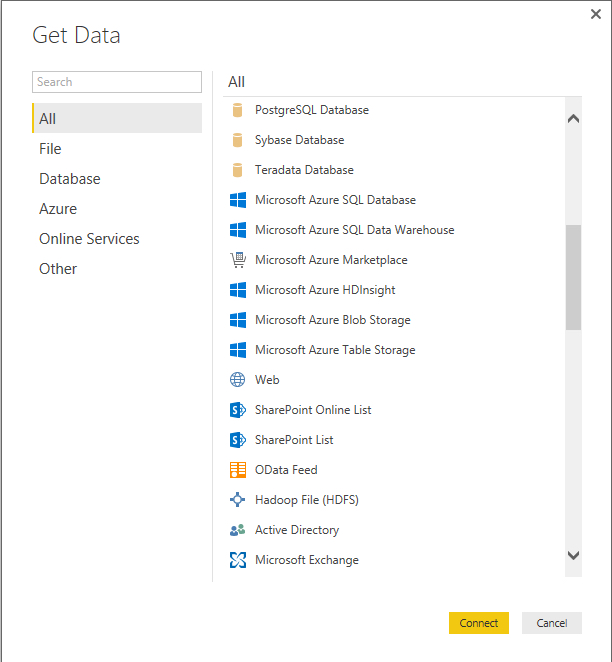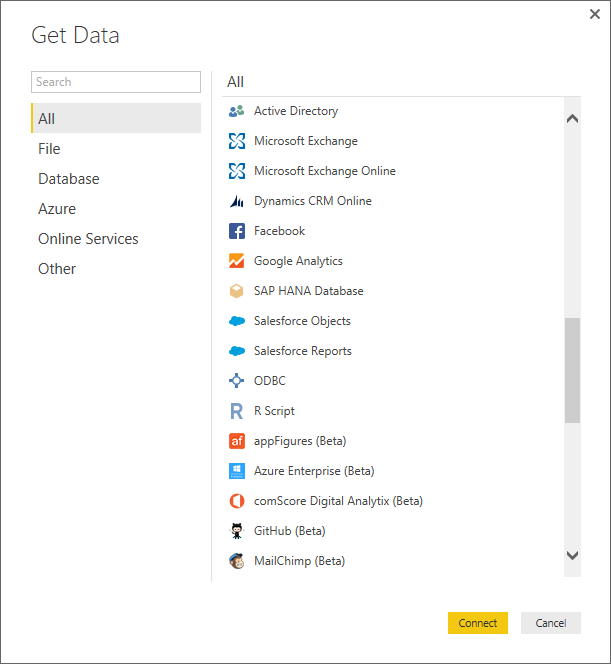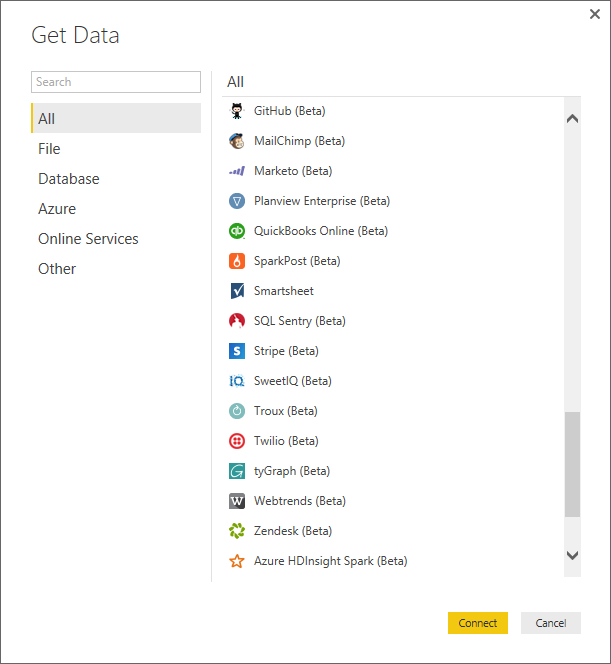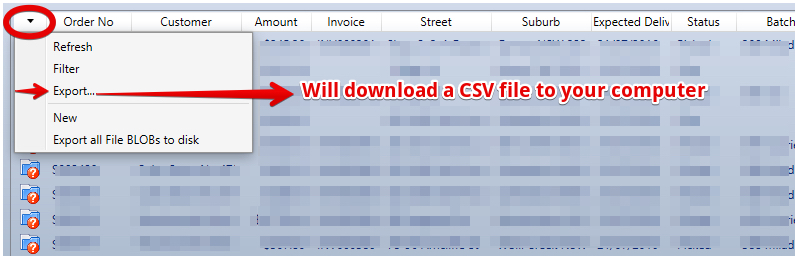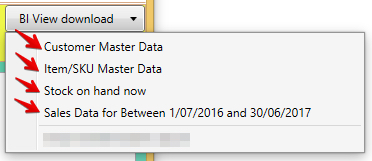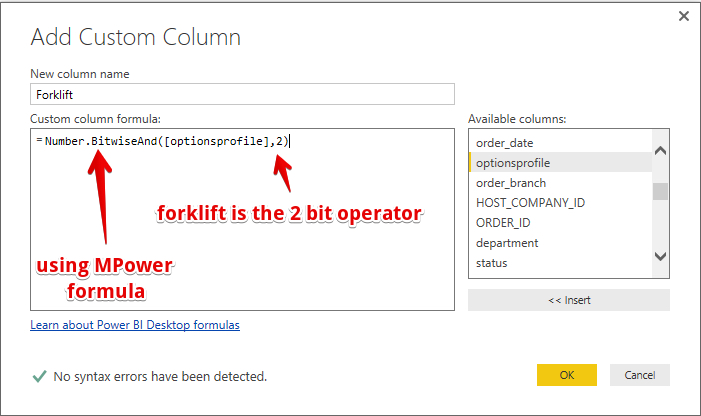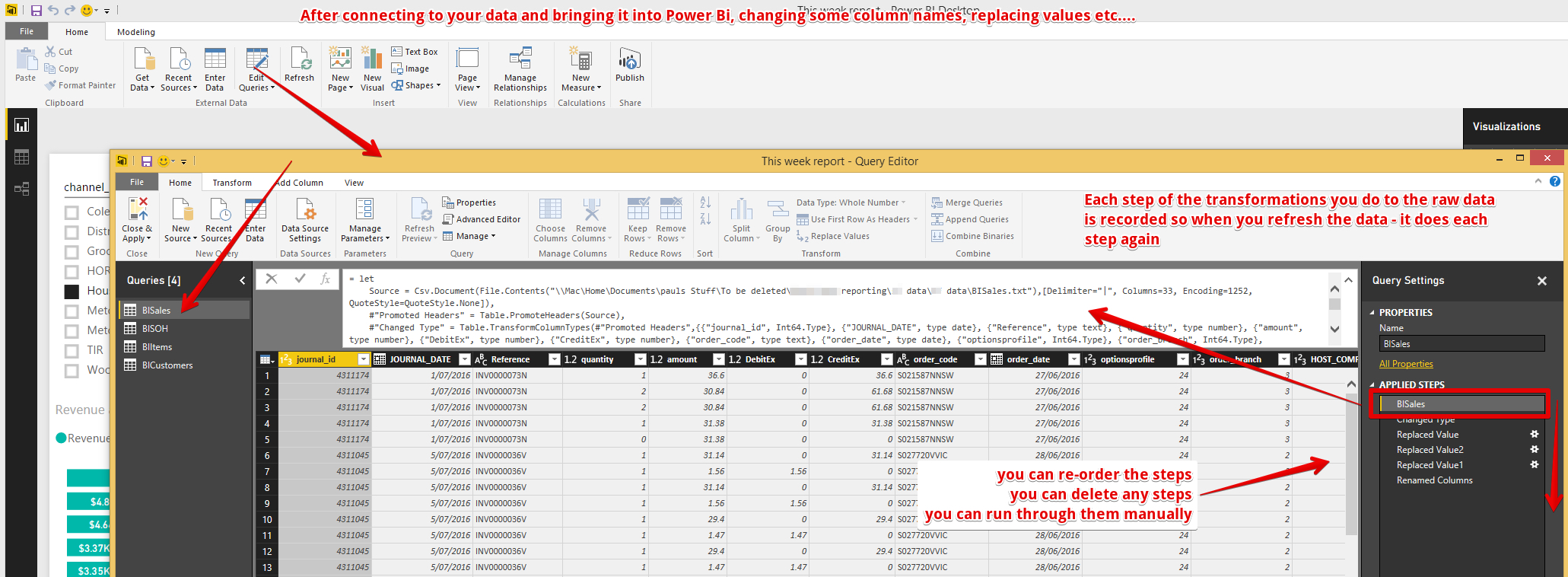Table of Contents
Overview
When using Microsoft Power Bi to analyse your system information there are three possible approaches
- General Information and standard reports - Use our internal PowerBi Reports (coming soon)
- Detailed Analysis with Lots of Data - Setup your own SQL Azure and PowerBi environments
- We will create a SQL database with a number of linked tables in Azure
- We will publish data to those tables regularly
- Connect PowerBI to this table set - then publish to PowerBi online
- Edit and adjust your reports in PowerBi online
- Note PowerBi can also connect to other data sources like excel online or websites to enrich the data
- Export from lists in the system regularly
- Either / or
- import these to power bi desktop then publish the results
- Load these upto excel online that Power Bi is connected to
- Either / or
Microsoft Power Bi
Power Bi Desktop
Use this to:
- Define the data sources and add new data sources
- Define the data conversion steps (from raw data to ready to analyse data)
- Create reports / dashboards
- This environment can do everything except allow others to view the results. To do this you must publish your report to the online environment
Power Bi Online
- An online report editor to create reports / dashboards
- Note: Can load up single tables and create reports - but not link tables together nor do data cleansing
- Online Consumption of reports
- Reports once published are accessable by users
Where to get data
Power Bi can accept data from many sources into a dataset as you can see here...
Exporting from Lists in the system (CSV files)
Extracts from any list in the system - choose a date range etc if required.
This data will have to be refreshed by you manually into Power Bi
BI Extracts (CSV Files)
If your system has a BI Download configured - these files save as CSV with the "|" character as the delimiter
This data will have to be refreshed by you manually into Power Bi
Connection to a SQL Database
If you have large volumes of data and want regular automatic updates to it - an SQL Database is the ideal method.
The ideal place for this database is in SQL Azure - it is cheap and in the same place as Power Bi Online so data does not travel across your network for designing and refreshing the report data.
We will need to set this up for you and the regular refreshes of data to it from our system.
If you connect to a database that is not in the same place (ie on your site) then every time you refresh the data in PowerBi online (it only has a complete data refresh - not an add updates) - there will be significant traffic on your network.
Data Cleansing
Once you have the data in Power Bi
You are likely to want to change headings, change data types, add columns eg calculations, etc. Most of these are similar to Excel
Column Transformations
Adding columns
An example additional column is for a bitwise operator. A bitwise operator means that a single column (OptionsProfile) contains a number that provides information about a number of different settings.
In the sample below - 32 = multiple vehicles, 64 = Favourite, 128 = Is bulk order, 16 = POD.
Review the changes made
Once you have cleansed the data you can review each step applied (it is applied again in order if you refresh the data)
Related articles