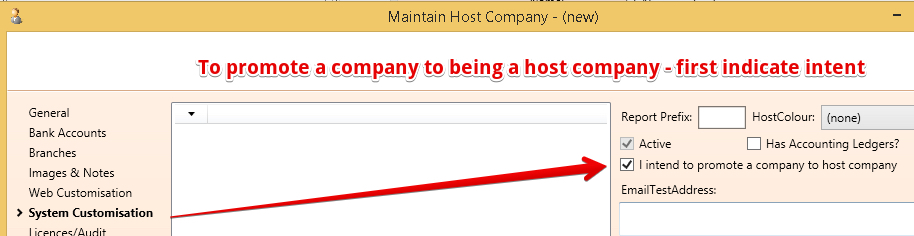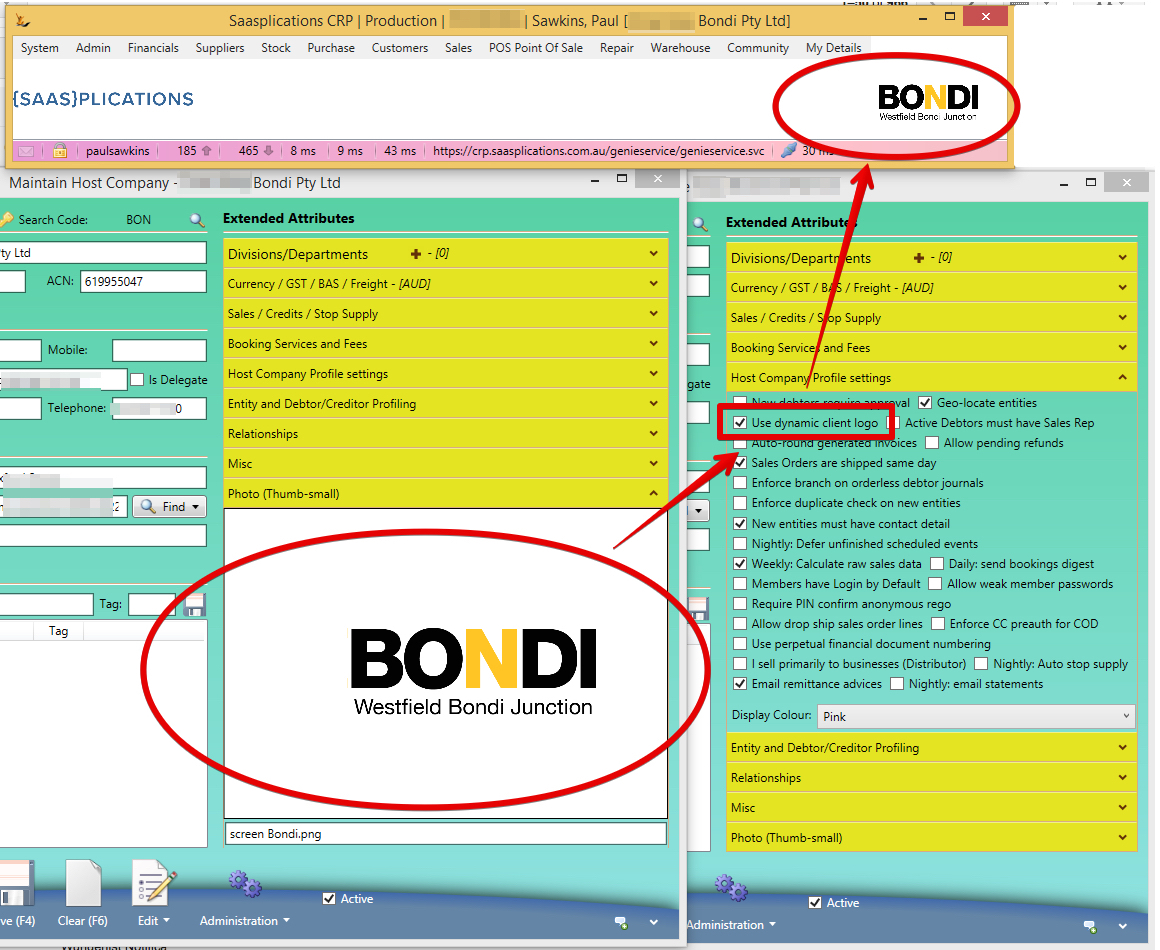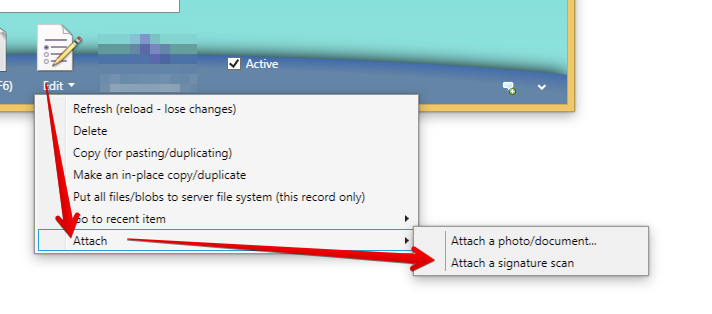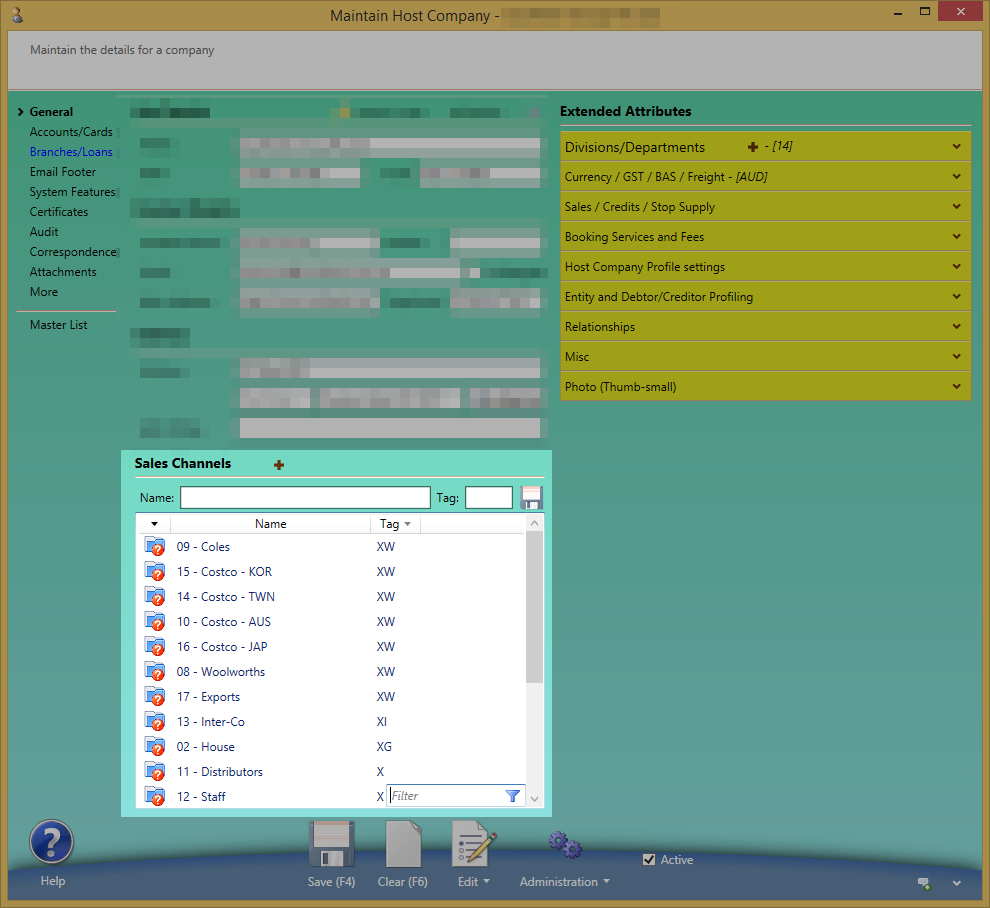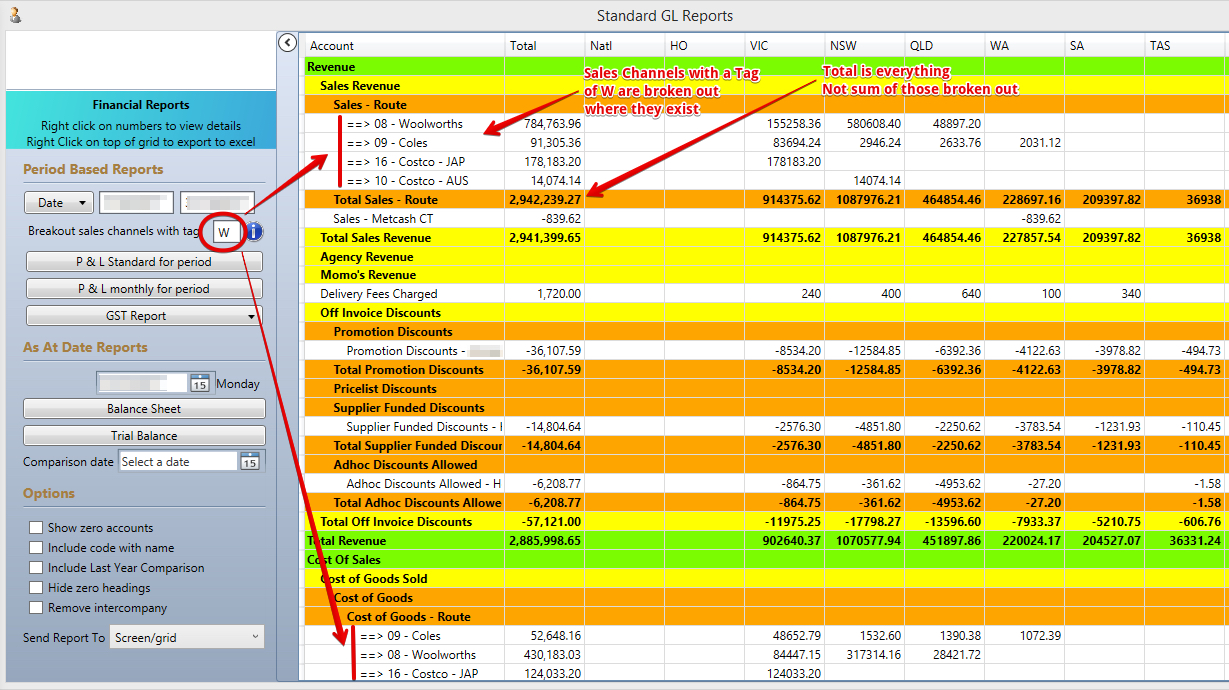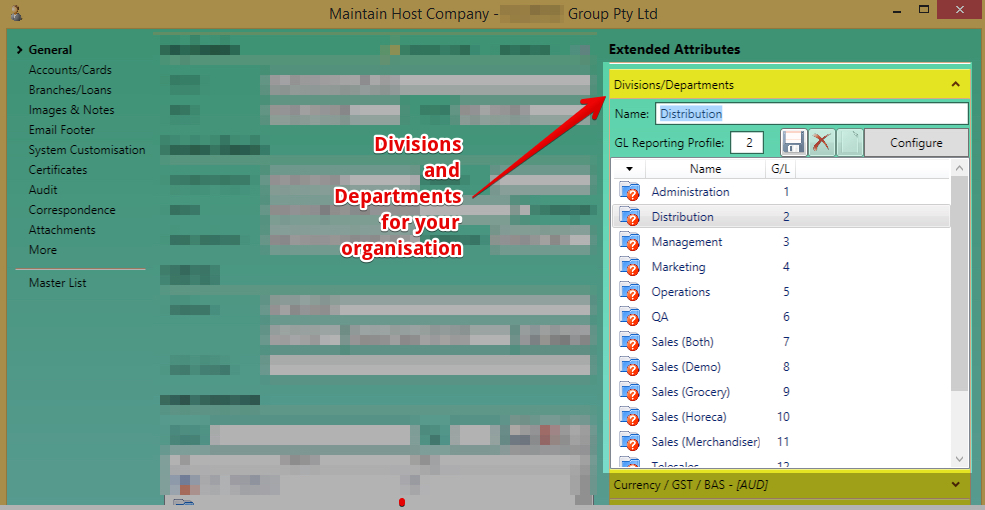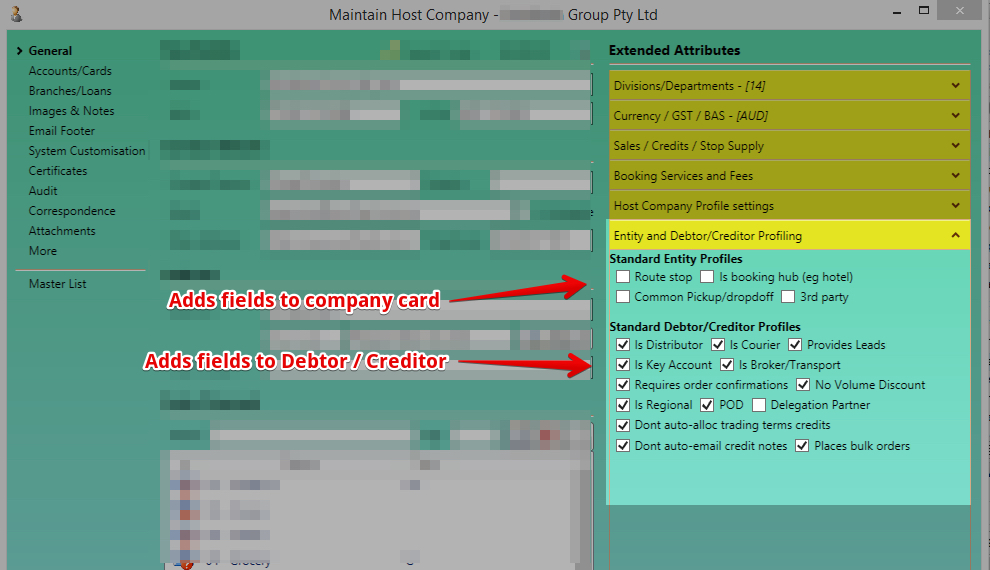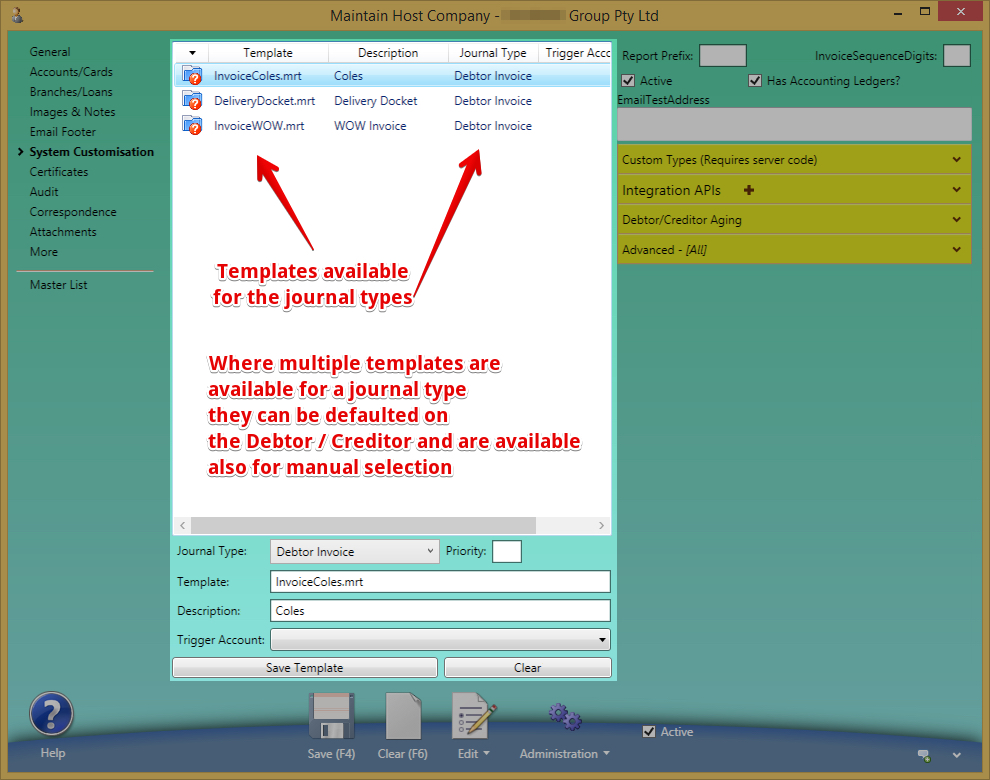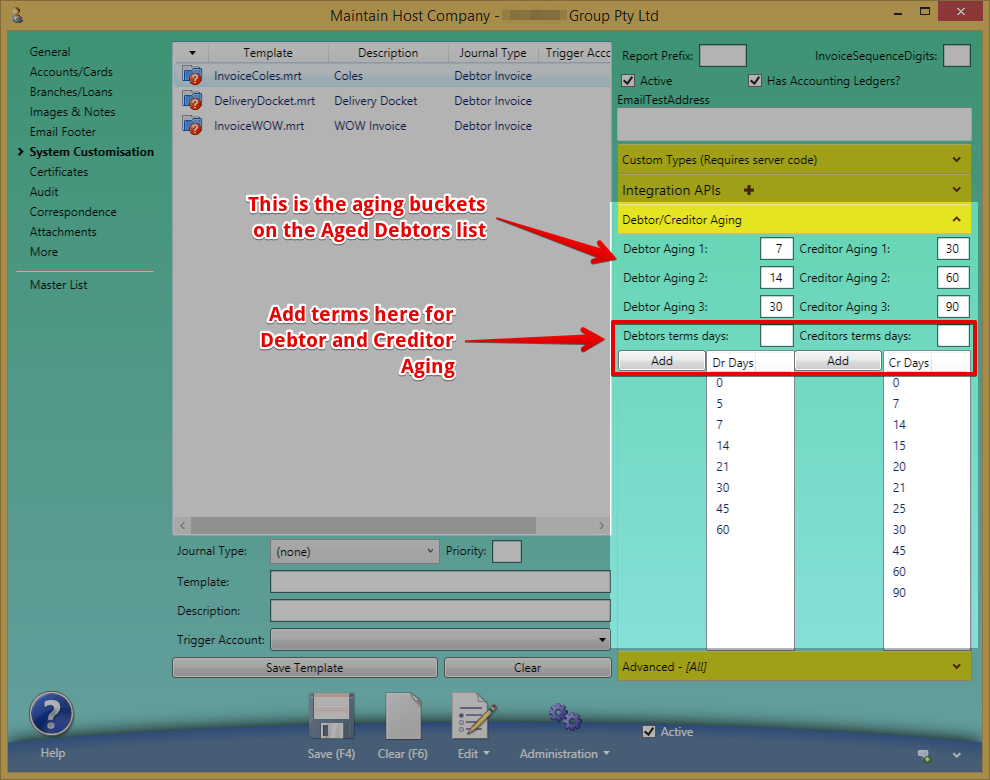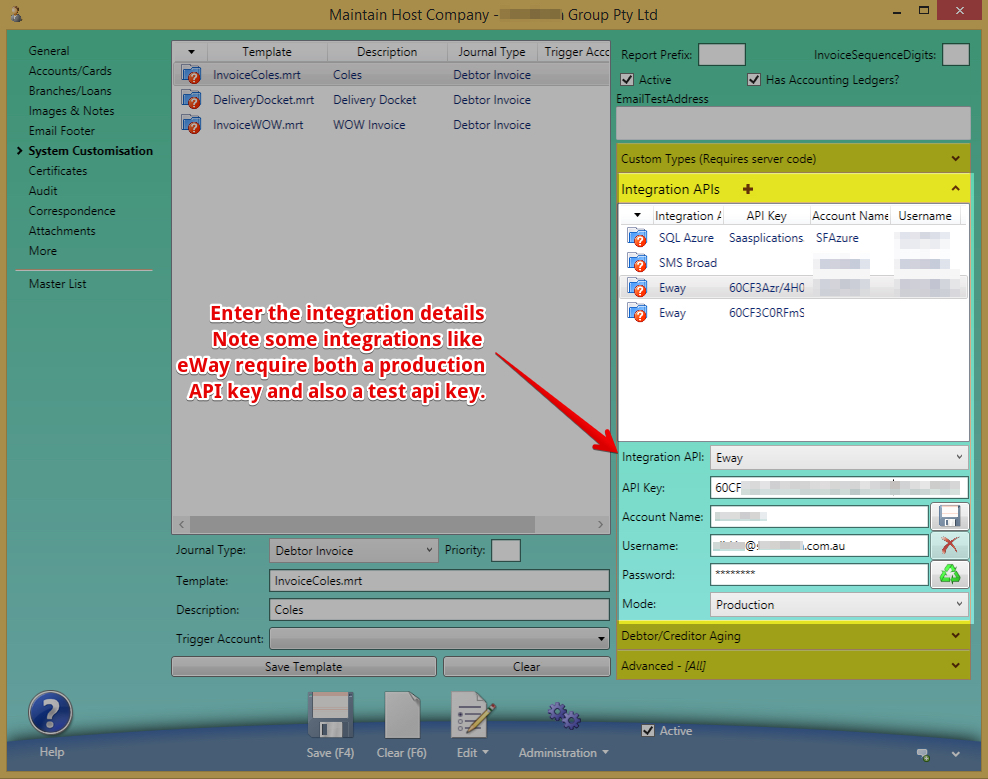Overview
Your company as a business entity in the system and the impact the settings have on the system.
Most fields have help attached when you hover over the field
See Starting on SaaSplications for best practice steps to setup an new business entity.
You can promote an existing company in the system to a host company
- Clear the host company form
- Tick on "I intend to promote a company to a Host Company"
- Retrieve the company using the company search code
Logo in the navigator
When you use multiple different business entities in the system you may have a different logo showing when you change entities.
Reports
The information on Host Company is used in reports - for example debtor invoices.
Eg company name, ABN, Bank Details, web address, logos, company address etc.
Signature image for PDF's
A signature file is an Attachment on host company with key "Signature"
Sales Channels
Each Debtor has a Sales Channel.
Each sales channel can have a number of tags.
Can run the profit and loss to break out the values using the sales channel tags (one or multiple) - as an example:
Divisions / Departments
Are used on Journals to enable department based reporting
Currency / GST / BAS / Freight
Setups for the BAS statement
Deliver charges are setup here
Sales / Credits / Stop Supply Section
- Cash sale entity code is the default cash sale debtor
- Minimum GP% and Target Markup is used to:
- colour prices on price lists below the minimum amount
- Can alert managers to sales orders below minimum GP%
- Auto Allocate invoices - used when a payment is entered and will allocate the oldest invoices to the payment
- Auto off credit hold - removes customers and orders from hold (only those on hold due to debt) when a payment removes the hold requirement
- Max Debtor write-off adjustment - allows users with Secure Features#CanWriteOffDebtorBalance to write off small amounts - see Getting orders off hold and out the door#Savethepaymentandupdatetheallocations
- Max Creditor write off adjustment - allows users with Secure Features#CanWriteoffCreditorBalance to write off small amounts - Supplier Invoices and Payments#SmallAmountWriteoffs
- Fee service - determines the service to be added to the invoice for cheque payment charge
- Default price list - will default for all new debtors. Note that each price list has unique price values for each branch in the system so widget X on price list "Key Customers Pricing" will have one price in NSW and a potentially different price in QLD
Booking Services and Fees
Used only by Vehicle Hire companies
Host Company Profile Settings
Used to turn on or turn off functionality for the Host Company
- New Debtors Require Approval - will limit the creation of debtors to users with Secure Features#CanCreateNewDebtor
- Geo Locate Entities - all addresses when saved will be geolocated with Lat Long so can be viewed on maps. Note only valid addresses that can be found by Google will be located
- Require PIN ConfirmAnonymousRego -
- Claim Fuel Tax Credits
- AutoRound Generated invoices - Auto-rounds where the payment method is cash
- Allow Pending Refunds
- Department mandatory on expense journals - self explainatory
- Enforce branch on orderless debtor journals - will not be able to save the journal unless each line has a branch
- New Entities must have contact detail = either a phone number or email address before can save them - ie a way to contact them.
- Nightly - defer unfinished scheduled events
- Weekly: Calculate raw sales data - creates a table used by the forecasting tool of each week of sales
- Daily - send bookings digest
- Use perpetual financial document numbering - alternatively can have it reset each month or each year and use the month / year in the number
- I sell primarily to businesses (distributor) - changes the default from Markup to Gross Profit as default in price lists, sets sell price as incGST
- Email remittance advices - will automatically email remittance advices when created
- Nightly: Email Statements - will email statements required by Stop Supply process
- Allow Drop Ship sales order lines - enables Drop Shipments - supplier sends direct to customer at the line level of a sales order
Entity and Debtor Profiling
Used to add flags to the Customer /Supplier in the system.
Standard Entity Profiles - add to Company and Person
- Route Stop - used to indicate this business is one that a route (eg bus route) picks up or drops off at
- Booking Hub - Indicates an organisation that may take bookings on your behalf
- Common Pickup/Dropoff - does not require a booking in order for the vehicle to stop
- 3rd Party - Not directly related to your business - an entity that you may contact eg tradesperson or worksite
- Subscribe to Periodic Emails - adds a checkbox on person and company. Enables export of subscribed list to be used in external mass email tool
Standard Debtor / Creditor Profiles
If this section is greyed out then it is inherited from your Franchisor
- Is distributor - allows forecasting to remove from sales projections
- Is Courier - indicates this organisation will be in the list of couriers
- Provides Leads - will be in the list of leads to enable reporting about the leads they provide
- Is key Account - key accounts never get put on stop supply,
- is Broker / Transport - will be in the list of transport entities tracked on purchase orders
- Requires order confirmation - Orders will go on hold and need to be released - Stop Supply (also known as Credit Hold) and Sales Order Hold Status
- Waive need for per order agreements - professional services agreements may be waived for some organisations with blanket arrangements
- On Watchlist - Flag a debtor to be on watchlist despite being within terms.
- No Volume Discount - removes ability to get price list volume discount auto applied
- Regional flag where different processes apply
- POD - IF proof of delivery will be required on sales orders
- Delegation Partner - The entities that work can be delegated to (Jobs or Orders)
- Do not auto-allocate trading term credits - where trading terms result in a credit some organisations like to specify where the credit is to be applied
- Do not auto-email credit notes - when a debtor has "auto email Invoices" ticked - then selecting this will NOT also auto email credit notes
- Places Bulk Orders - orders to be removed from forecasting projections
Relationships between host companies
Shows if the host company you are viewing:
- Has debtor or Creditor setup with other host companies
- Is a debtor or creditor in other host companies
To create a debtor or creditor to trade with another host company - enter their search code in the supplier / customer screen and TAB to create.
Misc
- Misc creditors code - where an transaction does not have a know creditor
- Expenses creditor entry - a general creditor for expenses with no known creditor
- Booking / Franchise prefix - used to prefix bookings / order numbers when a franchise network exists
- Normal opening and closing time - used to default start times / end times
- Default warehouse - used after checking customer, sales rep, person entering order default warehouses
- External Reference - used where an external system has a code to indicate the ABN it is dealing with
- Standard delivery charge - default where no other delivery calculation is found
- CC payments - the service used to charge for credit card use to customer
Branches and Loans
Branches
Branches is used for organisations that want to manage using states of Australia
Branches are used to:
- Filter views of data - example employees can be limited to their branch
- Default values on transactions - enables profit and loss by branch
Delivery charges can be per branch
Loan Accounts
See Loans Between Trading Entities
Images or Reports Tab
Images to be used on transactions and print templates.
Print templates
- A print template defines the layout of the report generated for a journal type.
- The print template must be built by an our developer before it can be assigned to a journal type.
Print templates can be attached to emails that are sent from the system - see Email Templates
When the system is looking for a report to use it looks in the following order:
- The report name (eg invoice.mrt) prefixed by the search code of the host company, eg SOULFRESinvoice.mrt or KARMAinvoice.mrt
- The report name prefixed by the host company Report Prefix, eg SFinvoice.mrt
- The report name with no prefix, eg invoice.mrt
Journal Type: The type of journal that the template applies to.
- Description ::A description of the use of the template.
- Template ::The file name of the print template. This will be provided by the our developer.
- Trigger Account ::is the account that will trigger the email to be sent
Email Footer
Default email footer to be added to all emails sent out from the system that have the default footer ticked - see Email Templates
Profile or Contact Tab
Profile Values
Contact Methods
- Can create a list of contact methods that will be used on prints and emails from the system using Contact Types
Bank Accounts
see - Bank Accounts - Creating and Managing
System Customisation Tab
Report Prefix - Alternative report prefix
Invoice Sequence Digits used
Templates
Templates used by journals instead of the default templates. Trigger account is not mandatory.
Debtor and Creditor Aging Terms
Enter the number of days for each of the 3 Aging buckets normally 30,60,90 days
Term days are then based on:
- Invoice - days from invoice date
- EOM - days from end of month including the invoice
- Prepay - before goods are sent
- ROG - receipt of goods
- Loan - between trading entities both in the system - example another company you own - or amongst a group of franchisees/ franchisor
Report prefix
Report Prefix is custom prefix of invoice documents across all Debtor Invoices (Default is INV)
Integration API's
Where an integration is available - enter the required details and then test the integration works.
Advanced Area
Audit Logins - see Audit Log
GS1 Prefix
EDI ID
Used for integration to EDI messages
SMS from - default
Email bcc - all emails sent from the system will bcc to this account
Franchisor
When a Host company has a franchisor a number of items are managed at the franchisor level - see Managing Franchises
Entity Scope
When a number of host companies share configuration (stock articles, services etc) and they are not in a franchise arrangement they can be linked to the same entity scope and share some information / items, customers, suppliers, employees etc.
Images and Notes
Standard text to be available company wide for emails or standard documents and on the website.
Logos to be used by reports in the system and on websites.
Certificates
Track all the licenses, certifications and other documents at a company level here - see Certifications, SOP Training Tracking, License Management
More
Contact Info
key communication emails to be used in email templates and on documents
Email Copy check box. If ticked then this email address will be added to the list of potential recipients of a composed email.
Owned Entities
All the entities listed with a % ownership
Assets Possessed
All assets that are not owned but are currently in the possession of the organisation - see Assets
Assets Owned
All assets that are owned by the organisation - see Assets