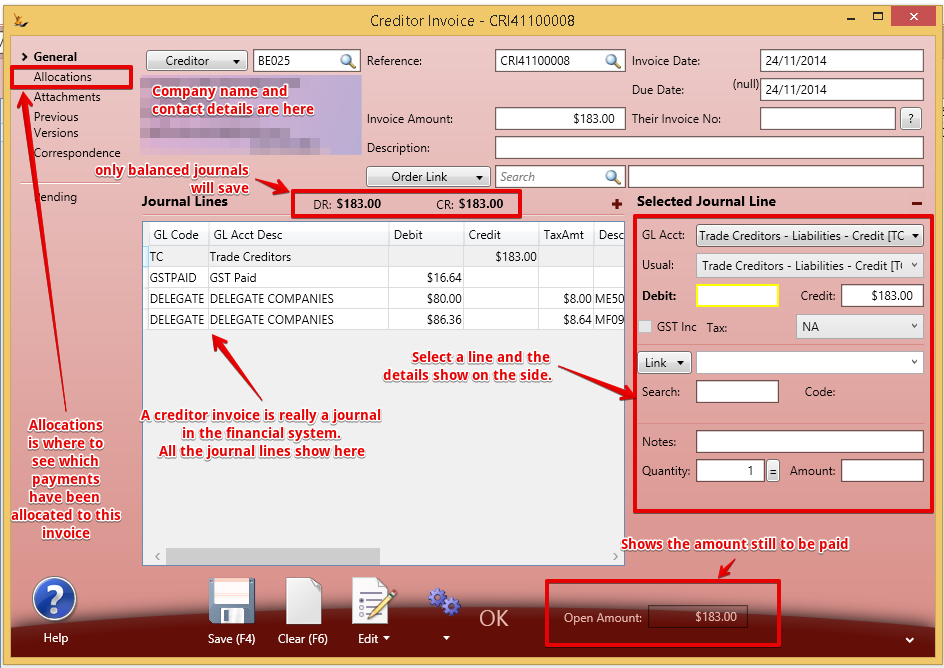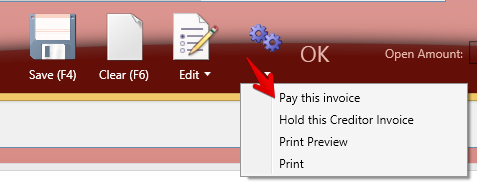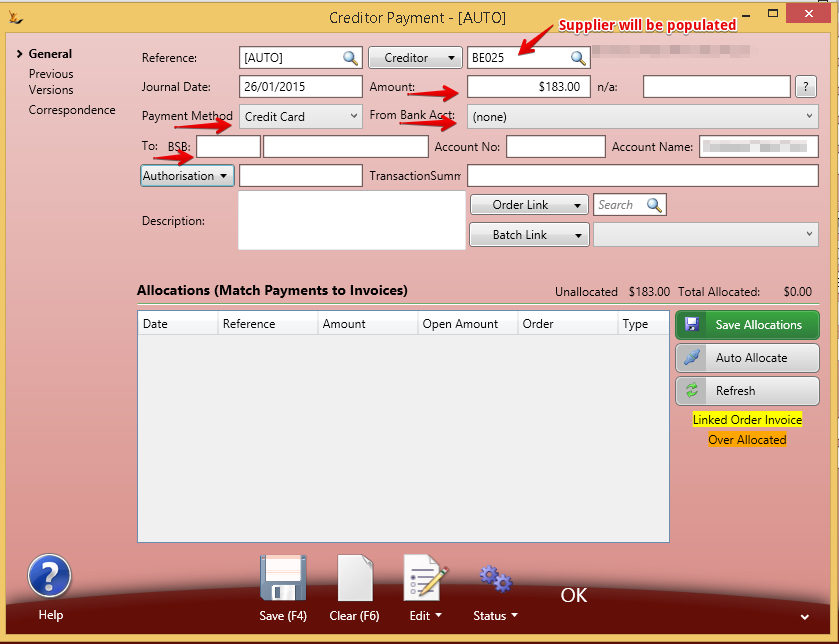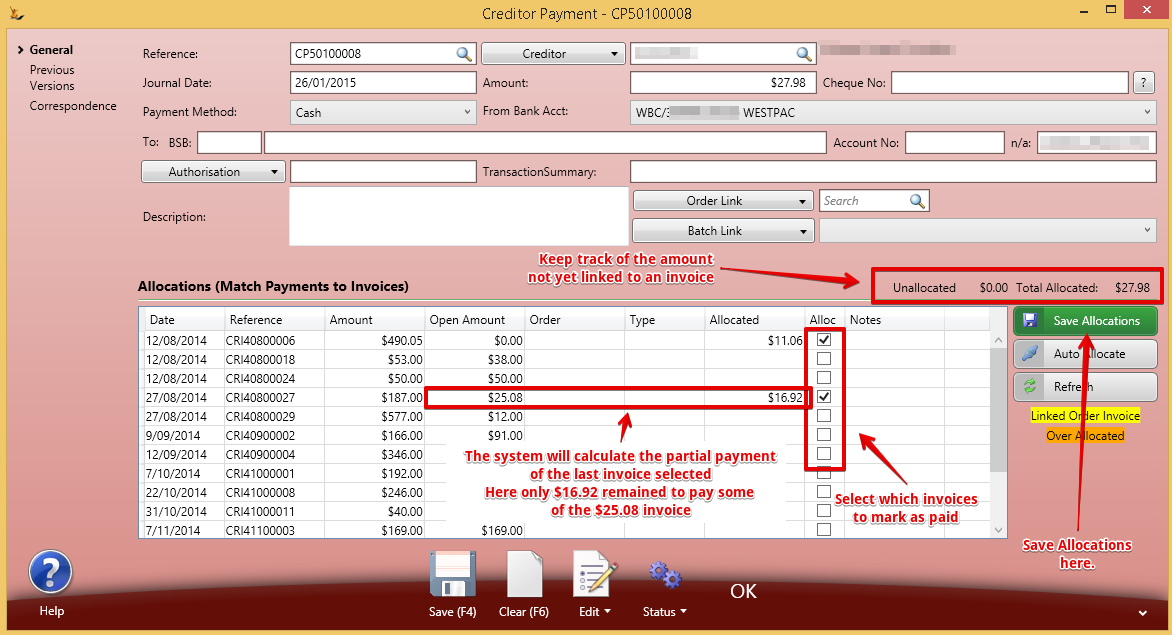Table of Contents
Overview
Supplier payments need to be entered into the system so the Bank Reconciliation process has the relevant transactions in it and the financial information is up to date.
Supplier Invoice
Open a Supplier (Creditor) Invoice.
Supplier Payment
Use the Action Button on an Invoice to create a payment
A payment window will open where you have some information to enter if not held on Creditor
Once you have made your selections then save the payment is on the bank statement and awaiting reconcilation.
Next allocate the payment to the invoice/s you wish to mark as paid
Allocations of Payments and Credit Notes to Invoices
From the payment screen
Now the payment will be allocated to the invoices.
Mass creating payments - Pay Creditors Screen
View all the debt that is in the system and unpaid using the "Pay Creditors" screen
Select the invoices you want to pay
The button "Create Payments" will:
- Create a creditor payment for each selected creditor
- Creditor payment is applied to Payment Clearing account
- Creditor payment is added to a batch
- Creditor payment has a status of Undeposited/Pending
- Allocate the payment to the chosen invoices
- Email remittance advice
The payment will have todays date. Normally to make it easier to reconcile the bank statement - create payments in the system on the same day you create the payments in the bank
Remittance Advice
Remittance Advice is sent automatically to any contact with an email that has a Role type of "Remittance Advice" for a Creditor being paid.
The Email Templates that will be sent has Usage Context of "Creditor" and a System Usage of "Pay Advice"
Because the email is auto generated by the system you will need to select Auto Gen: Yes or Yes+No on the Correspondence tab to see it listed
You can resend remittance advice by locating the email and using Resend.
From the Bank Reconciliation Screen
If you have made the payment already and not updated the system - your bank statement will have transactions that the system does not know about.
- Upload the bank statement
- Find the ones that are not in the system
- Create transactions for these from the bank reconciliation upload
See Creating and Managing Bank Accounts for details
Payment Clearing Account
If your bank has a single line for multiple payments - then you will need to use the Payment Clearing Account
- Each Creditor Journal will be journaled to the Clearing account nominated in the Maintain GL Control Screen and they will grouped together in a Journal Batch
- After creditor payments are created for all selected creditors a general journal is written to transfer the funds for all of the payments, from the Payment Clearing account to the selected bank account
To create an ABA file for the payments that you can upload to your banking software - navigate to the Batch, use the Status Menu > Create ABA File