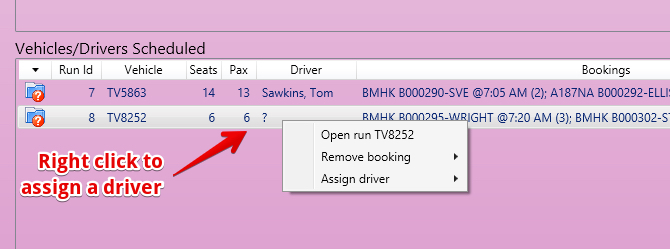Table of Contents
Planning Capacity Requirements
The capacity planning screen has a 1 week focus by default that shows the bookings by day with separate lines for each destination + any charters
Charters (and incentives)
Are bookings of a vehicle - hence they occupy a unique row in the planning grid.
View the requirements for a day
Decide Number of Drivers Required
Right click to increase / decrease the number of drivers required for any of these. The total drivers for each date shows down RHS.
Assign Vehicles to the Destinations
For each destination - manage the vehicle bookings
Add vehicles you plan to use to this destination on this date
Note - vehicles can only be assigned if they do not have a maintenance scheduled at that time
Assign bookings to the vehicles
For any destination then view the Tour Bookings and Assign them to Vehicles
Assign drivers to the run
Validate the Runs
Status button - Validate the run - This will validate across all runs for the date:
- Every booking for that date has a run
- Vehicle Capacities are not exceeded
Scheduling Drivers
Drivers appear in the list of available drivers based on the Roster - see Setting up Bus Tours
Select who will be doing what using a right click in the roster
Tour Runs
View the created Tour runs using the Tour Runs screen to see details