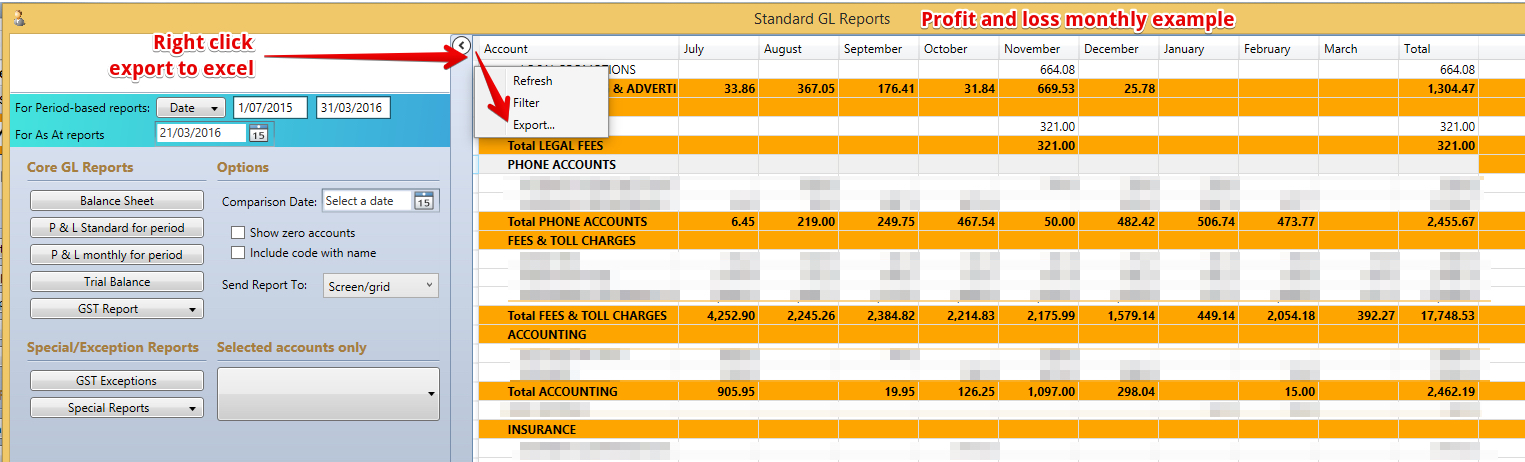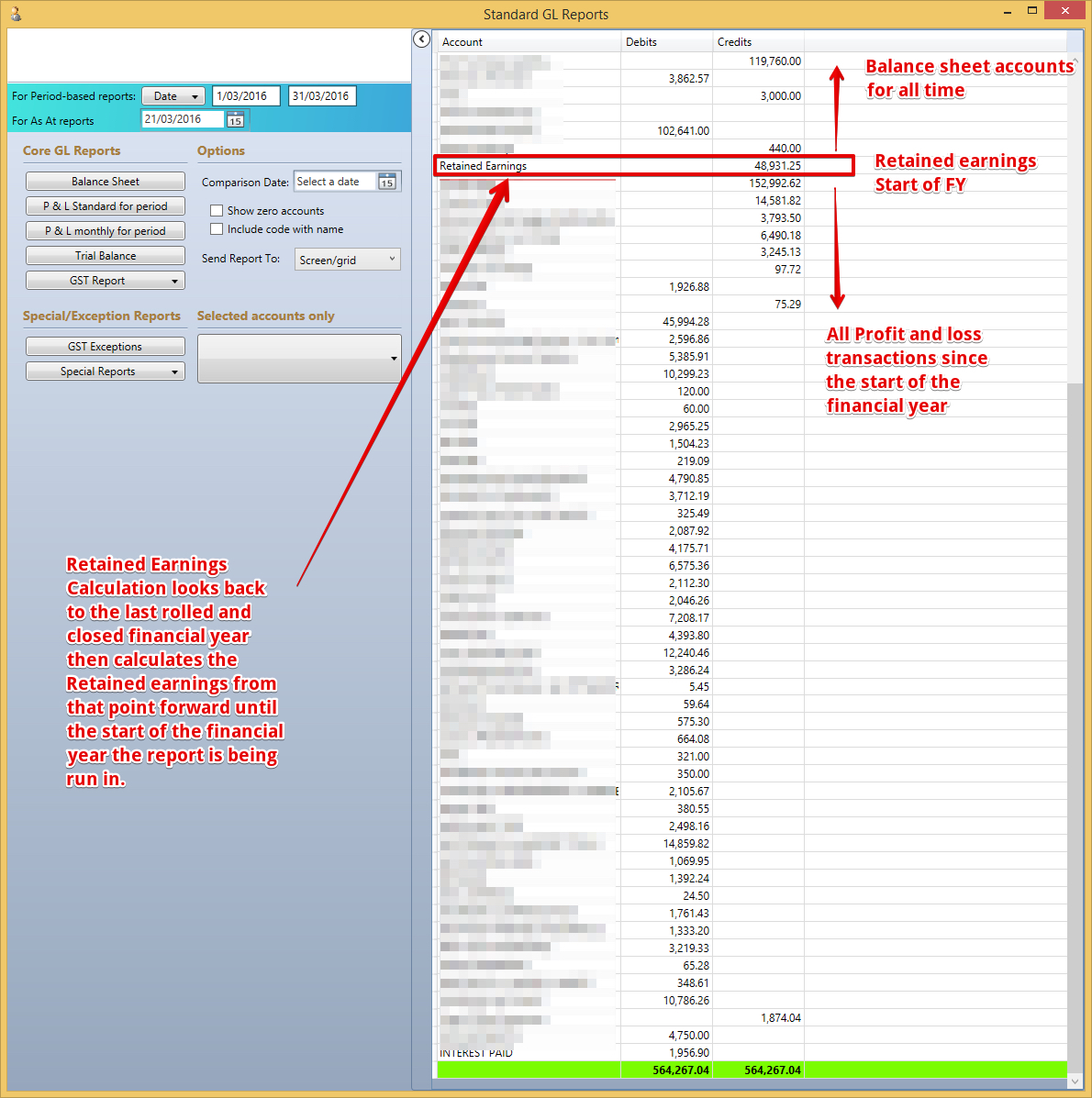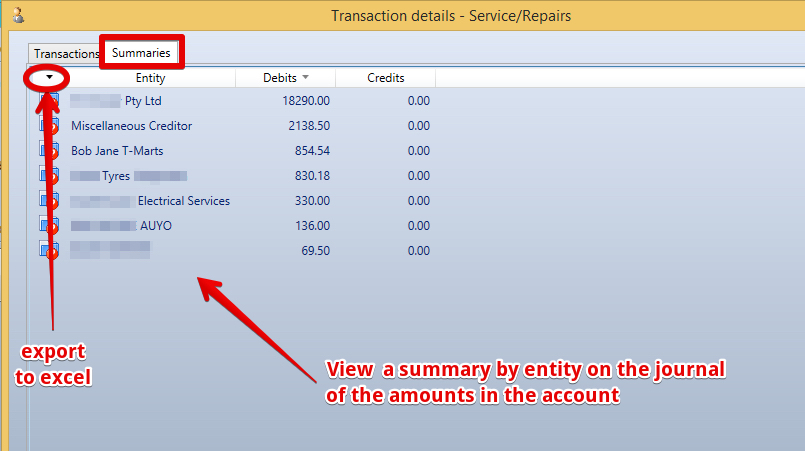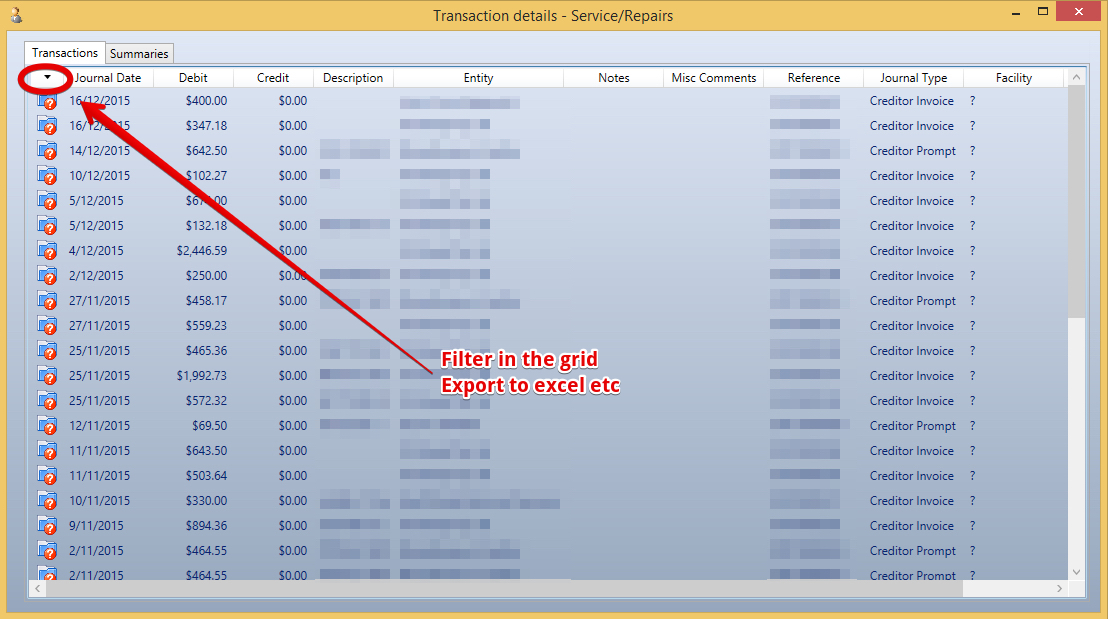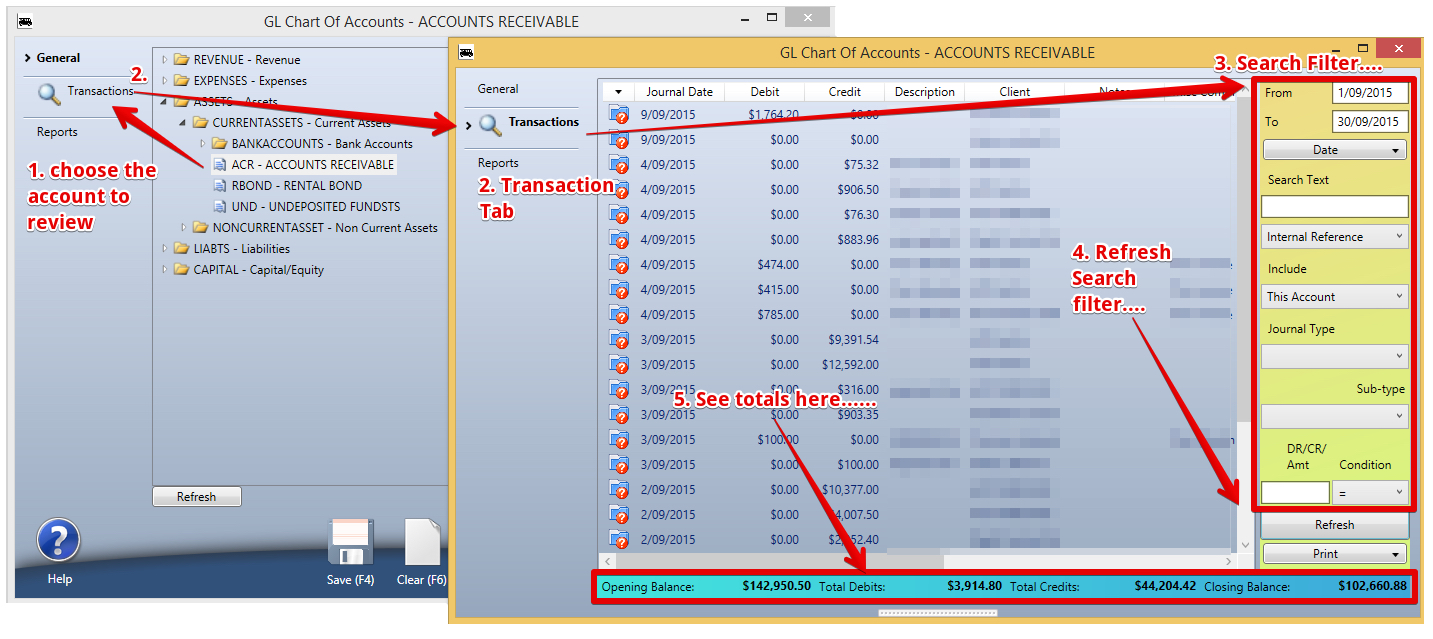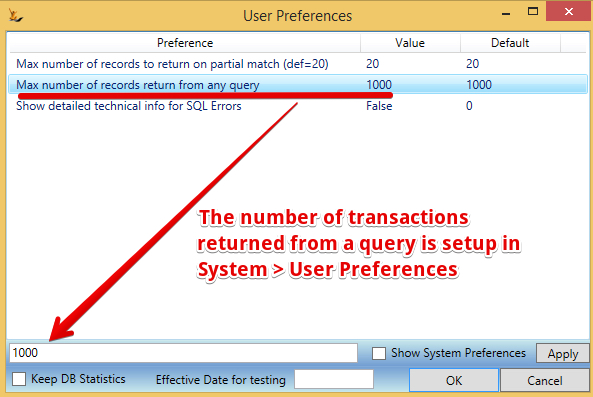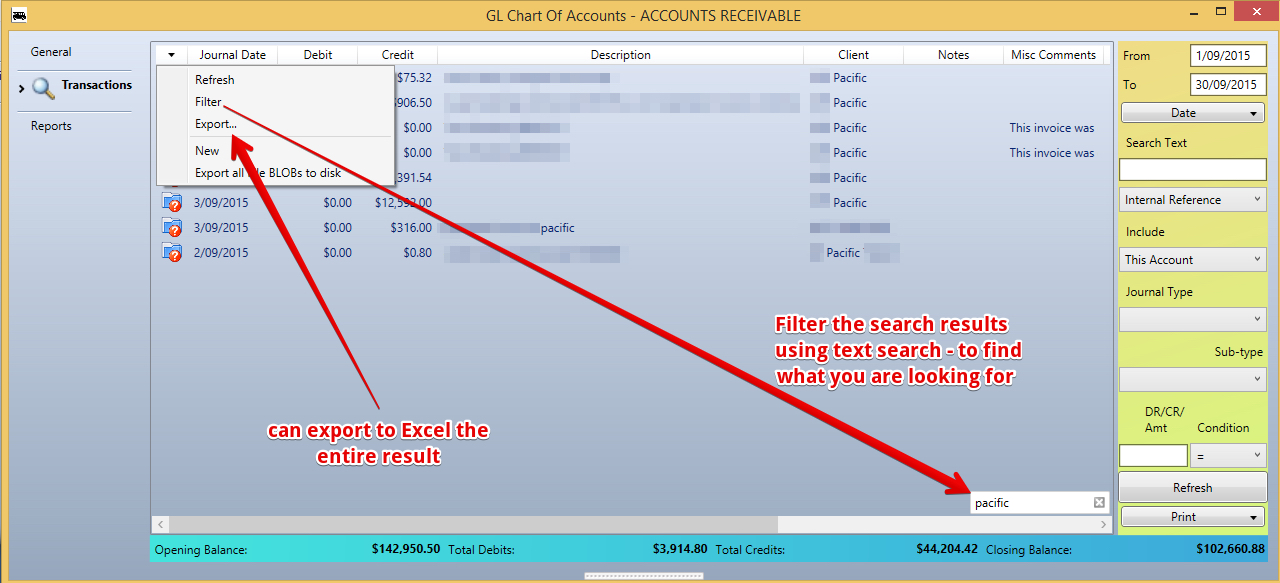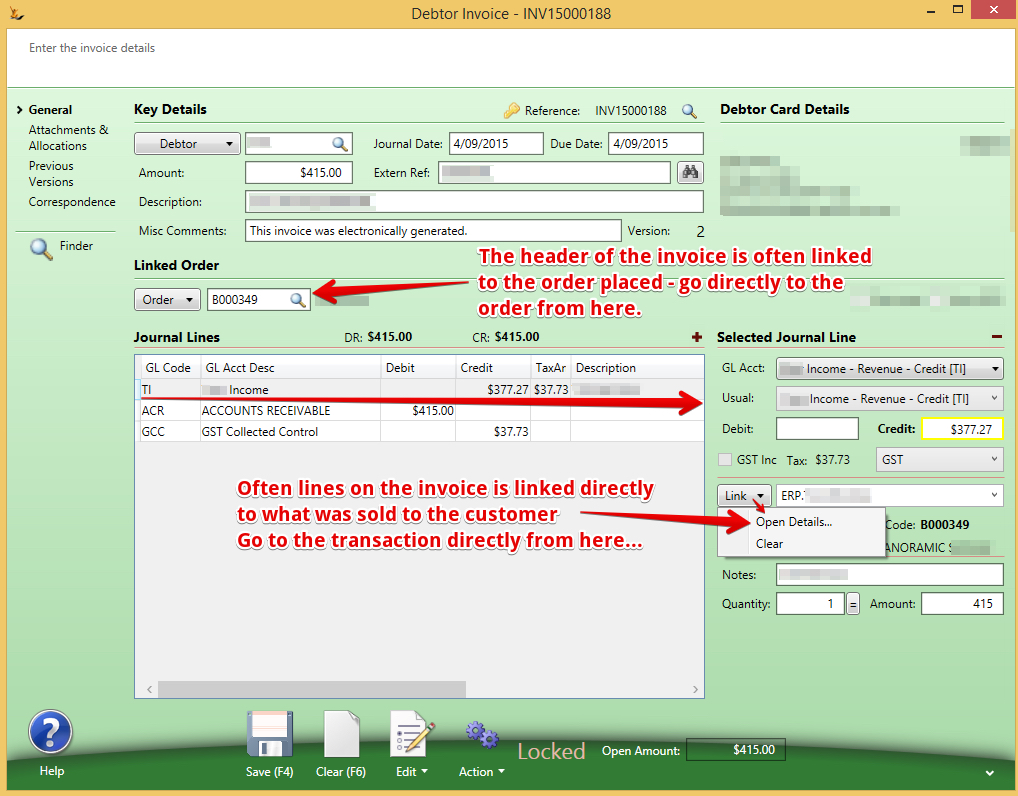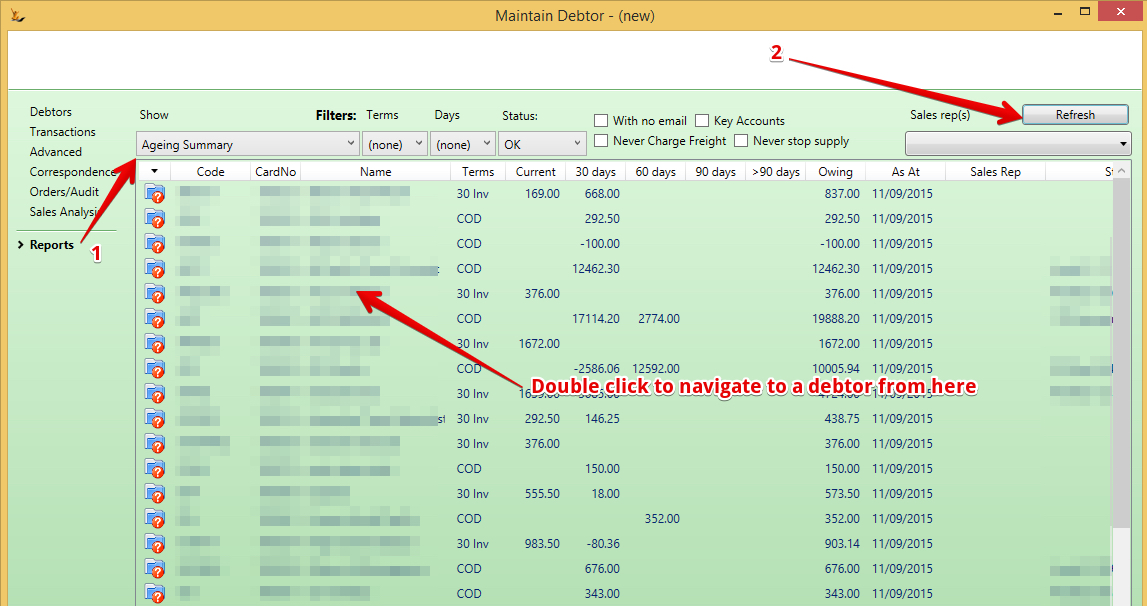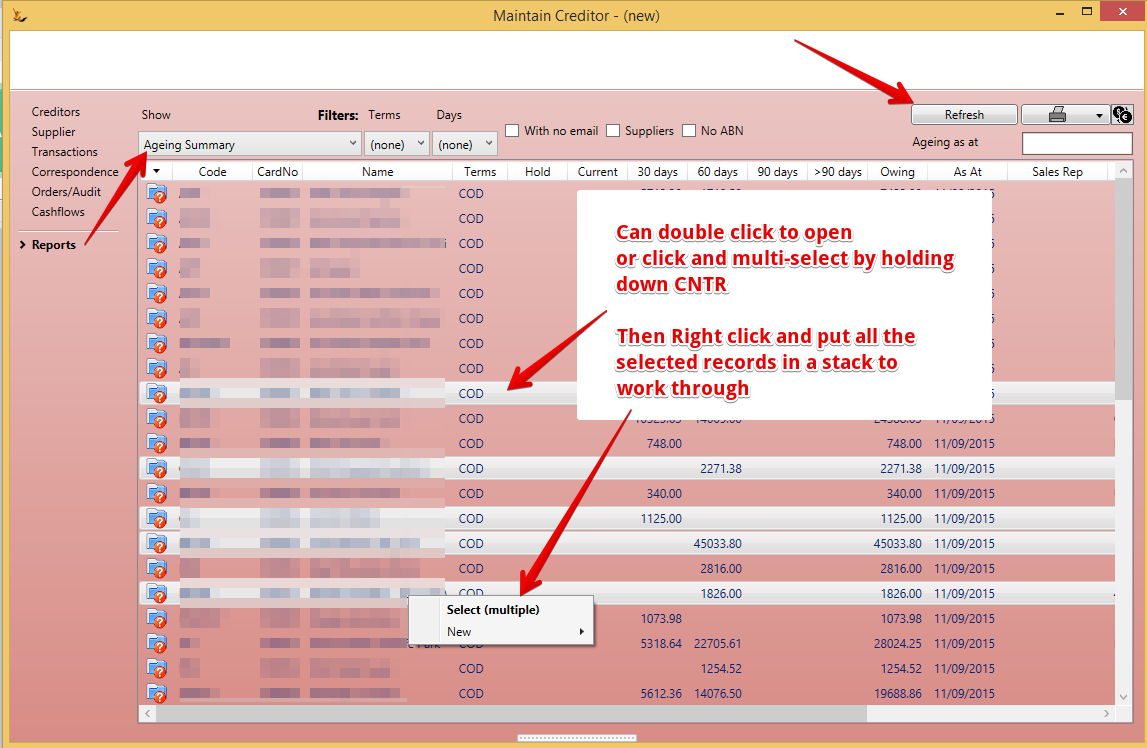Table of Contents
Overview
When using and Analysing the Balance Sheet and Profit and Loss
See also Managing the Chart of Accounts
See also GST Explorer for BAS
Balance Sheet
The balance sheet is a "Point in time" report.
The Balance sheet shows all values from the start of the financial year that the report is run in. Retained earnings is calculated if the previous periods have not been closed.
Navigate to the Standard Report screen - enter the date to run the report
The balance sheet presents in a PDF view in the browser on your machine - you can save it as a pdf from there using "Send Report to"
Top RHS of grid - right click - export to excel if you want to have the information in excel
The Values on the report are directly from your General Ledger financial transactions.
Profit and Loss
The profit and loss is a period based report. From date and to date.
Trial Balance Report
The Trial Balance Report is an accounting report to check all journals in the system are balanced - it is an AS-AT report From the start of the financial year that the report is run in.
GST Report - Accrual / Cash
The GST Reports find all the GST transactions that are reportable between the dates selected. Note that the GST Explorer for BAS is an online view of this information.
To review balances in any report from the report
Right click on a value in the report and "View Transactions" - you can then export these grids to excel if you would like to analyse them further.
There is both a detailed transaction list and a summary view
Detailed transactions view...
To Review Balances from any of the reports - in the GL
To review all the transactions for any of the values on the balance sheet - use the GL chart of Accounts
The number of transactions returned is limited by your user preference settings
Filter in the Grid
Note that you can filter in the grid
Double click to open any of the transactions
Example here is an invoice - Note that many links exist in the system
Aged Debt Report - on rear of Debtor Screen
To review aged debt report - have a look at the Customer Reports Section - you can export to excel to review the details. For more detail see Collecting Debt from Customers
Ageing Receivables Report - rear of Creditor Screen
On the Supplier Reports section is the Ageing report in a similar fashion.
Related articles