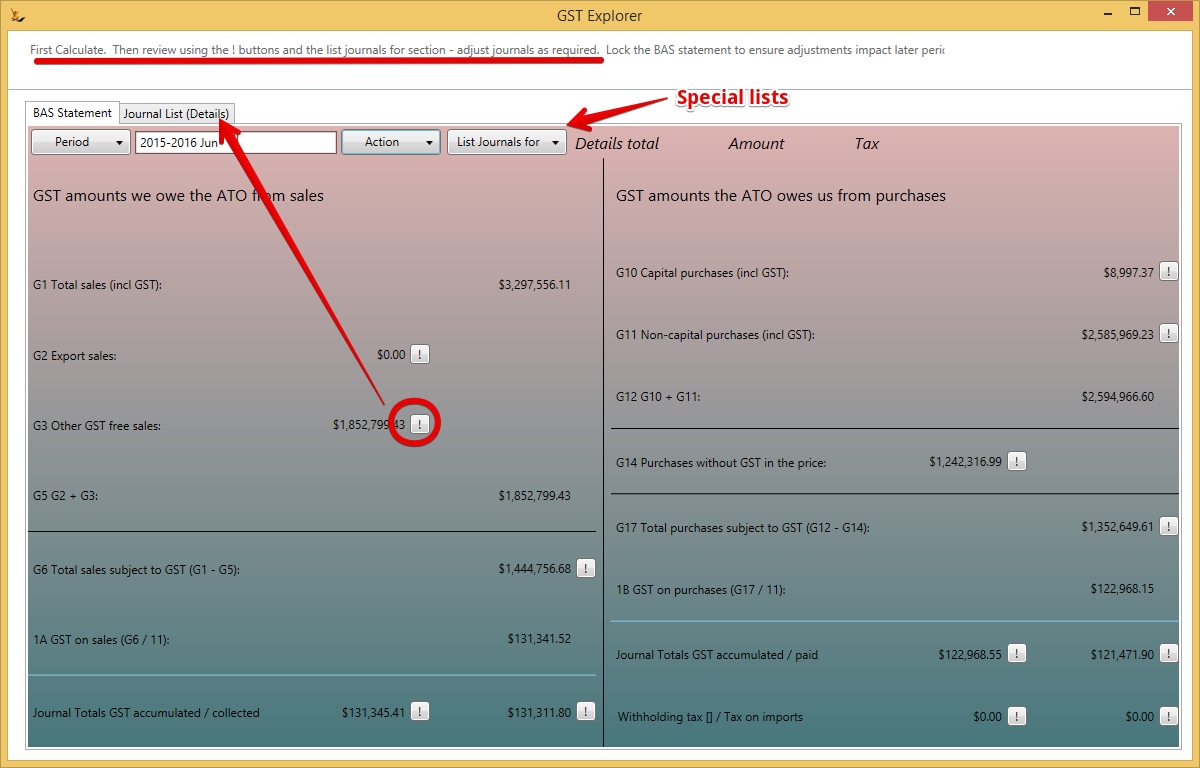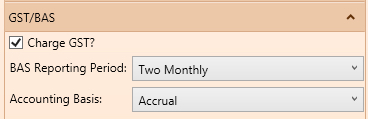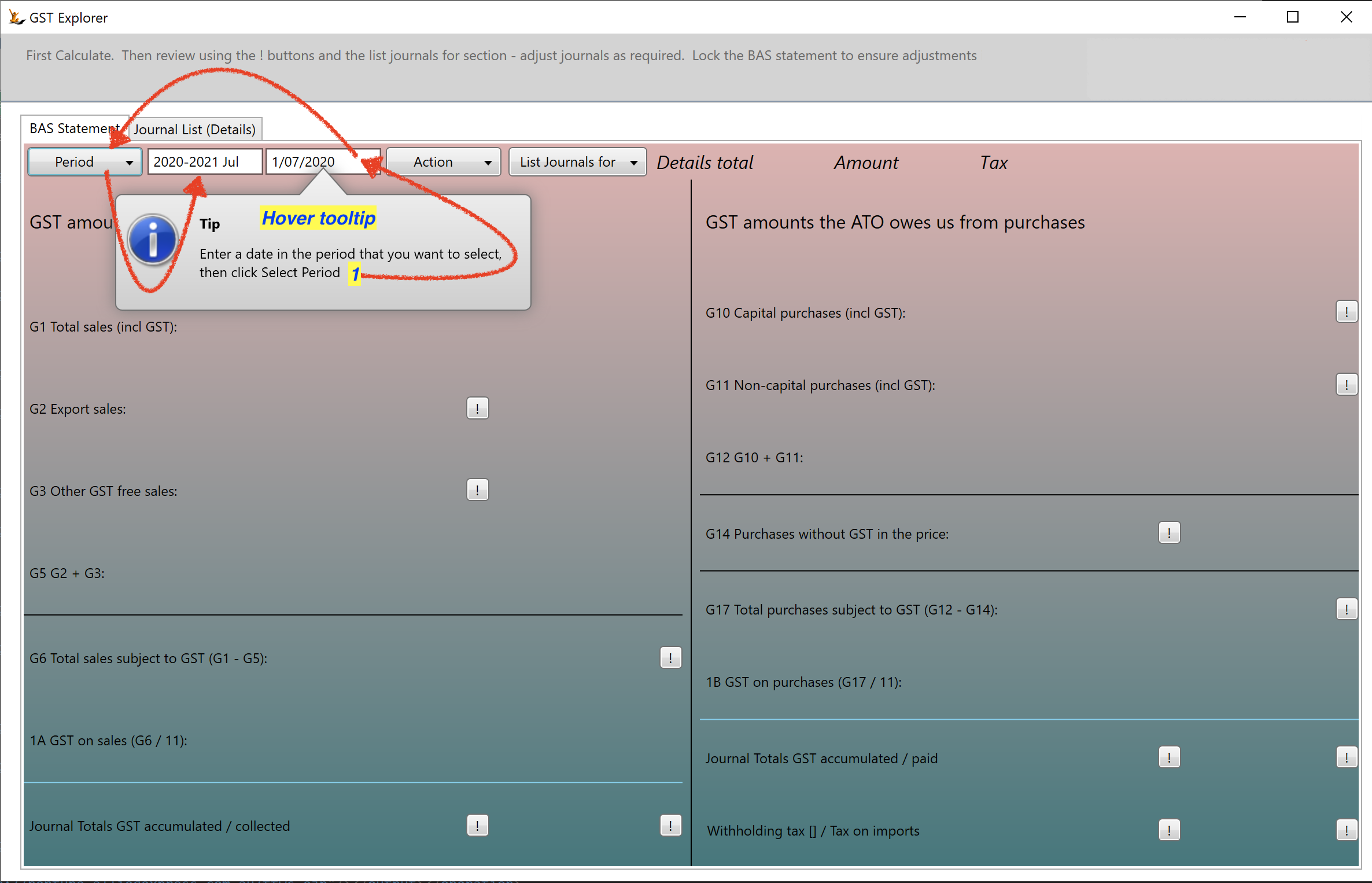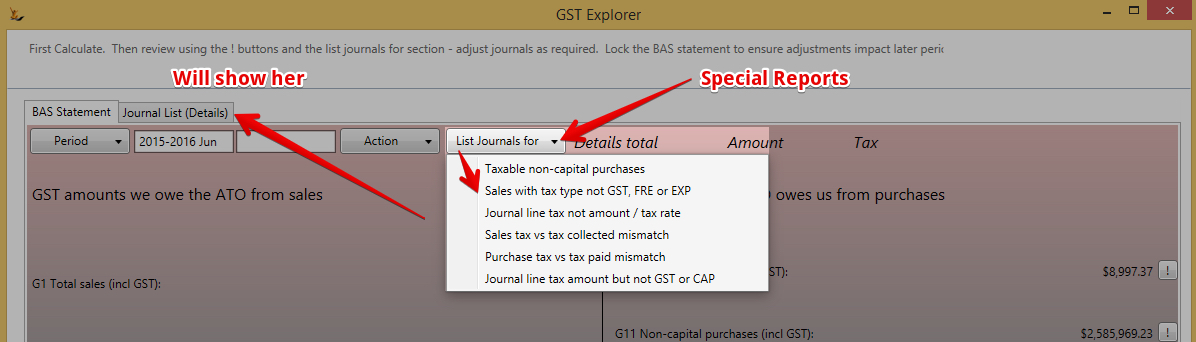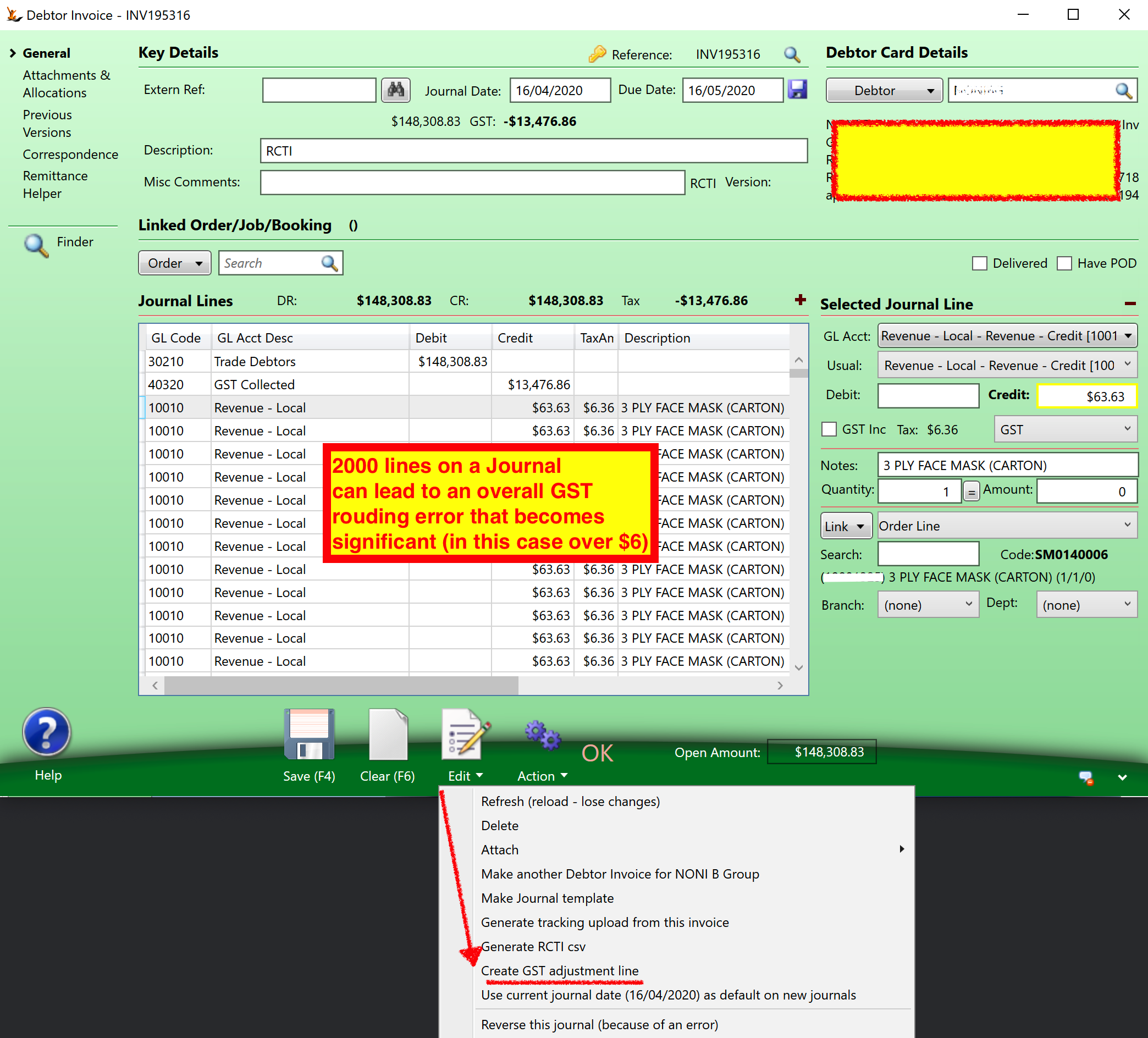Use Sidebar LHS to navigate
For global help click here
GST Explorer for BAS
Overview
Review all the GST transactions for a period (see GST information)
The GST explorer is not intended to be a tax advice tool. It simply assists with the completion of activity statements.
Please verify the figures presented with a qualified tax professional. The GST Explorer is for Accrual Based GST
BAS Statement tab
Use the BAS Statement tab to calculate the amounts to enter on your BAS statement.
Period
This specifies the date range that applies to all of the totals and journal lists on the form.
BAS Reporting Period
The BAS Reporting Period must be specified for the host company (Admin menu, Your Host Company, General tab, Extended Attributes, GST/BAS) before you can select a period on the GST Explorer. Choose from Monthly, Two Monthly, Quarterly, Four Monthly, Six Monthly or Annually.
The last month of the financial year can be specified in a Symbols Config (Admin menu, config, Symbols Config) with a key of financialYearEndMonth. The value should be the month number, e.g. 1 for January, 12 for December. If not specified it defaults to 6 (June).
The period name is made up of the financial year and the period.
- If the last month of the financial year is December then the financial year will be the 4 digit year, e.g. 2013, otherwise it will be the years, e.g. 2012-2013.
- If the BAS Reporting Period is Annually then there is no period after the financial year.
- If it is monthly then the period is a 3 character abbreviation of the month, e.g. Jan.
- If it is Quarterly then the period is Q followed by the quarter in the financial year, e.g. Q4.
- Otherwise it is the first and last month of the period, e.g. May-Jun.
If the period is locked then 'Locked' will show after the period name.
Selecting a Period
The default period selected is the most recently completed period, i.e. the period before the current one.
The selected period name is displayed in the box to the right of the Period button.
Click the 'Period' button to choose a different period. The periods displayed will be:
- The Current period, if it is not selected
- The Last period, if it is not selected
- The period before the selected period (Previous)
- The period after the selected period (Next)
- If a date is entered in the box between the period name and the Action button then the period that includes the entered date
- All locked periods
- If there are more than 12 locked periods and the BAS Reporting Period is not Annually then the locked periods will be grouped by financial year
You can also enter any date to find the relevant period
Actions available
The options available on the Action menu depend on the selected period:
- If the selected period is not locked then
- 'Calculate Period'
- If it ends before today and
- either there are no locked periods
- or the previous period is locked
- then 'Calculate and Lock Period'
- If the selected period is locked
- then 'Display Period'
- If the selected period is locked
- and the next period is not locked
- then 'Unlock Period'
- ie to unlock a period > unlock any following locked periods first
- If a period has been calculated or displayed
- then Print Displayed Totals to produce a PDF report showing the totals in the same format as the form
- Lock the period
Locked Periods
Once a period has been locked
- only the next period after the last locked period can be locked
- and only the last locked period can be unlocked.
When a period is locked
- all of the totals for that period are saved.
- When a locked period is displayed then the saved totals are displayed. They are not recalculated.
When a period is locked all of the journals that are included in the totals for that period are locked and cannot be changed or deleted.
Unlocked journals in GST locked periods
Locking the BAS statement is not the same as locking the Financial Years.
Any new journal with a date in a locked period becomes an unlocked journal in a locked period.
- When the period after the last locked period is being calculated it will include
- all journals within the period
- plus all unlocked journals from the start of the previous financial year or from the start of the first locked period, whichever is later.
- When this period is locked then these journals will be locked with it.
To determine the journals included in a period but which are dated before that period (i.e. new journals added to a locked period)
- list the journals in the period and note those with a date before the period.
Data selection
Only journals for the company of the user are used in all GST Explorer calculations and lists.
Accounts
The account specified on a journal line is used in the selection of journals or journal lines to be included in a number of totals. The accounts referred to are defined in the GL Control Configuration form (Admin menu, Finance, GL Control Accounts).The accounts used are:
- GL tab:
- Trade Debtors
- Trade Creditors
- GST Paid
- GST Collected
- Withholding Tax
Tax Amount
The tax amount in a journal does not have a sign. The tax is considered to have the same sign as the total of the journal line on which it appears.
Calculated Totals
The GST explorer includes only journals with a line to the Trade Debtors and Trade Creditors Account.
Manually created journals may not include this line (especially if the person who created them cannot journal to control accounts). Use the exception reports to review all the journals in the profit and loss that were not system created AND do not have a line to the Trade Debtors or Trade Creditors control accounts.
- Revenue/income but no trade debtor
- Expense/cost of sales but no trade creditor
Journals like stock adjustment and COGS that are created by the system have been removed from this exception report.
Listing the journals that are included in a given total
Many of the totals have an exclamation mark (!) button to their right. Clicking this button will produce a list of totals by journal of amounts and tax included in this total. The list is displayed on the Journal List (Details) tab. The totals for the list of amount, tax and overall total is shown at the top right of the BAS Statement tab.
G1 Total sales (incl GST)
This total is calculated as G2 + G3 + G6.
Does not include Debtor General Journals, General Journals as it will not have a journal line to trade debtors
G2 Export sales
The total of (credit - debit) for all journal lines with an EXP tax type in journals that include a line to Trade Debtors
Does not include Debtor General Journals, General Journals as it will not have a journal line to trade debtors
G3 Other GST free sales
The total of (credit - debit) for all journal lines with a FRE tax type in journals that include a line to Trade Debtors.
Does not include Debtor General Journals, General Journals as it will not have a journal line to trade debtors
G5
This total is calculated as G2 + G3.
G6 Total sales subject to GST
The total of (credit - debit) +/- tax for all journal lines with a GST tax type in journals that include a line to Trade Debtors.
1A GST on sales
This total is calculated as G6 / 11.
GST accumulated / collected
The total in the first column is the total of the tax amounts in all journal lines with a GST tax type in journals that include a line to Trade Debtors.
The total in the second column is the total of (credit - debit) in all journal lines to GST Collected in journals that include a line to Trade Debtors.
G10 Capital purchases (incl GST)
The total of (debit - credit) +/- tax for all journal lines with a CAP tax type and not to GST Paid or Withholding Tax.
All capital purchases are taxable.
Purchases
For the purpose of calculating G11, G14 and G17, purchases are considered to be all journal lines not to GST Paid or Withholding Tax:
- With no control type, in a creditor invoice, creditor credit note or creditor prompt payment OR
- To an expenses account, in a creditor general journal or a general journal
G11 Non-capital purchases (incl GST)
The total of (debit - credit) +/- tax for all purchases with a tax type other than CAP, NA or GIM.
G11 includes taxable and non-taxable non-capital purchases.
G12
This total is calculated as G10 + G11.
G14 Purchases without GST in the price
The total of (debit - credit) for all purchases with a tax type other than GST, CAP, NA or GIM.
All non-taxable purchases are non-capital.
G17 Total purchases subject to GST
The total of (debit - credit) +/- tax for all purchases with a tax type of GST PLUS
the total of (debit - credit) +/- tax for all journal lines with a CAP tax type and not to GST Paid or Withholding Tax.
G17 includes capital and non-capital taxable purchases.
1B GST on purchases
This total is calculated as G17 / 11.
GST accumulated / paid
The total in the first column is the total of the tax amount for all purchases with a tax type of GST PLUS
the total of the tax amount for all journal lines with a CAP tax type and not to GST Paid or Withholding Tax.
The total in the second column is the total of (credit - debit) in all journal lines to GST Paid in journals that include a line to Trade Creditors or to an Expense account.
Withholding tax / Tax on imports
The total in the first column is the total of (credit - debit) for all journal lines to Withholding Tax in journals that include a line to Trade Creditors or to an Expense account.
The total in the second column is the total of (debit - credit) for all journal lines with a GIM tax type and not to GST Paid or Withholding Tax.
Note that this shows the total value of the taxable imports, not the amount of tax paid on them. The tax paid is included in the GST Paid total.
List Journals for button
Use this button to display diagnostic lists of journals that might be in error. These reports show the journal reference number, date and description, the debtor or creditor ID (search code) and name, the journal amount and the journal tax amount, as well as other fields relevant to the particular list. NOTE that with the exception of the 'Taxable non-capital purchases' list the lists are not restricted to the selected period.
Taxable non-capital purchases
Lists taxable non-capital purchases that are included in the GST Explorer totals. These purchases are not shown in a separate total on the form but they are added to G14 to make G11 and added to G10 to make G17.
Lists amount and tax totals by journal of purchases (see above G11 for a definition of purchases as it applies here) with a tax type of GST.
Sales with tax type not GST, FRE or EXP
Lists journal lines that have a tax type other than GST, FRE or EXP, a non-zero tax amount and are in a journal that has a line to Trade Debtors and/or GST Collected. The Amount, Tax and Tax type columns show the values of the line, not the journal.
Journal line tax not amount / tax rate
Lists journal lines that have a non-zero tax amount where the difference between the tax amount and the Amount divided by 10 is greater than $0.03. The Tax type, Amount and Tax columns show the values for the journal line. Calc Tax shows the Amount divided by 10 and Difference the difference between the Tax and Calc Tax columns. The amounts are absolute.
Sales tax vs tax collected mismatch
Lists journals with a line to Trade Debtors where the total journal tax amount differs from the amount debited or credited to GST Collected. The Amount and Tax columns show the totals for the journal. The Collected column shows the amount credited or debited to GST Collected. The Difference column shows the difference between Tax and Collected.
Purchase tax vs tax paid mismatch
Lists creditor invoice, creditor credit note or creditor prompt payment journals where the total journal tax amount differs from the amount debited or credited to GST Paid. The Amount and Tax columns show the totals for the journal. The Paid column shows the amount credited or debited to GST Paid. The Difference column shows the difference between Tax and Collected.
Journal line tax amount but not GST or CAP
Lists journal lines with a non-zero tax amount and a tax type other than GST or CAP. The Amount, Tax and Tax type columns show the values of the line, not the journal.
Journal List (Details) tab
This tab shows lists of journals as selected using the asterisk button beside a figure or the List Journals for button on the BAS Statement tab.
GST Rounding on Large Invoices
Where an invoice has a large number of lines - the GST rounding per line may not result in a 10% gst - this can be adjusted per invoice - see below.
The GL control account used for the rounding is GL Advanced > Write off small. The line added will have 100% GST code.
For information about SaaSplications go to http://saasplications.com.au