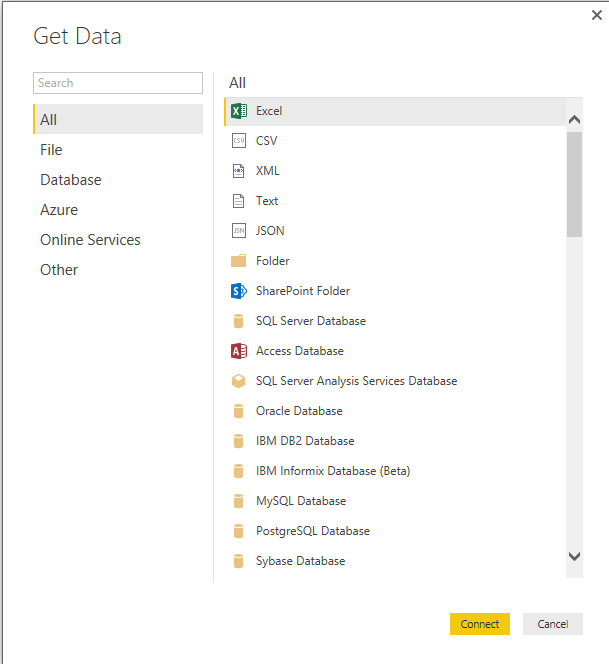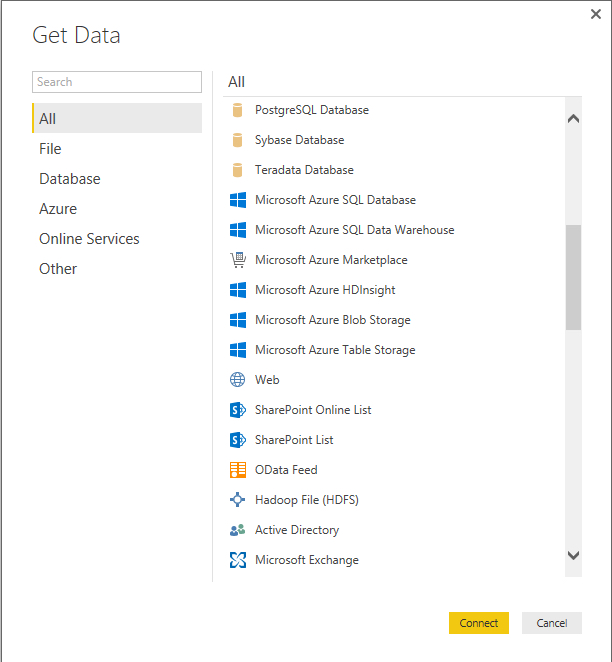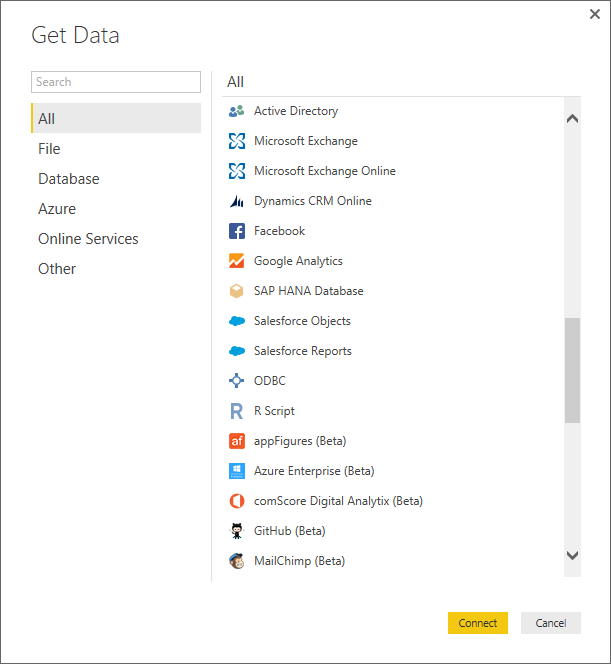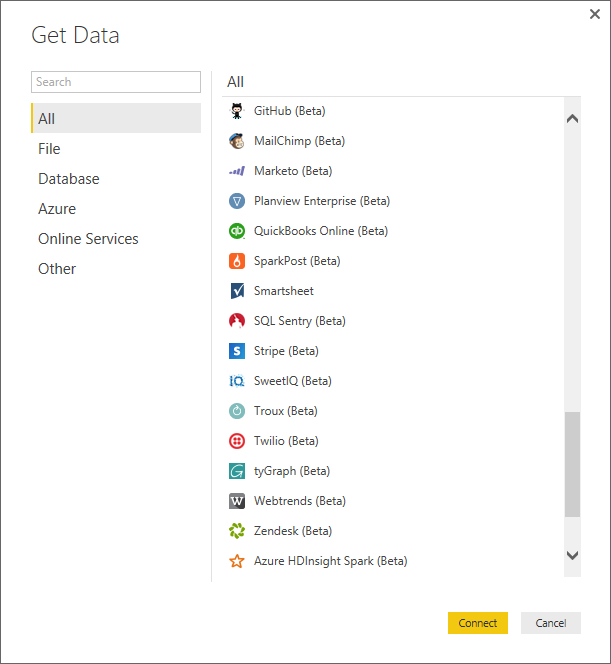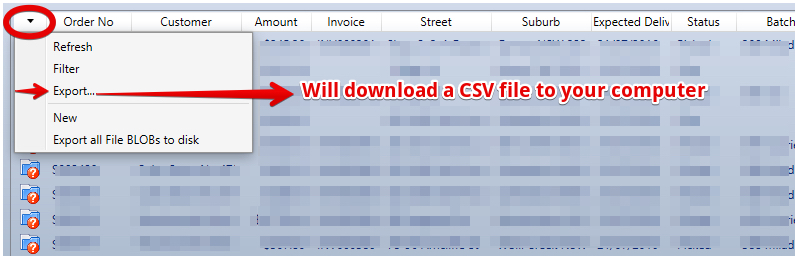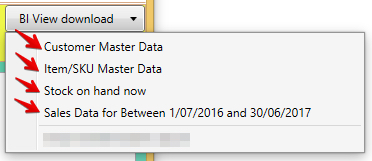Table of Contents
Overview
When using Microsoft Power Bi to analyse your system information there are three possible approaches
- General Information and standard reports - Use our internal PowerBi Reports (coming soon)
- Detailed Analysis with Lots of Data - Setup your own SQL Azure and PowerBi environments
- We will create a SQL database with a number of linked tables in Azure
- We will publish data to those tables regularly
- Connect PowerBI to this table set - then publish to PowerBi online
- Edit and adjust your reports in PowerBi online
- Note PowerBi can also connect to other data sources like excel online or websites to enrich the data
- Export from lists in the system regularly
- Either / or
- import these to power bi desktop then publish the results
- Load these upto excel online that Power Bi is connected to
- Either / or
Microsoft Power Bi
Power Bi Desktop
Use this to:
- Define the data sources and add new data sources
- Define the data conversion steps (from raw data to ready to analyse data)
- Create reports / dashboards
- This environment can do everything except allow others to view the results. To do this you must publish your report to the online environment
Power Bi Online
- An online report editor to create reports / dashboards
- Note: Can load up single tables and create reports - but not link tables together nor do data cleansing
- Online Consumption of reports
- Reports once published are accessable by users
Where to get data
Power Bi can accept data from many sources as you can see here...
- all into a single data set
- Manage multiple data sets
Exporting from Lists in the system (CSV files)
Extracts from any list in the system - choose a date range etc if required
BI Extracts (CSV Files)
If your system has a BI Download configured - these files save as CSV with the "|" character as the delimiter
- Any List in the sy
Related articles