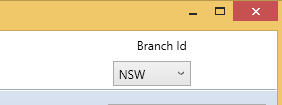| Table of Contents |
|---|
Overview
Stock location is where all the locations in the organisation that can hold stock are defined. Stock locations are a hierarchy.
How to use the Stock Location
Define all of you locations in a hierarchy using the tree.
- Rightclick to add a new parent of child in the hierarchy.
- Enter information and save To review a location
- Doubleclick or rightclick Select to populate the form.
- Review the information about the location on the Tabs To enter the first location in a new company simply enter details in the form and save.
General Tab
A hierarchy of all stock locations are shown with the ability to edit or create new ones in the bottom of the screen.
- Search Code
- Type
- Warehouse is used by Purchase orders and Sales orders and all inventory transactions. It is the top level that you can pick from and sell from.
- Selling can also look at child warehouses.
- Linked Warehouse is a Warehouse that has been linked as a child of your warehouse that you can see stock but not pick from. You must move stock to your warehouse to use this stock.
- Room or Bay - a room or bay
- Ad-hoc Group - a group of locations in a warehouse
- Lot - a Location in a warehouse
- Warehouse is used by Purchase orders and Sales orders and all inventory transactions. It is the top level that you can pick from and sell from.
- Name is general use name
- Full Name
- Parent Location is used for the Hierarchy levels and is the parent. Note that "root" will display for items with no parent
- Access - used to determine areas that require a forklift - anything that does require a forklift is not on the pickface. used in picking algorithms. two lots of identical stock the system will pick the one at ground level (no need of forklift) first.
- Staging area - temporary storage is generally used for pick faces and other areas where stock is not normally stored however it may be temporarily located
- A list of Staging areas is provided to determine the default return bays on Host Company and is used in sales order rollbacks.
- Temperature control is used to indicate areas that temperature controlled stock can be stored an will not yet you put perishable goods into an ambient stock location.
- Picklist order is used when creating pick lists across multiple locations
- Unpickable locations - to set a location as unpickable use a negative number
Advanced-Warehouse Tab
Once a location has been selected in the Stock Location then this tab will populate. 3PL Supplier is if this location has a 3rd Party logistics supplier - in other words you send them a pick list and they then pick items and do not update you with actuals (you assume all items are picked)
- 3PL is a company
- Email address is for all correspondence
- Used for emailing of picklists General use
- Default Ambient Return Bay is the default used for items that are not chilled when an order return is done
- Default Chilled Return bay is the default for chilled items
- Autopickcode - Every sales order can expose a notional code to match - for example the state of the customer can default a warehouse. note multiple states can default to the same warehouse
Stock Tab
...
Right click to add.
- Warehouses are the top level of the tree
- A warehouse may have a child which is a warehouse - a way to limit some stock availability for example.
- Ad-Hoc Group is a group of locations
- Transit is used to track stock moving between warehouses
Right click on a stock location to select that location
Branches
When you have defined Branches on the Host Company then each warehouse (an all lower nodes of the tree) are associated with the branch in the screen when they are created. Choosing a branch will filter the stock locations to that branch.
Warehouses
Warehouses are the top level of the tree. A Warehouse also has an address.
If you allow customers to return stock - then the default return bays can be specified.
3rd Party Warehouses (see image above)
When your warehousing is done by a 3rd party.
- Stock may be counted by the 3rd party and you update your purchase orders so the stock will appear as stock at the location and on your balance sheet.
- You simply send pick lists by email to them (hence the email list) and then mark orders confirmed once the Proof of Dispatch or Consignment Note Number (con note number) is entered into the sales order.
- They are a company you deal with - hence the entity link here.
Special Types of Stock Locations
There are a number of special types of stock locations
- Bin Ends - used by manufacturing for part bags of completed manufactured goods
- Samples - stock that is not available for sale as is normally written off as it is placed here
- Quarantine - stock that is not available for sale as it is being checked
- Retail Store - to track stock in a shop
- Service Centre - tracking parts etc often in a remote or mobile location
General Fields for stock locations
External Reference
Used when the system is communicating with another system that has a reference they use to define this stock location - example pick to light system.
Pick Order
Stock locations may have a pick order - this is used to sort the pick so picking follows a similar pattern each time around the warehouse
| Note |
|---|
To set a location as un-pickable use a negative number in pick order (eg -1) |
Barcode Scanning
Stock locations may have a barcode - used by barcode scanners to confirm the location picked from or moved to.
Staging Area
A location may also be a staging area - ie not used to store stock normally.
- Stock may be counted out of an arriving vehicle or container into a staging area
- A pick face may be a staging area with stock being picked from the main warehouse to replenish the pickface
- Stock may be bulk picked for multiple orders into a staging area
Temperature Control
- Stock that requires temperature control (cool room or freezer) will be limited to these storage areas
Stock Tab
Shows the stock in the chosen location.
Stock can only be added here if on the Maintain Stock Control screen the "Syncronise stock movements with the GL" is NOT checked
Double click on any stock article to see the details or navigate to the Article screen
...
. Right click on an article in order to
- move stock
- Split stock into multiple use by dates
History Tab
Shows the stock movements that have happened in this location
...
Date Analysis Tab
If you have perishable items it shows all stock with expiry less than a variable number of days by Use By date.between two chosen dates
Reports Tab
Able to have a look at all View stock across all locations with an as-at date. (consolidate consolidates across all locations)
Temperature Log Tab
Enables regular temperature measurements to be recorded for a location for HAZOP compliance
...
Valuation Tab
Shows stock valuation by item by warehouse
...