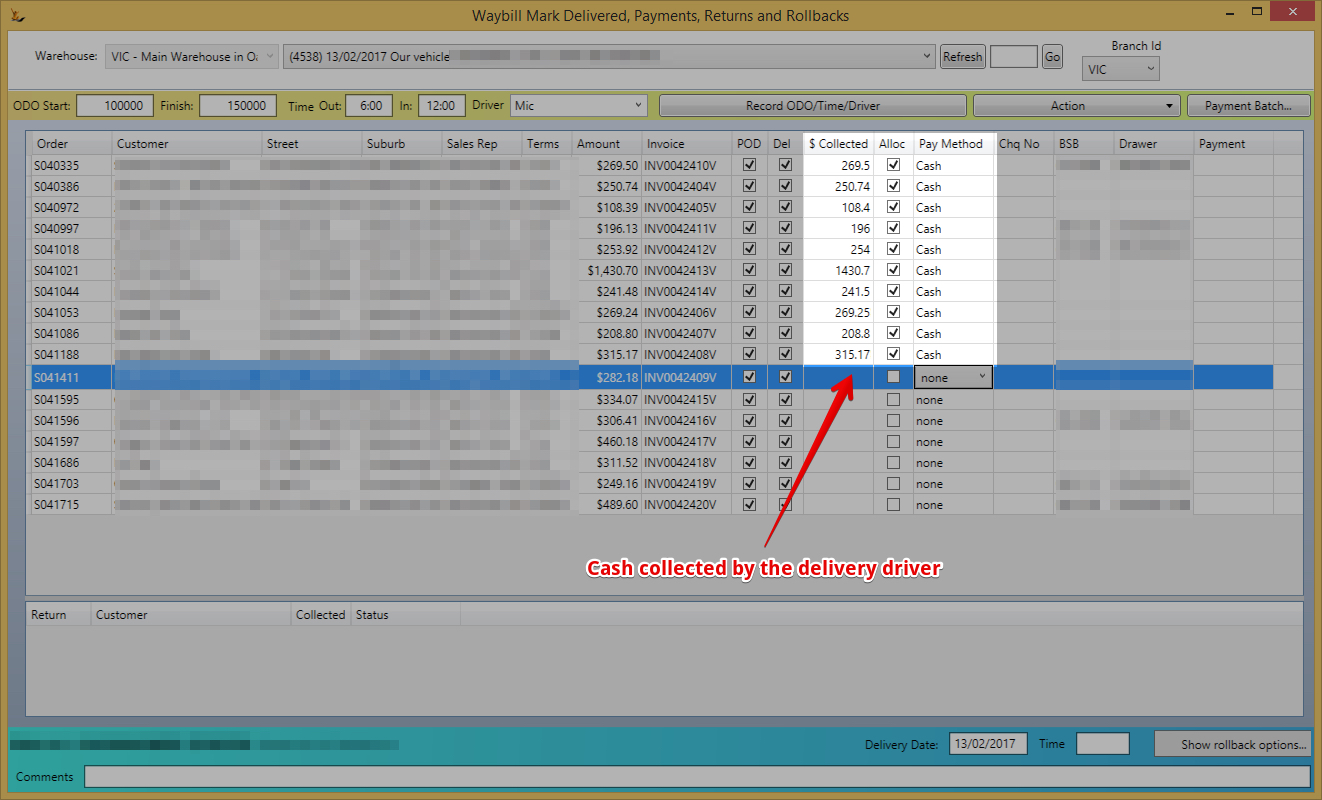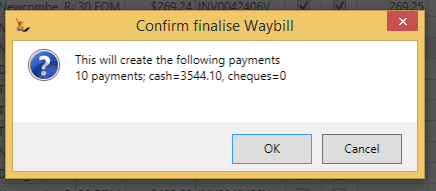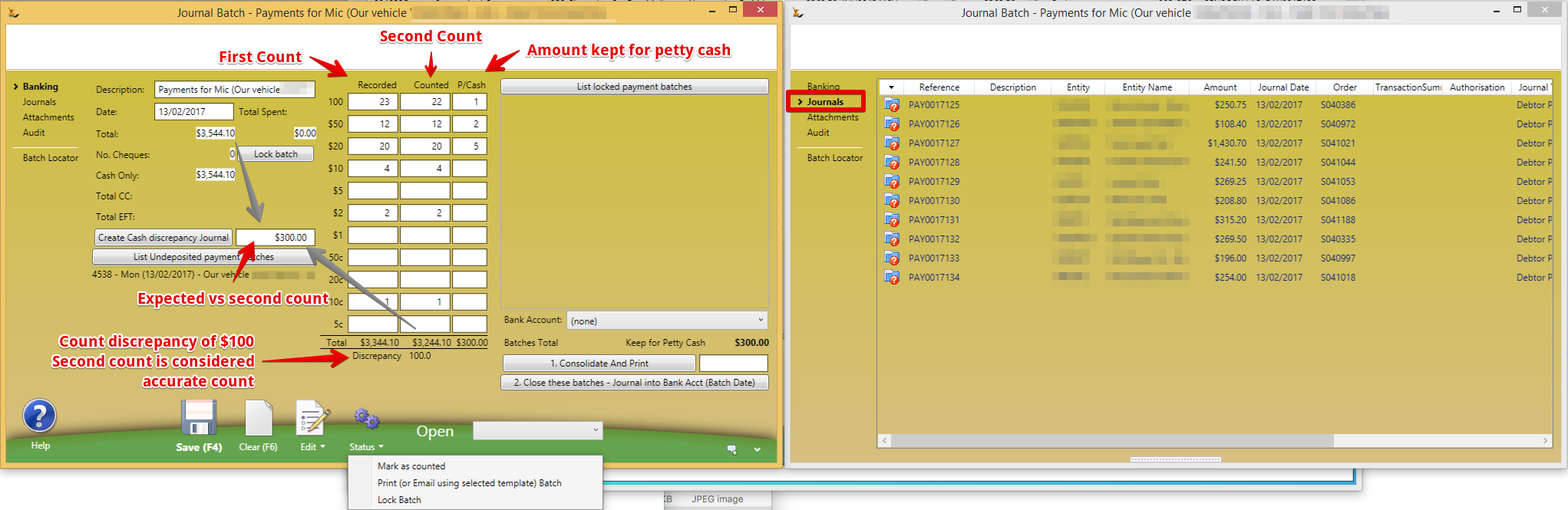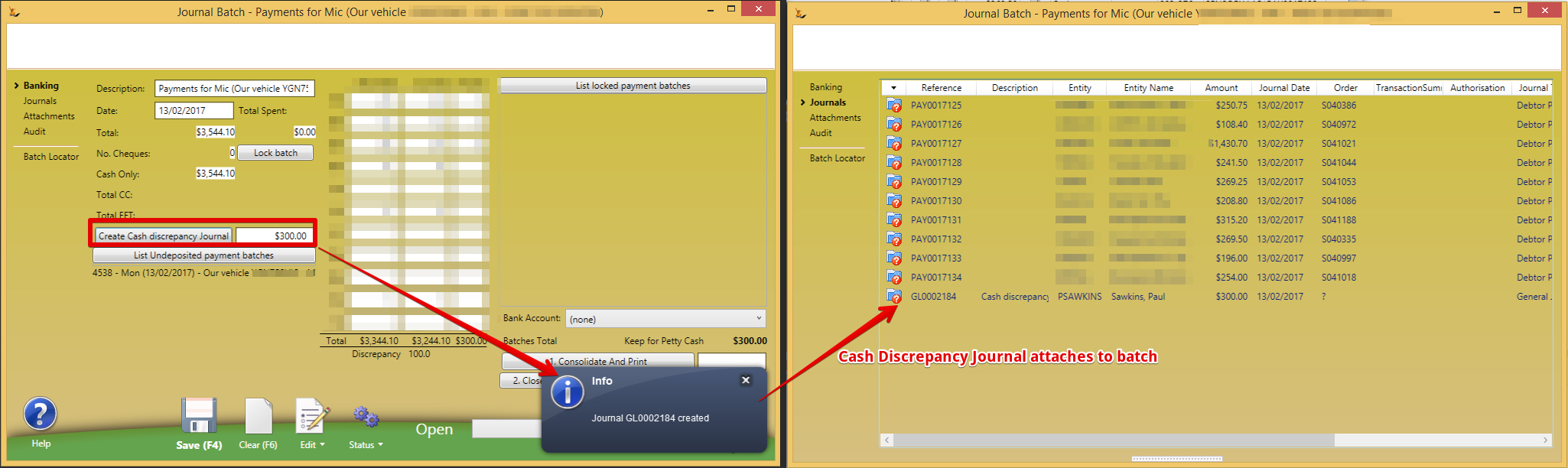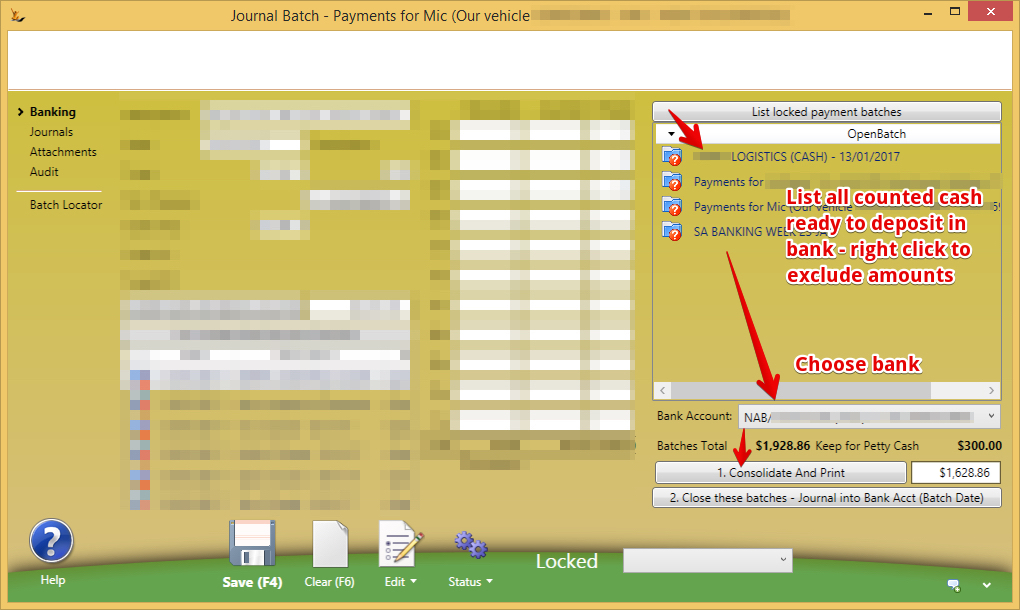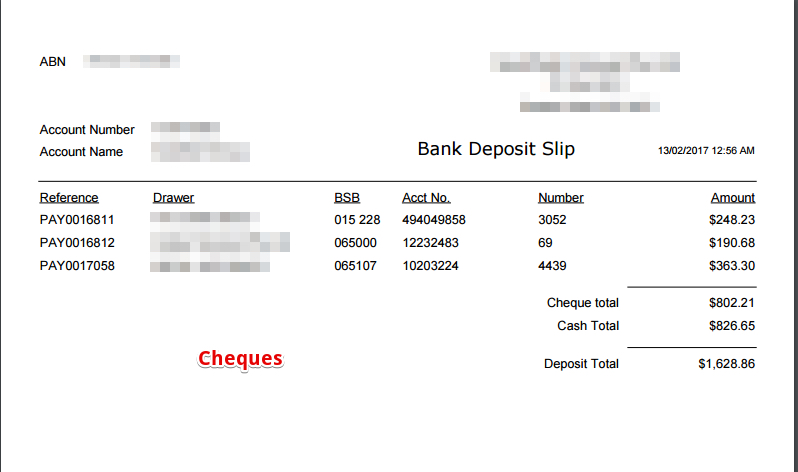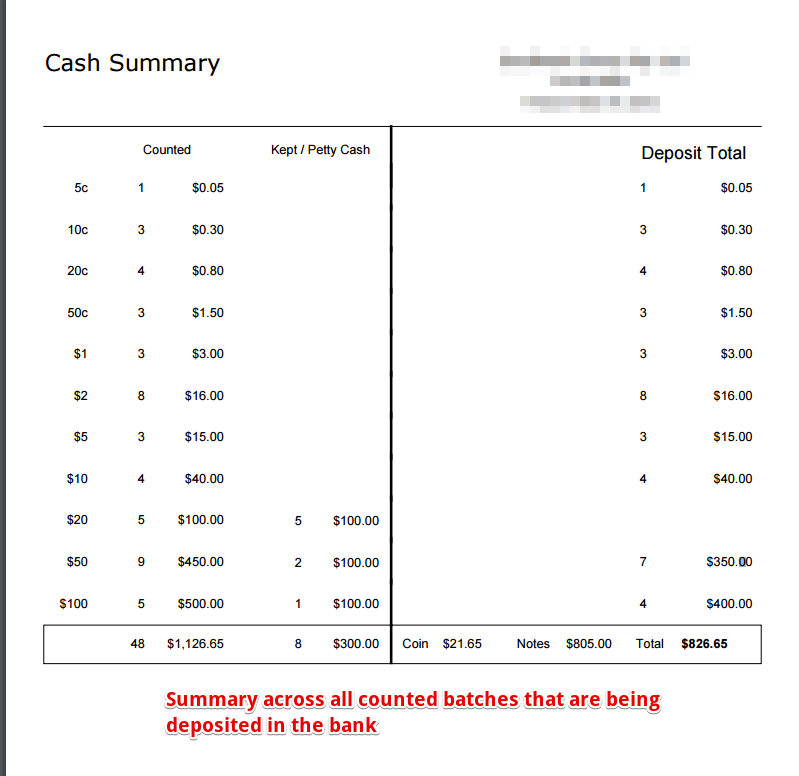| Table of Contents |
|---|
Overview
When cash is being collected (eg by van drivers) for transactions
...
- A till will attach every cash / cheque transaction for the day
...
- A bus run or delivery run will attach every payment taken by a driver
To Count the money for a delivery run
- Create a batch in Journal Batches for Debtor Payments
- Batch will appear in list - double click to select
- Note that Debtor Debtor Payment also uses these batches
- Totals include the cash and cheque amounts associated to this batch through debtor Debtor Payment
- Count cash can be Recorded
- Lock Batch - nothing can be added to it
- List Locked Payment Batches - will show locked batch
- choose the bank account
- Consolidate and Print - will print a deposit slip for an amount of money - the cheque amount only
- Two PDF's created - one with cheques and one with a cash summary
- Recorded and Counted columns must have cash counted if this is to be added to the batch
- Note - if cash was not counted - will not be included. Also if consolidate and print has been done - can then add cash counts, then list locked payment batches, then choose bank account then consolidate and print again and total will update.
Problems with this screen - only discrepancy is recorded vs cash column - should also compare the cash counted vs the cash recorded by payments and expenses against the batch. Also "Create Cash Discrepancy Journal" does not popup with reason and was not able to find the journal
General Tab
- Description to be used to identify the batch
- Date of the delivery run
- Total amount of money expected collected on the run
- Total spent is amount spent by the driver on parking etc on the run
- Number of cheques collected
- Cash only is the expected cash to be collected
- Lock Batch button enables the batch to be locked so no more transactions can be entered
- Create cash discrepancy journal is a simple way to create a journal for the difference between the amount counted and the amount expected. Cash collected is entered
- Recorded by the driver
- Counted by a second person in the office as double check
- List locked Payment Batches Button
- Consolidate and Print Button
- Close these batches - journal into bank account button
- Selection to nominated bank account that funds will be deposited into
Journals Tab
Once a batch has been selected from the history tab this provides a list of the journals that this batch are linked to including:
- Cash
- Cheque details
- Invoices
History Tab
A listing of all batches that have been done with the ability to filter by date to find relevant batches. Double click on the batch to populate the rest of the tabs with the information about this batch.Batch is created by the system when the payments are entered (Action Finalise waybill - create payments and rollbacks)
Payment Batch Created
Count the Cash (Mark As Counted after first count)
Create Cash Discrepancy Journal
Lock the Batch once second count (Status > Lock Batch)
Locking the batch indicates that the batch is ready to be consolidated with other batches to be banked