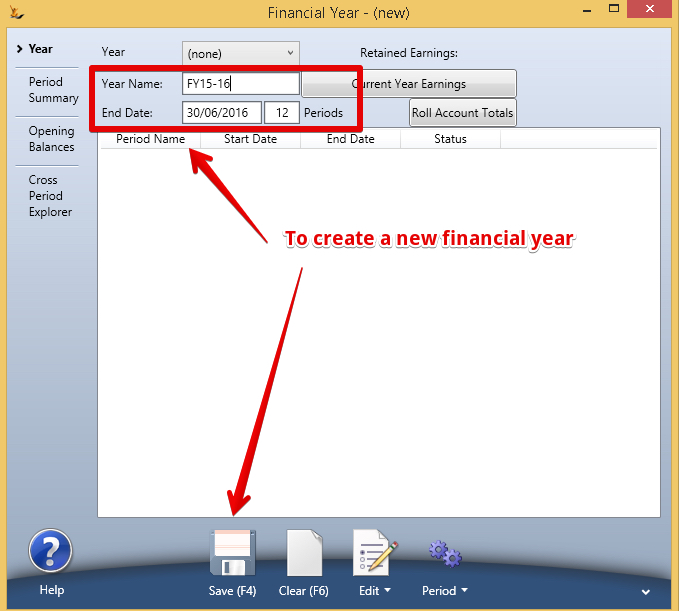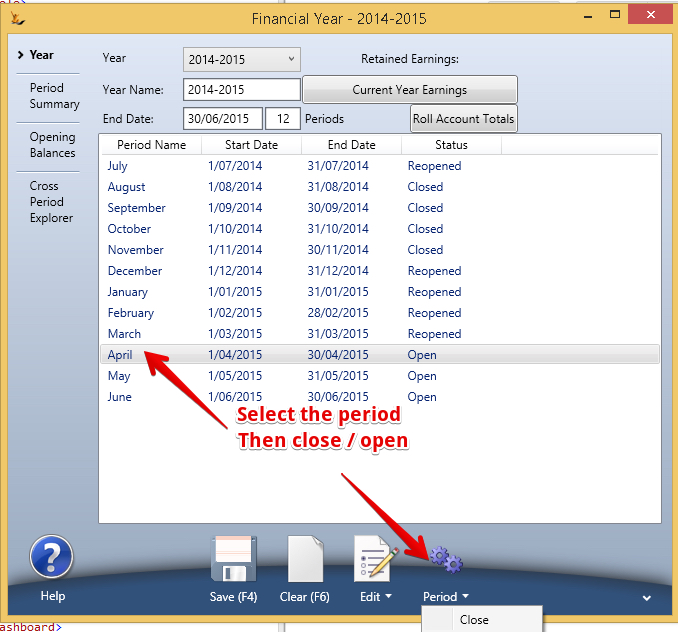| Table of Contents |
|---|
Overview
Management of the accounting of financial years is important for reporting and control purposes.
Transactions can only be entered into financial periods if they are open and totals are only rolled when periods are closed.
| Note |
|---|
A period may be open but may be part of a locked BAS statement
|
To populate the information about a financial year select it from the year drop down list.
Warning The Standard Financial Reports in the system rely on maintenance of the financial year in the following way
Reports look back to the last closed financial period and use the totals from the closed period results and then calculate forward. This requires a discipline when re-opening periods to make adjustments. If you re-open a period you MUST
- Close the period
- Roll the period totals
- Roll all period totals for closed periods after this period
- Roll the financial year for any closed year
- Continue through any other closed years after this year with the same process. If you do not do this your balance sheet may not balance due to the Retained Earnings figure for each year not being correctly calculated. Note you can re-open periods and close them again later - anytime (if you have authority). Normally this would be done to do adjustments to journals. If you re-open a period and close it again you MUST "Roll Account Totals" to update the values for that month and subsequent months and for retained earnings.
...
Auto-create of Financial Years
After a journal is saved, if the latest created financial year for the journal ledger host company ends less than a year after the journal date then a new financial year will be created for the year following
GL Control Configuration form (Admin menu, Finance, GL Control Accounts), GL (Advanced) tab:
New field ‘Financial Year Name Format’.
Name will be converted to upper case.
Key strings in the format will be replaced:
{SY} will be replaced with the 2 digit calendar year that the financial year starts in, e.g. 2021 = 21.
{SY4} will be replaced with the 4 digit calendar year that the financial year starts in, e.g. 2021.
{EY} will be replaced with the 2 digit calendar year that the financial year ends in, e.g. 2022 = 22.
{EY4} will be replaced with the 4 digit calendar year that the financial year ends in, e.g. 2022.
Other characters will be left unchanged, e.g. if the financial year ends 30/6/2022 FY{SY}{EY} = FY2122 or FY {EY4} = FY 2022.
After a journal is saved, if the latest created financial year for the journal ledger host company ends less than a year after the journal date then a new financial year will be created for the year following the latest created financial year, using the name format shown above.
To create a new Financial year
- clear the form
- Enter a name (eg FY12-13)
- Enter the end date (eg 30 june 2013)
- Enter the number of financial periods (eg 12)
- Save
Each financial year once defined and used cannot be deleted without first removing all transactions that refer to that year.
- Financial Year List
- To create a new financial year, clear the form, in '''Year''' then fill in the details of the name, end date and number of periods. The year will be created for you.
- Year Name
- End Date
- Number of Periods
- Roll Account Totals rolls the account totals for each closed period until the last consecutive closed period has been reached
- Retained Earnings is only calculated after all periods have been closed and the "Calc Current Year Earnings" button is used.
- note: If any periods are opened and changed this must be calculated again for the balance sheet and trial balance to be accurate
- Current Years Earnings is updated when the button is pressed and is not updated automatically when changes are made
Periods Grid
When you have selected a period by clicking on the row an arrow will show on the LHS of the grid. Using the pulldown TopRHS of the grid enables actions available for this period.
- Open Periods
- Close will close and calculate period totals
- Open
- Reopen to enable changes or additional transactions to be entered against this period
- Redo Period Totals is to be used where you have opened a previously closed period and added transactions to the period
Period Summary Tab
Opening / Closing Periods
When a period is closed the totals for the period are re-calculated + all periods after this that are closed will be re-calculated until the next open period is found
- This means that anytime a period is adjusted and closed all following periods will be recalculated to ensure the reports are accurate.
When the last period that was open in a financial year is closed the year will be calculated
| Note |
|---|
The GST Explorer for BAS enables closing of BAS periods without closing financial periods. Any transactions that are added to a closed BAS period are reported in the next BAS period as a change from the previous period. |
Roll Account Totals recalculates all the GL Accounts for all time until the last closed period and also updates the retained earnings for each year.
The Standard Financial Reports Module in the system use the calculated Retained Earnings Figure
Reports look back to the last closed financial period and use the retained earning totals and then calculate forward.
If you do not close your periods then the reports may take longer to run as they will need to calculate more periods back to get the values required.
Period Summary Tab
Once a period has been selected in the Financial year tab the grid shows all accounts for the period with their Debits and Credits total listed and their Currency.
In the bottom of the grid is the total Debits and credits across all accounts.
Opening Balances
Once a period has been selected in the Financial year tab the values for each account of the opening balances for the selected period. '''Create Zero or Empty Opening Balances Button''' is a use once capability used when first implementing the system.Usually created by Upload or Import a General Journal from Excel
Cross Period Explorer Tab
This is an audit function to enable searching for Stock Sales Orders that have Revenue journals but not COGS journals in the same or earlier financial period as the revenue. Typically these transactions may have journals entered into the system for accounting purposes on period ends that enable the reporting of the COGS amount for the period and reversing it again at the beginning of the next period. '''Create Journal for''' Button is used to create a single journal for the entire amount of COGS in the period.
How to use the Cross Period Explorer
...