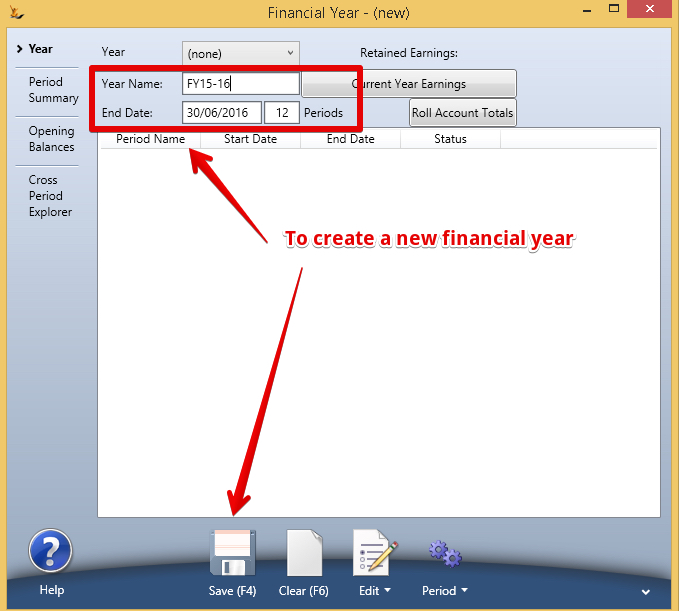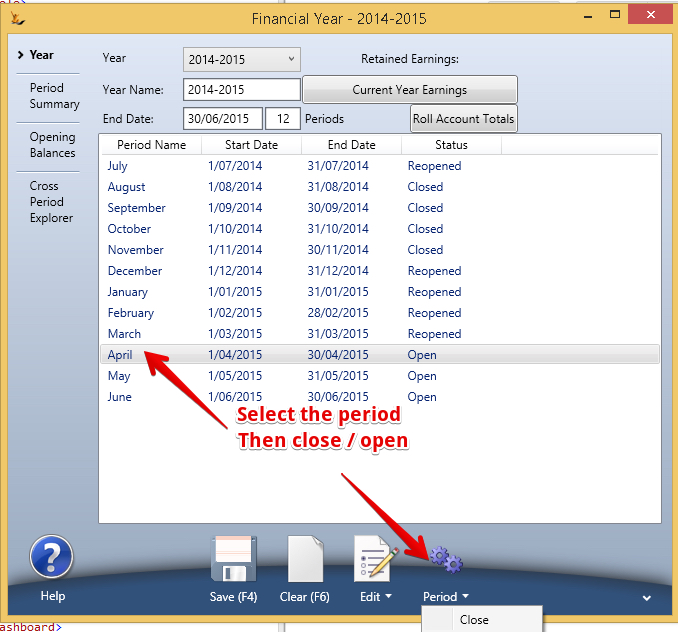Use Sidebar LHS to navigate
For global help click here
Financial Years
Overview
Management of the accounting of financial years is important for reporting and control purposes.
Transactions can only be entered into financial periods if they are open and totals are only rolled when periods are closed.
A period may be open but may be part of a locked BAS statement
- Existing transactions cannot be modified
- New transactions can be entered - they will be added to the next BAS statement calculation automatically
To populate the information about a financial year select it from the year drop down list.
Auto-create of Financial Years
After a journal is saved, if the latest created financial year for the journal ledger host company ends less than a year after the journal date then a new financial year will be created for the year following
GL Control Configuration form (Admin menu, Finance, GL Control Accounts), GL (Advanced) tab:
New field ‘Financial Year Name Format’.
Name will be converted to upper case.
Key strings in the format will be replaced:
{SY} will be replaced with the 2 digit calendar year that the financial year starts in, e.g. 2021 = 21.
{SY4} will be replaced with the 4 digit calendar year that the financial year starts in, e.g. 2021.
{EY} will be replaced with the 2 digit calendar year that the financial year ends in, e.g. 2022 = 22.
{EY4} will be replaced with the 4 digit calendar year that the financial year ends in, e.g. 2022.
Other characters will be left unchanged, e.g. if the financial year ends 30/6/2022 FY{SY}{EY} = FY2122 or FY {EY4} = FY 2022.
After a journal is saved, if the latest created financial year for the journal ledger host company ends less than a year after the journal date then a new financial year will be created for the year following the latest created financial year, using the name format shown above.
To create a new Financial year
- clear the form
- Enter a name (eg FY12-13)
- Enter the end date (eg 30 june 2013)
- Enter the number of financial periods (eg 12)
- Save
Each financial year once defined and used cannot be deleted without first removing all transactions that refer to that year.
Opening / Closing Periods
When a period is closed the totals for the period are re-calculated + all periods after this that are closed will be re-calculated until the next open period is found
- This means that anytime a period is adjusted and closed all following periods will be recalculated to ensure the reports are accurate.
When the last period that was open in a financial year is closed the year will be calculated
The GST Explorer for BAS enables closing of BAS periods without closing financial periods. Any transactions that are added to a closed BAS period are reported in the next BAS period as a change from the previous period.
Roll Account Totals recalculates all the GL Accounts for all time until the last closed period and also updates the retained earnings for each year.
The Standard Financial Reports Module in the system use the calculated Retained Earnings Figure
Reports look back to the last closed financial period and use the retained earning totals and then calculate forward.
If you do not close your periods then the reports may take longer to run as they will need to calculate more periods back to get the values required.
Period Summary Tab
Once a period has been selected in the Financial year tab the grid shows all accounts for the period with their Debits and Credits total listed and their Currency.
In the bottom of the grid is the total Debits and credits across all accounts.
Opening Balances
Usually created by Upload or Import a General Journal from Excel
Cross Period Explorer Tab
This is an audit function to enable searching for Stock Sales Orders that have Revenue journals but not COGS journals in the same or earlier financial period as the revenue. Typically these transactions may have journals entered into the system for accounting purposes on period ends that enable the reporting of the COGS amount for the period and reversing it again at the beginning of the next period. '''Create Journal for''' Button is used to create a single journal for the entire amount of COGS in the period.
For information about SaaSplications go to http://saasplications.com.au