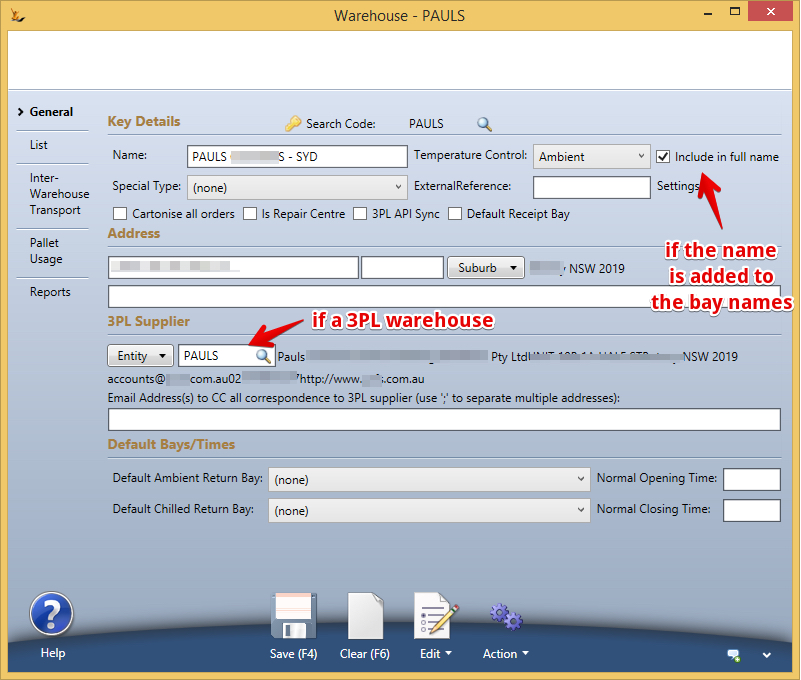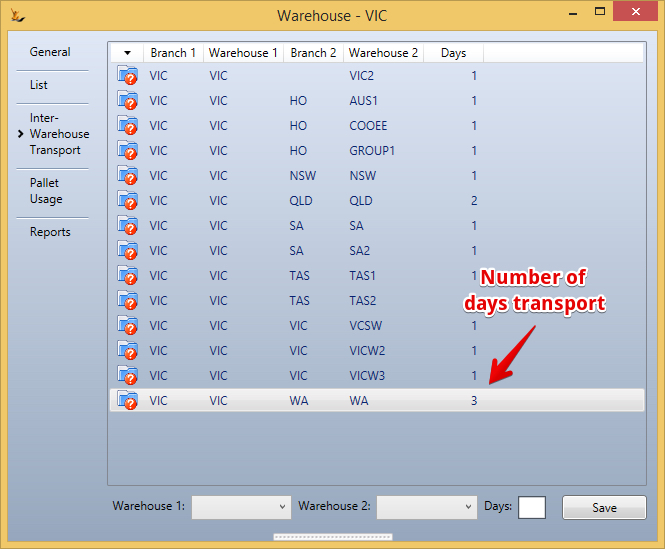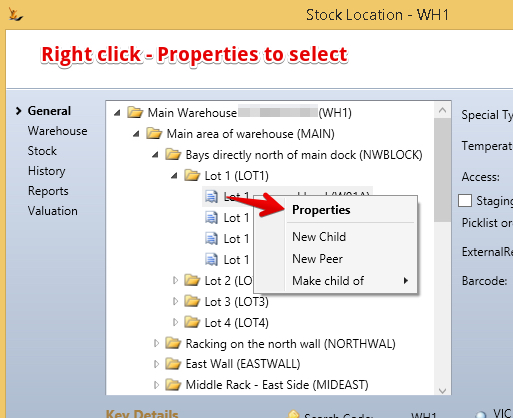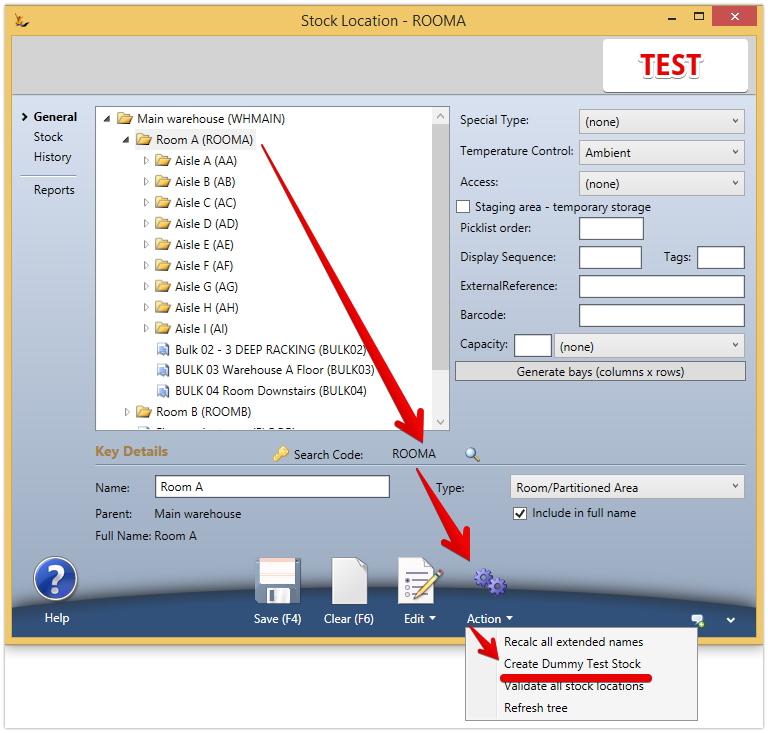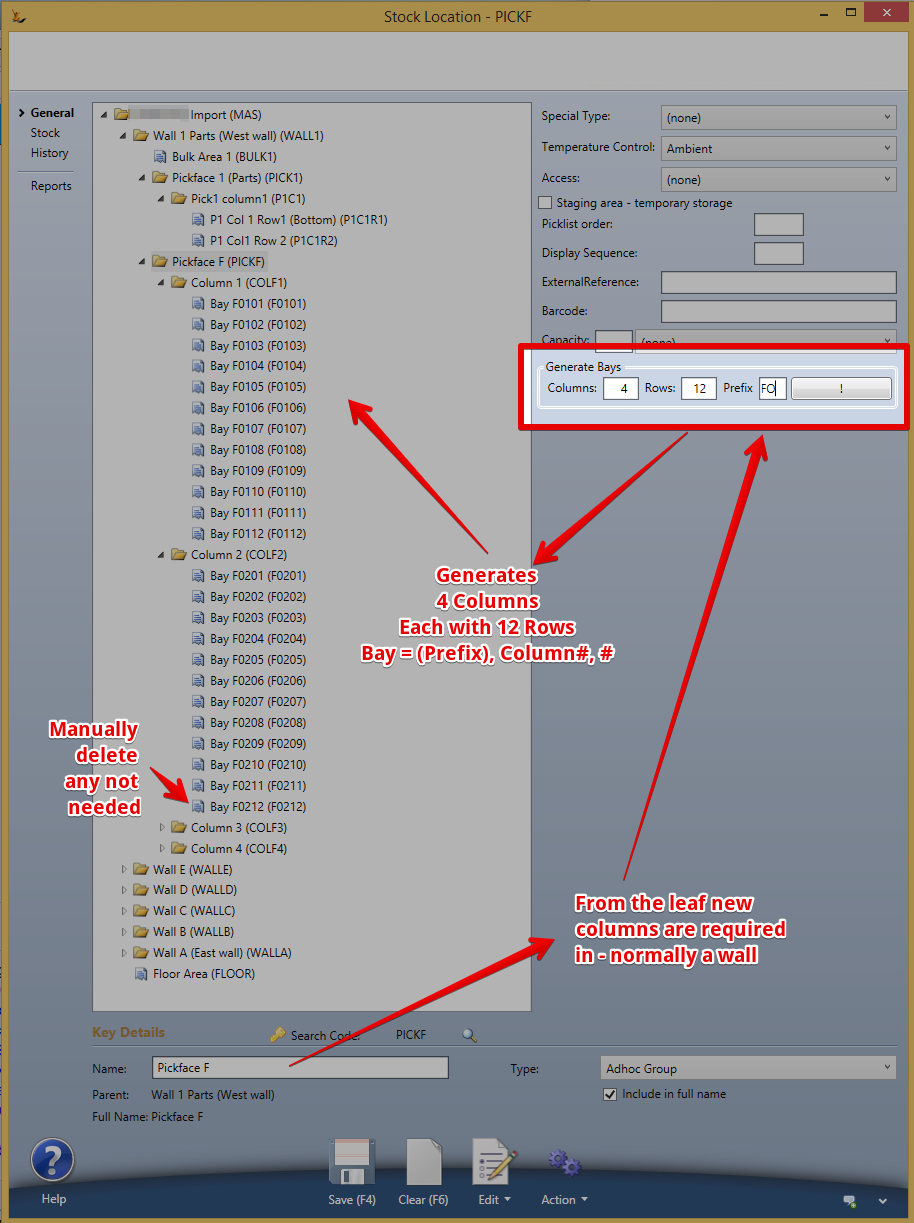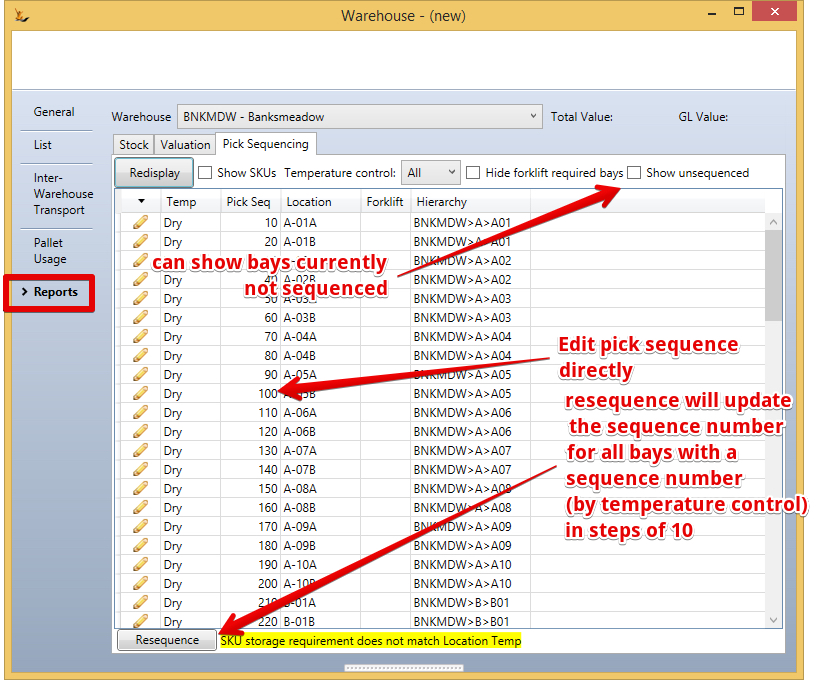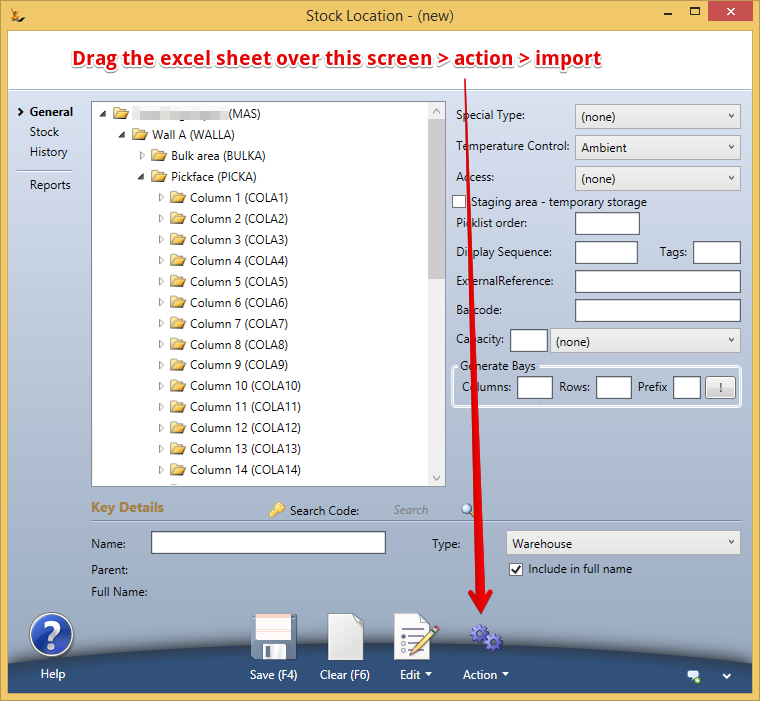| Table of Contents |
|---|
...
Warehouses
Warehouses defines the warehouse and interwarehouse move times. Different types of warehouses can be defined
- Normal Warehouse
- Retail Store
- Mobile Warehouse
- Quarantine Warehouse
When a business has multiple warehouses - stock is commonly moved between locations. The duration of transport can be defined in each direction and is used in move orders and stock availability transactions
| Note |
|---|
If the number of Days is Zero - then the warehouse is considered close enough to be used to fulfill sales orders sent to another warehouse. The orders will have separate picklists for each warehouse and a driver may fill up at one warehouse then drive to fill up at the other warehouse to manage deliveries. |
Stock Locations
Stock location is where all the locations in the organisation that can hold stock are defined. Stock locations are a hierarchy. Right click to add.
- Warehouses are the top level of the tree
- A warehouse may have a child which is a warehouse - a way to limit some stock availability for example.
- Ad-Hoc Group is a group of locations
- Transit is locations are used to track stock moving between warehouses (and is only system created when stock is moving)
...
Right click on a stock location to select that location (Properties)
Show the stock listed in the bay
If
- the stock location is type "Lot/Pallet Bay
- then > Edit > Copy Articles / Qty to clipboard
- Can be pasted to a move order using Edit > Paste Items/qty from clipboard
Creating stock for testing purposes in Test
When testing you can either import stock quantities on xls using Stock Take
or in a single click create 500 of each SKU into a location in a warehouse.
Branches
When you have defined Branches on the Host Company (your business/s) then each warehouse (an all lower nodes of the tree) are associated with the branch in the screen when they are created. Choosing a branch will filter the stock locations to that branch.
...
Cloning - you can clone sections of the tree ![]()
![]() WARNING - do in test system first to check results and confirm which level of the tree you should clone
WARNING - do in test system first to check results and confirm which level of the tree you should clone
...
When creating a new wall - can mass create columns and bays
Stock Locations - Splitting Bays
Splitting Stock Locations into multiple Columns and Rows
Stock - Stock Location
Double click on the bay to be split - needs to be Lot / Pallet Bay
Click on Generate bays (columns x rows)
Enter Columns 2 and Rows 6
Right click on the original bay Advanced and click on Split pick bay: Generate 6 picks bays via 2 groups
Original Bay and Group Bays A and B are Adhoc Groups
6 A picking locations and 6 B picking locations are created
Splitting Bays which have stock
Checks stock in this bay and finds it
Move the stock to another locations and try again
Warehouse Sectors - used for picking
Sectors can be setup to limit where pickers are sent so they do not get sent all over the warehouse. Picking logic is done BEFORE sectors are applied - ie they simply filter the planned pick to only those isles in the sector
Warehouses
Warehouses are the top level of the tree
...
- Purchase Order Receipts will no longer require a staging location to receipt stock, a receipt location will be listed and used as the default if not other recent bay can be found for an SKU.
Printing Bay Labels
Right click on an Aisle to get an option to print labels (for a particular layout or barcode type please contact support)
Picklist Order
| Note |
|---|
Picklist order is for pickface. If the warehouse is ticked as "Mainly Bulk Orders" then full pallet quantities will bypass the pickface if required and find the shortest dated full pallet that is suitable |
Stock locations may have a pick order - this is used to sort the pick so picking follows a similar pattern each time around the warehouse
...
| Note |
|---|
To set a location as un-pickable use a negative number in pick order (eg -1) |
...
Stock locations that are blocked by other stock locations can be set as "Blocked by". |
Import of pick list Order
Picklist order can be imported from an excel spreadsheet - columns are "bay" and "seq"
Use the Stock Location Screen > drag over the screen then Action Menu
Unpickable Bays
...
Requires a role with the secure feature Secure Features List and their impactsFeatures#IsStockManager
Stock locations can be archived - if they do not have any stock in them. The error message will show the first 3 locations found with stock.
...
- Stock Item, Stock Quantity, Average Cost, Value, Sell Price
If you do not choose a Warehouse then the total value calculated can be compared with the GL value (GL value is always total value)
| Note | ||||
|---|---|---|---|---|
| ||||
The stock value uses average cost - average cost is held at four decimal places. All GL journals have to be rounded to the nearest cent (half a cent does not exist) Example:
As a result the stock value and GL value can vary. |