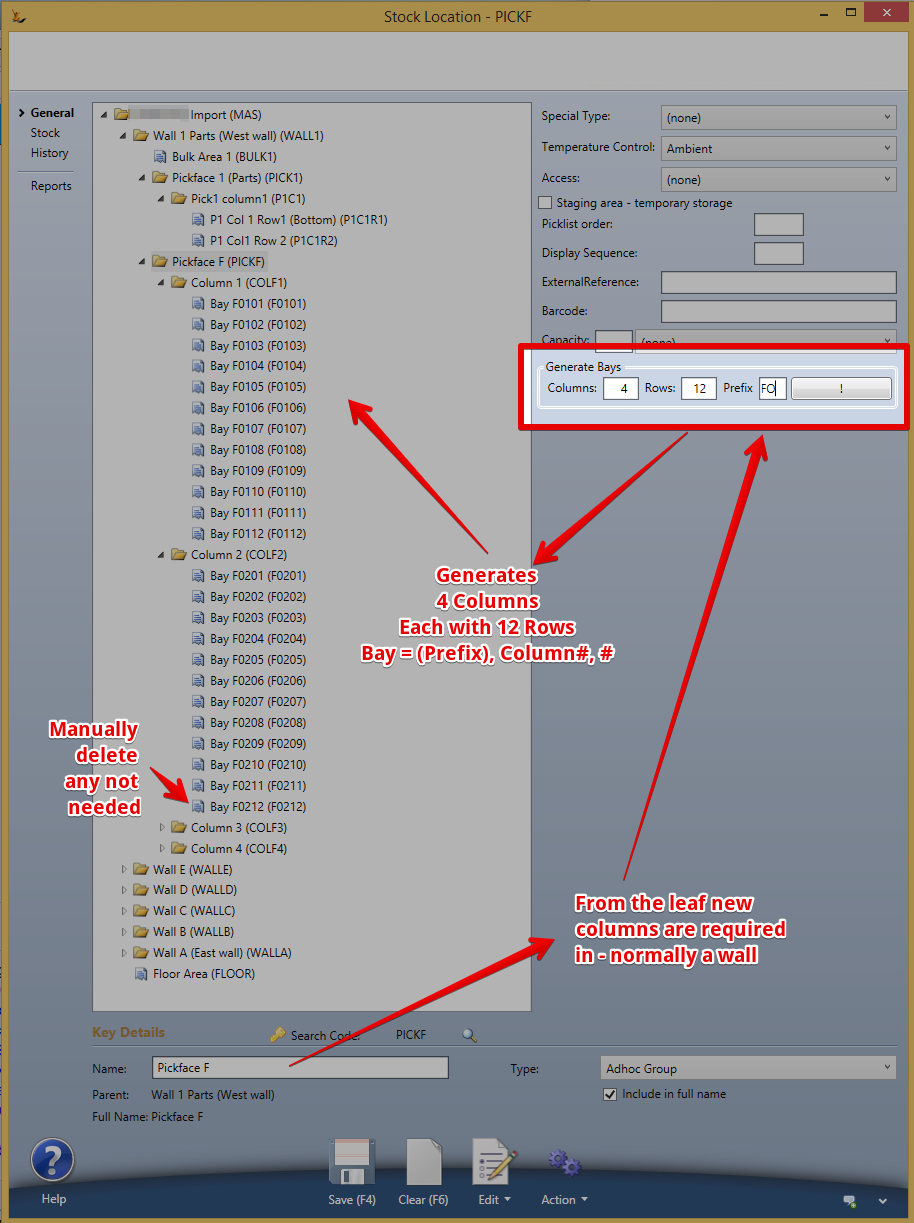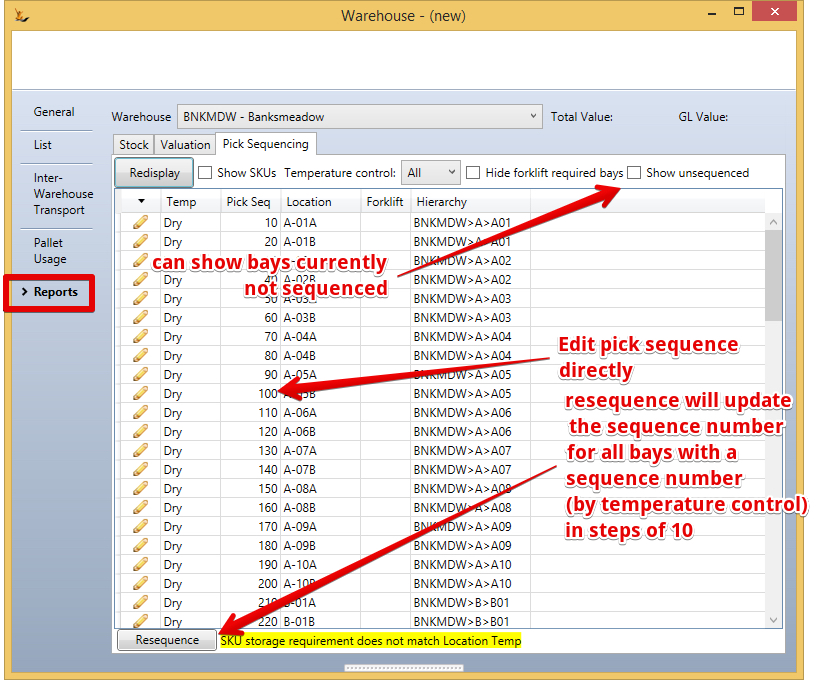...
When creating a new wall - can mass create columns and bays
Stock Locations - Splitting Bays
Splitting Stock Locations into multiple Columns and Rows
Stock - Stock Location
Double click on the bay to be split - needs to be Lot / Pallet Bay
Click on Generate bays (columns x rows)
Enter Columns 2 and Rows 6
Right click on the original bay Advanced and click on Split pick bay: Generate 6 picks bays via 2 groups
Original Bay and Group Bays A and B are Adhoc Groups
6 A picking locations and 6 B picking locations are created
Splitting Bays which have stock
Checks stock in this bay and finds it
Move the stock to another locations and try again
Warehouse Sectors - used for picking
...
- Purchase Order Receipts will no longer require a staging location to receipt stock, a receipt location will be listed and used as the default if not other recent bay can be found for an SKU.
Printing Bay Labels
Right click on an Aisle to get an option to print labels (for a particular layout or barcode type please contact support)
Picklist Order
| Note |
|---|
Picklist order is for pickface. If the warehouse is ticked as "Mainly Bulk Orders" then full pallet quantities will bypass the pickface if required and find the shortest dated full pallet that is suitable |
...
| Note |
|---|
To set a location as un-pickable use a negative number in pick order (eg -1) Stock locations that are blocked by other stock locations can be set as "Blocked by". |
Import of pick list Order
...
- Stock Item, Stock Quantity, Average Cost, Value, Sell Price
If you do not choose a Warehouse then the total value calculated can be compared with the GL value (GL value is always total value)
| Note | ||||
|---|---|---|---|---|
| ||||
The stock value uses average cost - average cost is held at four decimal places. All GL journals have to be rounded to the nearest cent (half a cent does not exist) Example:
As a result the stock value and GL value can vary. |