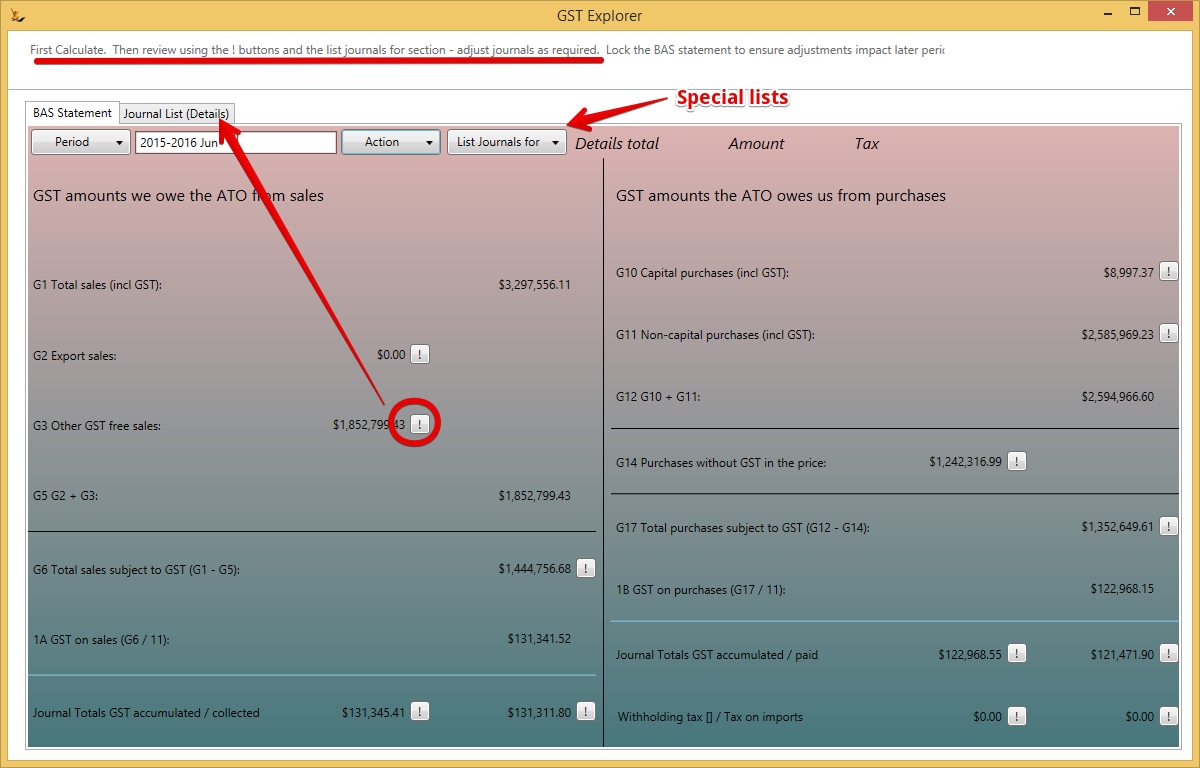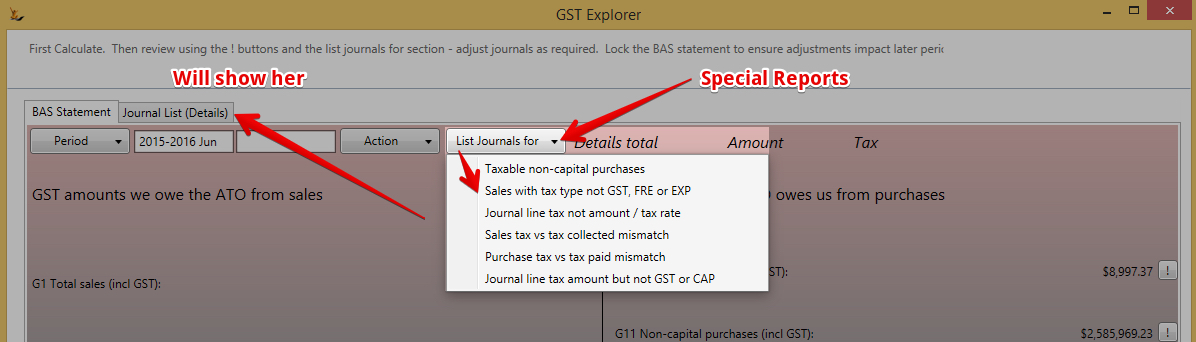...
...
| Table of Contents |
|---|
Overview
Review all the GST transactions for a period (see GST information)
The GST explorer is not intended to be a tax advice tool. It simply assists with the completion of activity statements.
Please verify the figures presented with a qualified tax professional. The GST Explorer is for Accrual Based GST
Gliffy name Using the BAS Explorer pagePin 1
BAS Statement tab
Use the BAS Statement tab to calculate the amounts to enter on your BAS statement.
Period
This specifies the date range that applies to all of the totals and journal lists on the form.
...
- The Current period, if it is not selected
- The Last period, if it is not selected
- The period before the selected period (Previous)
- The period after the selected period (Next)
- If a date is entered in the box between the period name and the Action button then the period that includes the entered date
- All locked periods
- If there are more than 12 locked periods and the BAS Reporting Period is not Annually then the locked periods will be grouped by financial year
...
You can also enter any date to find the relevant period
Actions available
The options available on the Action menu depend on the selected period:
- If the selected period is not locked then
- 'Calculate Period'
- If
- it ends before today and
- either there are no locked periods
- or the previous period is locked
- then 'Calculate and Lock Period'
- If the selected period is locked
- then 'Display Period'
- If the selected period is locked
- and the next period is not locked
- then 'Unlock Period'
- ie to unlock a period > unlock any following locked periods first
- If a period has been calculated or displayed
- then Print Displayed Totals to produce a PDF report showing the totals in the same format as the form
- Lock the period
Locked Periods
Once a period has been locked
- only the next period after the last locked period can be locked
- and only the last locked period can be unlocked.
When a period is locked
- all of the totals for that period are saved.
- When a locked period is displayed then the saved totals are displayed. They are not recalculated.
When a period is locked all of the journals that are included in the totals for that period are locked and cannot be changed or deleted.
Unlocked journals in GST locked periods
Locking the BAS statement is not the same as locking the Financial Years.
Any new journal with a date in a locked period becomes an unlocked journal in a locked period.
- When the period after the last locked period is being calculated it will include
- all journals within the period
- plus all unlocked journals from the start of the previous financial year or from the start of the first locked period, whichever is later.
- When this period is locked then these journals will be locked with it.
To determine the journals included in a period but which are dated before that period (i.e. new journals added to a locked period) then
- list the journals in the period and note those with a date before the period.
Data selection
Only journals for the company of the user are used in all GST Explorer calculations and lists.
...
The account specified on a journal line is used in the selection of journals or journal lines to be included in a number of totals. The accounts referred to are defined in the GL Control Configuration form (Admin menu, Finance, GL Control Accounts).The accounts used are:
...
The tax amount in a journal does not have a sign. The tax is considered to have the same sign as the total of the journal line on which it appears.
Calculated Totals
| Note |
|---|
The GST explorer includes only journals with a line to the Trade Debtors and Trade Creditors Account. Manually created journals may not include this line (especially if the person who created them cannot journal to control accounts). Use the exception reports to review all the journals in the profit and loss that were not system created AND do not have a line to the Trade Debtors or Trade Creditors control accounts.
Journals like stock adjustment and COGS that are created by the system have been removed from this exception report. |
Listing the journals that are included in a given total
Many of the totals have an exclamation mark (!) button to their right. Clicking this button will produce a list of totals by journal of amounts and tax included in this total. The list is displayed on the Journal List (Details) tab. The totals for the list of amount, tax and overall total is shown at the top right of the BAS Statement tab.
...
This total is calculated as G2 + G3 + G6.
| Note |
|---|
Does not include Debtor General Journals, General Journals as it will not have a journal line to trade debtors |
G2 Export sales
The total of (credit - debit) for all journal lines with an EXP tax type in journals that include a line to Trade Debtors.
| Note |
|---|
Does not include Debtor General Journals, General Journals as it will not have a journal line to trade debtors |
G3 Other GST free sales
The total of (credit - debit) for all journal lines with a FRE tax type in journals that include a line to Trade Debtors.
| Note |
|---|
Does not include Debtor General Journals, General Journals as it will not have a journal line to trade debtors |
G5
This total is calculated as G2 + G3.
...
Use this button to display diagnostic lists of journals that might be in error. These reports show the journal reference number, date and description, the debtor or creditor ID (search code) and name, the journal amount and the journal tax amount, as well as other fields relevant to the particular list. NOTE that with the exception of the 'Taxable non-capital purchases' list the lists are not restricted to the selected period.
Taxable non-capital purchases
...
This tab shows lists of journals as selected using the asterisk button beside a figure or the List Journals for button on the BAS Statement tab.
GST Rounding on Large Invoices
Where an invoice has a large number of lines - the GST rounding per line may not result in a 10% gst - this can be adjusted per invoice - see below.
The GL control account used for the rounding is GL Advanced > Write off small. The line added will have 100% GST code.