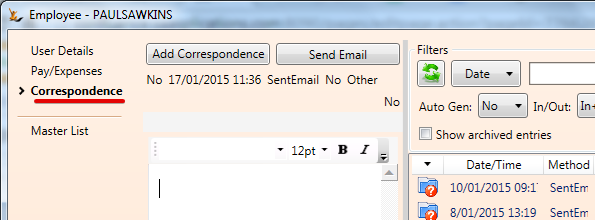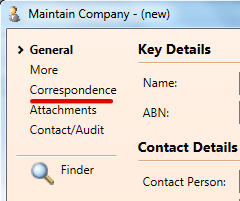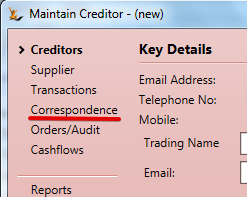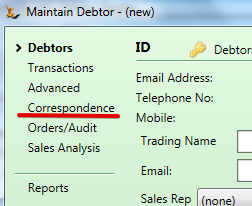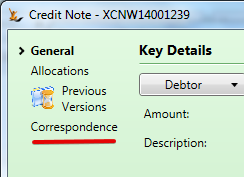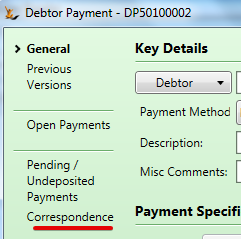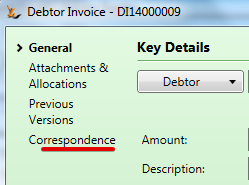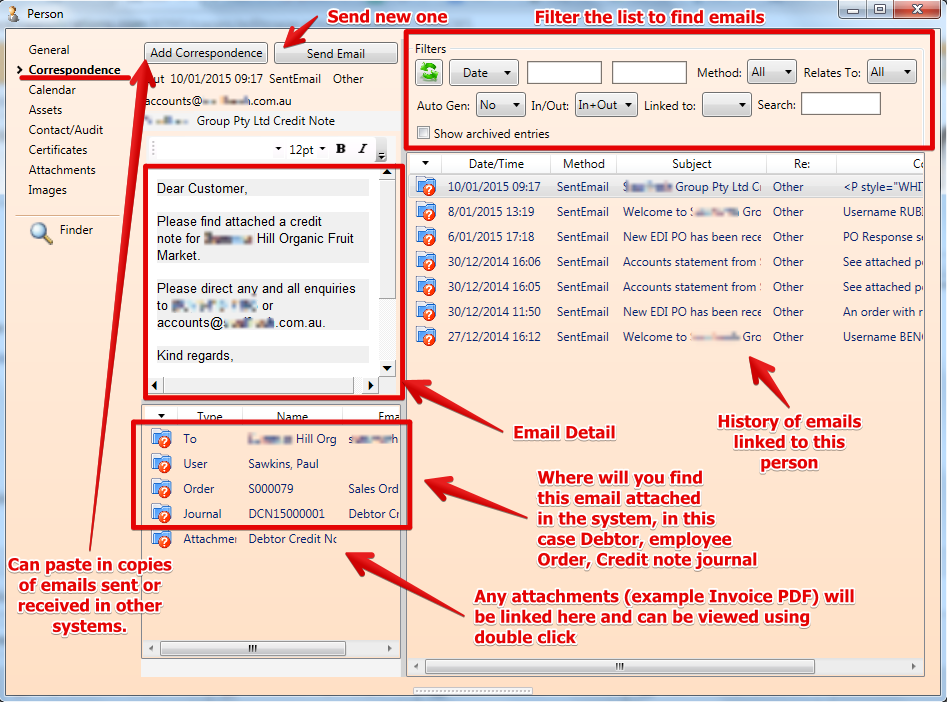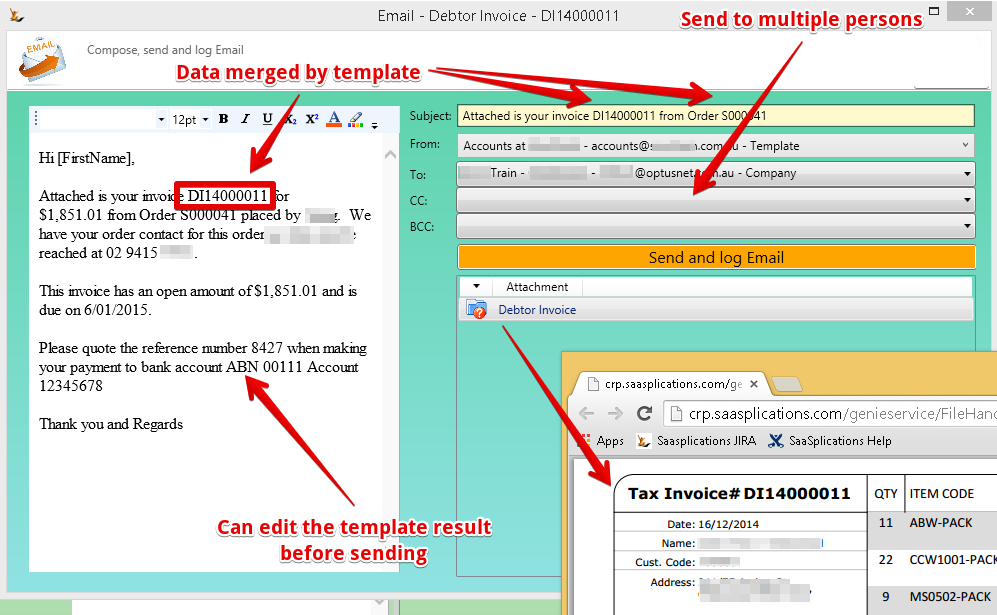Table of Contents
Overview
You can send emails from the system attached to Debtors, Creditors, Companies, Persons and Transactions. Normally you will select an email template - then modify it before sending it.
See also: Entering Email Templates
Sending emails
Navigate to the Correspondence Tab
Examples of navigation (note this is not an exhaustive list - just some examples).
When you get to the correspondence tab - you can review history
Sending a new email
Can edit the email and view the attachment before it is sent
Email addresses
Who is in the list of people that can be emailed?
The list of email addresses that appear in the drop down:
Depends on where the correspondance is being started from
- The employee logged in (so can cc to themselves)
- Will list employee email address
- Will list person email address (if different)
- When sending to a debtor (or a debtor related transaction) - either person or company debtor
- All contacts at the Debtor or Creditor with an email address
- Email address for the parent company
- IF this organisation is setup as "invoice my parent"
- then the contacts with email address at the parent
- The email address at the Parent company
- IF this organisation is setup as "invoice my buying group"
- the buying group debtor contacts with email addresses
- The buying group company email addres
- Can select "sales" to get all persons with a Role
- When sending to a creditor
- The contacts with email addresses at the Creditor or Debtor
- The email address at the company
- When sending to a person
- The email address on the person
- When sending to a company
- The email address on the company
- When sending to an employee
- The email address on the employee
- and the email address on the person card for that employee
Where does the list of possible "From" addresses come from?
A from email address may come from the email template - see Entering Email Templates - it will be listed in the from address list as "Template"
If there is a host company email address - this will be listed
A default from email address can be set in Symbols Config - This from email address will always be listed as an option when composing an email on the Correspondence tab, labelled as 'Default'.
- A full email address can be specified as a symbols config with a key of 'FromEmailAddress', e.g. 'admin@mycompany.com.au'. This can be specified as a global or host company specific symbols config.
- Alternatively, the first part of the address can be specified in the symbols config, e.g. 'admin' - the system will then work out the rest of the email address using the following rules)
- If no symbols config is specified then the system will use admin as though specified in the symbol config.
- In this case it will be appended with '@' followed by the domain name.
- The domain name is the web address without the 'www.' at the beginning, if any, and without the '/' at the end, if any, e.g. 'mycompany.com.au' from 'www.mycompany.com.au'.
- If there is no web address then the domain name will be taken as the string after the '@' symbol in the email address, e.g. 'mycompany.com.au' from 'enquiries@mycompany.com.au'.
- If there is no email address then the domain name will be made up of the host company search code + '.com', e.g. 'mycompany.com'.
- If there is no default setup in Symbols Config then the system automatically defaults admin@domainname.com (using these rules to determine the domain address.)
The user sending the email will have their email address listed as a possible from email address
Emails are also visible on the Employee card
Note that the email needs to have been sent to their employee email address or from the employee email address
Related articles