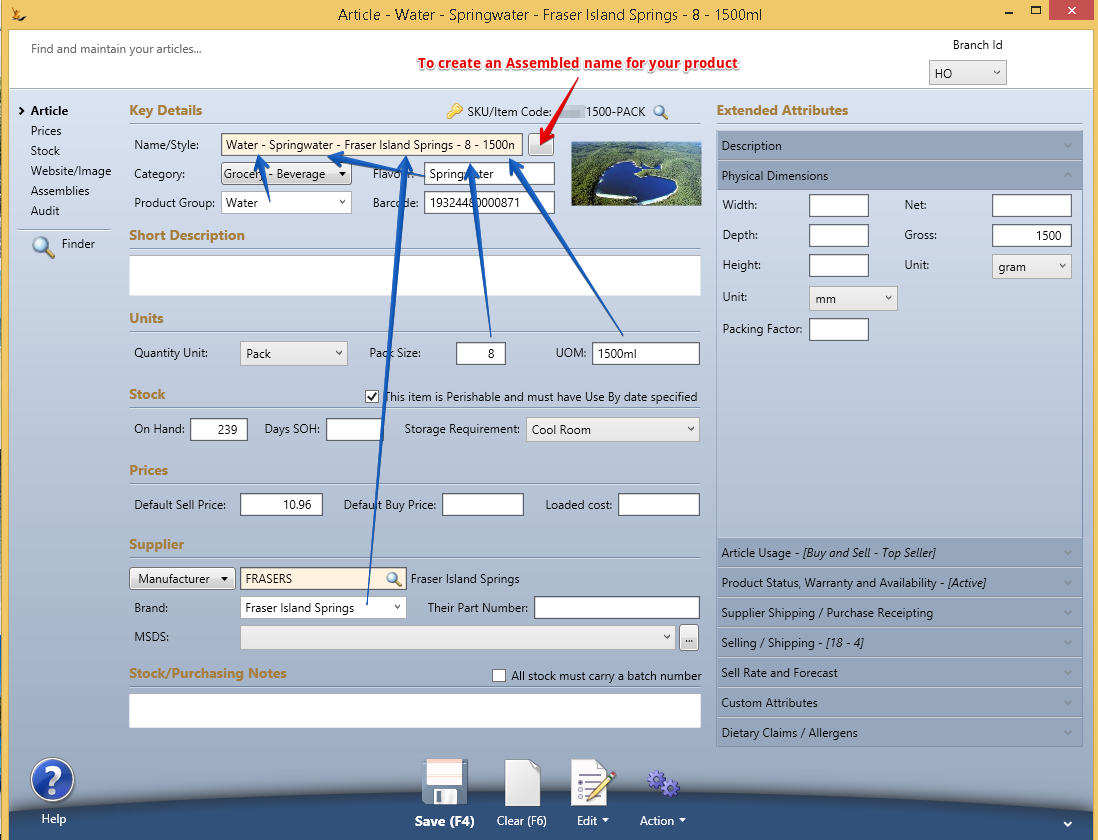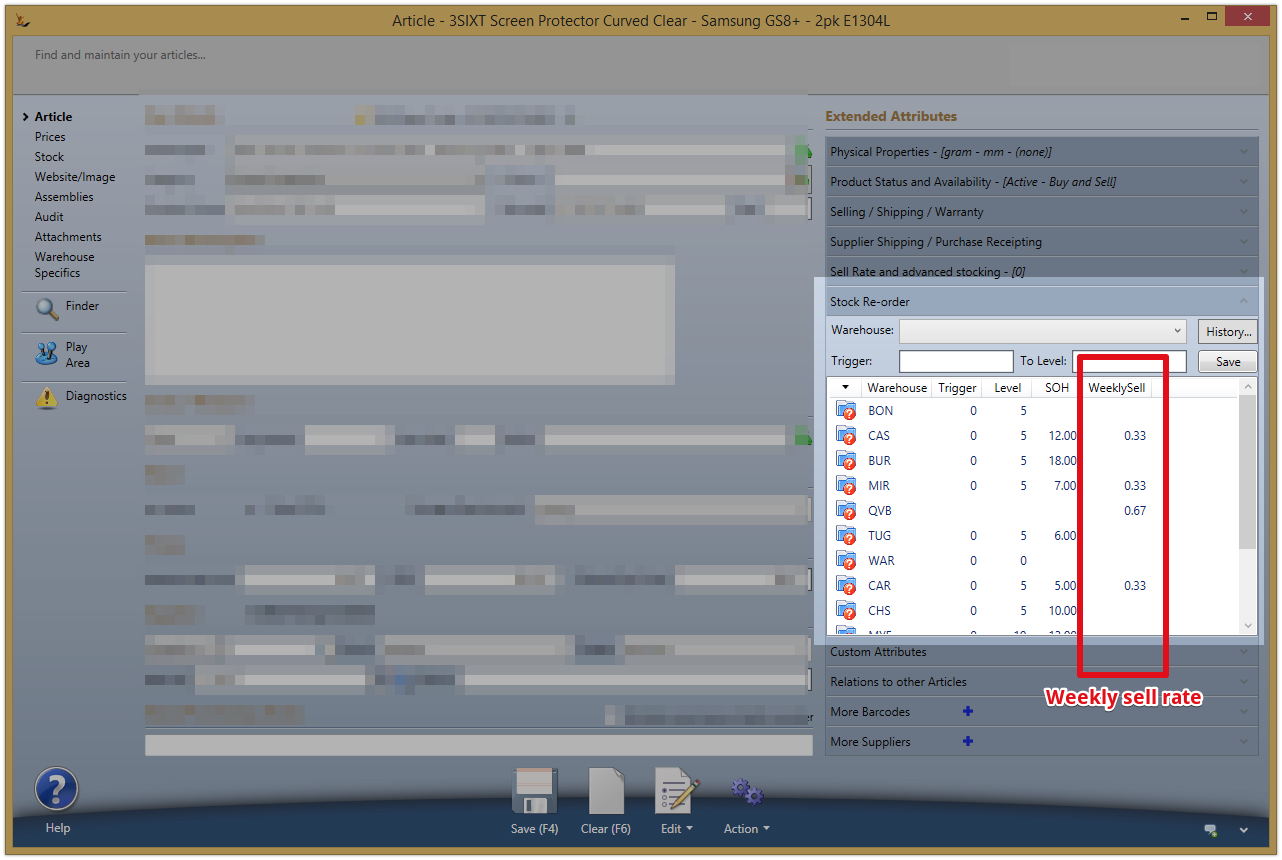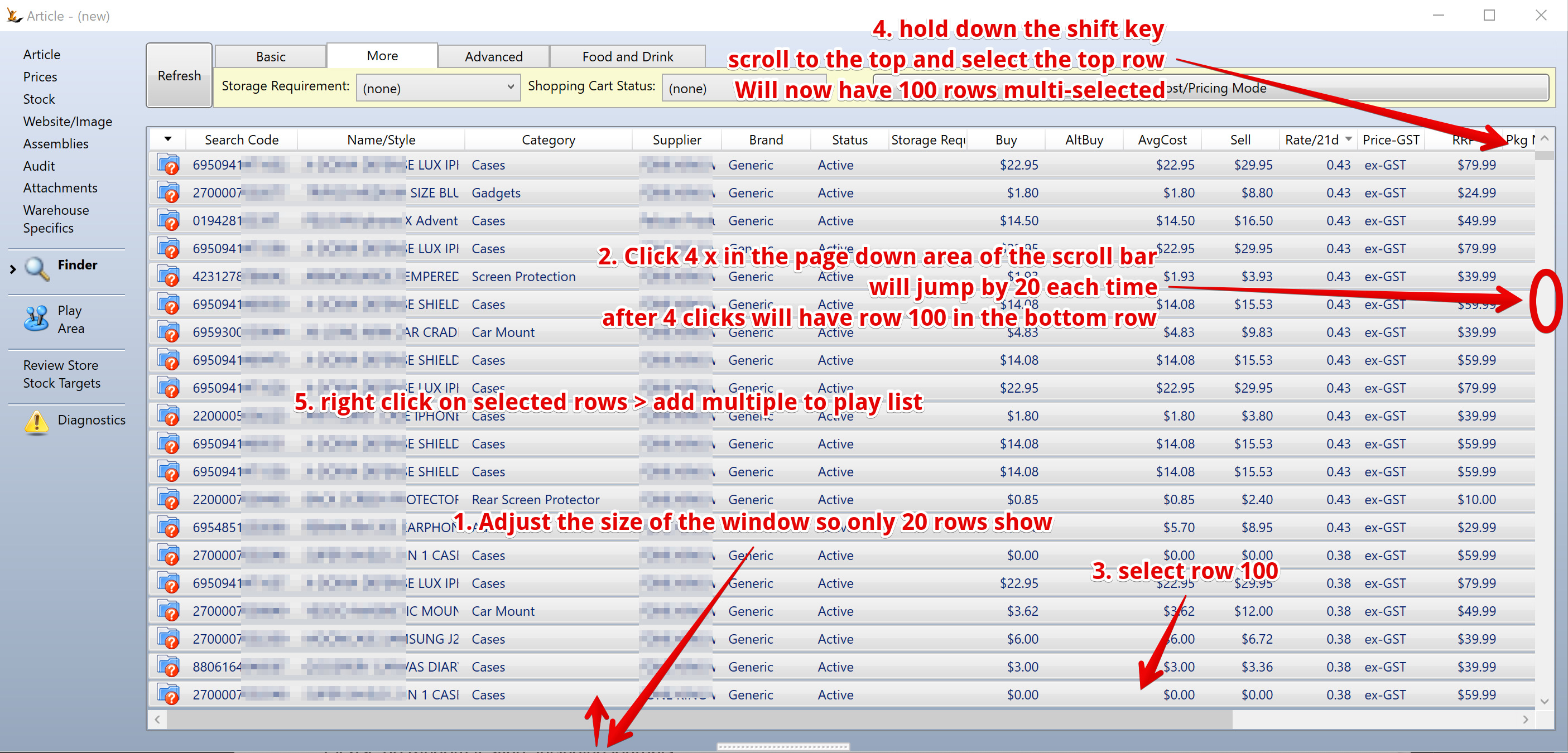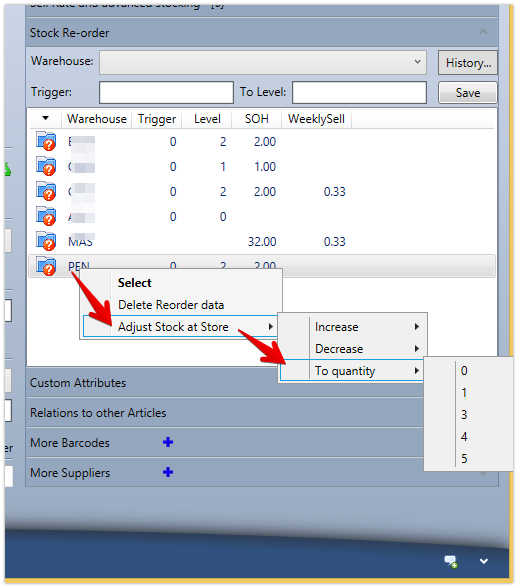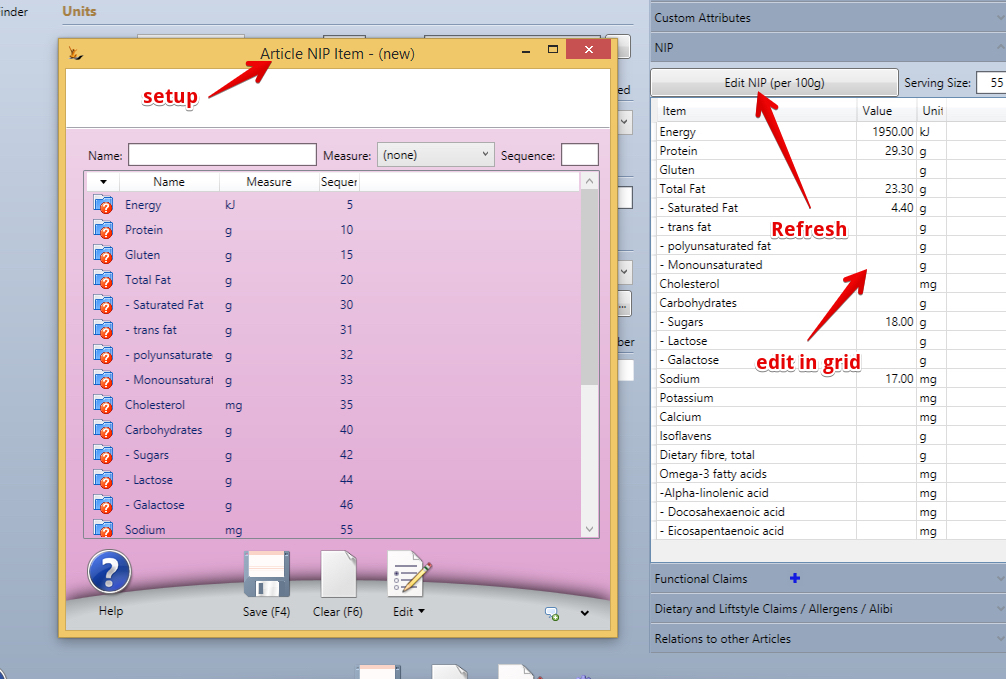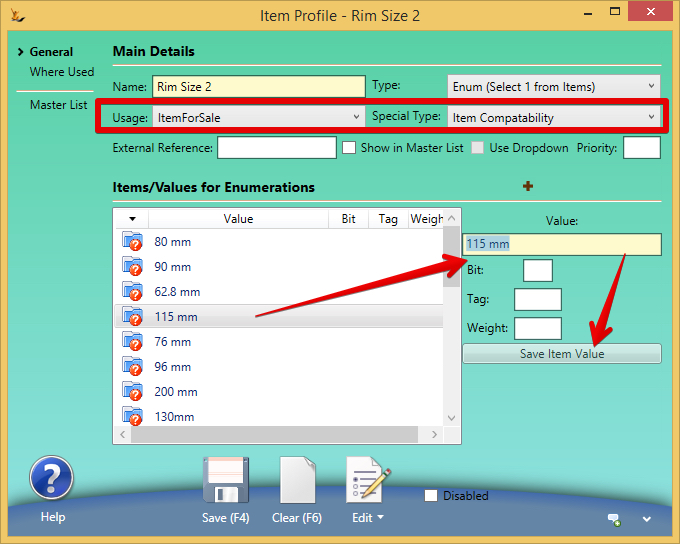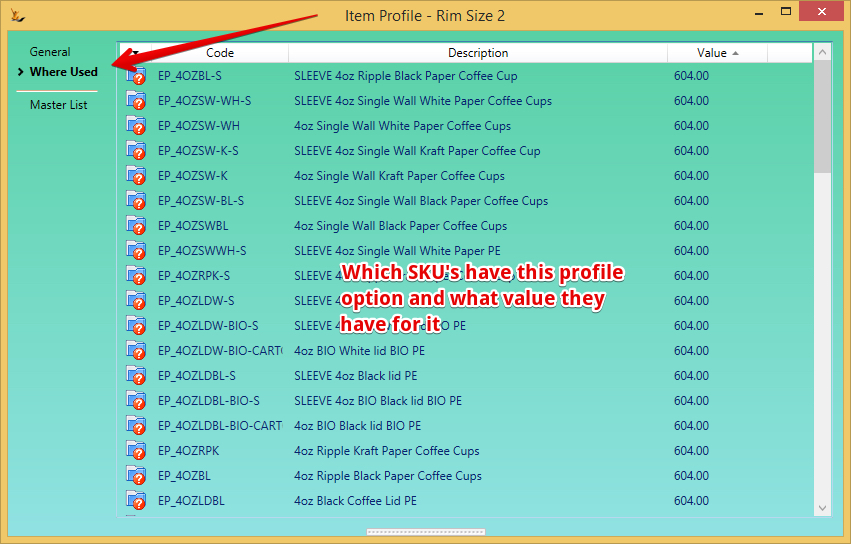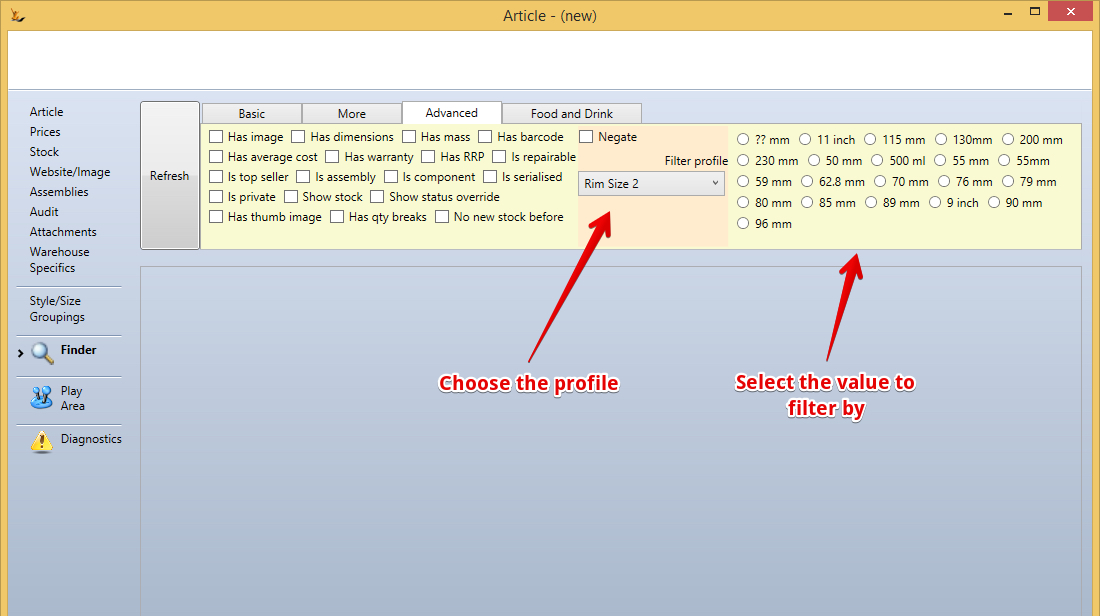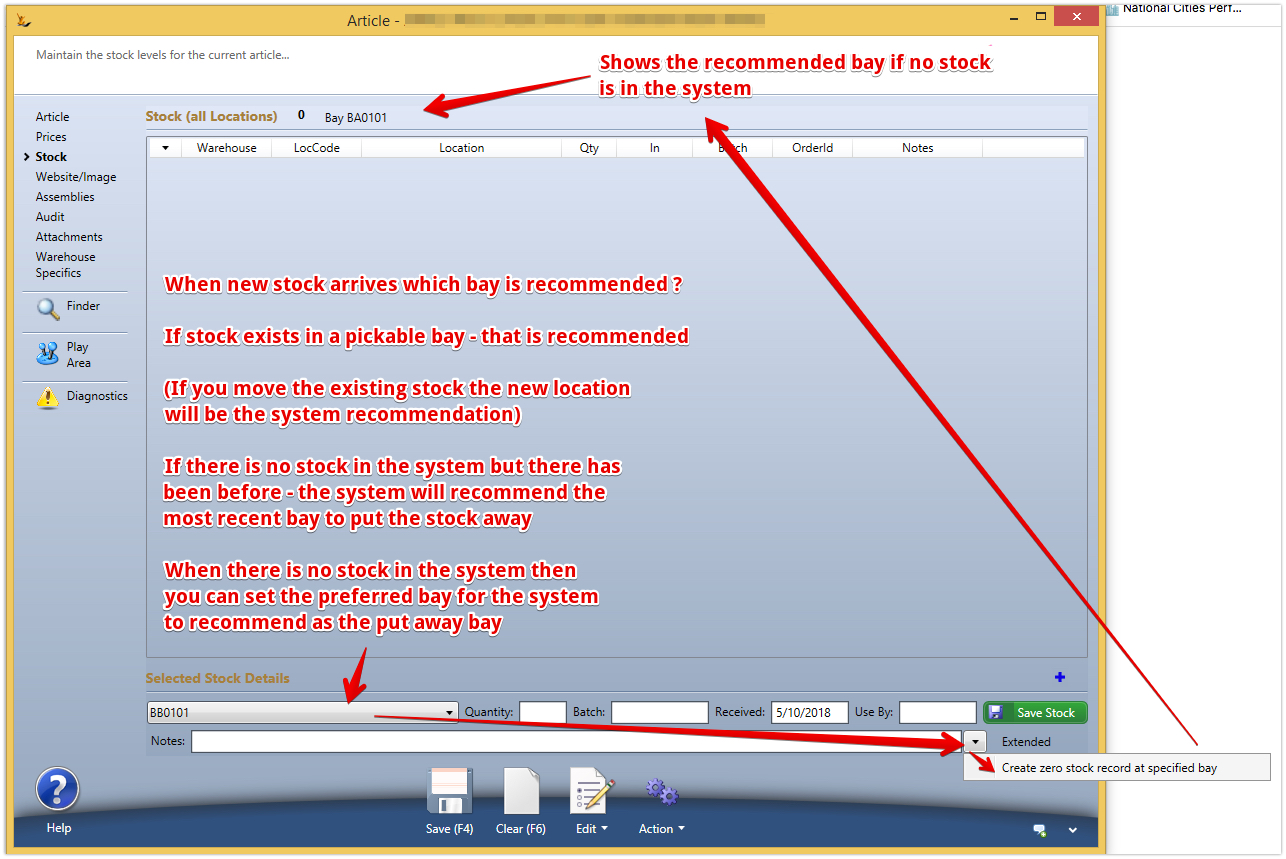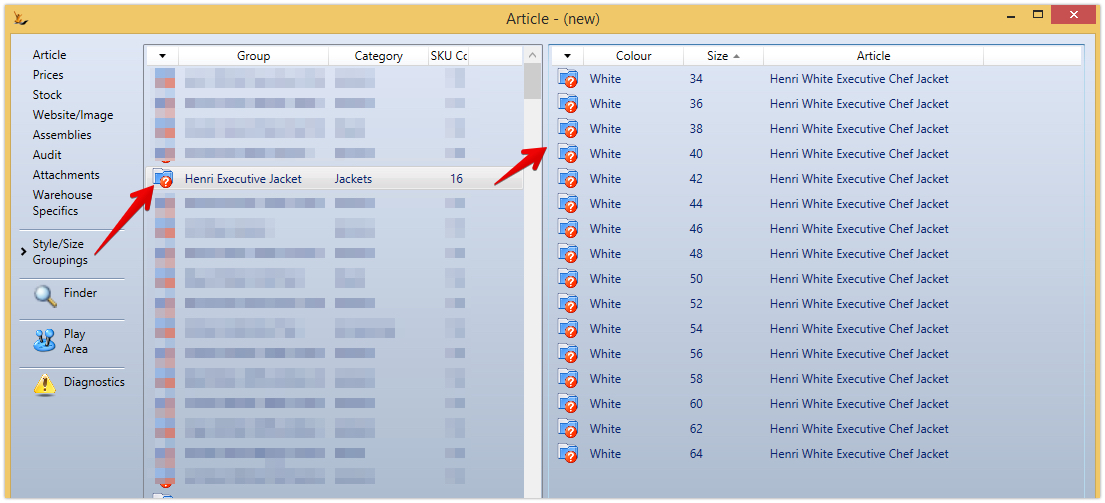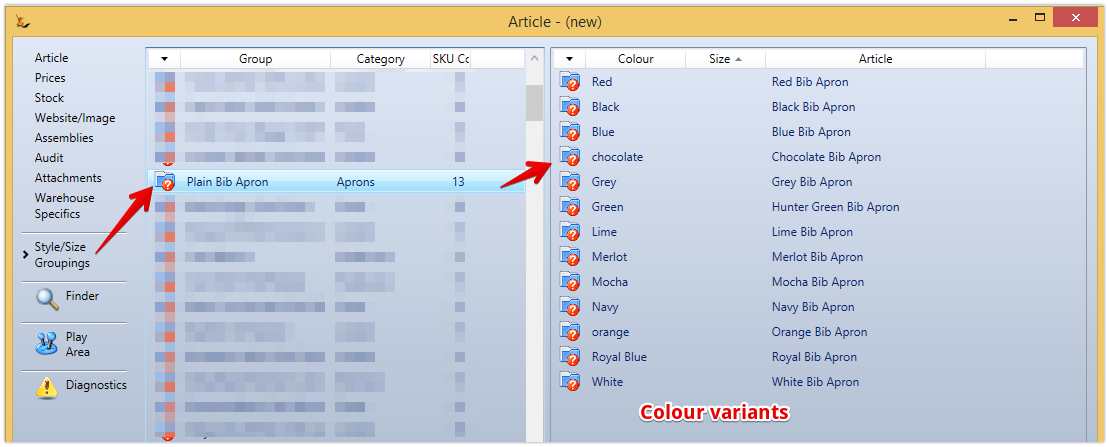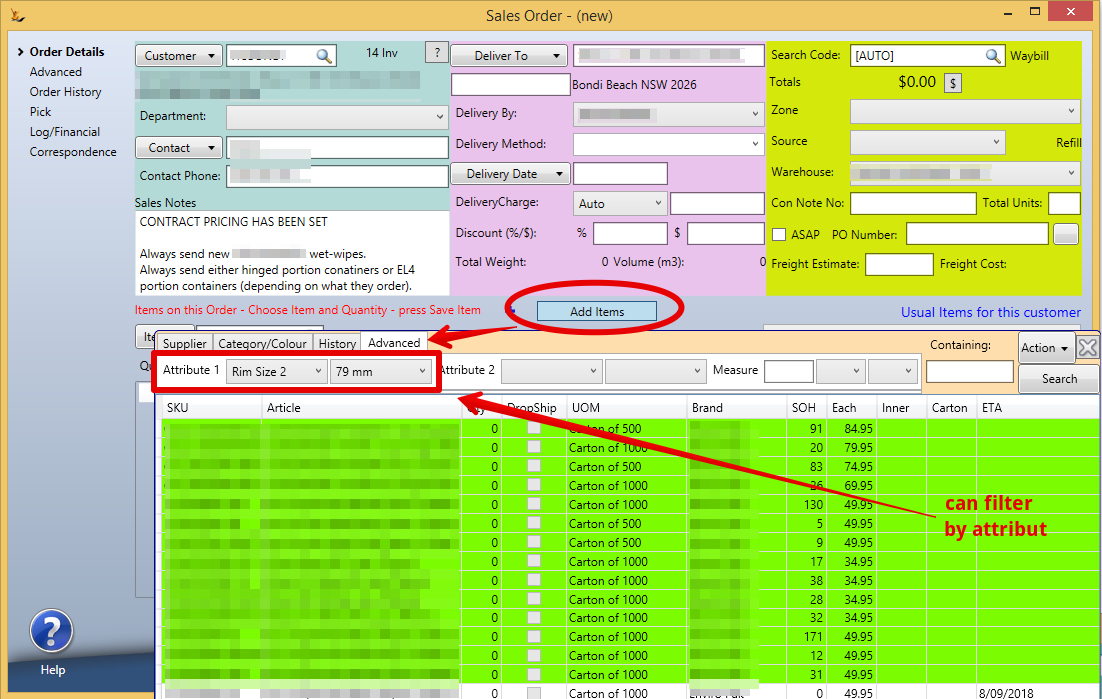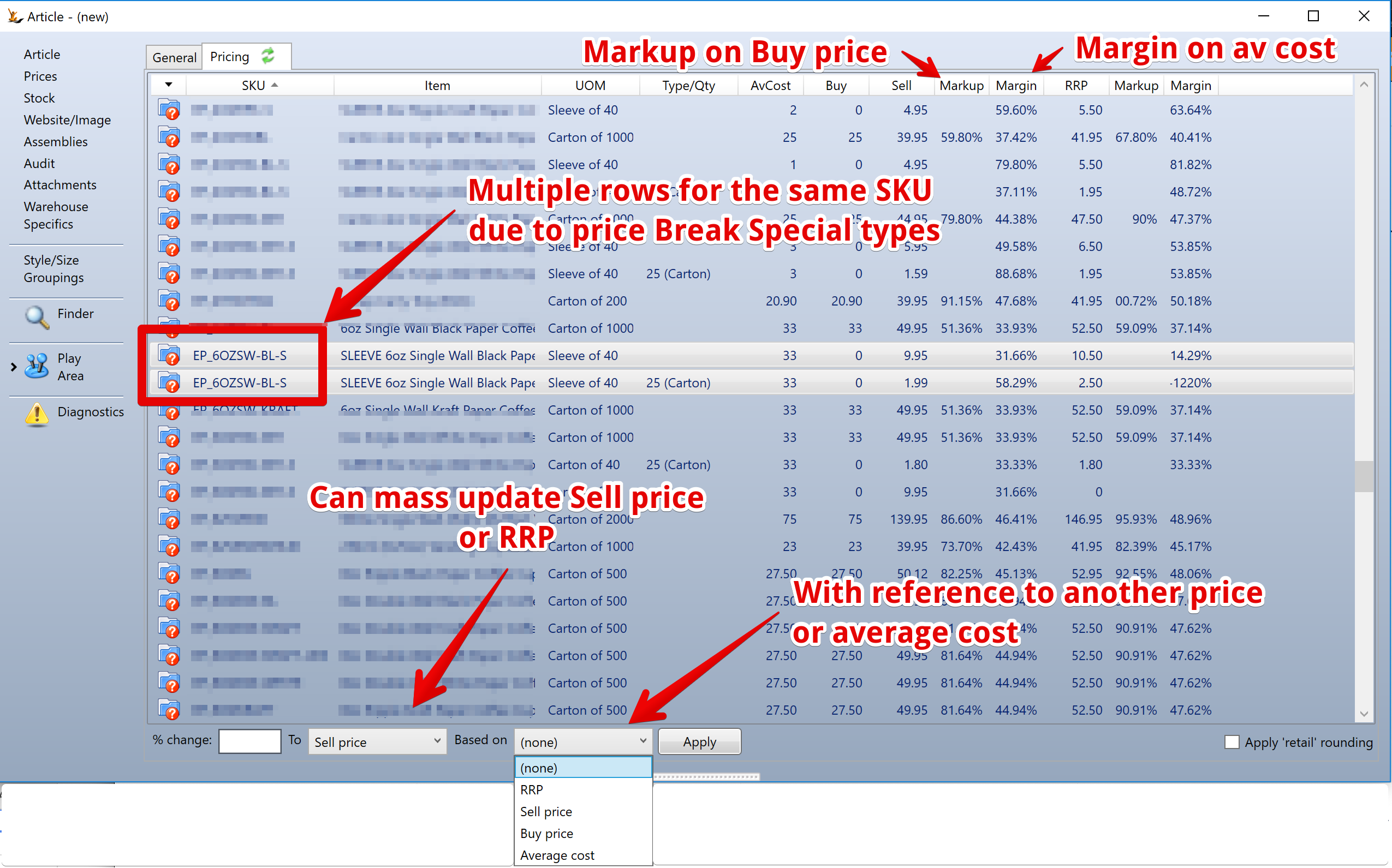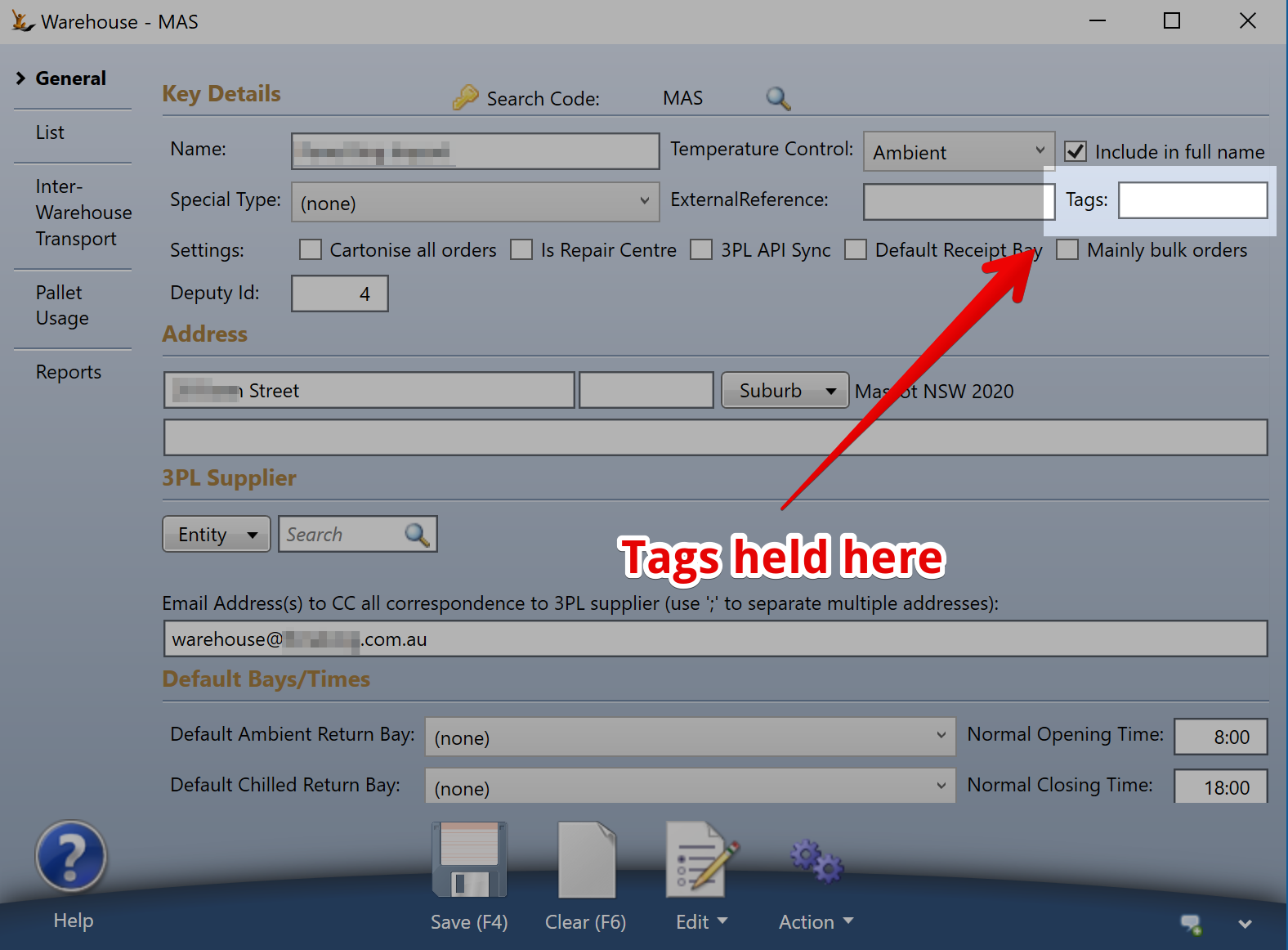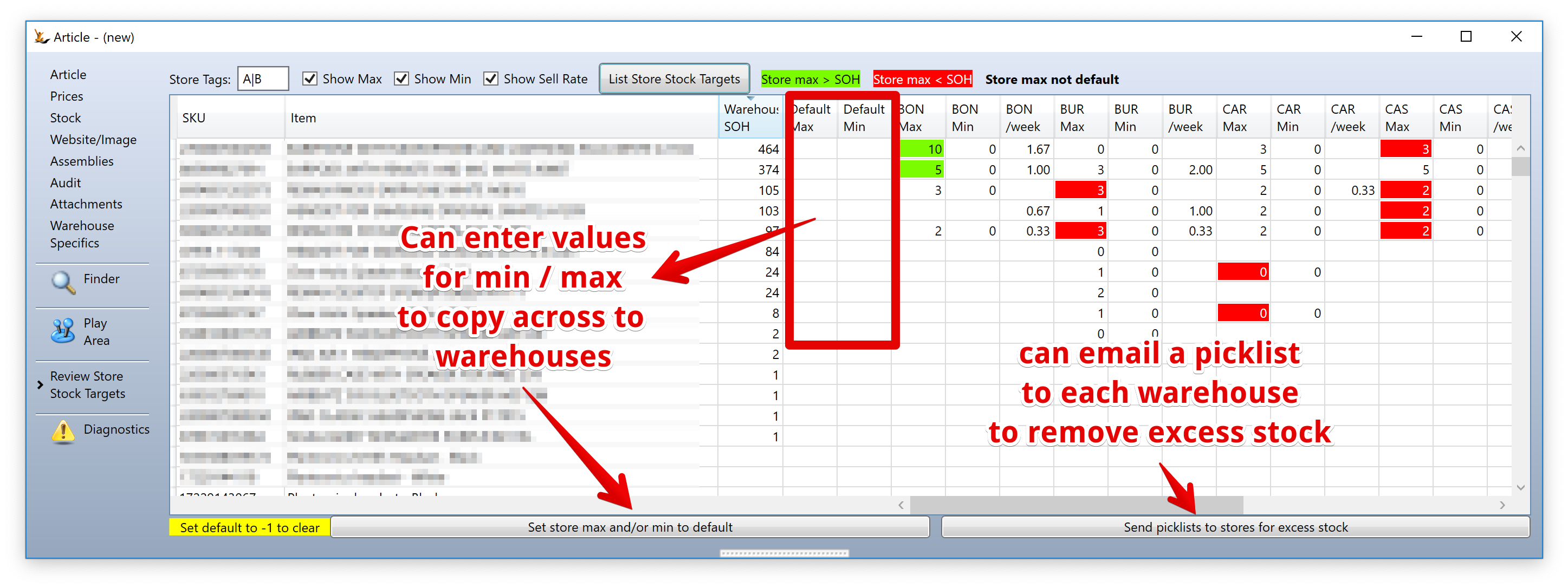...
| Note |
|---|
The Stock Article screen may have different capabilities visible depending on your company. All capabilities are available to any company - but if you do not need them they may be turned off to reduce clutter. Clothing companies see Managing Clothing Articles |
...
I the below example the Article Name is made up from pieces to get a consistent naming convention
Article Tab
General information about this Article
...
- Note changing SKU/Item Codes can only be done by persons with the Secure Feature of "Can Maintain Article Details" when it has a qualifier >0
...
- Purchasing
- Portal
- Webstore
...
- each
- bulk/pack (allows product weight per pack to vary)
- Pack - is made up of components
- Other - eg dual units of measure (meats, cheese etc) or lengths (wood, metal etc)
...
- Active
- Proposed - cannot yet be sold - but can be placed on sales orders to indicate possible demand - see Managing Clothing Articles
- Runout (until sold) cannot be added to purchase orders and is not planned by Product Forecasting - Based on Sales History
- Hold (Temporary) - visible on sales orders and purchase orders however cannot be added
- Inactive - only found when searching for inactive products
...
- Note that if there is no default sell price the item will not be found by the sales order when looking up items unless there is a sell price volume price break
...
- Net Mass is the item only
- Gross Mass is the item plus packaging
...
- Width, Depth, Height, Packing Factor (for items that pack below their cube volume)
...
- Their Part Number outlines the part number that is used by the supplier and placed on the purchase order sent to the supplier
- Brand is the suppliers brand - or house brand for the product
- Range is the product range within the product brand where this applies
- Spec / MSDS links to documents held in the system that may be referenced by multiple Articles
...
- Not available before or after limits ability to use the Article in sales and purchase orders, it can still be used however warnings will make it more difficult to use
- Warranty Period (months) - duration of customer warrantee from purchase
- Supplier warrantee period (months) - duration of customer warrantee from purchase that supplier will cover
...
- Generated on sale
- Aquired on sale
- Generated on Receipt or manufacture
- Aquired on Recept or manufacture
...
Sell Rate
Set the sell rate number of days to look back for calculation on Maintain Stock Control Settings screen
- The sell rate calculated is a weekly sell rate
- When calculating weekly sell rate, the system checks for first sale date in the period AND looks back 4 times the sell rate period to see if the product was for sale before the sell rate period.
- If the first sale is in the sell rate period then calculate the sell rate as the sales divided by the number of weeks since the first sale.
- Show the weekly sell rate by warehouse in the Article form Stock Re-order Extended Attribute.
How to find the top 100 items by sell rate
To manage the sell prices, RRP, or min / max levels to be held of your top 100 items - use the play list. You can easily find them to add them to the play list as follows
Right click to do stock adjustments in your warehouses or your Franchisee warehouses
Article Tab
General information about this Article
- SKU/Item Code (is stock keeping unit) is also search code. Use this field to Useful things to know#Searching in the system for an Article you are looking for.
- Note changing SKU/Item Codes can only be done by persons with the Secure Feature of "Can Maintain Article Details" when it has a qualifier >0
- Name is commonly displayed as well as SKU in the system
- Description
- Category is used in a number of areas in the system and is setup in Article Categories where you can see all the items that belong to a particular category.
- Purchasing
- Portal
- Webstore
- Quantity Unit is the base unit of measure
- each
- bulk/pack (allows product weight per pack to vary)
- Pack - is made up of components
- Other - eg dual units of measure (meats, cheese etc) or lengths (wood, metal etc)
- Quality Level
- Where quality level needs to be tracked at SKU level
- Setup: Lookup > Group = ArticleQuality
- Used also as a filter in Product Forecasting Based on Sales History
- Where quality level needs to be tracked at SKU level
Stock Settings
- On Hand is the current total quantity of the item in stock in this entity - have a look at Article#Stock Tab for details across warehouses / Franchises
- Available stock is stock after all current orders, move orders, etc in the system
- On Sales order is the current quantity that has been committed in the system but have not yet been shipped. To be included the order must be committed
- Storage requirement will limit the stock locations available to those that comply with the storage requirement
- ETA is expected date for next arrival of a purchase order (see also Audit > PO tab)
- Barcode is an alphanumeric field to store the barcode definition
- There is the ability to add as many barcodes as you want per product
- There is a global barcode management feature - populate all the barcodes you have purchased then gradually consume them as you assign them to products
- Serial Mode
- Generated on sale
- Aquired on sale
- Generated on Receipt or manufacture
- Aquired on Recept or manufacture
- Replenishment quantity is default quantity for replenishment of pickface
Prices and GL
- Price GST indicates if this Article is generally sold as GST-inc
- Default Value Price is a value that can be used if a different estimate of the value of inventory is of interest than the inventory standard cost
- FOB Price - indicates the foreign suppliers typical FOB price and is used for Drop Ship Sales Orders that are delivery to foreign wharf
- Buy / Sell Setting indicates if it can be purchased, sold or is only an internal item
- Buy / Sell GL accounts can be used to over-ride the defaults held at supplier or GL Control Accounts
- Default Buy Price is the default price to use on Purchase orders
- Default Sell Price is the default price to use if no other price list applies to the order
- Note that if there is no default sell price the item will not be found by the sales order when looking up items unless there is a sell price volume price break
- Average cost - is a rolling average and updated by Landed Costing
Purchasing and Selling
- Purchase multiples can be specified using Quantity price breaks on the Prices Tab
- Supplier factory - if a supplier has multiple factories then purchase orders will limit to the factory to avoid mistakes
- Pallet arrangements with units per layer, layers per unit from supplier, for storage and to ship can all be held
- Country of Origin - used for international sales orders to indicate country of origin
- Shopping cart status - featured, new, top seller, hidden - affects the view in the Online Webstore
- Export Description - where a different item description is desired for export orders
- Private SKU Owner - Stock Article will only be visible to
- An individual debtor - if entered
- A buying group member - All Debtors linked to the buying group will be able to purchase this product
- State Availability
- If no states are ticked - the stock is available in all states
- If some states are ticked - the stock is only available in those states
- Replenishment quantity is default quantity for replenishment of pickface
- lead times for PO to Delivery, Quarantine can over-ride supplier defaults
- Maximum shelf life - reduces errors in data entry
- Sell rates are calculated regularly by warehouse / retail store
- Default expiry days, useby horizon days (min useby days for customers), distributor horizon days - all can over-ride defaults from the supplier that can overide defaults on Maintain Stock Control Settings
- NIP (If Expiry Dated products)
Prices Tab
Is information about purchasing and selling. Review Pricing when you sell products for general information about selling prices
- Quantity Discounts is a sales discount and enables this item to have a discounted price when a particular quantity is reached on a sales order.
- Quantity that must be purchased minimum
- Unit price Price Lists limits this quantity discount to those who qualify for a particular /wiki/spaces/SI/pages/33054894
- Order Qty must be in Qty Discount Multiples will limit the quantities that can be ordered and receive discounts to multiples of the qty discount
- Price List grid shows the pricing by /wiki/spaces/SI/pages/33054894
- Price
- Maximum Quantity is used by the portal to ensure order quantities are not above a certain value
- Price list this relates to
- Buy or Sell determines where it is available in the system
- Buy - available on Purchase Orders
- Sell - available on sales orders.
- Supplier Orders
- Shipping unit (buy) is the units that are used for purchasing
- Cartons per layer is the number of Articles per layer
- Layers per pallet
- Alternative Buy Price
- Selling or Shipping Details
- Shipping unit (sell) is the units that are used for selling
- Cartons per layer is the number of Articles per layer
- Layers per pallet
- Average cost is the current for the item based on recent purchase prices and Landed Costing
- Sell Rate and Forecast area
- '''Sell Rate Days''' is the days to look back to calculate the sell rate of an item
- '''Min Days of Stock''' shows the number of days of stock available using the Daily Sell rate and the quantity available
- '''PO to Delivery days''' is the standard time between placing an order on your supplier and receiving the stock in store
- '''Daily Sell rate''' is calculated based on the weeks to look back in history as set in Maintain Stock Control Settings Sell Rate Days and is an average assuming 7 days sales per week.
Stock Tab
Shows stock on hand and enables stock additions - this does not automatically create journals and is normally only used either when the system is first put live or if the item does not have a stock value. Note that a Secure Features controls if a user has access to use this feature.
- JIT Component or Assembly - is this a just in time assembly or component - or is it stocked. Items flaged as JIT will not be stocked and hence will not be removed from stock by a transaction.
- All stock must carry a batch number The grid shows all stock across each location with details by batch number
- Double click on any of the locations in the grid to have a look at the details
- Right click to move stock from one location to another
- From location will populate from the location you right click on
- To location to be filled in with quantity
- Effective date can be filled in (will default to today)
- '''Move Stock''' button to action
- Right click to break a "Pack" assembly into components (note will only break one at a time).
Manufacturing Tab
- Is Manufactured flag - will be available in Manufacturing lists and reports
- Production Batch Size - set to 1 at this stage (not used)
- Estimated Prodution time (not used)
- Manufacture Expiry Days - when manufacturing the expiry will be set this number of days from the production run
- QA Group - points to QA Test Groups which hold the QA Tests that will be used when this is produced
- Instructions URL - provides the ability to hold a web link to an area (like a wiki) that has your production instructions that will be shown on manufacturing order
- Station type - will default the station this is to be produced on
- Note that if at item is a "JIT pick" item ( Stock Tab ) and is manufactured and has station type "Labelling" then the system creates a linked labelling job when the manufacturing job is created
- Preview stock Availability to Produce button - enter a qty and the grid will populate with the required ingredients to make that number and if the ingredients are available.
Web Tab
- Shopping Cart Title - shows the title that will display in the shopping cart
- Short Description - shows the short description that will display for the item
- Shopping Cart Status ( Show, Featured, New, Special, Show no stock, Not Available) determines behaviour on the website
- Promotional Status - determines items on special list
- Web Description - a field that can be edited using a WYSIWYG editor or upload of html source to provide a detailed page for the item in the website.
Images Tab
Is used for providing information about the item if it is to be added to a web page or displayed in the Portal
- Image picture can be uploaded - will be visible on the RHS when you right click "Display Refresh"
- Thumb image can be uploaded
- Will be visible below use right click "Display Refresh"
- Shopping Cart status is used to determine if the Article is
- Special - note this is used in the Agent Portal
- Show (or not visible)
- Featured - for feature areas of the website
- New - to show where new items will display
- Gender for items like clothing that are gender specific
- Colour is an example field that has been placed into the system
Audit Tab
Tracks a history of the line level transactions that are associated with this Article. To use this view you must Right Click and Refresh to populate the grid. Note that some views will require the dates to be filled in at the bottom (watch for the messages at the bottom of the screen)
Log
All inventory movements in the system
COGS
All COGS journals written by transactions in the system
Sales & Purchases
All line item movements with date,time, Qty, location and reference
- '''A purchase order line''' (say for 100 items) can result in the following:
- '''Out(Quick)''' - (say line for 100) - is the total on the purchase order line it is not a stock movement
- This qty is updated if not all the stock is received to the amount actually received once all the outstanding amount on the purchase order has been stocked.
- '''A Stock Receipt''' - can result in multiple lines and multiple journals to stock on hand account
- '''In''' - line for partial receipt of stock (say 10 counted separately)
- This will result in an individual journal to the stock on hand account once line is stocked
- '''In''' - line for other part of partial receipt of stock (say 90 counted separately)
- This will result in an individual journal to the stock on hand account once line is stocked
AvgCostHistory
Shows each time the average cost has been updated. Average cost can be updated through purchases or assemblies.
A single Purchase order with multiple Counts will still result in only one Average cost update
Components Tab
- If this is an Assembly from other items setup the components used to assemble it.
- Assemblies can use other Assemblies as components.
- If this item is used in other Assemblies use the "Show where used in other Articles" button to display - double click to view the article and it will populate it to the top area to make changes.
- Find the component item
- Indicate the number of component items used in this assembly.
- Note to quickly assemble an item fill in the quantity use the "I have assembled this many" button. This does create journals and does update the average cost of the item.
- If the item is manufactured
- The "Quantity" field is the amount in g of the product used to create one finished article
- The next field will calculate a % based on the g of the product (Quantity Field) and the weight of the ingredient pack (Article Tab - Net Mass, KG or g)
- Eg: if a 1kg bag is being produced from an ingredient with pack size 25, UOM Kg then enter 1000 in the quantity field and the % field will show 4% of the raw material bag is required
- Sequence is to enable raw materials to be sequenced in manufacturing jobs to prefered sequence for picking
- Total Mass is the total mass of the Assembly
Profile Options
...
- Dietry Claims and Allergens can be listed here
- Organic / Natural flag used for reports and equivalent items
- Equivalence Master flag - if this article is a master that sets values for child articles
- Equivalence Master Pointer - if this Article points at another Article as it's master
Here is an example using coffee cup rim size (used to match lids and cups or ensure cups are equivalent)
Orders Tab
...
- Product Livespan and Available Warrantee
- Not available before or after limits ability to use the Article in sales and purchase orders, it can still be used however warnings will make it more difficult to use
- Warranty Period (months) - duration of customer warrantee from purchase
- Supplier warrantee period (months) - duration of customer warrantee from purchase that supplier will cover
- Product Status
- Active
- Proposed - cannot yet be sold - but can be placed on sales orders to indicate possible demand - see Managing Clothing Articles
- Runout (until sold) cannot be added to purchase orders and is not planned by Product Forecasting Based on Sales History
- Hold (Temporary) - visible on sales orders and purchase orders however cannot be added
- Inactive - only found when searching for inactive products
- Supplier / Manufacturer is the default manufacturer for this item and is used in Purchase Orders to reduce the lists of items by manufacturer when required
- Their Part Number outlines the part number that is used by the supplier and placed on the purchase order sent to the supplier
- Brand is the suppliers brand - or house brand for the product
- Range is the product range within the product brand where this applies
- Spec / MSDS links to documents held in the system that may be referenced by multiple Articles
- State Availability
- If no states are ticked - the stock is available in all states
- If some states are ticked - the stock is only available in those states
- lead times for PO to Delivery, Quarantine can over-ride supplier defaults
- Maximum shelf life - reduces errors in data entry
- Sell rates are calculated regularly by warehouse / retail store
- Default expiry days, useby horizon days (min useby days for customers), distributor horizon days - all can over-ride defaults from the supplier that can overide defaults on Maintain Stock Control Settings
Assembly types
- no = not an Assembly
- JIT = Just in time
- The item is never stocked
- It can be purchased - so the Kit can be purchased from a supplier however it will explode on receipt into the components. So a PO line for K1234 when receipted may result in picking 10 Product A and 10 Product B to put into stock
- It can be sold - the sales order is for K1234 but the pick list will be for 10 Product A and 10 Product B - ie the pick will pick the BOM items not the SKU
- Stock = Normally held in stock.
- Can also be assembled from components.
- Will not be JIT picked - ie must be made up in advance of any pick
- KIT = Normally not stocked however Finished kits can be stocked
- Kits can be either
- Fixed Bill of Materials (with alternate items for items not always in stock)
- Can build a number of assembled items directly from the Assembled product tab if enough components exist (Journals may be created which may affect the average cost of the kit). The Calc button will show expected cost of an assembly before it is built.
- Variable bill of materials (some items optional) - see Managing Configurable Products - Setups explained
- Fixed Bill of Materials (with alternate items for items not always in stock)
- Kits can be either
- Recipe = Manufactured Items with a batch size produced from the components
- The key difference with a KIT is that the recipe is not rigid with the required amounts but is more of an expected amount and can scale up and down easily
- Recipes may also allow material substitutions during manufacturing - ie instead of raw cashew nuts use roasted cashew nuts
- Pack = SKU's that may also be broken down into components for orders
- ie a carton of 10 items may be purchased, stocked and sold predominantly in the carton of 10 as 1 carton
- however if only 2 are sold the system will auto break a carton into 10 components and pick 2 from the resulting 10
SKU Dimensions
- Mass is used for delivery vehicle weight planning, Landed Cost allocations, Sales Order Mass, Freight calculations
- Net Mass is the item only
- Gross Mass is the item plus packaging
- Physical Dimensions is also used for planning delivery vehicle volume planning, Landed Cost allocations, Sales Order Volume, Freight calculations
- Width, Depth, Height, Packing Factor (for items that pack below their cube volume)
- EPA container quantity is used for Container Deposit Scheme reporting
NIP (If Expiry Dated products)
Prices Concertina
Is information about purchasing and selling. Review Pricing when you sell products for general information about selling prices
- Quantity Discounts is a sales discount and enables this item to have a discounted price when a particular quantity is reached on a sales order.
- Quantity that must be purchased minimum
- Unit price Price Lists limits this quantity discount to those who qualify for a particular /wiki/spaces/SI/pages/33054894
- Order Qty must be in Qty Discount Multiples will limit the quantities that can be ordered and receive discounts to multiples of the qty discount
- Price List grid shows the pricing by /wiki/spaces/SI/pages/33054894
- Price
- Maximum Quantity is used by the portal to ensure order quantities are not above a certain value
- Price list this relates to
- Buy or Sell determines where it is available in the system
- Buy - available on Purchase Orders
- Sell - available on sales orders.
- Supplier Orders
- Shipping unit (buy) is the units that are used for purchasing
- Cartons per layer is the number of Articles per layer
- Layers per pallet
- Alternative Buy Price
- Selling or Shipping Details
- Shipping unit (sell) is the units that are used for selling
- Cartons per layer is the number of Articles per layer
- Layers per pallet
- Average cost is the current for the item based on recent purchase prices and Landed Costing
- Sell Rate and Forecast area
- '''Sell Rate Days''' is the days to look back to calculate the sell rate of an item
- '''Min Days of Stock''' shows the number of days of stock available using the Daily Sell rate and the quantity available
- '''PO to Delivery days''' is the standard time between placing an order on your supplier and receiving the stock in store
- '''Daily Sell rate''' is calculated based on the weeks to look back in history as set in Maintain Stock Control Settings Sell Rate Days and is an average assuming 7 days sales per week.
Stock Tab
Shows stock on hand and enables stock additions - this does not automatically create journals and is normally only used either when the system is first put live or if the item does not have a stock value. Note that a Secure Features controls if a user has access to use this feature.
- JIT Component or Assembly - is this a just in time assembly or component - or is it stocked. Items flaged as JIT will not be stocked and hence will not be removed from stock by a transaction.
- All stock must carry a batch number The grid shows all stock across each location with details by batch number
- Double click on any of the locations in the grid to have a look at the details
- Right click to move stock from one location to another
- From location will populate from the location you right click on
- To location to be filled in with quantity
- Effective date can be filled in (will default to today)
- '''Move Stock''' button to action
- Right click to break a "Pack" assembly into components (note will only break one at a time)
Default receipt bay
If there is no stock in the system - the bay at the top of the screen is the default stock location that will be used
Choose a different bay at the bottom - then use the action menu > Set default bay location
If there is stock in the system - the system defaults the put away location to the location with the most stock
Manufacturing Tab
- Is Manufactured flag - will be available in Manufacturing lists and reports
- Production Batch Size - set to 1 at this stage (not used)
- Estimated Prodution time (not used)
- Manufacture Expiry Days - when manufacturing the expiry will be set this number of days from the production run
- QA Group - points to QA Test Groups which hold the QA Tests that will be used when this is produced
- Instructions URL - provides the ability to hold a web link to an area (like a wiki) that has your production instructions that will be shown on manufacturing order
- Station type - will default the station this is to be produced on
- Note that if at item is a "JIT pick" item ( Stock Tab ) and is manufactured and has station type "Labelling" then the system creates a linked labelling job when the manufacturing job is created
- Preview stock Availability to Produce button - enter a qty and the grid will populate with the required ingredients to make that number and if the ingredients are available.
Web Tab
- Shopping Cart Title - shows the title that will display in the shopping cart
- Short Description - shows the short description that will display for the item
- Shopping Cart Status ( Show, Featured, New, Special, Show no stock, Not Available) determines behaviour on the website
- Promotional Status - determines items on special list
- Web Description - a field that can be edited using a WYSIWYG editor or upload of html source to provide a detailed page for the item in the website.
Images Tab
Is used for providing information about the item if it is to be added to a web page or displayed in the Portal
- Image picture can be uploaded - will be visible on the RHS when you right click "Display Refresh"
- Thumb image can be uploaded
- Will be visible below use right click "Display Refresh"
- Shopping Cart status is used to determine if the Article is
- Special - note this is used in the Agent Portal
- Show (or not visible)
- Featured - for feature areas of the website
- New - to show where new items will display
- Gender for items like clothing that are gender specific
- Colour is an example field that has been placed into the system
Sizes / Colour variants Tab
If you are using sizes you will have the sizes tab. Products are grouped and then have sizes for each SKU.
Some products with sizes have majority of information different (size, weight, price, etc ) like sheet sets in cot, single, queen, king etc.
Some products with sizes have majority of information the same (size, weight, price etc) like the same shirt in small, medium or Large - here you can flag a "Parent" that tracks this data for the other grouped items.
Audit Tab
Tracks a history of the line level transactions that are associated with this Article. To use this view you must Right Click and Refresh to populate the grid. Note that some views will require the dates to be filled in at the bottom (watch for the messages at the bottom of the screen)
Log
All inventory movements in the system
COGS
All COGS journals written by transactions in the system
Sales & Purchases
All line item movements with date,time, Qty, location and reference
- '''A purchase order line''' (say for 100 items) can result in the following:
- '''Out(Quick)''' - (say line for 100) - is the total on the purchase order line it is not a stock movement
- This qty is updated if not all the stock is received to the amount actually received once all the outstanding amount on the purchase order has been stocked.
- '''A Stock Receipt''' - can result in multiple lines and multiple journals to stock on hand account
- '''In''' - line for partial receipt of stock (say 10 counted separately)
- This will result in an individual journal to the stock on hand account once line is stocked
- '''In''' - line for other part of partial receipt of stock (say 90 counted separately)
- This will result in an individual journal to the stock on hand account once line is stocked
AvgCostHistory
Shows each time the average cost has been updated. Average cost can be updated through purchases or assemblies.
A single Purchase order with multiple Counts will still result in only one Average cost update
Components Tab
- If this is an Assembly from other items setup the components used to assemble it.
- Assemblies can use other Assemblies as components.
- If this item is used in other Assemblies use the "Show where used in other Articles" button to display - double click to view the article and it will populate it to the top area to make changes.
- Find the component item
- Indicate the number of component items used in this assembly.
- Note to quickly assemble an item fill in the quantity use the "I have assembled this many" button. This does create journals and does update the average cost of the item.
- If the item is manufactured
- The "Quantity" field is the amount in g of the product used to create one finished article
- The next field will calculate a % based on the g of the product (Quantity Field) and the weight of the ingredient pack (Article Tab - Net Mass, KG or g)
- Eg: if a 1kg bag is being produced from an ingredient with pack size 25, UOM Kg then enter 1000 in the quantity field and the % field will show 4% of the raw material bag is required
- Sequence is to enable raw materials to be sequenced in manufacturing jobs to prefered sequence for picking
- Total Mass is the total mass of the Assembly
Profile Options
| Include Page | ||||||
|---|---|---|---|---|---|---|
|
- Dietry Claims and Allergens can be listed here
- Organic / Natural flag used for reports and equivalent items
- Equivalence Master flag - if this article is a master that sets values for child articles
- Equivalence Master Pointer - if this Article points at another Article as it's master
Here is an example using coffee cup rim size (used to match lids and cups or ensure cups are equivalent)
The filter can also be used in a sales order - here is an example
Orders Tab
Enables the ability to see all Sales Orders, Purchase Orders, Service Orders, Returns that reference this Article. Enter the dates and then click the button or right click + Refresh to view the list
Play Area
The play area is designed to allow updating of SKU information
- Create a play list
- Use Finder to find items to add to the list (Add via multi-select and right click)
- You can also upload a list of SKUs from excel to add to the play list > use the "More Actions" button. Only SKU's that exist in the system will be found and added.
- Go to play area to update
- Remove items from playlist as required (Right click - multi select is also possible)
| Note |
|---|
If there is NO SKU selected in the Article form - set the relevant fields then change all items in the playlist
If there is a SKU selected in the Article form - then select key fields you want to update on the play list
If a selected SKU is a runout SKU
|
Pricing Sub Tab > for managing pricing for stock articles on mass
There are a number of pricing fields on the SKU. Also price break quantities can be entered for Buy price, Sell Price and RRP at different standard quantities (carton, pallet etc).
Add the items to the play list > then update the prices on mass
Review Store Stock Targets (special play list)
Retail store networks will have target stock levels to maintain in the stores. Here you can
- Review stock levels across the network
- Review sell rates by article across the network
- Review and Set Min / Max stock levels to hold in each warehouse or store in the network
- Type directly into the grid for any SKU / store
- Type into the "Default" column - then copy this value across to all stores listed
- A value of -1 will clear all settings in each store
- Where a warehouse has more stock that set as the maximum > can send a pick list for it to be removed
- Where the warehouse with excess stock is a franchisee store > they will use the Faulty and Excess Stock return for claim process
Can filter which warehouses are shown in the list. In this way you can work on similar stores at once - for example all the smaller stores give them the same tag then show only warehouses with that tag.
- Tags are held on the warehouse
- You can use: and, or, not symbols in Store Tags filter:
- Tags can be 1 or more alpha (a-z and A-Z) or numeric (0-9) characters.
- Tags are not case sensitive, i.e. a = A.
- If a tag is more than 1 character, e.g. BS, then a filter of BS will include that store but SB will not.
- Use & in the Store Tags filter if the store must have both tags, not in any particular order, e.g. B&S will include BS, SB and ABCS.
- Use | in the Store Tags filter if the store can have either tag, e.g. C|D.
- Use - before a tag to exclude stores with a tag, e.g. -A or B&-S.
- Use ( and ) if you mix & and | in an expression, e.g. (A&B)|(C&D) or A&(B|C)&D.
- Any other character (including space) is invalid.
Here is an example of a filter for A and B stores