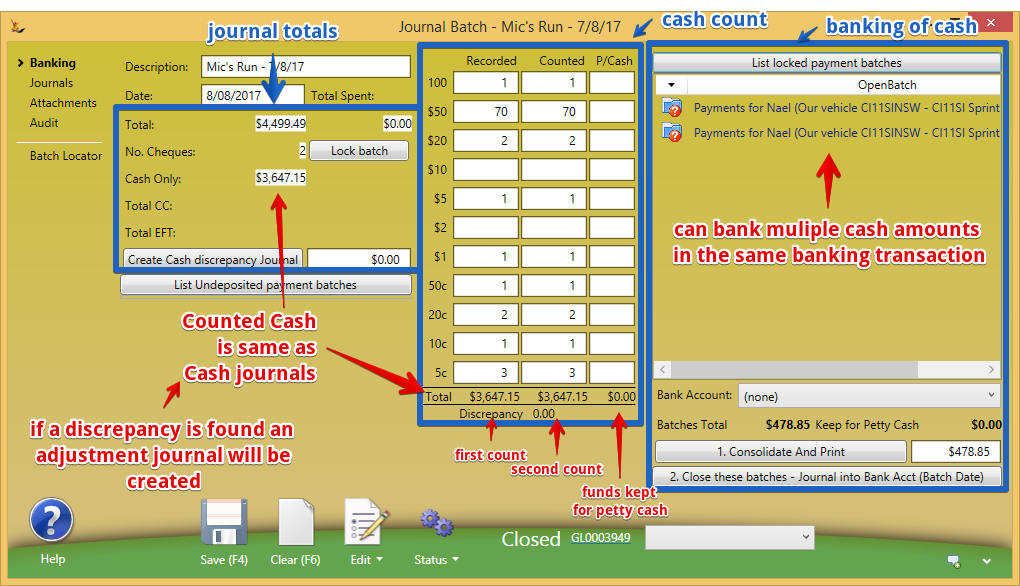Overview
Journal batches may have a journal type that limits the type/s of journals that can be attached to that batch.Journal Batches are used to group together journals for different reasons in the system eg:
...
The system creates a Journal batch when
- Creating an ABA file to send to the bank for Creditor Payments
- Note the batch will be Type of "direct deposits" and have a bank account reference
- Creating an ABA file using a clearing account - ie If a single payment on your bank statement relates to multiple records you can batch them together to match your bank reconciliation
- eg: used to batch together credit card payments for the day
- eg: if you send a group of payments to your bank and it results in a single line on the bank account (tick use clearing account)
- A delivery run groups COGS journals to more easily report on results
- A driver that collected cash from multiple customers the system links them together as part of the Banking Batches process
- A driver has collected credit card payment slips and they need to be grouped together for counting total takings by the driver
- Adhoc grouping of journal batches to more easily manipulate them in the system Batches may be created in other places in the system
- Bulk Pay Suppliers Creates batches in order to group payments ready to create an ABA file and also to group cheque payments
- Banking Batches creates batches to group items that may appear as a single payment line (Eg Cash Sales) on a Bank Reconciliation
How to use the Payment Batches
When Reviewing
- Navigate to Batch Locator Tab
- Double click to select batch an populate screen
- Review Details in the rest of the form
Debtor Batches
| Note |
|---|
The system creates journal batches for you as required - this is only if you want to create one manually |
When manually creating a Debtor batch to receive money.
- Enter a name
- Choose '''Journal type''' as '''Debtor Payment'''
- Special Type '''Undeposited Funds'''
- Save
- Go to Banking Batches Action Button at bottom of screen
- Varies depending on information in the screen
- Email - choose a template in the next dropdown
- Close batch
General Tab
The group information for the creditors batch
- Description
- Private flag makes the journal batch only visible to the name of the person who raised the journal
- Name of the person who raised the journal
- Date
- Total of the journals and cash only amount
- Journal Type that is to be created
- Sometimes this limitation is not fine enough so special type and subtype are used to categorise further
- Special Type Batches can only hold journals of one type. .
- Undeposited funds
- COGS
- Commissions
- Total spent (if from a Journal Batches capture)
- Number of cheques (if from a Journal Batches capture)
Journals Tab
Will list the journals that have been consolidated by this batch.
Add a journal to a batch through the Journal screen General Journals by selecting the batch from the list
Batch Locator Tab
...
- , creditor payments, Banking of multiple cash batches) etc - see Bank Accounts - Creating and Managing#Reconcilingthebankstatement
| Note |
|---|
Journal batches may have a journal type that limits the type/s of journals that can be attached to that batch. |
Cash Batches - counting and banking of cash
see also Bank Accounts - Creating and Managing#CashBatches
Each batch is created by the system for different cash situations
- A driver is working all day and collecting cash
- A cash bag has come back from a driver's delivery run
- POS takings for a period are being counted ready for banking
The batch status of the batch moves from new, counted, checked (a second count has been confirmed) and can then combined with other cash batches to be banked
When the batch is banked - the status will move to closed and it will be linked to the bank deposit Journal (see bottom of screen for link)