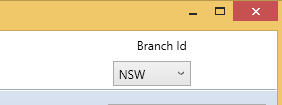Overview
Stock location is where all the locations in the organisation that can hold stock are defined. Stock locations are a hierarchy. Right click to add.
- Warehouses are the top level of the tree
- A warehouse may have a child which is a warehouse - a way to limit some stock availability for example.
- Ad-Hoc Group is a group of locations
- Transit is used to track stock moving between warehouses
Right click on a stock location to select that location
Branches
When you have defined Branches on the Host Company then each warehouse (an all lower nodes of the tree) are associated with the branch in the screen when they are created. Choosing a branch will filter the stock locations to that branch.
Warehouses
Warehouses are the top level of the tree. A Warehouse also has an address.
If you allow customers to return stock - then the default return bays can be specified.
3rd Party Warehouses (see image above)
When your warehousing is done by a 3rd party.
- Stock may be counted by the 3rd party and you update your purchase orders so the stock will appear as stock at the location and on your balance sheet.
- You simply send pick lists by email to them (hence the email list) and then mark orders confirmed once the Proof of Dispatch or Consignment Note Number (con note number) is entered into the sales order.
- They are a company you deal with - hence the entity link here.
Special Types of Stock Locations
There are a number of special types of stock locations
- Bin Ends - used by manufacturing for part bags of completed manufactured goods
- Samples - stock that is not available for sale as is normally written off as it is placed here
- Quarantine - stock that is not available for sale as it is being checked
- Retail Store - to track stock in a shop
- Service Centre - tracking parts etc often in a remote or mobile location
General Fields for stock locations
External Reference
Used when the system is communicating with another system that has a reference they use to define this stock location - example pick to light system.
Pick Order
Stock locations may have a pick order - this is used to sort the pick so picking follows a similar pattern each time around the warehouse
To set a location as un-pickable use a negative number in pick order (eg -1)
Barcode Scanning
Stock locations may have a barcode - used by barcode scanners to confirm the location picked from or moved to.
Staging Area
A location may also be a staging area - ie not used to store stock normally.
- Stock may be counted out of an arriving vehicle or container into a staging area
- A pick face may be a staging area with stock being picked from the main warehouse to replenish the pickface
- Stock may be bulk picked for multiple orders into a staging area
Temperature Control
- Stock that requires temperature control (cool room or freezer) will be limited to these storage areas
Stock Tab
Shows the stock in the chosen location.
Stock can only be added here if on the Maintain Stock Control screen the "Syncronise stock movements with the GL" is NOT checked
Double click on any stock article to see the details or navigate to the Article screen. Right click on an article in order to
- move stock
- Split stock into multiple use by dates
History Tab
Shows the stock movements that have happened in this location between two chosen dates
Reports Tab
Stock Quantity and Orders by Warehouse - note that this may take a few minutes to run depending on volumes
- Stock name, Warehouse, qty on order, qty on hand
Stock across all locations with an as-at date. (consolidates across all locations)
Valuation Tab
Shows stock valuation by item by warehouse
- Stock Item, Stock Quantity, Average Cost, Value, Sell Price