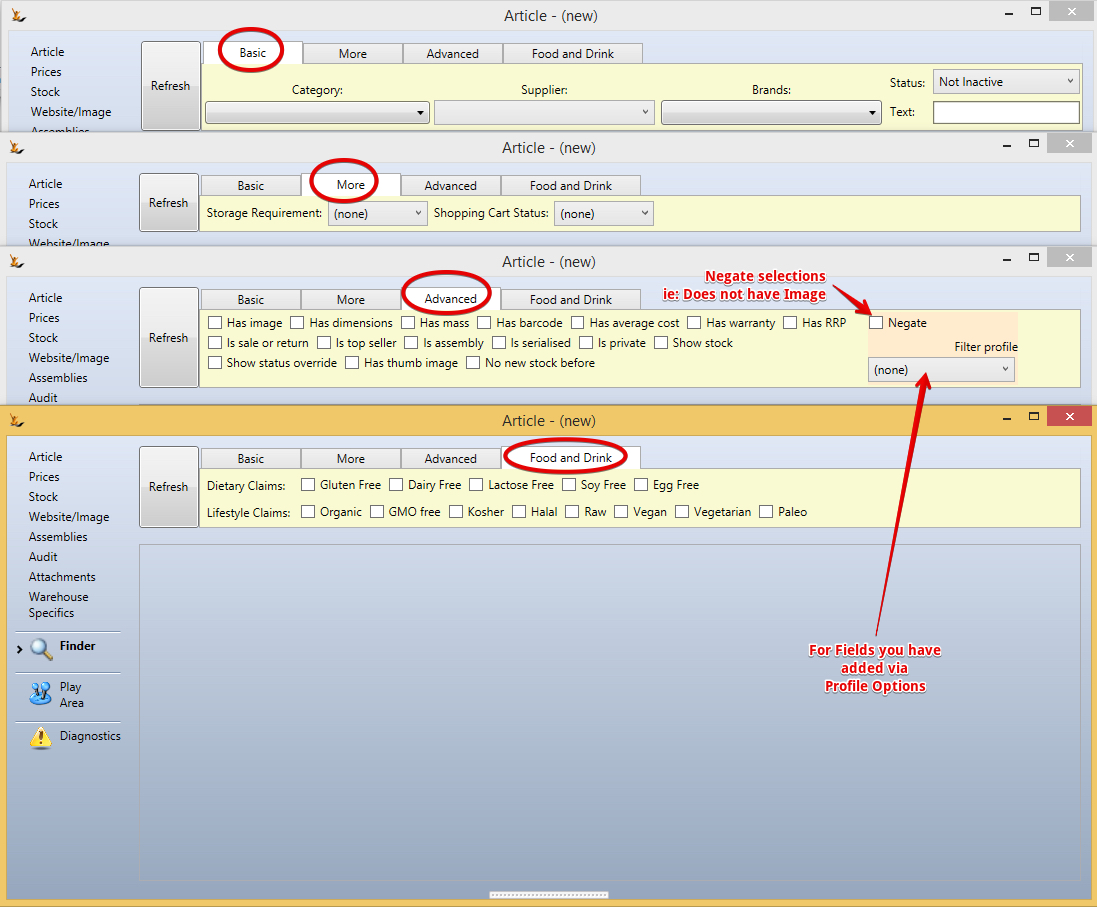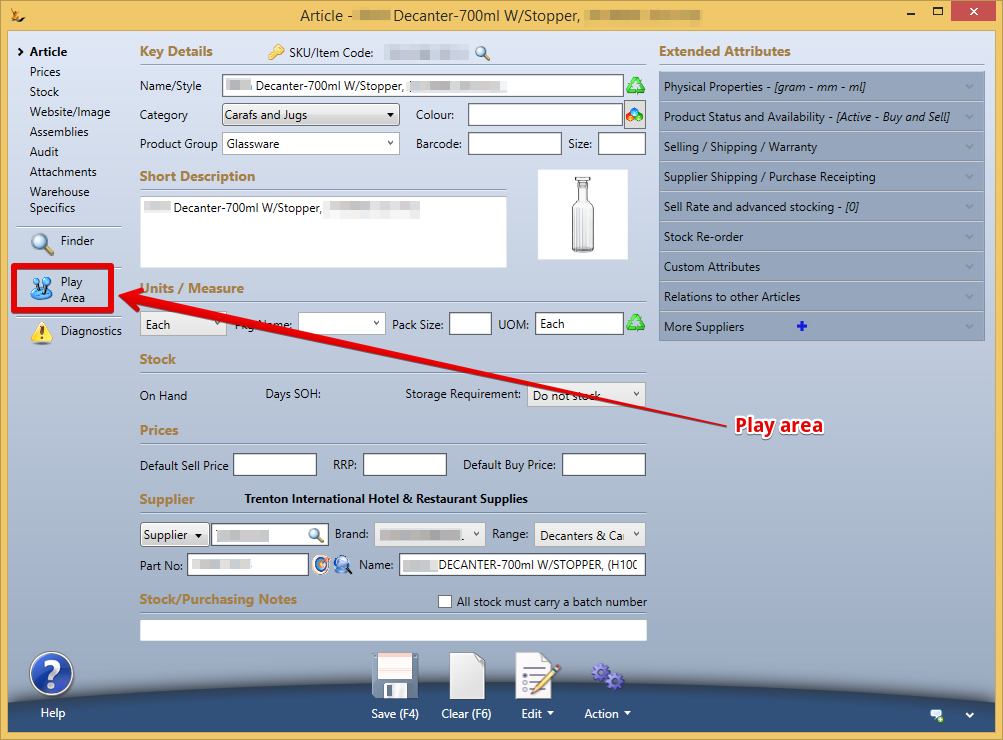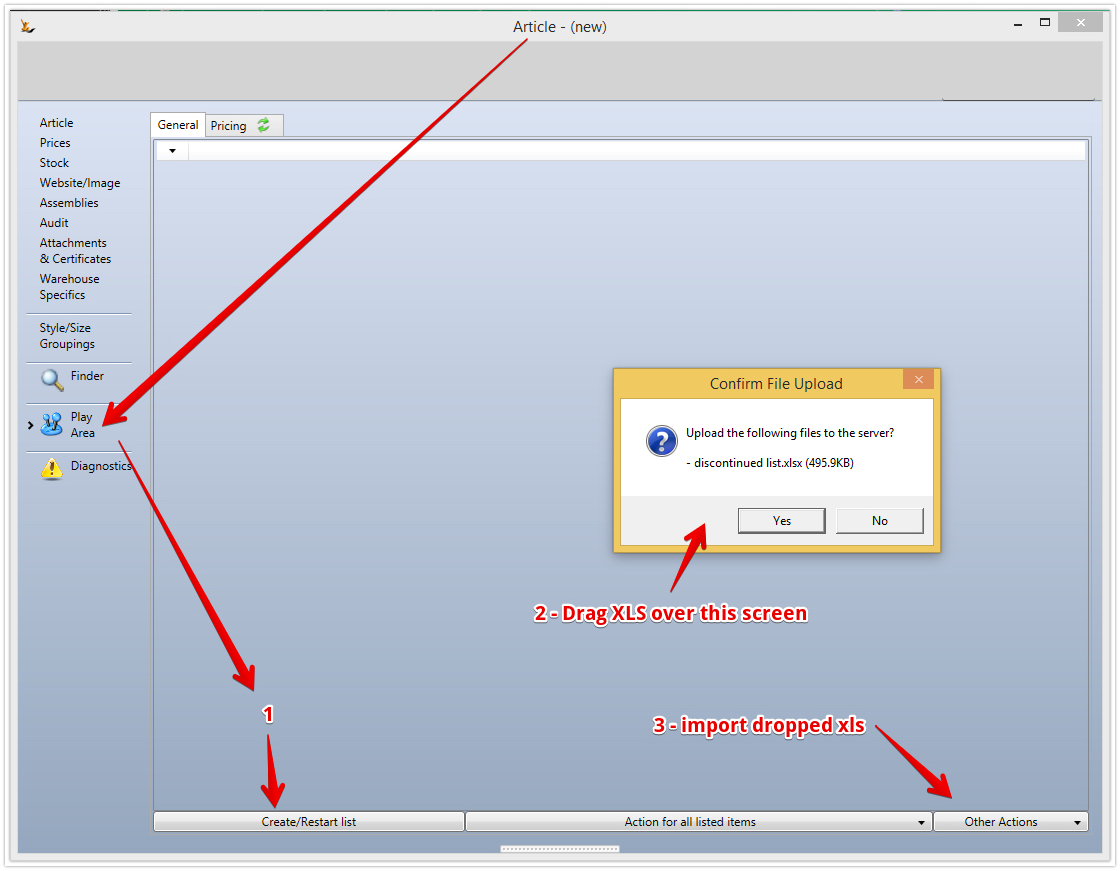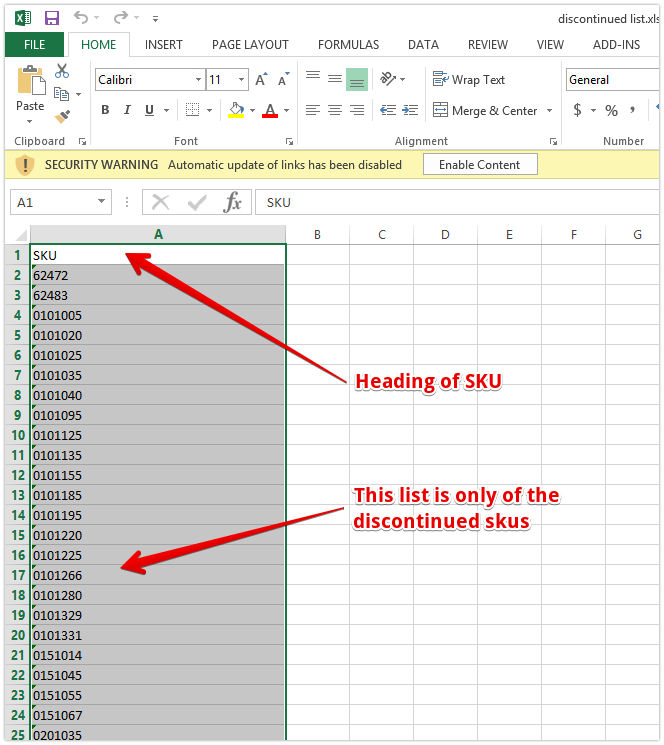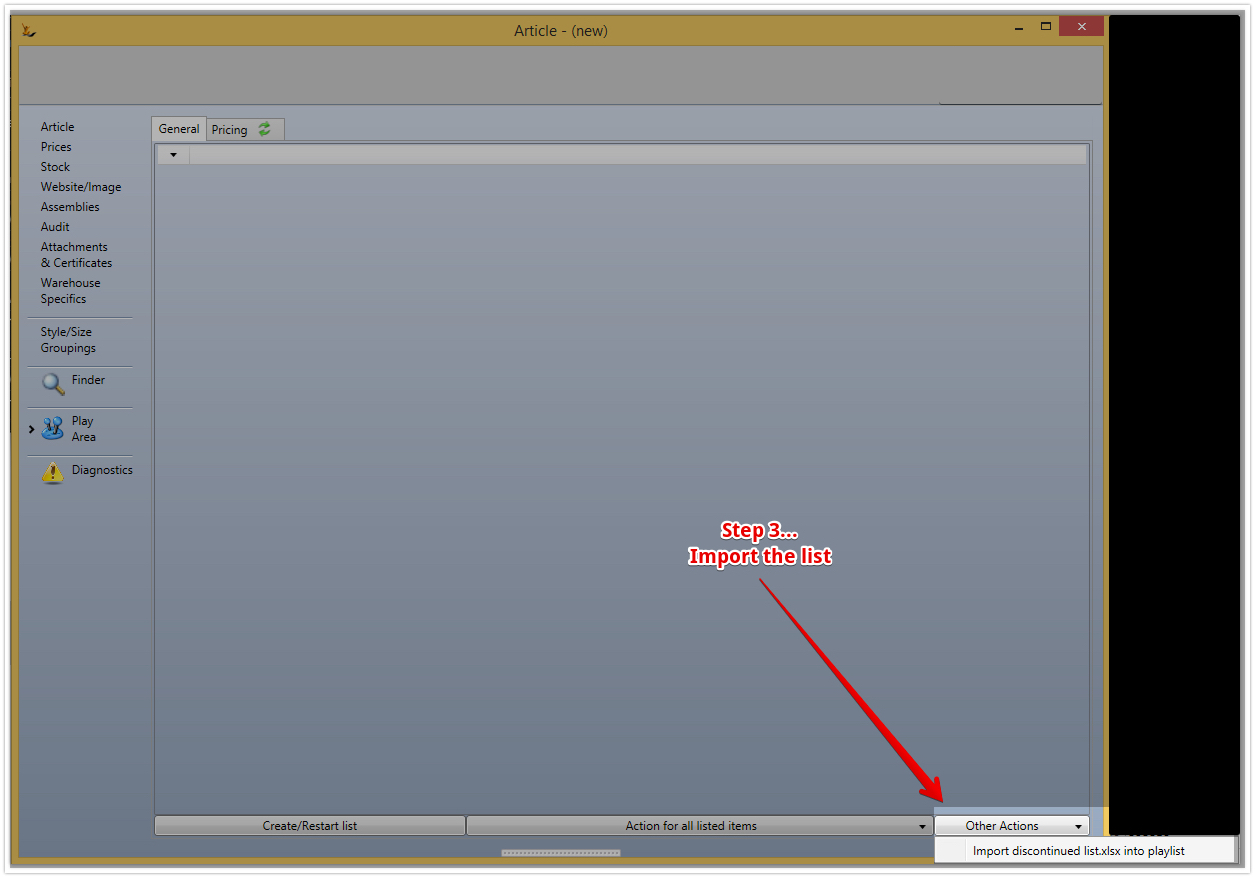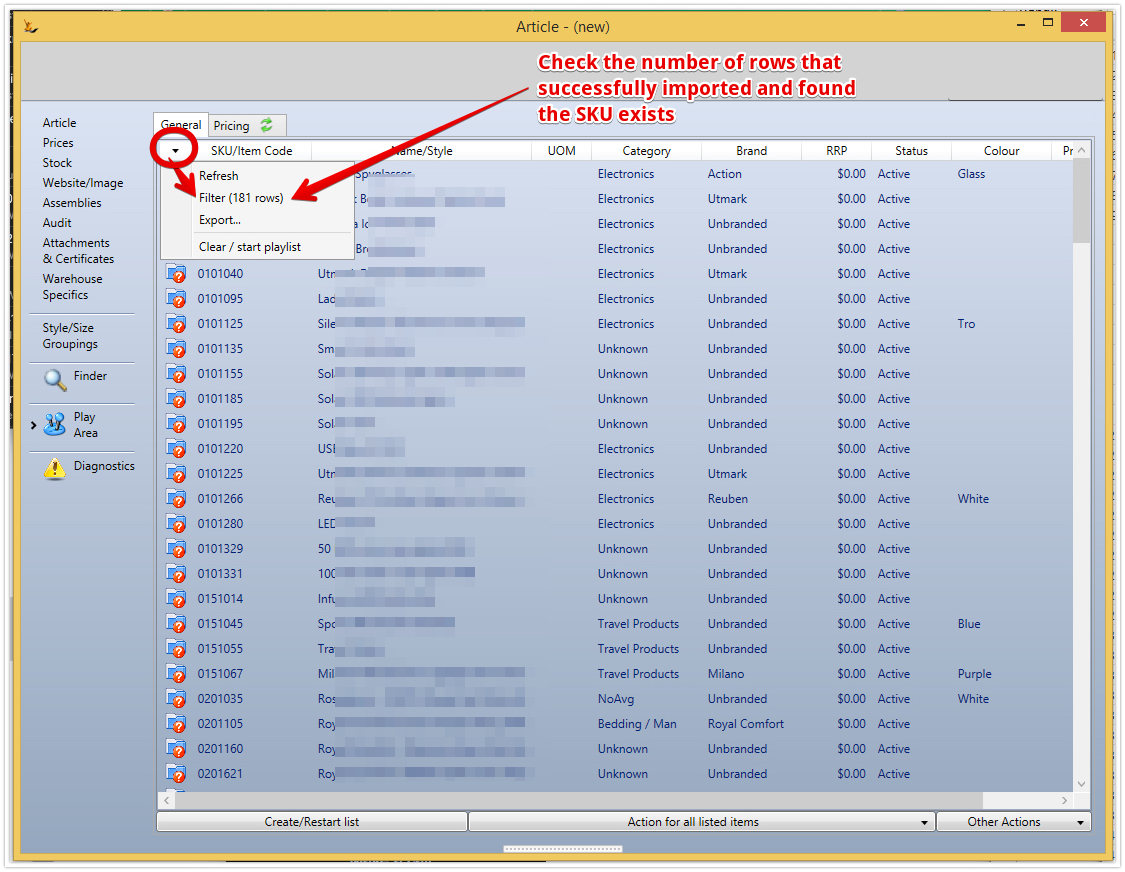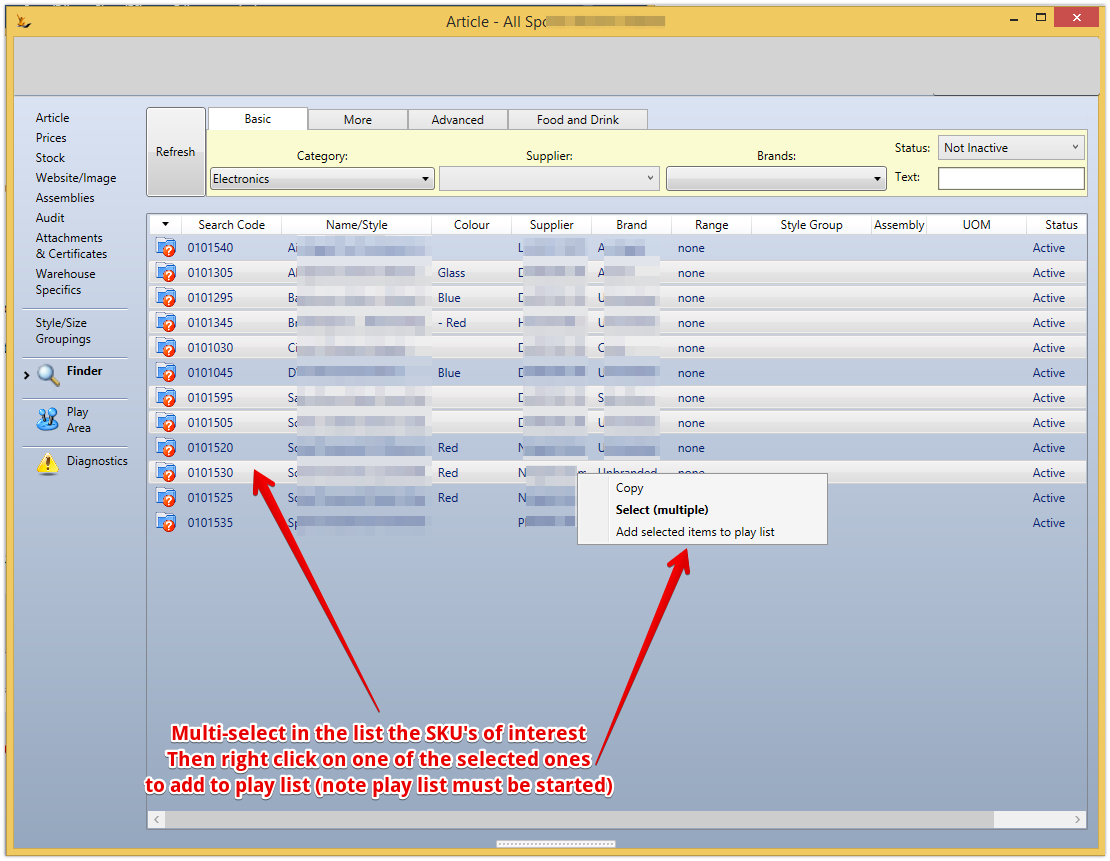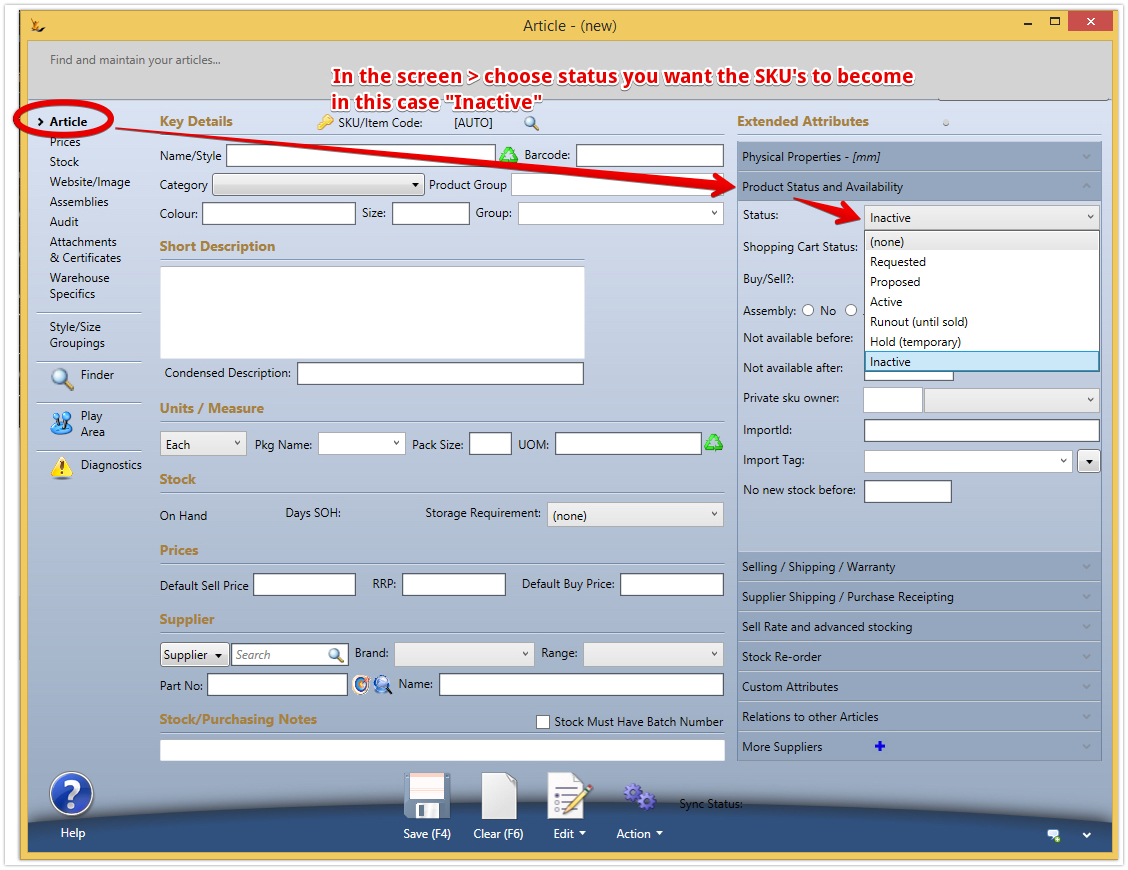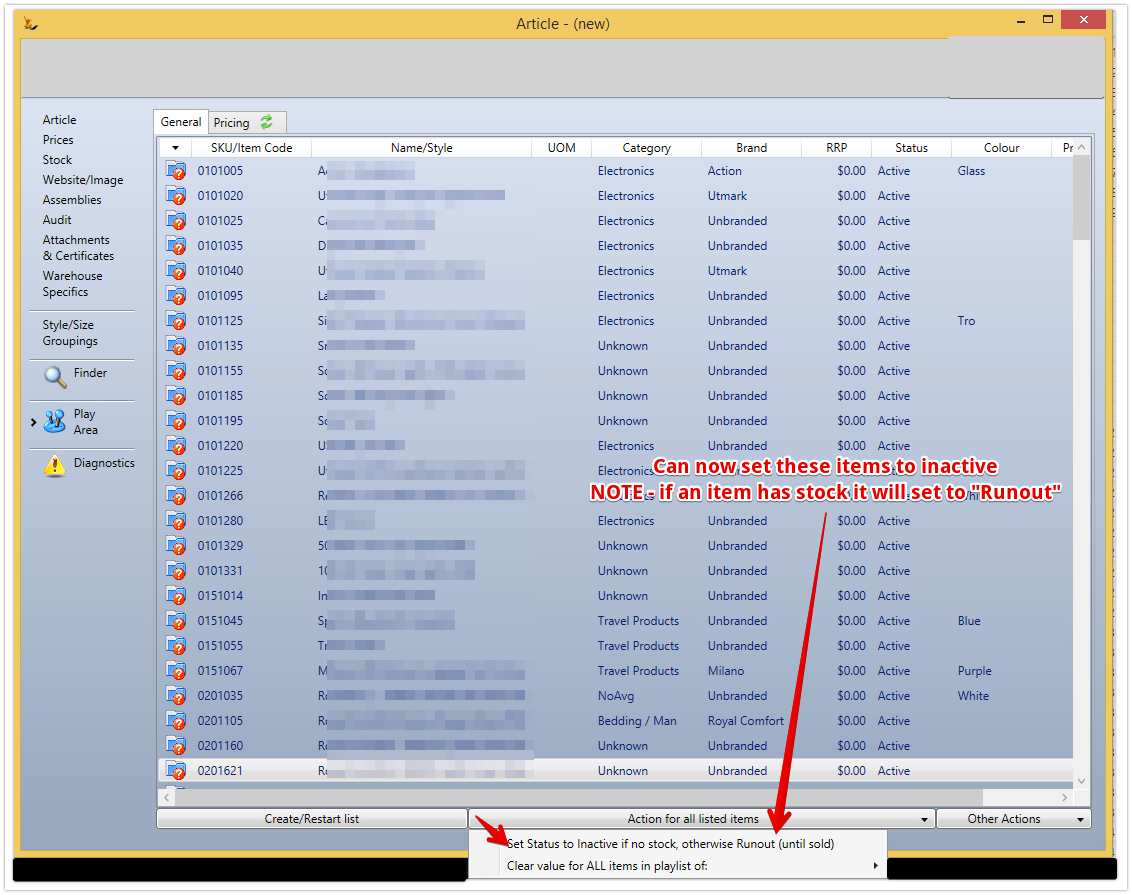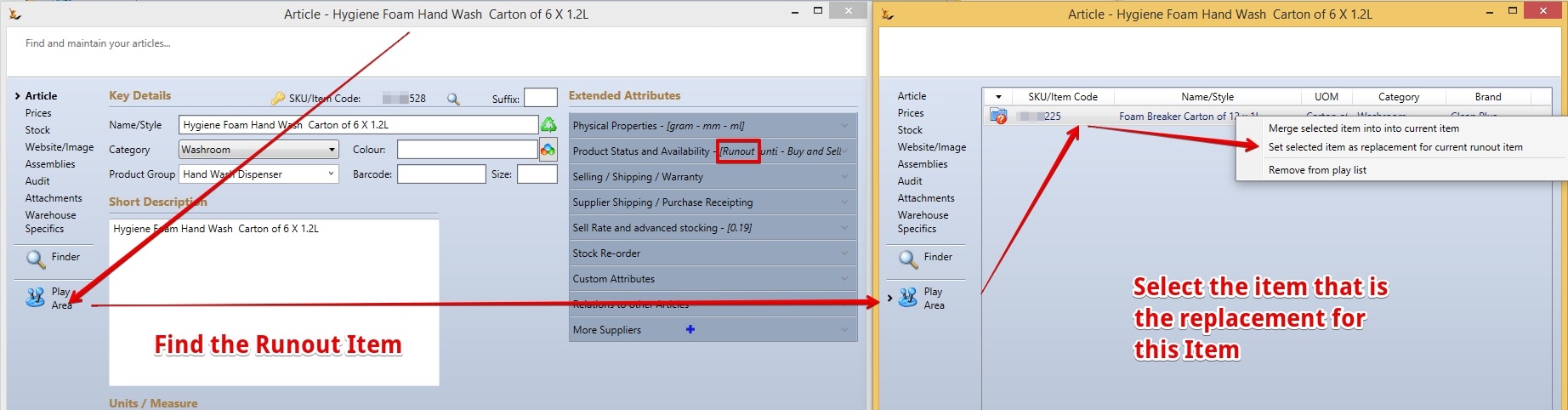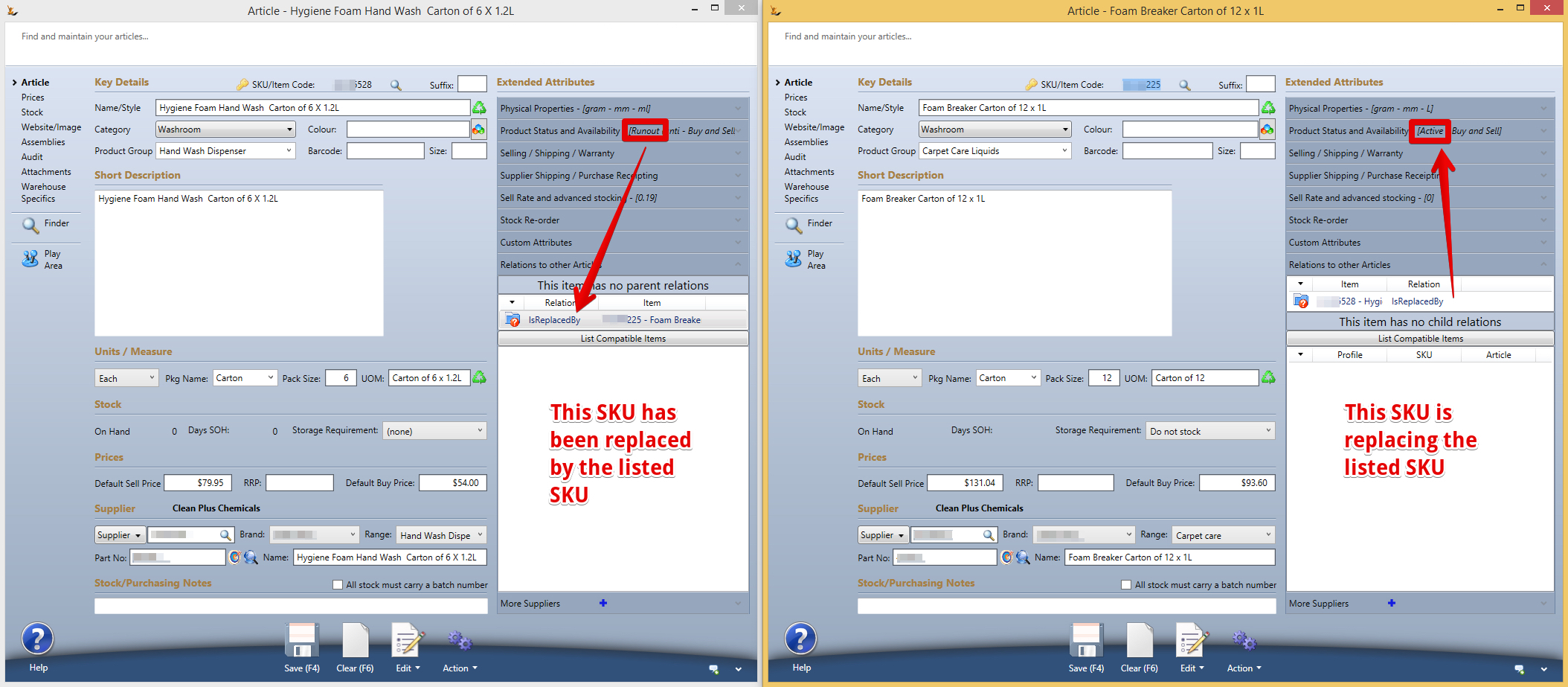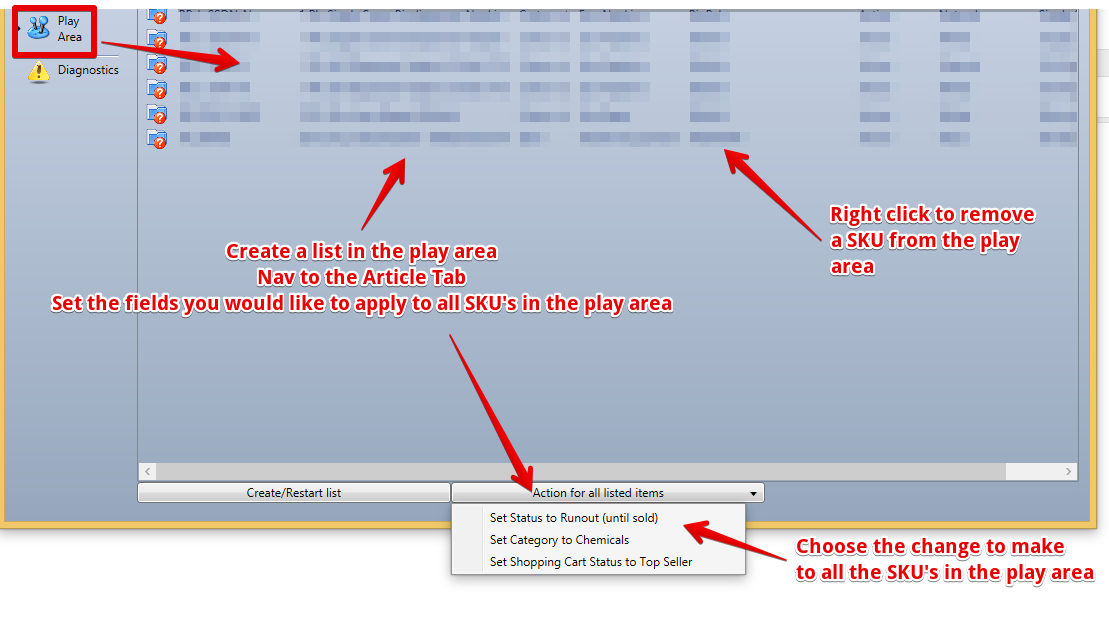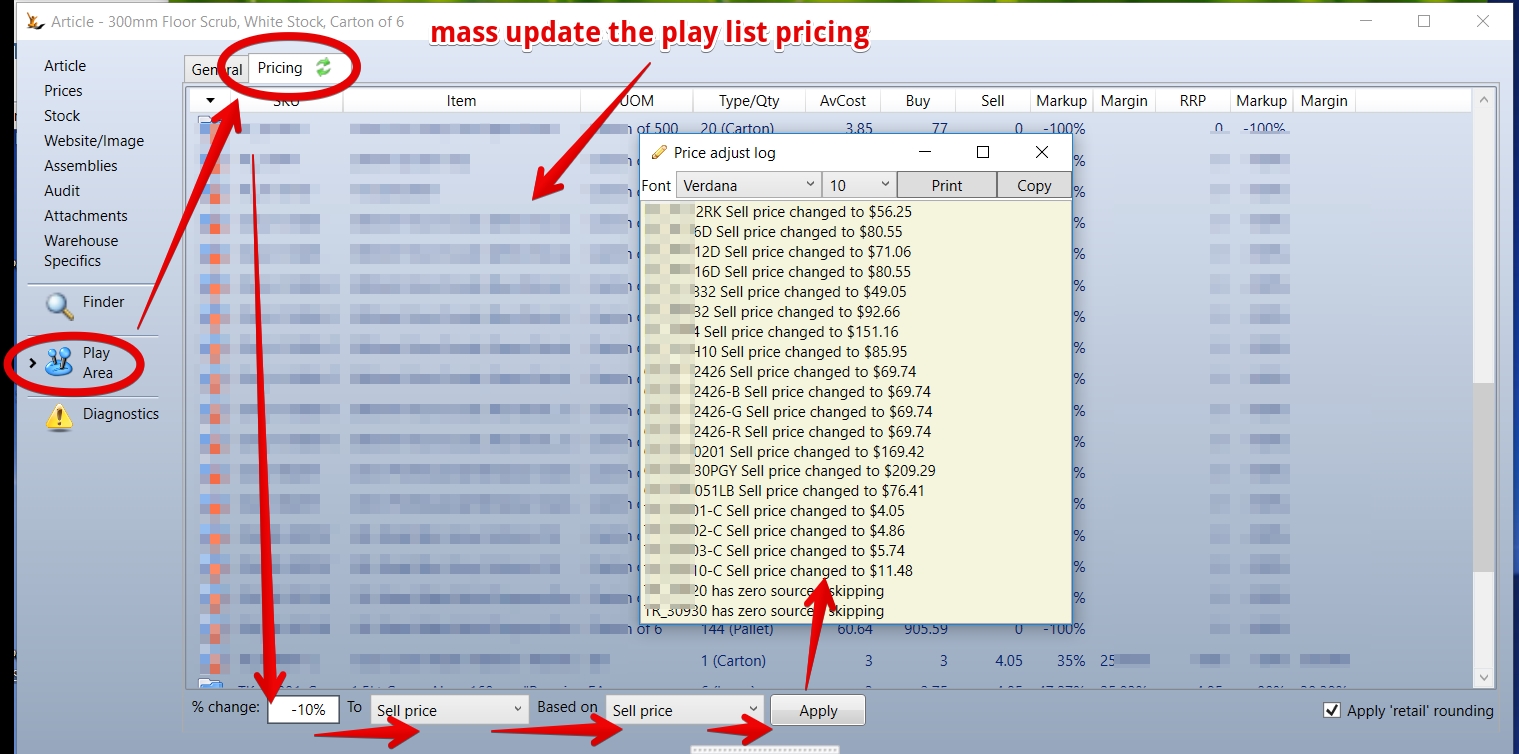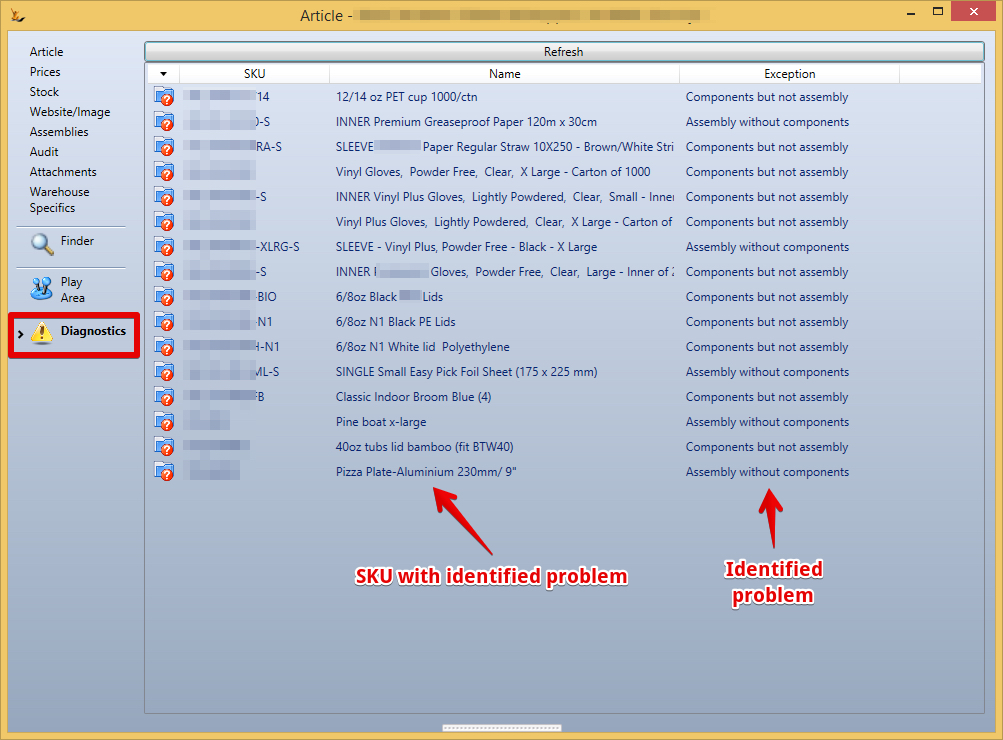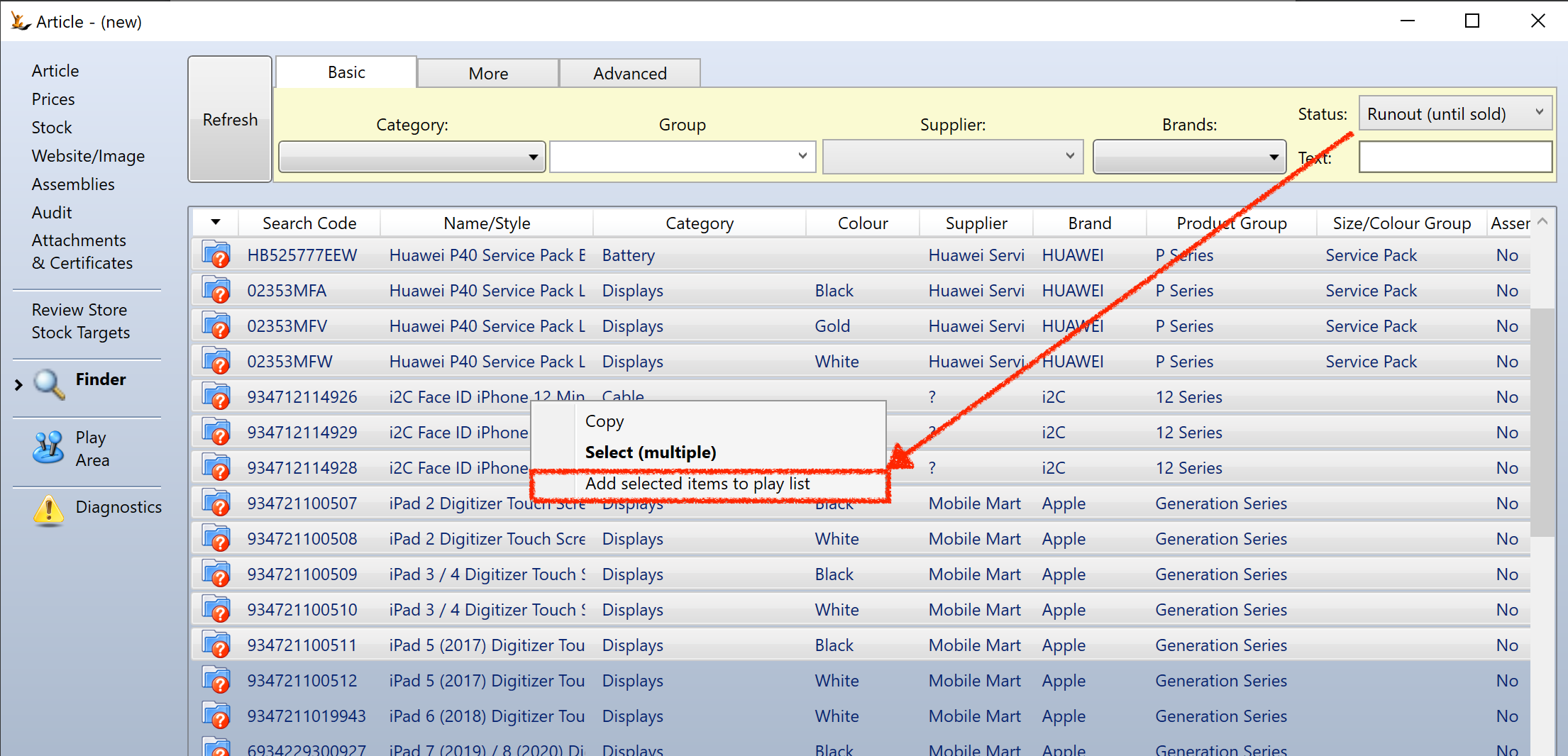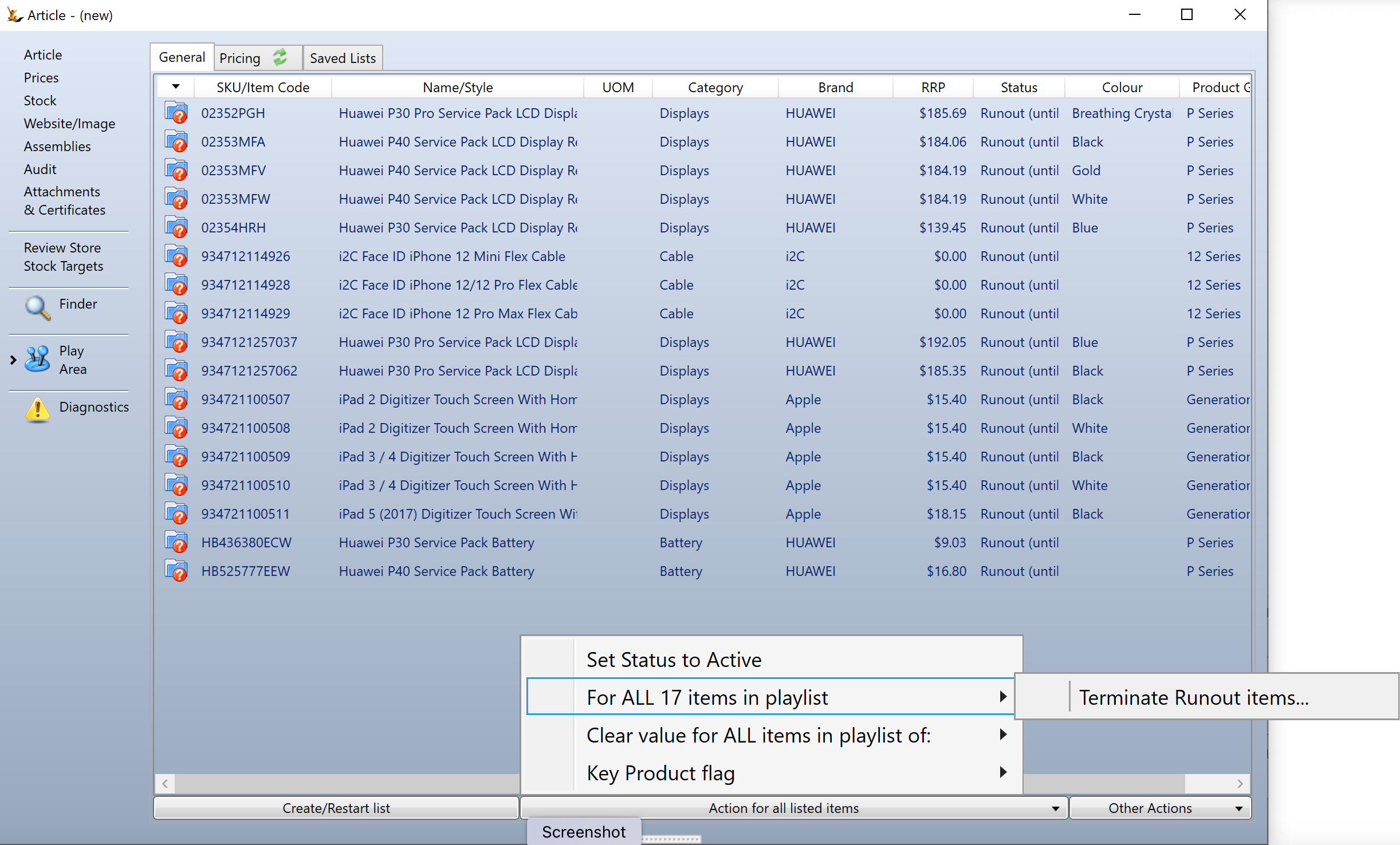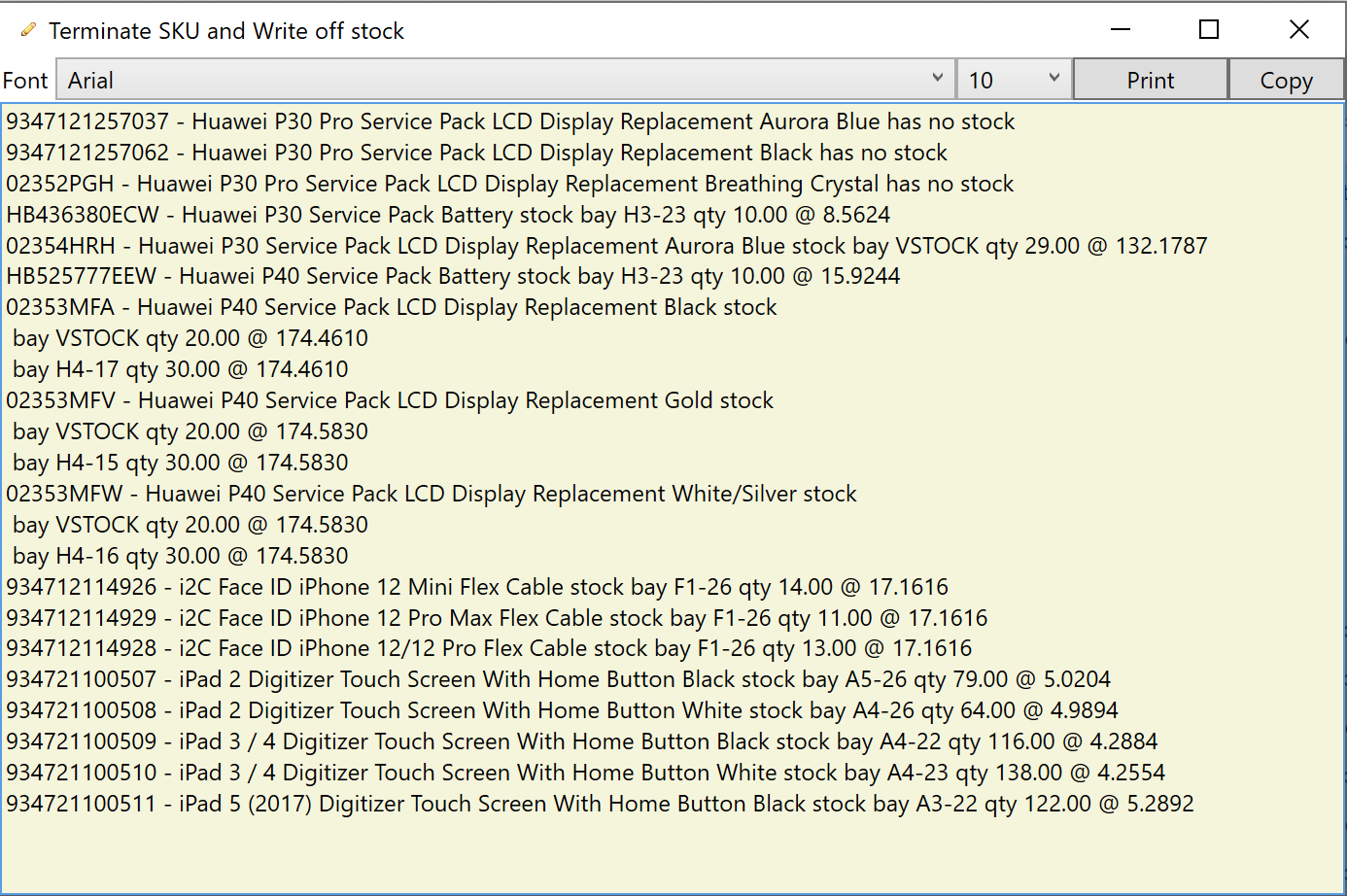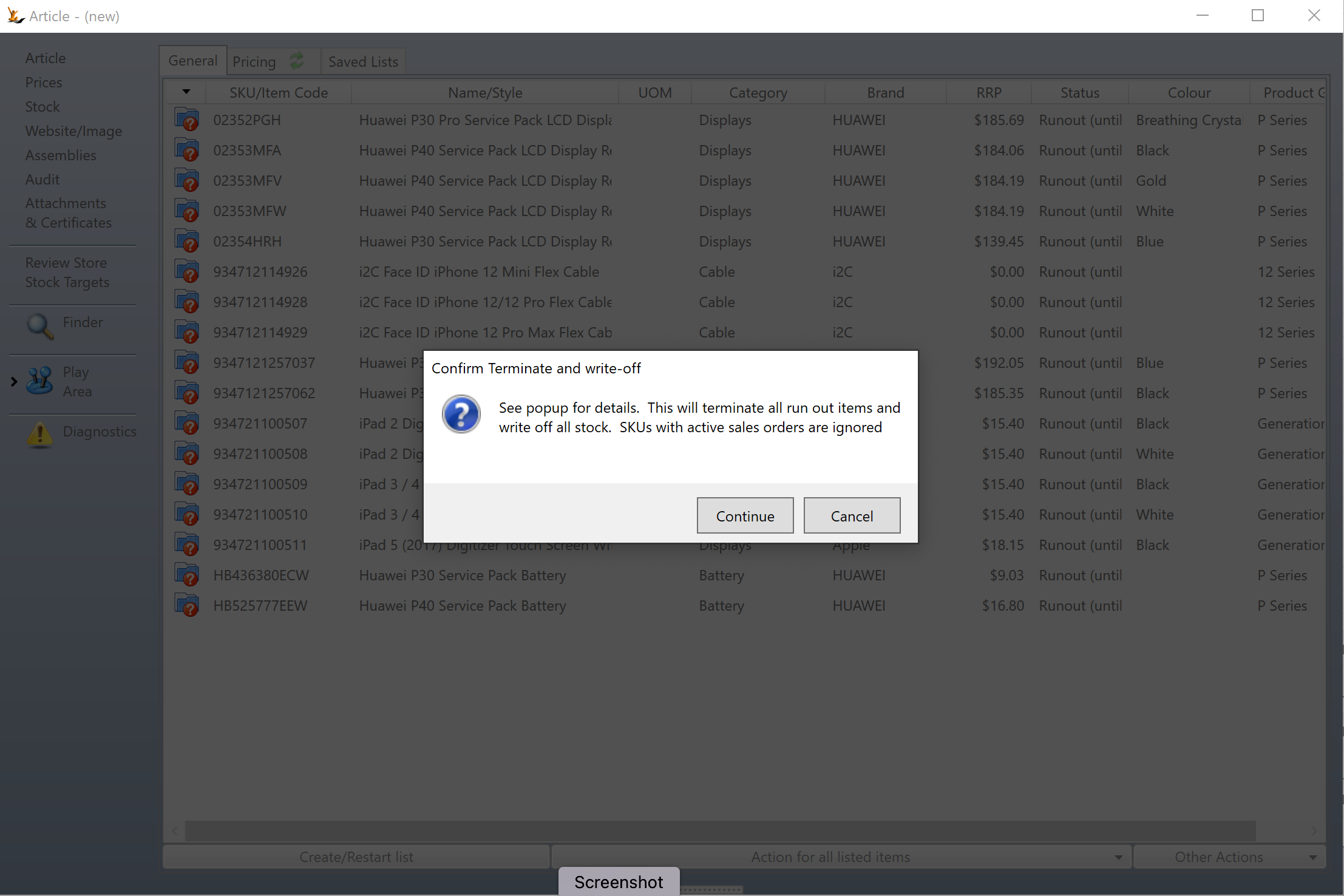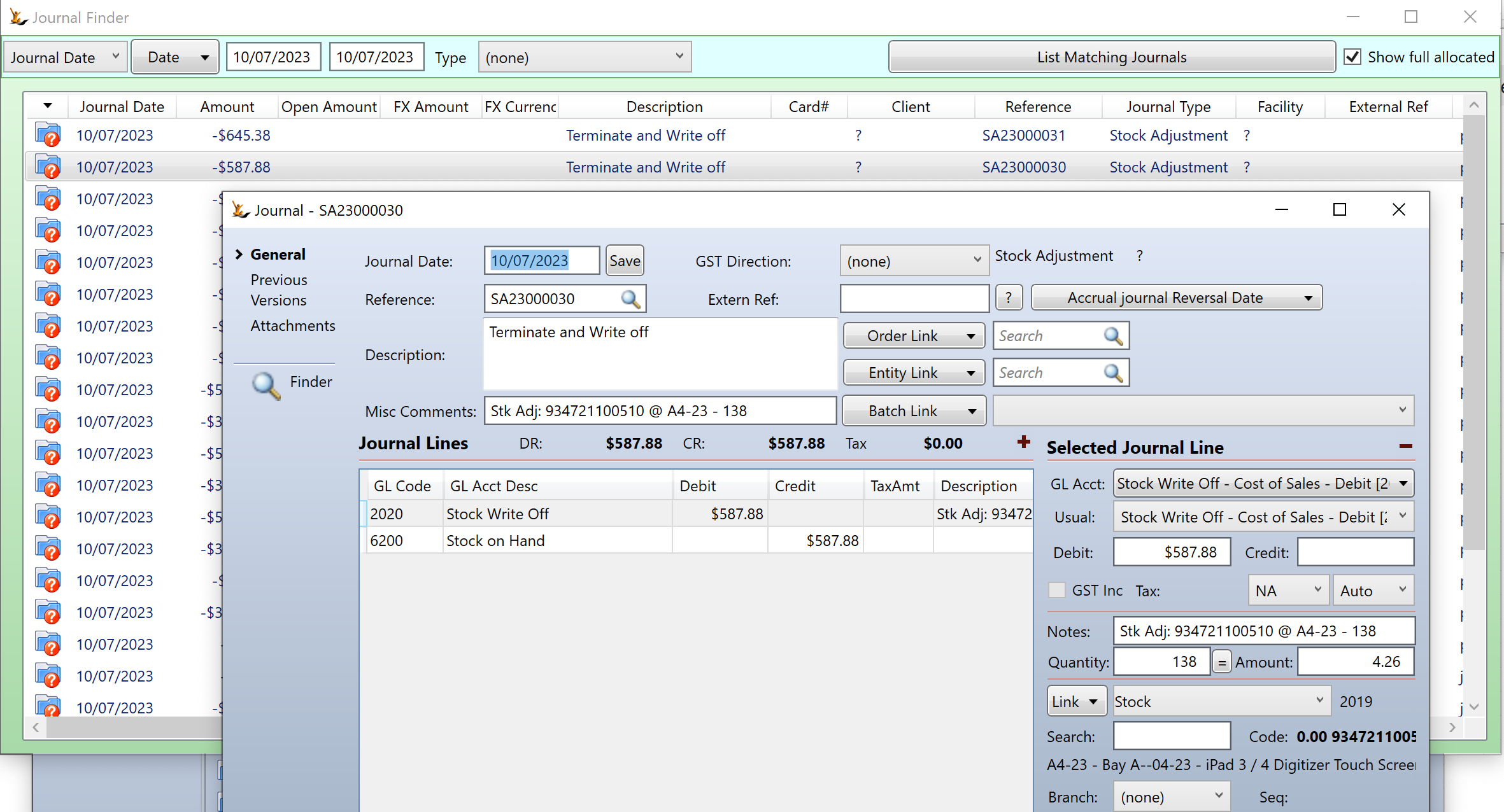Use Sidebar LHS to navigate
For global help click here
Managing Large Numbers of Stock Keeping Units (SKU) via Play List
When a business has thousands of SKU's it becomes important to be able to do mass changes to them.
Finder
The SKU screen has a finder tab
Some of the selections result in additional columns being added to the results (eg: No New Stock before = adds date column and highlights)
Play Area
The play area is designed as a place to make it easier to mass change SKU's or use a SKU as a template for others.
How to use the Play Area
From the Article Screen:
- Play Area
- Create / Restart List - A list of SKU's to act on is required - each person can have their own list but only one at a time
- Optional - upload a list of SKU's from XLS to populate the play list
- Finder
- filter for SKU's of interest
- Select, CNTR multi-select, or Select - hold shift - select other record - gets all in between
- Right click - add to play area
- Change filters
- repeat until all items to modify have been placed in play area
- Play Area
- There will be a list of SKU's - select or multi-select then right click to see options in the play area list
- Can remove an item from the play area using multi select and right click
- View Actions possible at the bottom of the screen
- Setting all articles to the chosen (note list is not exhaustive)
- Status
- Product Category
- Brand
- Range
- Shopping Cart Status
- Product Group
- Colour / Size Group
- Set (or clear) certificates required with imported purchase orders (Fumigation, Veterinary Health, TGA-ARTG, Refrigerant checks etc.)
- Select a SKU in the screen to:
- Make compatible children of selected SKU (for item compatibility eg this lid fits this cup)
- Copy reorder triggers and levels for franchisor and all franchisees from the selected sku
- Merge a SKU into the selected SKU (see below)
- Replace a current SKU with an alternative (See below)
- Setting all articles to the chosen (note list is not exhaustive)
Example of marking SKUs inactive
Create a play list
If you have the SKU list in XLS - one column must be headed SKU
Otherwise - use the finder then multi-select and right click to add to play list
Import from the XLS
Check the import worked
Can add items from the finder screen - just keep searching and adding
Choose inactive status on the SKU screen
Back on the play list - set items to inactive
If the SKU has stock it will not go to inactive instead it will go to runout status (can be sold cannot be purchased)
Merging Items from the play area
Where an SKU has inadvertently been created twice (ie duplicated) - then you can merge one into another. All transactions will be appended to the surviving SKU
Select a SKU in the screen > right click on a sku in the play area list to merge (the sku in the play list will not survive).
Replacing a current item with alternatives
Common when a better item is found and want to phase out the old and start selling the new.
- Set the current item to "Run Out" status - it cannot be placed on a purchase order - can still be placed on a sales order
- Create the new SKU
- Link it as a Replacement in the work area
- Forecasting will now use the combined sell rate to determine purchase requirements for the replacement item.
- Customer order history will show the old item until no stock is available - it will then show the replacement item in the re-order dropdown
Linking the replacement using the work area
The Result
Daily Purchase Order will:
- Order the replacement item when the runout item has been ordered and there is not sufficient stock and highlight PO's affected
Sales Forecasting will
- Consider sales history for any Active SKU to include sales history of any Runout SKU it is replacing
Actions Button in Play Area - Mass updates
The actions are NOT available to Franchisees
- Set Status, Category or Shopping Cart Status on Article tab to the value that you would like to change the articles in the Play list to.
- Menu actions specify the values to be changed to.
- All articles in the Play list that do not already have the value will be updated and a count will be displayed.
- The Play list grid will be refreshed but the Finder grid will not and the selected article, if any, will not.
- If the Status is to be changed to Inactive then it will be changed to Runout if the article has any stock (in any warehouse of any host). The message will show the count of articles changed to Inactive and changed to Runout.
Pricing Tab in the Play Area
Managing pricing when not using price lists requires the ability to
- Create a list of items that needs pricicng manipulation
- View the current pricing
- Mass update the list with changes
The options available are:
- % Mass change to
- RRP
- Sell Price
- Base on
- RRP
- Sell Price
- Buy Price
- Average Cost
Examples - time to get rid of some slow moving stock.
- Identify slow moving stock articles from the slow moving stock report
- Create a play list on the stock article (see above)
- Filter to find articles to discount - Add to the play list - remove some that do not need to change price
- Enter a -10% increase to Sell Price based on Current Sell Price
- Flag to use retail rounding if required
- Resulting changes to prices will show in a report (see below)
- Changes will be logged in the Audit Trail
Diagnostics Area
Finds SKU's that appear not to be setup correctly.
Refresh to display exceptions.
- 'Assembly without components'.
- 'Components but not assembly'.
- 'Default buy price but no supplier'.
- 'Quantity buy price but no supplier'.
Double click line to open Article.
Runout Status Items write off remaining stock
When the playlist has only runout items in it - then an option to Write off remaining stock of runout items is shown
Add runout items to playlist
Choose the write off option
Yellow note will show
Continue
Journals will be created
For information about SaaSplications go to http://saasplications.com.au