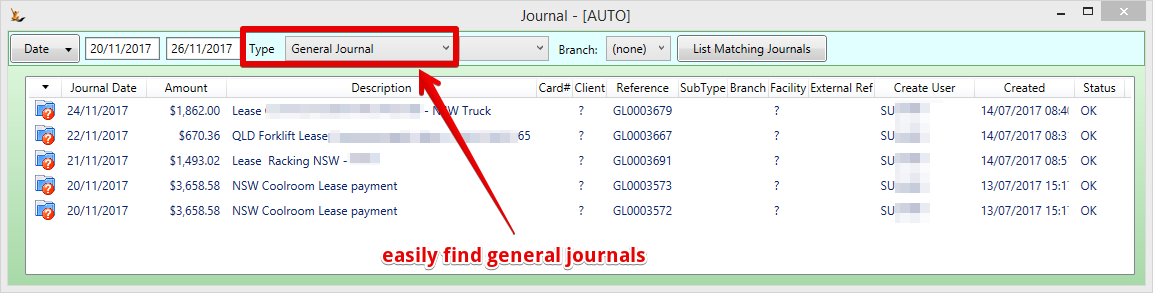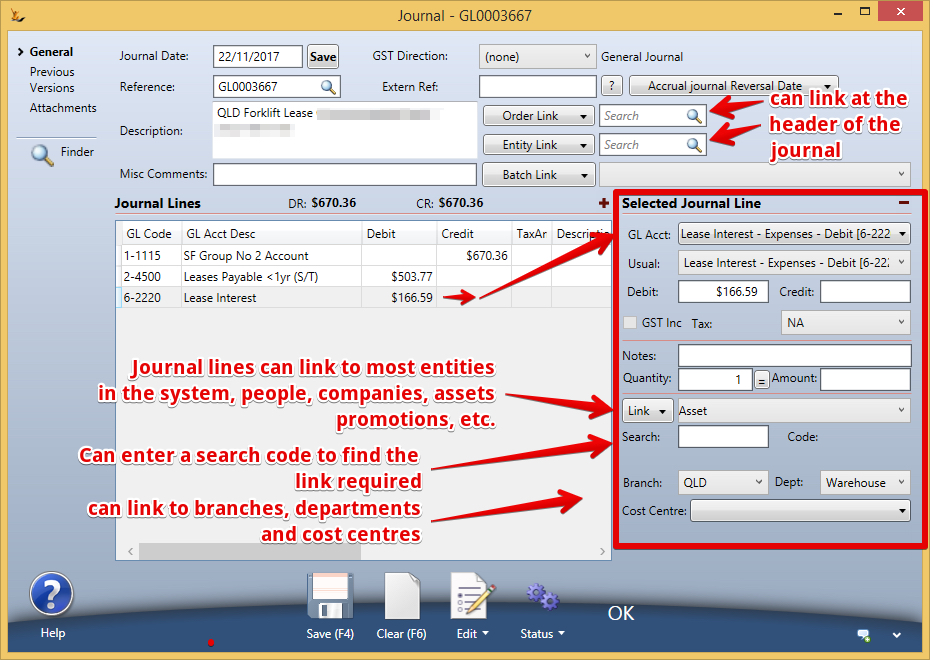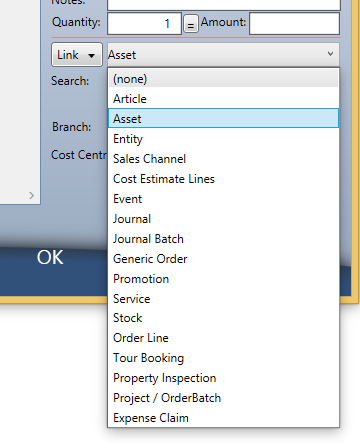Overview
Enter and edit journals and view the history of changes.
How to use the General Journals
Entering Journals
...
- Field on bottom of screen displays if the journal is locked Action Button
- Changes depending on information in the journal
- Email to entity listed (if linked to a consultant)
- Reverse this journal to create an exact opposite journal that you can then change the date of
Journal Tab
Review or enter information here and then save the journal when finished.
- Journal date is date effective
- Reference code is unique for each journal and can be system generated from this screen. Many journals created other ways have system generated reference codes.
- External Reference allows capturing of a reference from an external organisation
- Created date, Create user is initial creation
- Description can be use description, on system generated journals a system generated description may be present
- Unnamed field is for consultants reference so all journals related to a consultant will be visible from the consultant record
- Misc Comments field will have "This xxx was electronically generated" if system generated and is not able to be changed by most users.
- Account Code is the account to be impacted
- Notes will be system generated if a system generated journal
- Debit or Credit will be completed
- Taxable Supply if tax is required to be calculated
- Tax Amount
- GST Inc flag used to track GST across the system
- Link to link the journal line to an entity in the system such as a sales order, purchase order, service order etc.
- ERP.Order links to Sales Orders is normally used to track revenue and expenses
- ERP.Event links to Events
- ERP.Asset links to Asset Register normally for purchase, disposal or depreciation
- ERP.Business Entity links to Company
- ERP.StockTranItem links to an Article used for sales, purchases and stock movements
- ERP.AnonymousQuestionaire not completed
- ERP.Stock links to stock transactions
- ERP.ItemForSale links to Article or Service
- Once you have selected a link you would like to make select the linked transaction not working
- Link Description The Journal lines have some additional information
- Tax code is shown as a code
- Qty if the journal relates to a stock movement
- Cleared if the journal line is to be cleared by matching test The audit for this journal. {{audit}
Audit Tab
Shows a list of Journals that have been deleted or changed. To use this tab:
...
Import Tab
...
| Table of Contents |
|---|
See also
- Upload or Import a General Journal from Excel
- Accrual Journals
- Journal Templates
- Journal Batches
- Banking Batches
- Find browse Journals
| Note |
|---|
Any Journal type can be opened in the general journal screen |
Journal Finder
General Journal screen
| Note |
|---|
To create a link at the journal line level = first select the link type you want to create - then search for the search code |