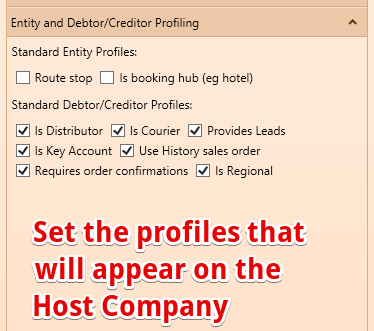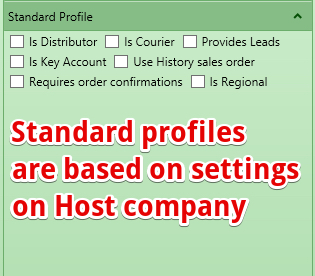Secure features give users the Authority to do things. They are attached to Roles.
Once a user has a role that has a secure feature on it - they are enabled for that capability.
Admin Flag
Admin flag in Test allows scrambling of companies, people, SKU's
Table of Contents
Overview
Some activities within the system are restricted through Secure Features. An employee with a login to the system can have Roles and each Role can have Secure Features. The 'List of secure features' below shows all of the Secure Features and what activities they allow.
Any Secure feature can be limited so it is not available to all users
- It can be limited to System Administrators - SaaSplications super users
- It can be limited to System Managers (SaaSplications system support)
Activities can be restricted by Secure Features in a number of ways:
- A field or fields might be hidden from view on a form, in a displayed list or in a printed report.
- A field or fields might be disabled on a form. The value of a disabled field can be seen but not updated.
- The user might not be allowed to save changes on a form.
- Menu options might be hidden.
- Specific actions might be prevented.
See Security and Roles in the system for a fuller explanation of how security work within the system and how to display and maintain access.
Qualifiers
In addition to a Role having Secure Features, the Role can have a Qualifier for a Secure Feature. The Qualifier might further define the activities allowed for the user.
Can Record Stock Adjustment
- If the Maintain Stock Control Settings form (Administration menu, Control, Maintain StockControl) field 'Secure Stock Adjustments' is ticked
- then the GL Account search code field on a Record Stock Adjustment form (Stock menu, Record Stock Adjustment) will be disabled unless the user has a Role that has the Secure Feature 'Can Record Stock Adjustment' with a Qualifier greater than 0
Can See Item Buy Price
- If the user has a Role that has the Secure Feature 'Can See Item Buy Price' with a Qualifier greater than 0 then the 'Average Cost' field on the Article form (Stock menu, Articles) Prices tab will be enabled
- Any user will see on the supplier > Articles supplied list > will see columns "Supplier Part Number" and "Supplier Part Name"
List of secure features
Secure features are listed here by functional area, with the details of what they do.
Note that when a field that is disabled, or greyed out, no data can be entered or changed in the field. When a field is enabled then data can be entered or changed
Secure features can be locked to particular types of users
- Administrator - flag on employee - secure features can be limited to Admin users. Some features such as "Randomise all names" is limited to this user
- Generally only used by last line of support persons.
- System Manager - A secure feature that can only be given to a user by an Admin or another System Manager
- Generally allows actions that may affect a number of companies in the system - so only provided to super administrators
- Host Company Manager - allows actions that will only affect the host company and not other companies.
Administration Features and broadly applicable features
Can Maintain Config
- Can save or delete Symbols Config (Administration menu, Configuration, Symbols Config). Secure Symbols Configs (Secure box ticked) also require 'Is Config Admin' secure feature.
- Enable 'Company/Context Specific?' check box on Symbols Config form (Administration menu, Configuration, Symbols Config)
Can Maintain Email Templates
- Can save or delete Email Templates - see Email Templates
Can Maintain Employee Data
- Can save or delete Employee with Login Codes
- Enable 'Create Site User If Necessary' check box on Employee form
- Enable search for employee by Login Code on Employee form
- Enable 'Login Code' field and 'Allow Login' check box on Employee form
- Enable 'Create Site User If Necessary' check box on Employee form
- Enalble "Resend users password" from employee screen
Can Maintain Entity Ownership
- Enable Parent Company field on Company form
- Qualifier > Zero required for modification of Global Entities
Can Maintain Locations
- Can save or delete Locations - Post Codes
Can Maintain Log User Auth
- Can save or delete 'Authorised User' on /wiki/spaces/SI/pages/33054933 form (Administration menu, Master Data, Recurring Events) Authorisation tab
- Can see and update 'Pin Number' on /wiki/spaces/SI/pages/33054933 form (Administration menu, Master Data, Recurring Events) Authorisation tab
Can Maintain Profile Types
- Can save or delete Simple Profile Types or Item Profiles (Administration menu, Master Data, Simple Profile Types)
Can Maintain User Roles
- Can save or delete Secure Features (Administration menu, Control, Security, Secure Feature button)
- Can save or delete Secure Feature for a Security and Roles in the system Role (Administration menu, Control, Security)
- Can save or delete Security Role (Administration menu, Control, Security)
- Can save or delete Security Role for an Employee (General Admin menu, Relationships, Employee) Roles tab
Can Make Global Entities
- Can make Person local (to current Host Company (your business/s)) or global (to all Host Companies) (General Admin menu, Entities/Cards, Person, Profile tab, Special menu, 'Make this entity Local to current company' or 'Make this entity Global')
- Can make Company local (to current Host Company (your business/s)) or global (to all Host Companies) (General Admin menu, Entities/Cards, Company, 'Contact Details and Logo' tab, Special menu, 'Make this entity Local to current company' or 'Make this entity Global')
Can Merge Business Entities
- Can merge duplicate Person records (General Admin menu, Entities/Cards, 'Duplicate Person Merge', Merge tab, 'Merge From' button)
- Can merge duplicate Company records (General Admin menu, Entities/Cards, 'Duplicate Company Merge', Merge tab, 'Merge From' button)
Is Config Admin
- Enable Secure and Encrypted check boxes on Symbols Config form (Administration menu, Configuration, Symbols Config)
- Enable 'Company/Context Specific?' check box on Symbols Config form (Administration menu, Configuration, Symbols Config)
- Can see and update encrypted value on Symbols Config form (Administration menu, Configuration, Symbols Config)
- Can save or delete Secure Symbols Config (Secure box ticked) (Administration menu, Configuration, Symbols Config). Also requires 'Can Maintain Config' secure feature.
Email Copy
- Any employee with a role of 'Email Copy' will be included in the To, CC and BCC lists of all composed emails.
Host Company Manager
- Can update "Tenant Specific" Custom name on GL Chart of Accounts Accounts
Can Journal Spend money
- Can create journals from expenses entry
- When using the Portal to enter expenses will autocreate the journals as expenses are entered
Is System Manager
- Allows modification of Host Company
- Shared Instances this feature is available to system managers only (ie persons who support all users of the shared instance).
- Can update Article Categories
- Adds a report on Debtor - "All Open Transactions" (used for invoice factoring and Octet)
- Adds columns to Debtor Aging - Phone number, Email Address
Commissions Manager
- Can set % / $ commissions on Creditor and Debtor
Anonymous Features - for Anonymous Transactions
Can Process Anon Requests
- Events menu, Anonymous Requests, Process Request tab, Process Request button
Can Process Anon Transactions
- Events menu, Anonymous Transactions, Process Transaction tab, Process Transaction button
- Events menu, Anonymous Transactions, Process Transaction tab, Process Payment button
Can Save Anonymous Actions
- Events menu, Anonymous Requests, 'Save F4' button
- Events menu, Anonymous Transactions, 'Save F4' button
Supplier (Creditor) Specific Features
Can Create New Creditor
- If there is a Symbols Config with a key of 'RestrictNewDebtorCreditorRecords' and a value of 1 then a user without the secure feature cannot save a new Creditor record except for themselves
- To end date creditors - need qualifier of greater than zero
Creditor Maintenance
- Can save or delete Creditor Maintenance Creditor (Creditors menu, Creditor Maintenance)
- Can save or delete Creditor journals (Creditors menu, various options)
Can Write off Creditor Balance
- Allows the user to write off small amounts from creditor invoices. Commonly used when rounding by creditors is different to our system rounding. Write off is limited to 10c - larger write offs use credit notes.
Hold Creditor Invoice
- Allows the user to place Creditor invoices on hold
- Can hold a locked creditor invoice
- Cannot hold a credit note
Rollback Creditors Payment Batch
- When a Bulk Pay Creditors batch has been created - allows user to rollback the batch. Will not roll back if any journals have been reconciled in the bank
Customer (Debtor) Specific Features
See also Secure Features#CanMakeGlobalEntities and Secure Features#CanMergeBusinessEntities
Maintain B E Details .... Note:B E stands for "Business Entity"
- Can save or delete an existing entity ( Person, Company, Host Company (your business/s)). This secure feature is not required to save a new entity.
Can Create New Debtor
- If there is a Symbols Config with a key of 'RestrictNewDebtorCreditorRecords' and a value of 1 then a user without this secure feature cannot save a new Debtor record (except for themselves)
Can Maintain B E Auth Details .... Note:B E stands for "Business Entity"
- Enable Login Code field and show Password... button on Person form (General Admin menu, Entities/Card, Person) Advanced/Contact tab
Can Lock Credit Hold
- See also Stop Supply (also known as Credit Hold) and Sales Order Hold Status.
- On a Sales Order with a status of Hold where the debtor or the debtor's parent company, if any, has Stop Supply locked
- get the option to 'Take Order off Hold' on the Status menu
- On Customer Form can update
- Never Credit Hold checkbox
- Never charge freight checkbox
- Stop Supply Checkbox (Manual application of Stop Supply)
- Admin Menu
- Can Lock/unlock Stop Supply for displayed customer
Can Maintain Credit Hold
- If debtor does not have Stop Supply Locked then enable Stop Supply' check box on Debtor form (Debtors menu, Debtor Maintenance) Debtor tab
- On a Sales Order with a status of Hold where the debtor and the debtor's parent company, if any, do not have Stop Supply locked then get the option to 'Take Order off Hold' on the Status menu
- On a Sales Order with a status other than Hold, delivered, Closed or Cancelled then get the option to 'Put Order on Hold' on the Status menu
- Gets list of email addresses column on aging debt lists
Can Maintain Archived Debtors
- Status can only be set to or from Collect Only and Archived status by user with role with this secure feature.
- Setting Collect Only or Archived status sets Stop Supply on.
- Stop Supply cannot be set off while debtor has status of Collect Only or Archived.
- Orders cannot be set off Hold while debtor has status of Collect Only or Archived
- Customers with a debtor status of Collect Only or Archived will not show on:
- Sales Rep Management lists.
- Sales Order Wizard customer list for sales rep.
- Sales Order Batch Propose Customer List.
- Adds checkbox on Debtors Reports Tab = 'Show archived' (to the left of the Refresh button).
- This will only show if the logged in user has the secure feature.
- This applies to reports
- 'Master List (People debtors)',
- 'Master List (Company debtors)'
- 'Master List (All debtors)'.
- If checked then only debtors with Archived status will be listed.
- If not checked then debtors with a status other than Archived, Expired or Cancelled will be listed.
- Note searching for exact debtor code in search box allows archived debtor to be found by any user
- Archived debtors are triggered by
- Debtor expiry date in the past
- All debt paid or written off (otherwise debtor will be in "Collect Only" status. see Lifecycle of a Debtor
Activate Debtor Override
If a new customer is activated or a Collect Only or Archived customer is re-activated then the New Customer Required Fields form is displayed.
If the 'Activate this Customer' button is clicked and the customer does not have all required fields and the user has the secure feature 'Activate Debtor Override' then a message will pop up:
This debtor does not have all of the required fields for activation or reactivation.
If this is a head office account that does not require all of these fields then click OK to (re)activate it anyway, otherwise click Cancel.
Can Maintain Debtor Sales Rep
- Enable Sales Rep/Consultant field on Debtor Maintenance form (Debtors menu, Debtor Maintenance) Customer tab
Can Maintain Debtor Terms
On Customer (Debtor) - can update
- Terms (Days)
- Term Type
- Buying Group
- Invoicing Rules (entire Section)
- Invoice Entity
- Trading Terms (Off Invoice)
- Order Discount
- Settlement Discount
- Bank Details (entire section)
- Vendor Code
- Bank Account Number
- Bank Branch
- Bank Transaction Identifier
- Account Name
- Statement Option
- Statement Frequency
- Auto email Invoice
- Commission Rate
If the Host Company has flagged "New Debtors Require Approval" then
- Users with this secure feature can make debtors active
- Users without this secure feature when creating new debtors will be in "Proposed" status and orders will be on hold
- Buying Group
- Invoice Entity
- Vendor Code
- Bank Account Number
- Bank Branch
- Bank Transaction Identifier
- Account Name
- Commission Rate
- Statement Frequency
- Auto email Invoice
Is Commissions Manger
- Can run the commissions process
- Can maintain the Commissions rate on a Brand Rep
Is bookings Manager
- Can change the date of a booking to the past (will receive warning message)
- Will get notified via internal messaging when a driver has accepted a manifest
Can Write Off Debtor Balance
Allows users to write off small amounts on debtor invoices = upper Limit set on host company "Max Write Off Adjustment"
Confirm Debtor Refund Actioned
- Allow Debtor Refund form (Debtors menu, Refund) Action menu (at bottom of form) 'Mark as Actioned' option (if status is Pending)
- Allow Debtor Payment form (Debtors menu, Payment) Action menu (at bottom of form) 'Confirm Payment (after timeout)' option (if status is Pending)
Confirm Payment In Bank
- Allow ticking of Easy 3 Payment check boxes on Customer Sales Order with Payment Method of Easy 3
- On a Customer Sales Order add 'Record a payment journal for this order' option to the Status menu if
- Payment Method is Finance, Credit Status is Approved and there is no Billing status
- Payment Type is Direct Deposit or Cheque and there is no Billing status
- On a Customer Sales Order add 'Record a special [multiple] payment journal for this order' option to the Status menu if Payment Type is Multiple
- Allow authorisation of a sales order with Payment Type Multiple and Status of Plan after receiving final payment
Credit Card Processing
- Allow Save of Debtor Payment with Payment Method of Credit Card, which will process credit card payment
- Allow 'Authorise Now' option from Authorise menu on Debtor Payment form, which will process credit card payment
- A Non Zero Value will allow visibility of the "Merchant" Value on Host Company (your business/s) bank accounts - this is where the merchant code is entered for gateways like Eway Credit Card Gateway Module
Can change invoice due date
- Allows user to change the due date manually on any invoice that has not been reversed. Note - due dates update automatically if the debtor terms change.
Is E D I manager
- Allows user to update debtor EDI code
Is Sales Manager
Can update the following fields on the Customer (Debtor)
- Price list
- Rating on customer - used for stock assignment
- Exclude Sales from Raw Sales Data - used for stock sales forecasting
- Fields in "Standard Profile" on Customer
- Can Credit Delivery Fees on Sales orders
Event Specific Features
Can Remove All Attendees
- Allow delete of any event attendee (Events menu, Event Maintenance, Attendees tab)
Is Event Finance Manager
- Enable 'Accept Registrations' check box on Event Details form (Events menu, Event Maintenance) General tab in Registrations panel
- Enable 'GST Rate Override' field on Event Details form (Events menu, Event Maintenance) Client/Revenue tab at bottom left
- Enable 'GL Account' selection on Event Details form (Events menu, Event Maintenance) General tab at bottom left
Financial (GL) Specific Features
Access Private Journal Batches
- List Journal Batches marked Private that I did not create in the Journal Batch form (GL menu, Batches) Batch Locator tab
- List Journal Batches marked Private that I did not create in the Batch drop-down list of various journal forms
Can Change Account Opening Balance
- Allow 'Roll Account Totals' button on Financial Year form (GL menu, Setup, Financial Years) Financial Year tab. Error message = "You do not have Authority to modify account balances"
- Allow 'Create zero/empty opening balances' button on Financial Year form (GL menu, Setup, Financial Years) Opening Balances tab
Can Close Financial Periods
- Allow Close option in Period menu on Financial Year form (GL menu, Setup, Financial Years) Financial Year tab
- Allow 'Redo period totals for all periods' option in Period menu on Financial Year form (GL menu, Setup, Financial Years) Financial Year tab
- Allow 'Redo period totals for period name' option in Period menu on Financial Year form (GL menu, Setup, Financial Years) Financial Year tab
- Allow manual calculation of summary data at any time - eg from status menu on invoice. "Calc Summary for Reporting (all of this type)"
Can Create General Journal To Control Account
- Allow including a control account in a general journal. Control accounts are:
- 'Trade Debtors' account on Maintain GL Control form (Administration menu, Control, Maintain GL Control) GL tab
- 'Trade Creditors' account on Maintain GL Control form (Administration menu, Control, Maintain GL Control) GL tab
- 'Default Stock Asset' account on Maintain GL Control form (Administration menu, Control, Maintain GL Control) Stock/Manufacturing tab
Can Journal Foreign Currency
- Can use a currency other than the home currency on a journal
Can Maintain Chart Of Accounts
- Can save or delete GL Account (GL menu, Chart of Accounts)
- Add option 'Merge this account into general tab account' to context menu (right click in GL Code column) of list shown on Chart of Accounts Advanced tab
- Add option 'Select Target Account' to context menu (right click in GL Code column) of list shown on Chart of Accounts Advanced tab (selects account right clicked on in list on General tab)
- Do not show GL accounts not visible to my company in tree view (left hand pane) of Chart of Accounts General tab
- Can change Fixed Asset Classifications
Can Maintain GL Control
- Can save changes to GL Control (Administration menu, Control, Maintain GL Control)
- Can modify imported journals
Can Open Financial Periods
- Can update Financial Periods, Close, Reopen, change name
- Can update journals in a reopened financial period
Can Perform Bank Reconciliation
- Can perform bank reconciliations to maintain bank accounts
 a qualifier > 0
a qualifier > 0 - allows the user to update the information about bank accounts on the host company
- Can update Eway Integration API (API key, Account Name, Username, Password) on Host Company
- Allows user to view / change bank reconciliation lines that have been grouped together
External Accountant
- Can maintain general journals via alternate login?
Modify Locked Journals
- Journals that are created by the system are locked to avoid being changed. This feature allows a user to modify locked journals.
Modify Reversed Journals
- Can save or delete reversed journals
Post Journals Into Closed Bank Rec
- Can save a journal with a line that affects a bank GL account when the journal date is before the latest closed Bank Reconciliation for that account
Rollback Creditors Payment Batch
- on the Pay Suppliers form, Finder tab, there is a right click option to 'Rollback payment batch'. This action will unallocate and delete all journals in the batch, set the batch to Cancelled status, write an entry in the system event log showing the suppliers and payment amounts in the batch and set the Pay Suppliers batch back to Plan status.
FixedAssetManagement
- Can create asset initial value from linked Creditor Invoices
- Can create Monthly mass depreciation journals
- Can adjust Financial Fixed Asset Fields on an Asset - Depreciation Method, Asset Expected Life, Taxable proportion, GL Class.
Notify on Journal Change
- Useful things to know#SystemMessagestoUsers sent on change of any journal in the system
Asset Manager (not yet active)
- Can update general asset details including owner, renter, bank card
Asset Financials (not yet active)
- Purchased / Disposed area
Asset Certificates (not yet active)
- Can update asset certificates
Asset Permissions log (not yet active)
- Can update permissions log
Asset Status Changes (not yet active)
- Can update asset status
Asset Maintenance Details (not yet active)
- Can manage all asset maintenance details
Receive Tyro Discrepancies
- An email is sent if the system transactions do not match the TYRO transactions reported when the POS tells TYRO to close the batch (the file from TYRO is attached to the batch)
Manufacturing Specific Features
Is Manufacturing Admin
- Add option 'Write all closing journals and return/waste stock' to Manufacturing Order Status menu when Status is 'Completing - return/waste' or 'Ready to Close'
- Add option 'Continue with data entry' to Manufacturing Order Status menu when Status is 'Ready to Close'
- Add option 'Cancel this order*' to Manufacturing Order Status menu when Status is not Proposed or Closed
Purchasing Specific Features
Can Authorise Purchase Order
- Enable 'Shipped Qty' field on Purchase Order from PO to Goods Receipt form (Purchase menu, Purchase Order) Items tab
- Allow printing Purchase Order from PO to Goods Receipt when Status is not Plan
- Add option 'Re-Open PO' to Status menu of Purchase Order from PO to Goods Receipt (Purchase menu, Purchase Order) when Status is Closed
- Allow Cancel of any purchase order prior to Received Status
Can Change Purchase Order Unit Cost
- Enable Purchase Order Item fields Unit Price, Value, Value Inc Tax and Requested Unit Price
Purchase Manager
- Suppress warning message 'This supplier has forced authorisation' for a new or Plan Purchase Order to a creditor with 'Force Authorisation of PO's to this supplier'
Receive Purchase Order Report
- Users receive a daily email with the following attached
- purchase order report list for their Branch
- Move Order Report for their Branch
Receive P O Invoice Discrepancies
- Users receive a system message with a link to any Purchase Orders with discrepancies between ordered and shipped or invoiced vs count
Receive Short Dated Receipt Alert
- Users receive an email for any stock that is received into their branch (Head Office Gets all alerts) with an expiry date that is shorter than the default for that stock article / supplier
- If symbol config of 'OpsEmailAddress' and value contains @ then use value as address
- If symbol config of 'OpsEmailAddress' and value does not contain @ then use value plus @ host company domain name
- If no symbol config of 'OpsEmailAddress' then use 'operations@' host company domain name
Receive Purchase Order Report All Branches
Receive Purchase Order Warehouse Report
- Lists all PO's in Sent, Confirmed, Shipped or Received Status
- PO's filtered by employee branch - unless head office
- Same columns and highlights as other PO reports
Users receive a daily email with the following attached
Each purchase order report list for all Branches
Each Move Order Report for all Branches
Receive Purchase Order Overdue Report
- Users receive an email of the daily purchase orders highlighting overdue for their Branch (note reports will be limited to users branch)
Close Purchase Order With Discrepancy
- Required when a Purchase Order with discrepancies of stock received vs ordered or invoiced is to be processed and closed (note reports will be limited to users branch)
Set Requires Landed Cost
- User requires secure feature 'Set Requires Landed Cost' to set or clear the 'Requires Landed Cost' check box on a purchase order.
- Note that a landed cost can be created using the Landed Cost Estimate form (Purchase menu > Complex Landed Cost) and linked to a purchase order and this will set 'Requires Landed Cost' on the purchase order even if the user does not have the secure feature.
Set P O Inv Qty To Counted
- New Status menu option 'Set Inv Qty to Counted where Counted = Ordered'
- PO is Received, Counted or Closed.
- At least one PO line is eligible.
- Option will set Inv Qty to Counted if:
- Inv Qty has no value.
- Counted = Ordered.
- Line is not cancelled
Receive Private S K U Stock Alert.
- Production Batch Size - if > 0 and 'Private sku owner' is specified then a message will be sent if the stock sales value falls to or below the deposit held for this article.
- The message will be sent to the user(s) with this secure feature
Set Store Batch Counted
- Show 'Set Scan to Sent or Reqd on all lines' button under items list of Scan Receipt form
- Will set Scan quantity to Sent quantity on all lines.
- If Sent quantity is null (shows as 0 in grid), will set Scan to Reqd.
- This will allow this feature to be used for receiving warehouse purchase orders where the Sent or Invoiced quantity might not have been set.
- The Done button must still be clicked to finalise the process.
Sales Specific Features
Can Adjust Warranty Expiry
Enable 'Use By' field in Order Items of a Customer Sales Order form
Can Authorise Return Authorisations
- Add option 'Confirm/Approve this RA' to /wiki/spaces/SI/pages/33054938 Status menu if Return Authorisation has a status of Submitted and system requires user to have authority to authorise
- Add option 'Confirm' to Return Authorisation Status menu if Return Authorisation has a status of 'Decision Required' and system requires user to have authority to authorise
- Add option 'Authorise this Return Authorisation' to context menu of Return Authorisations list on Order Batch form if Return Authorisation has a status of Submitted
Can Authorise Sales Order
- Add option 'Authorise * unpaid Prepay Debtor' to Sales Order Status menu if system allows manual authorisation and order is not fully paid and debtor has no 'Terms (Days)' and 'Term Type' is Prepay
- Allow automatic approval of orders in a selected order batch, either from the 'Auto Approve Orders' button on the Orders tab of the Order Batch form or from the 'Auto Approve Orders' option on the Order Batch form Action menu at the bottom of the form.
- Enable CCTransactionSummary field on Secure Features form Deliver/Log tab
Can Change All Order Statuses
- Allow Cancel or Rollback of a Sales Order with a Status of Delivered or Closed, provided that no payment has been made for the order
- Add option 'Rollback picking' to Order Batch Action menu if Order Batch status is Picking
- Add option 'Create Invoice for this Planned Order - not yet Authorised' or Customer Sales Order Status menu if Status is Plan and the order is not yet invoiced
- Add option 'Record a payment journal for this order*' to Customer Sales Order Status menu if Status is Plan and it is not a Gift Registry order
- Add option 'Authorise this 60D order*' to Customer Sales Order Status menu if Status is Plan, 'Payment Method' is '60 Day Program' and the order is not yet invoiced
- Add option 'Make Live' to Event Status menu even if Status is not Planning
- Add option 'Post Event' to Event Status menu even if Status is not Live
- Add option 'Close Event' to Event Status menu even if Status is not Post Event
Can Change Sales Order Date
- Add option 'Change Close Date' to Special menu on Customer Sales Order form Delivery/Log tab if the order status is not Submitted or Plan
Can Change Sales Order Delivery Charge
- Enable 'Delivery Charge' field on Sales Order form or to the right of the Freight field on Customer Sales Order form
Can Change Sales Order Unit Cost
- Enable 'Unit Price' field of a sales order item. Note this field is currently globally disabled and hence not editable on the sales order with this secure feature.
Can Delete Order Notes
- Allow delete of order log entries
- Allow change of order log entries if they have the user's code (i.e. the user generated the note)
Can Inspect Return Authorisations
- To allow only some people to inspect and provide a result on inspection of RA's
Can Maintain Invoice Discounts
- Enable 'Invoice Discount' field on Debtor form, Debtor or Customer tab
Can Manage Sales Orders
- Can save or delete a sales order
- Has options on Agent Sales Order form or Customer Sales Order form status menu
- Marketplace Orders > Manual Parcel Broker > can change courier before order is in Picking status
- Qualifier = 1
- can see other sales reps daily run sheet
Is Exempt From Exclusivity Audit
- Allow saving of a sales order for a customer who is overdue for an /wiki/spaces/SI/pages/33055200
Is POS Till Operator
- Allow creation of a batch for POS (Point Of Sale) payments
- Has options on the POS menu
- Can list in-use POS payment batches
Is Sales Manager
- Enable MATOverride ( /wiki/spaces/SI/pages/33055206 Target ) for up to 8 weeks from Start Date of Debtor
- Add options 'Cancel and Rollback' and 'Cancel no Rollback' to the Status menu of a Sales Order, if permitted
- Add options 'Cancel Invoice (even if Delivered)' and 'Rollback - unpick - Could not be delivered' to the Status menu of a Sales Order if the order status is Delivered, the order has been invoiced and the Host Company (your business/s) has 'Has Accounting Ledgers?' ticked on the 'G/L and BAS' tab
- Add option 'Record a payment journal for this order*' to Customer Sales Order Status menu if Status is Plan and it is not a Gift Registry order
- Add option 'Authorise this Easy3 order*' to Customer Sales Order Status menu if Status is Plan, 'Payment Method' is 'Easy 3' and the order is not yet invoiced
- Add option 'Authorise this 60D order*' to Customer Sales Order Status menu if Status is Plan, 'Payment Method' is '60 Day Program' and the order is not yet invoiced
- Add option 'This order was lost or misdirected - pick and ship again' to Customer Sales Order Status menu if Status is Despatched and order is not being re-picked and order is either an incentive order less than 40 days old or the order close date is less than 180 days old
- Add options 'Order found - return to stock in shipping warehouse' and 'Order found - Add to consultant warehouse' to Customer Sales Order Status menu if order is missing
- Add option 'Rollback - unpick - Could not be delivered' to the Status menu of an [EDI sales order] (Electronic Data Interchange)
- Add option 'Process import file filename' to Admin menu at bottom of Debtor form, provided that an import file has been loaded using the 'Upload/Import file...' button at the bottom right of the Customer tab
- Enable the 'Payment Date' field of a debtor credit card payment
- Enable the Authorisation field of a debtor payment
- Enable Status field of an Order Batch or Delivery Run
- Enable 'Sales Rep / Batch Owner' selection list of an Order Batch (Customers tab)
Can Maintain Article Details
- Allow update of Prices and MaxQty in Price Matrix (Stock menu, Price, Price Matrix)
- Allow update of system generated carton barcode requires a qualifier of 9 or greater.
Can maintain prices
- Allows update of prices in price matrix and price lists
- Allows user to define and update promotions - requires a Qualifier of >0
- Allows user to remove and upload Parcel Broker Freight Rate Tables - requires a Qualifier of >4
Manage Order Discounts
- Enable discount fields on sales order to be adjusted ($ and %)
- $ discount is an amount discounted from unit cost - updating $ will calculate %, updating % will calculate $
- Only Discount % is saved (Discount $ is calculated)
- Note $ cannot be adjusted if the article has zero unit cost
- Qualifier > % discount limit. No qualifier = unlimited discount capability
Can Change Used Promotion
- able to update a promotion that has been used in a non-archived sales order.
Can see Sales Manager Telesales Reports
- Can See Telesales Reports on Telesales Dashboard
- Will receive system message when a call or visit is sent to Telesales
Receive Branch Stock Discrepancy
- Email of Stock Discrepancy Report showing Short Dated Stock and Short Supply Stock (note reports will be limited to users branch)
Receive Rep Stock Discrepancy
- Email of Stock Discrepancy Report showing Short Supply Stock (note reports will be limited to users branch)
Marketplace Order Fixes
- User can mass update marketplace orders that have not been invoiced (or after deleting the related invoices). Updates include add GST, Remove GST, add order discount and can be done on mass in finder view or on individual orders where the price can also be adjusted)
Receive Daily Revenue Report
- Company not a Franchisor
- Users with no qualifier will receive a report every night for only their Debtors
- Users with a qualifier > 0 will receive their report (if applicable) AND all other reports including a summary report
- See also stock area for information on the ability to see item purchase prices, average cost, recalculation of sell rates etc.
- If host company is a franchisor and selected employee has secure feature 'Receive Daily Revenue Report' it is emailed daily at about 2am
- no qualifier then email a report of the stores with the employee as a sales rep (area manager) to the employee.
- a qualifier of 1 or greater then email a report of all stores plus reports for each area manager, in separate emails to the employee.
Receive K P I Report
- Users are emailed every week a view of the Sales Tracker summary for the week for all Franchisees
- An employee with secure feature 'Receive K P I Report' will also have a Status menu option 'Generate and email KPI reports to me for week ending last Sunday'
Receive Retail Store Manager Alerts
Users with no Qualifier get only for stores they are a manager for
Users with qualifier >5 get for all stores
Stock Specific Features
Can see Sales Order Gross Profit
- Can see Gross Profit on sales order screen
Can Maintain Article Details
- Can save or delete an Article
- Allow update of Prices and MaxQty in Price Matrix (Stock menu, Price, Price Matrix)
- Can update SKU/Item Code in Article - only if qualifier is >0
- Allow update of system generated carton barcode requires a qualifier of 9 or greater.
Can Maintain Item Sell Rate
- Enable 'Daily Sell Rate' field on Article form, Prices tab, 'Sell Rate and Forecast' panel near bottom right
- Allow recalculation of all article selling rates by Forecasting form (Purchase menu, Forecasting) Analysis or 'Time Review' tab, 'Recalc All Sell Rates' button
Can Maintain Stock Avg Cost
- Only used when first entering stock into the system using an initial stocktake.
Can Maintain Stock Control
- Can save Stock Control settings (Administration menu, Control, Maintain Stock Control Settings )
Can Move Stock
- Add option 'Move stock' to context menu in display of articles in stock, e.g. Stock menu, Articles, Stock tab or Stock menu, Warehouses and Stock Locations, Stock tab
Can Record Stock Adjustment
- Allow saving of Record Stock Adjustment if 'Secure Stock Adjustments' is ticked on Stock Control form (Administration menu, Control, 'Maintain StockControl')
- If this Secure feature "Can Record Stock Adjustment" has a non zero qualifier number when added to a role - then the user can select any GL account from the drop down
- Add option 'Journal stock differences (as reported) and Close (GL Acct GL account)' to Stocktake Action menu if stocktake status is Finalising and there are differences
Can See Item Buy Price
- See journal details of creditor journals
- See general (COGS, Cost Of Goods Sold) journals for a sales order
- See 'Default Buy Price' on Article tab and 'Average Cost' and 'Alternate Buy Price' on Prices tab of Article form
- Include 'AvgCost' column on Article form Audit tab, Log tab
- Allow list of Cost Of Goods Sold on Article form, Audit tab, COGS tab
- Allow list of Average Cost History on Secure Features form, Audit tab, AvgCostHistory tab
- Include 'AvgCost' column on Price List form (Stock menu, Price, Price Lists) Prices tab
- Include 'AvgCost' column on Price Matrix form (Stock menu, Price, Price Matrix)
- Include 'AvgCost' column on Stock Location form (Stock menu, Stock Location) Valuation tab
- Include 'AvgCost' column on Stock Location form (Stock menu, Stock Location) Reports tab
- See Total value of Purchase Order
- See fields 'Unit Price', 'Requested Unit Price', Value and 'Value Inc Tax' in Purchase Order from PO to Goods Receipt items
- Note - if the Qualifier is >0
- then the user can also update average cost. An associated journal will be created. All changes to average cost are tracked.
- Can see Cost and Sell Price columns on Repair Symptoms setup screen
- Can run reports on Stocktake of value changes due to stocktake
Is Stock Manager
- Add option 'Recalc Sell rate for all articles' to Special menu at bottom of Article form
- Add option 'Update Item sales history' to Special menu on Forecasting form (Purchase menu, Forecasting)
- Enable 'Use By' field on article stock display, e.g. Stock menu, Articles, Stock tab or Stock menu, Warehouses and Stock Locations, Stock tab
- Enable Quantity field on article stock display, e.g. Stock menu, Articles, Stock tab or Stock menu, Stock Location, Stock tab, only if 'Allow Unjournalled stock adjustments' is ticked on Stock Control form (Administration menu, Control, Maintain StockControl)
- Enable the article search code field on the order batch picking form (Sales menu, Daily Runs (Batches), Pick a Batch), centre bottom
- Allow creation of stock from a stocktake
- Can make Stock Locations Archived
- Enable import of min max levels by warehouse
- If the Host Company also has credentials for the API for Channel Advisor
- Push available qty to Channel Advisor (absolute) all SKU's
- IF dirty sku list has items > Push available qty to Channel Advisor (absolute) Dirty SKU's
- Sync from Channel Advisor (Get CA ID from SKU)
- Qualifier = 1
- Remove Excess Stock from Retail store form > enables SOH and Sell Rate and Weeks Cover Values
Article Assembly Maintenance
- Enables the user to update the Assembly definition on a stock article and also use the Assembly Configuration screen
Can Finalise Stocktake
- Enables user to finalise stocktake and update stock records
Receive Branch Stock Discrepancy
- Emails sent daily for branch discrepancy reports
Receive Rep Stock Discrepancy
- Emails sent daily of stock discrepancy reports
Receive Short Pick Email
- Emails are sent by the system when the marketplace order dashboard > Pick planner > identifies any SKU with insufficient stock to fulfil all orders
Receive Private S K U Alert
- When an article on a sales order is invoiced:
- IF
- If the article is a private SKU
- and the article status is not Runout
- and the Production Batch Size is greater than 0
- and on the article or if a pack then either the pack or the pack member
- a customer deposit exists
- it has not had a low stock message sent since last received on a PO
- then:
- the weekly sales rate of the article, or the carton and sleeve combined, is calculated using the raw sales data for the past 13 weeks, or since the first sale if that is less
- if there have been sales this week (from Monday) then these are included and another week added
- the stock of the article, or the carton and sleeve combined, is accumulated from all host warehouses
- the lead days for the article or the carton is determined
- if the date that the stock is expected to run out is less than today plus the lead days plus 1 week then:
- a system message is sent to any users with the secure feature 'Receive Private S K U Alert'
- an email is sent to the host company Sales contact
- the wording of the message and email is 'Customer xxx order yyy article zzz stock is getting low and should be re-ordered soon if required.'
- an indicator is set to show that a low stock message has been sent for the article
- a Sent entry is written to the System Event Log, type 'Custom Stock Message'
- When an article on a purchase order is received:
- if the article is a private SKU
- and the Production Batch Size is greater than 0
- and the article, or if the article is a carton or sleeve then the sleeve or carton, has a customer deposit
- and the article, or if the article is a carton or sleeve then the sleeve or carton, has not had a low stock message sent
- then the indicator to show that a low stock message has been sent for the article is reset
- and a Reset entry is written to the System Event Log, type 'Custom Stock Message'
Override Store Batch Lock
- A user with secure feature 'Override Store Batch Lock' can right click a user in the 'Show users with lock' list and override the lock.
- The override will also show as Type Stop, Notes Override, in the Log on the Log/Audit tab.
Can Manage Move Orders
- Only users with this secure feature can authorise a move order or one step move order
- Qualifier > 9 - can override Stock Availability requirements on a move order and Authorise when not enough available stock
Warehouse Anomalies Alert
- On Wholesale Orders form, SKU grid, right click a row and choose 'Investigate bay'.
- Only if Pick status is Picking.
- On Marketplace Orders form, Picks tab, SKU grid, right click a row and choose 'Investigate bay'.
- On Move Order Pick form, 'Bays where stocked' grid, right click a row and choose 'Investigate bay'.
- Sends an internal message to all users with 'Warehouse Anomalies Alert' secure feature, showing:
- Bay code.
- Article code and name.
- Stock quantity in bay.
- Quantity reserved for picks.
- On internal message Inbox:
- Message Summary shows in grid.
- Right click on line to show more detailed message below grid (no need to choose an option).
- Double click line to open linked item, if any, otherwise to mark as Read.
- 'Investigate bay' messages are linked to the article.
Override Store Batch Lock
- Enables override of individuals lock on store batches
Inspection specific Features
Manage Inspections
- Can modify the inspection templates
Review inspections
- Can review inspections that have been submitted for review
- NonZero Qualifier = Can do 3rd/expert inspection reviews
Repairs Specific Features
Can update Repair Time
- Can change historical records of repair times
Change Symptom Repair Price
- Symptom prices can be changed on a repair between the two limits only
Is Repair Technician
- Can track time on a Repair, add parts and update symptoms
Change Symptom Repair Price
- Users with this secure feature can edit the price of a symptom of a repair within the range of the symptom
Repairs Reporting
- No qualifier > can see reports only for the entity they are logged into
- Qualifier > 1 can see all Franchisees regardless of the entity they are logged into
Bookings Specific Features
Is Bookings Manager
- Can enter bookings for past dates
Can Maintain Invoice Discounts
- Allows discounts to be entered onto bookings
Drivers and Cash Counting Specific Features
Can Confirm Cash Count
Used to determine who can confirm other peoples cash counts - and hence who can see across cash counts.
- User needs to also have access to the entity through employee context
Some capabilities are only accessible by System Administrators - often this capability is used only by SaaSplications
- System Administrator is a flag on the Employee - only system administrators can tick this flag
- Secure features can be limited to System Administrators using a setting on the secure feature
- Only Administrators can be provided with the roles that have secure features limited to System Administrators
Some capabilities are limited to System Managers.
- The system manager secure feature can only be given by a System Administrator.
- The system manager secure features allows the employee to be given roles that have secure features that are limited to System Managers
- System Managers are normally support users that can access features across the system that normal users will not require.
- Some capabilities are limited to system managers
- Destination Code Maintenance