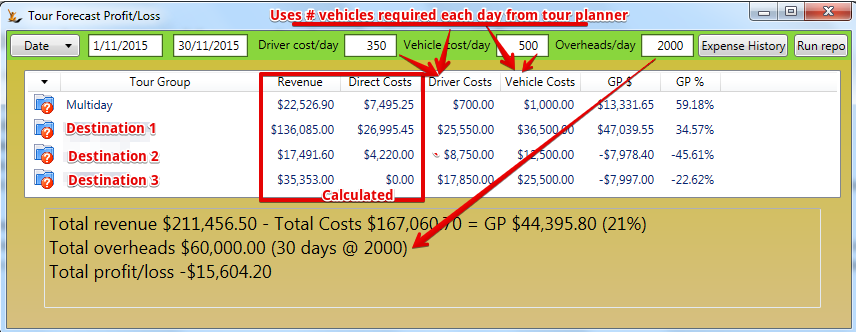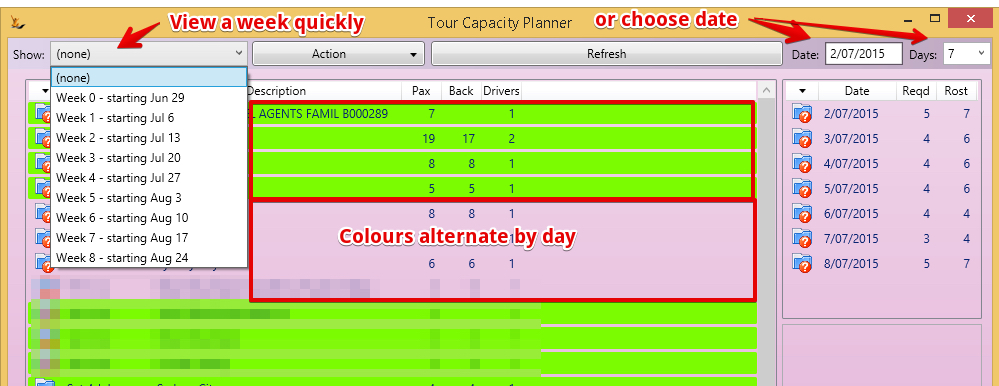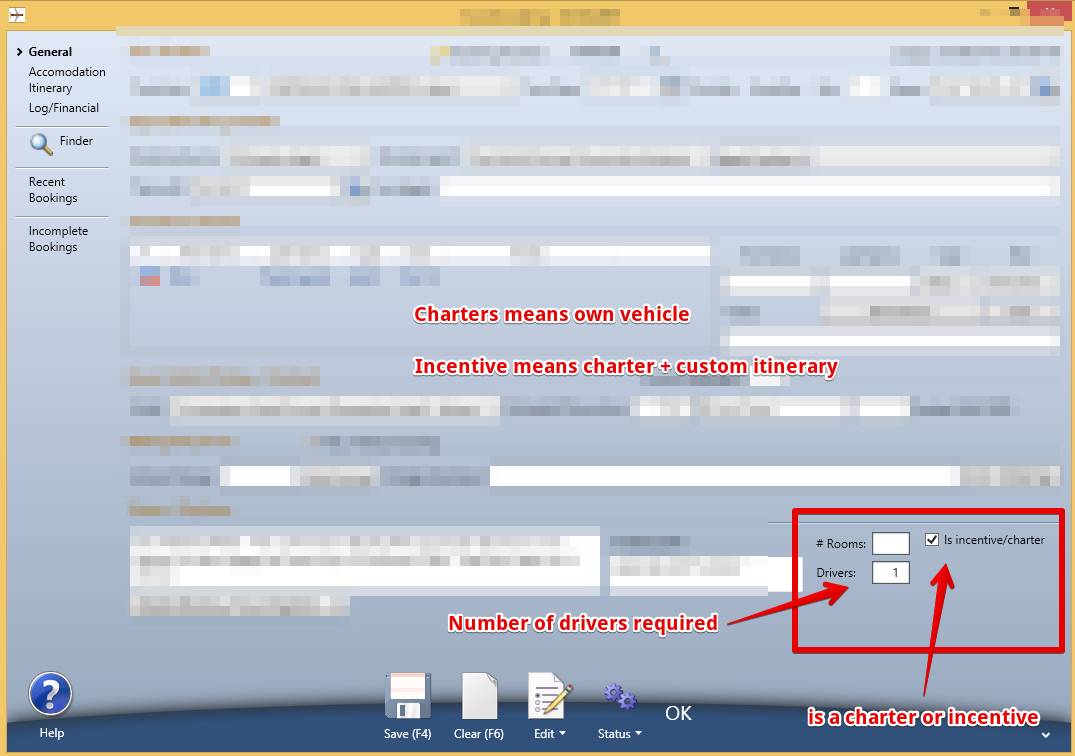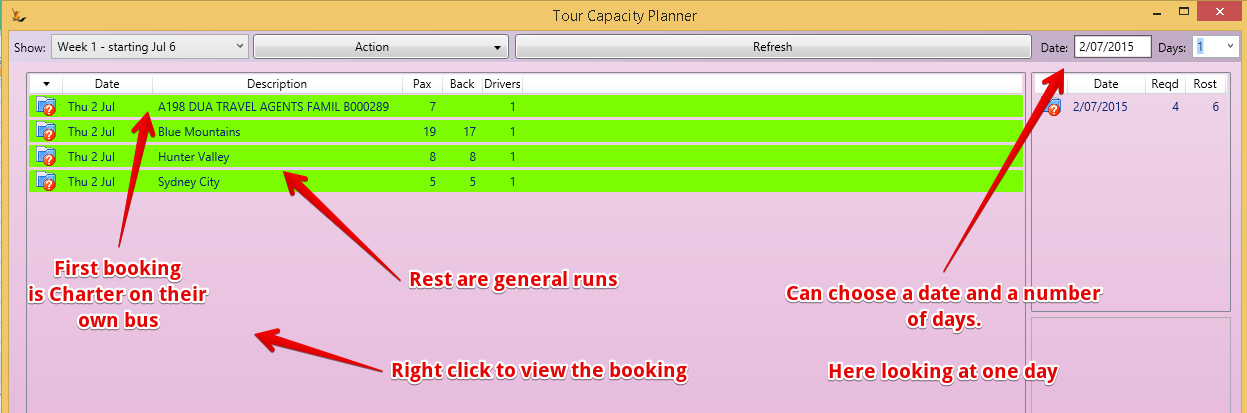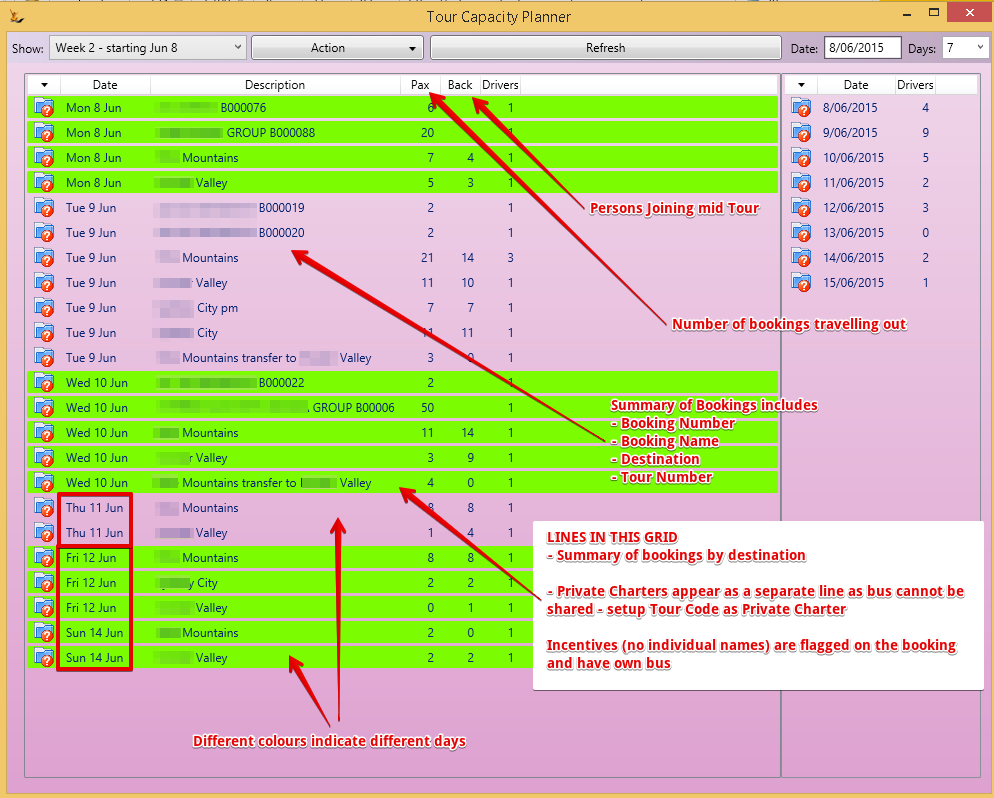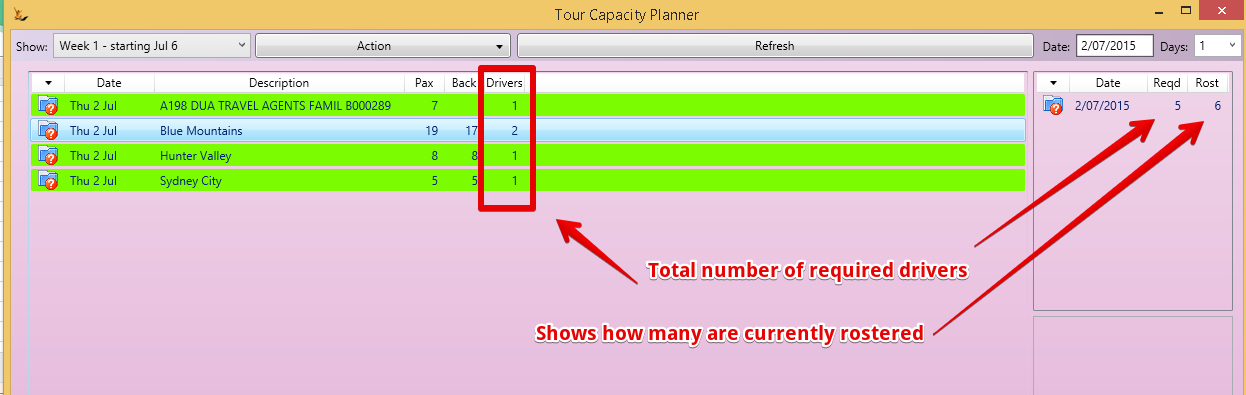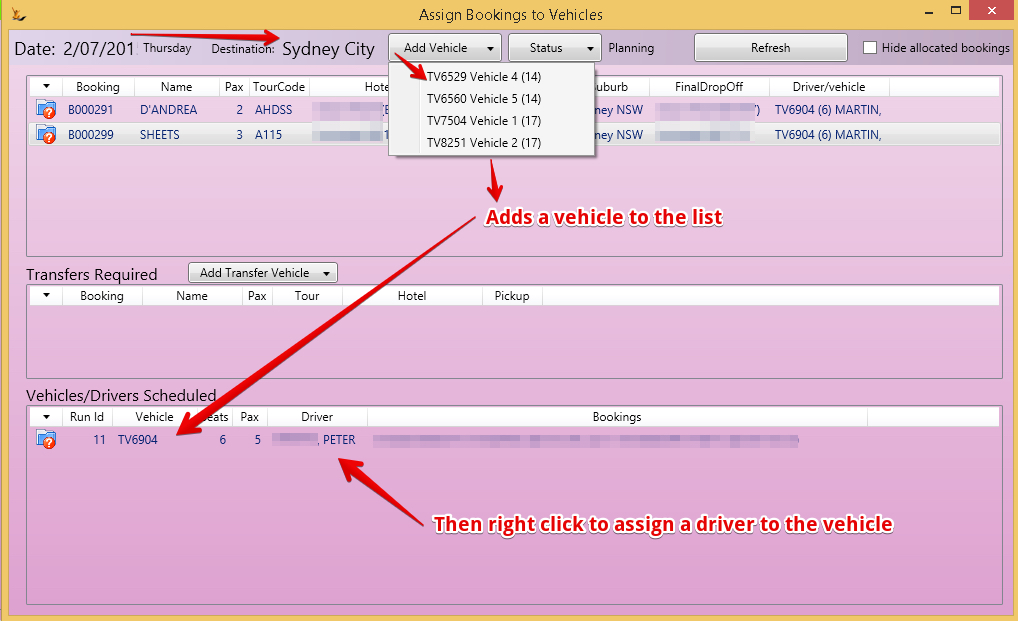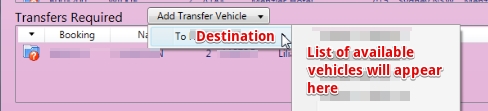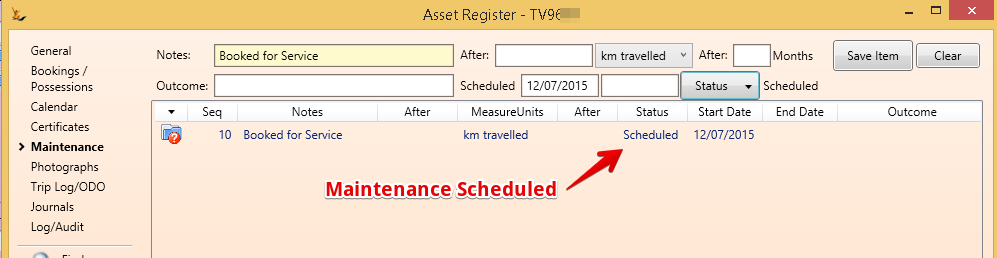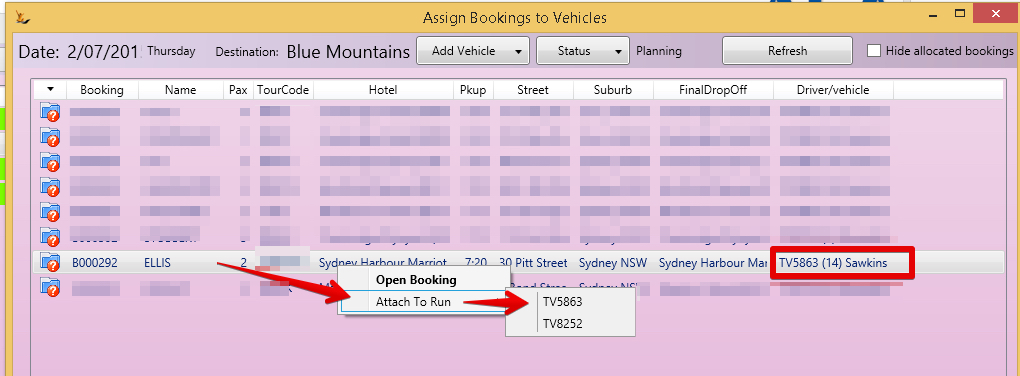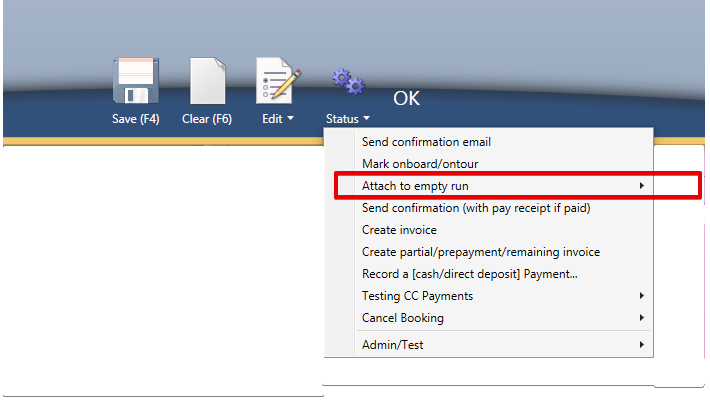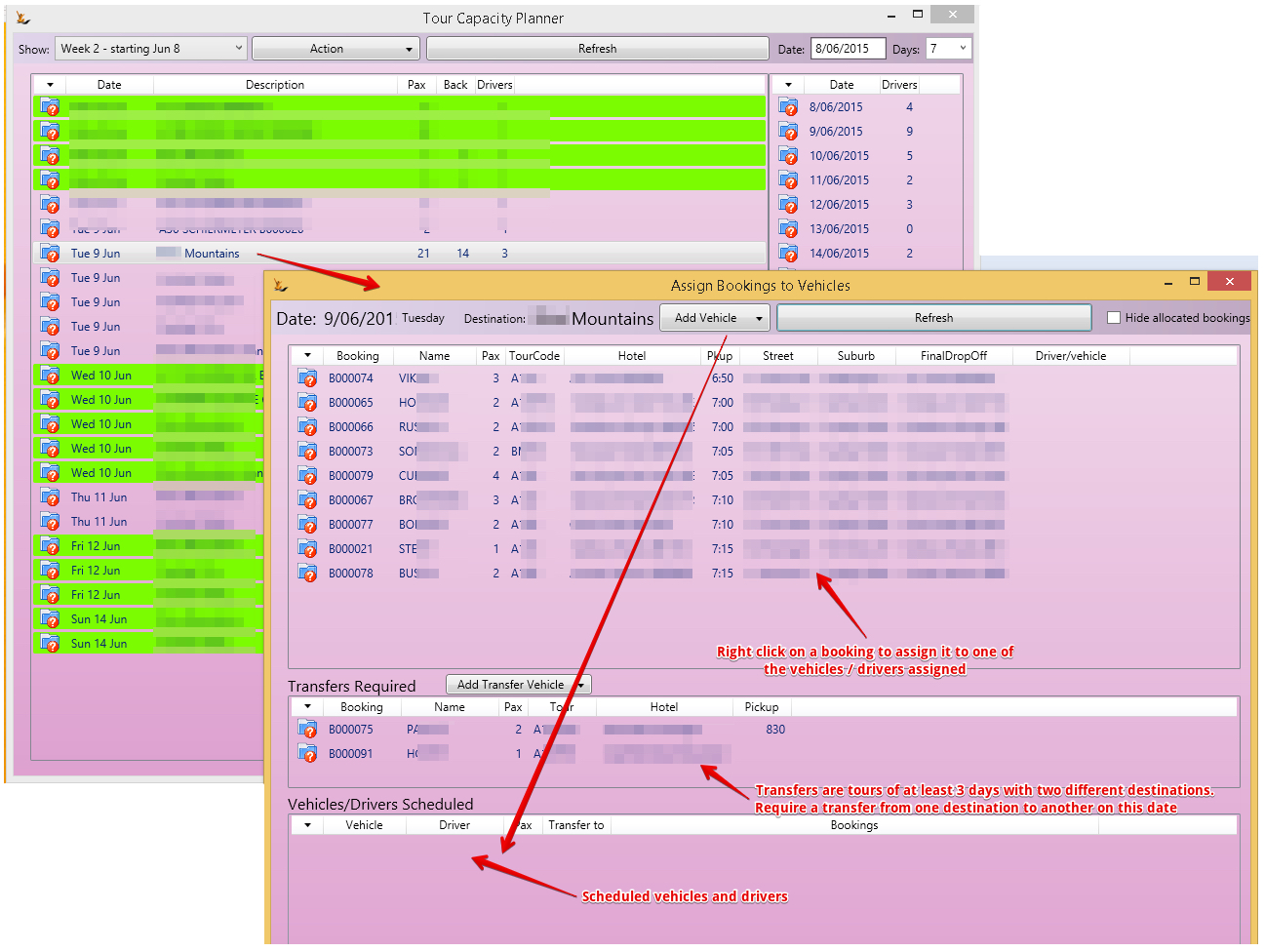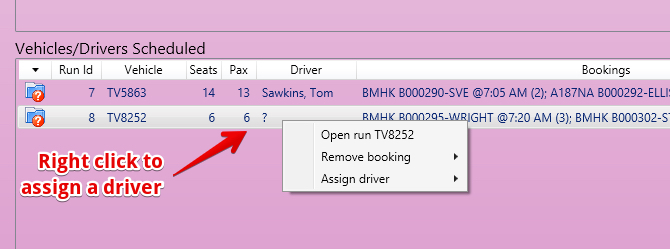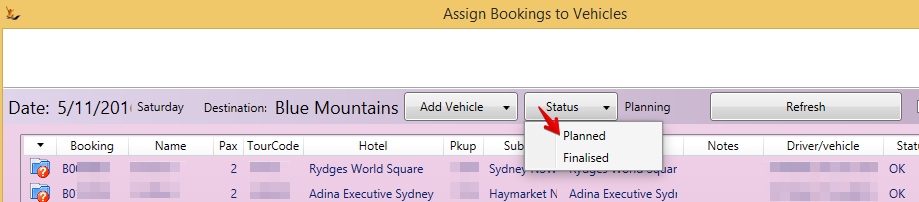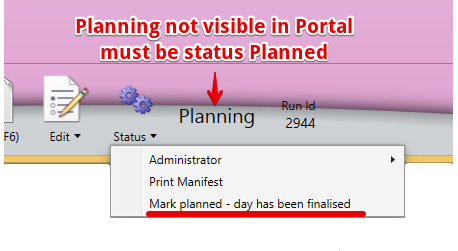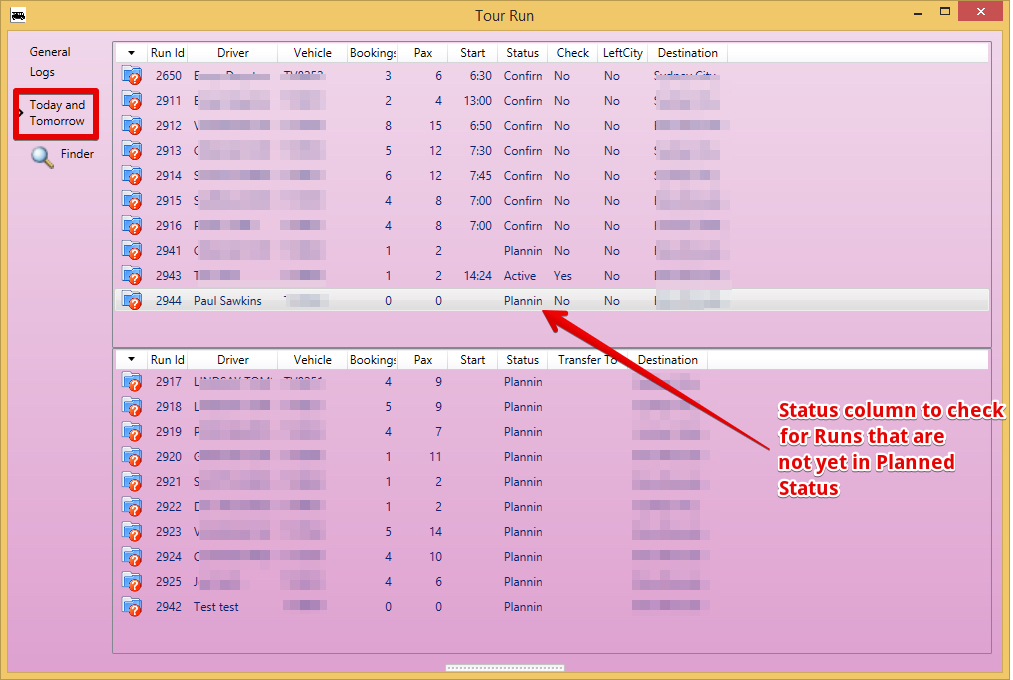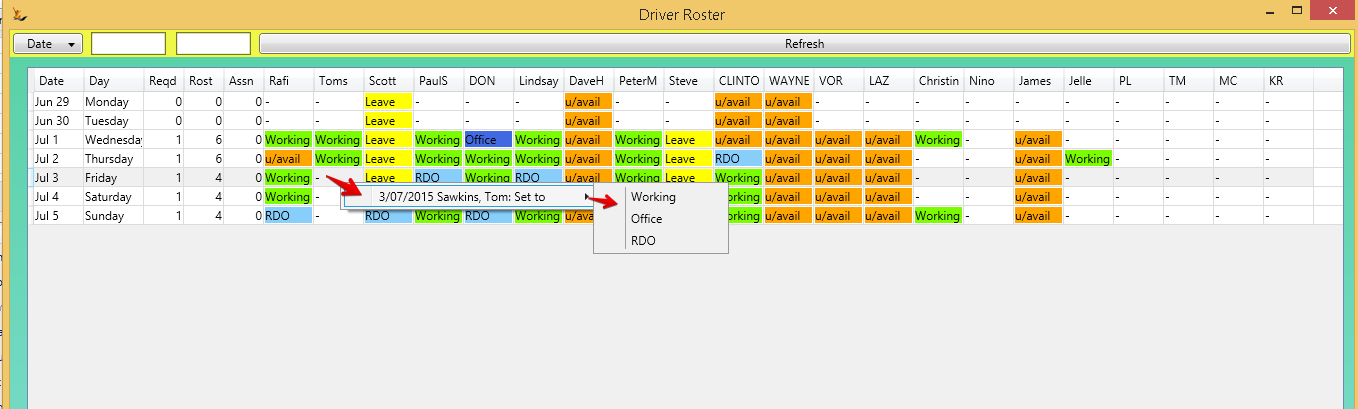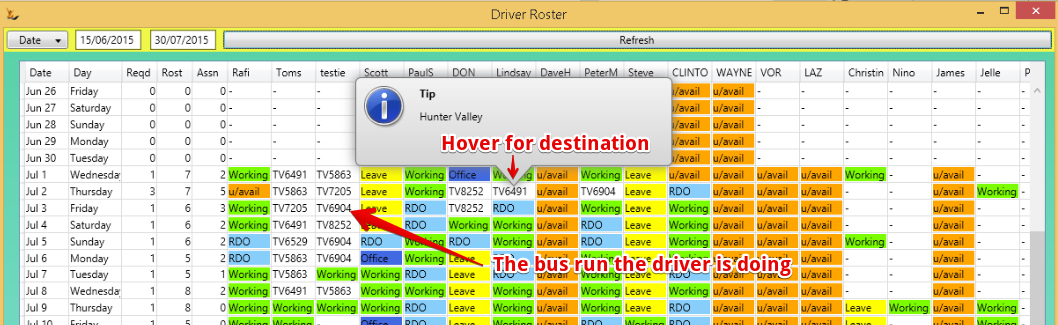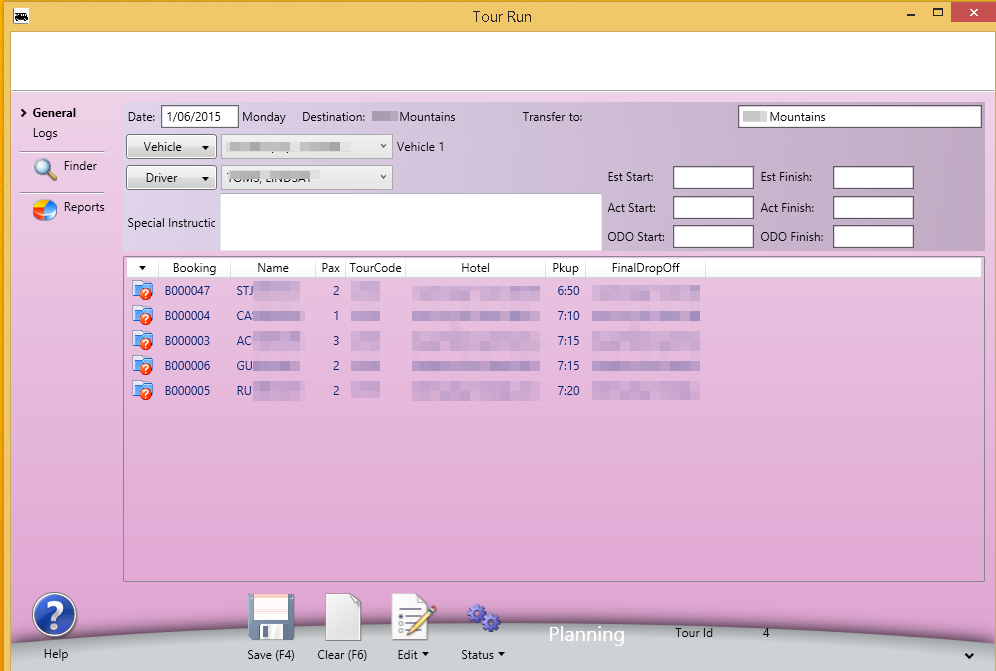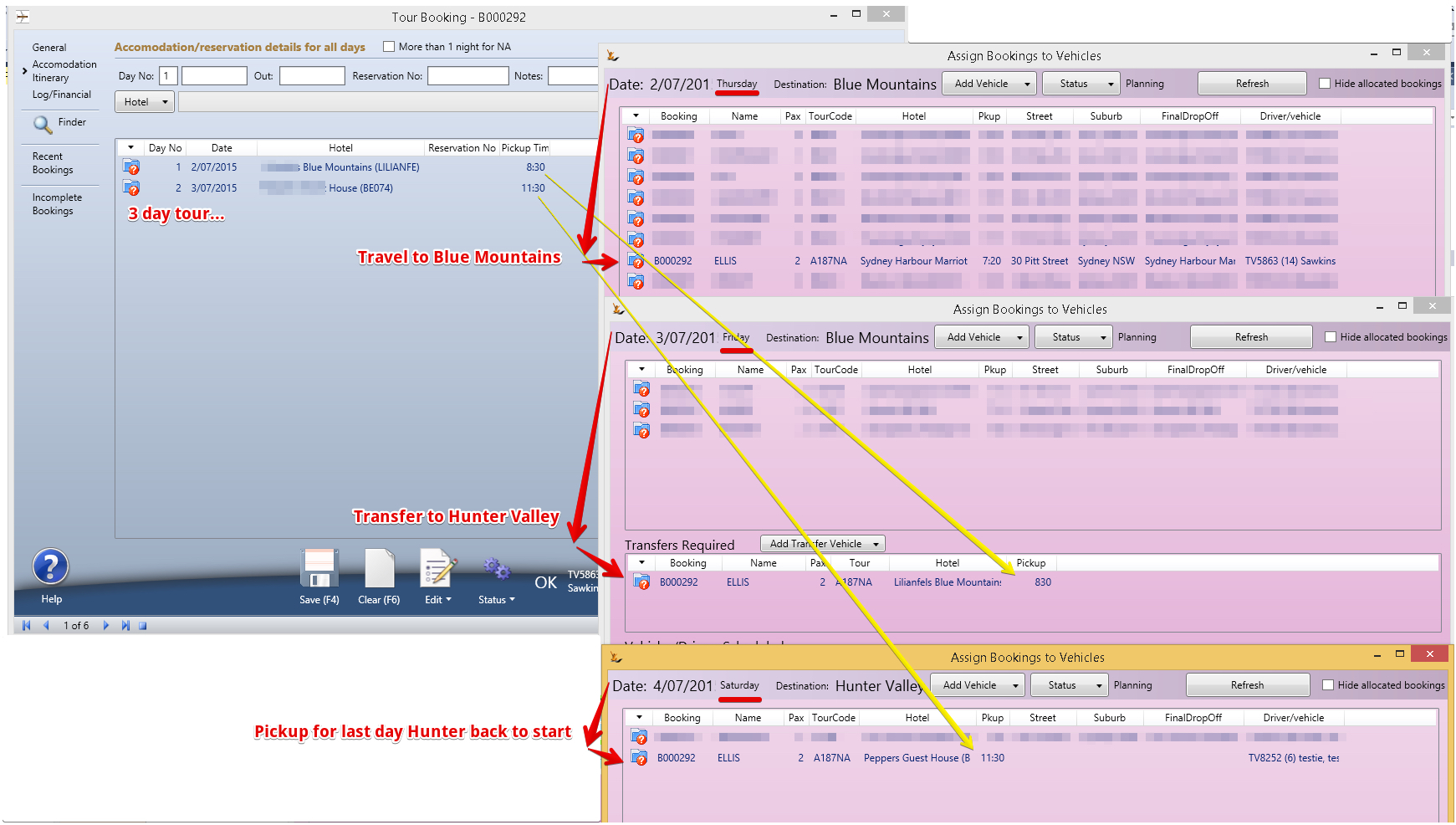Use Sidebar LHS to navigate
For global help click here
Tours - Running Bus Tours
Table of Contents
Overview
This document covers how to run bus tours. It covers the Projected Profitability report, Planning Capacity including Tours, transfers, Charters and Incentives, Planning a day drivers and vehicles, validation, driver rosters, the Tour Run and provides a multi-day tour example
Projecting Profitability - have we sold enough already this month?
A rough guide for the business is the Forcasted Profitability report - looking into the future.
- Revenue: Each Tour booking has an expected Revenue = the price they are sold at
- Costs: Each Tour booking has an expected direct cost from the Services on the Tour Definition and their cost per Adult / Child x number of Adults / Children travelling.
 Note an exception to this is the Accommodation.
Note an exception to this is the Accommodation. - The number of buses travelling - from the Bus Planner is then used to calculate totals for cost per bus.
- A per driver cost is multiplied by the number of buses required each day
- A per Vehicle cost is multiplied by the number of buses required each day.
 Note that in this figure you should include all per tour costs that are not part of the tour definition - example - cleaning, water, alcohol, Tolls etc.
Note that in this figure you should include all per tour costs that are not part of the tour definition - example - cleaning, water, alcohol, Tolls etc. You will need to calculate this figure yourself.
You will need to calculate this figure yourself.- All costs that are recorded in GL accounts that are COGS accounts need to be included here.
- Expenses per day - this is all the overhead costs the business also needs to pay. There is a handy reference provided for the last 12 months that you can use as a guide.
- The expenses per day figure can be checked by using the profit and loss report for the month and dividing the Expenses section by the number of days in the month
The report will remember the last figures used for per driver, per vehicle and expenses per day.
Planning Capacity Requirements
The capacity planning screen has a 1 week focus by default that shows the bookings by day with separate lines for each destination + any charters
Charters (and incentives)
Are bookings of a vehicle - hence they occupy a unique row in the planning grid. They also show as Green highlight in the Requirements for a day grid.
View the requirements for a day
Decide Number of Drivers Required
Right click to increase / decrease the number of drivers required for any of these. The total drivers for each date shows down RHS.
Note the lower RH grid is of all shared vehicles required.
Assign Vehicles to the Destinations
For each destination - manage the vehicle bookings
Add vehicles you plan to use to this destination on this date
Add Transfer vehicles where required
Assign transfer bookings to transfer vehicles
Note - vehicles can only be assigned if they do not have a maintenance scheduled at that time
To delete an assigned vehicle Run
- Remove all bookings
- Open the run and delete it
Assign bookings to the vehicles
For any destination then view the Tour Bookings and Assign them to Vehicles
Note that bookings that are returning from a multi-day tour will have a later pickup time
Assign Incentives and Charters to Runs
Incentives and charters require their own vehicle and cannot be added to a run using a rightclick in the daily view grid.
Navigate to the booking.
Assign Transfers to a Vehicle
Transfers are bookings that are at least 3 days in length that require a mid-tour transfer from one accommodation to another on a day
Assign drivers to the run
Move the Runs to Planned Status
On destination screen Status button - Planned - This will check all destinations for the day
- Every booking for that date has a run
- Vehicle Capacities are not exceeded
Runs Finalised
Status - Finalised. The validation checks for Planned are repeated across the day.
All Tour Runs are marked as Planned, the date is marked as finalised.
Bookings can still be moved from run to run. New bookings can still be added to existing runs
Once runs are finalised the drivers will be notified to check their drivers portal (via sms) to confirm they can do the run the next day.
Adding a new run after runs finalised for a date
After a date has been finalised - new runs can be added. They must be finalised individually however.
From the Tour Run Screen
Check the status of all runs using the Tour Runs Today / tomorrow view
Scheduling Drivers
Driver unavailable dates / annual leave etc
Drivers appear in the list of available drivers based on the Roster - see Tours - Setting up Bus Tours. Enter Holidays or Unavailable dates on the Person Card
Drivers Roster - sets Availability
Select who will be doing what using a right click in the roster
One drivers have been assigned to tours then you will see the tour code - hover for destination
Tour Runs
View the created Tour runs using the Tour Runs screen to see details
Status of a Tour Run
- Planning - still being changed
- Planned - ready for the driver to confirm
- Confirmed - Driver has confirmed on the Portal their run (normally the day before)
- Active - Driver has started the run
- Finished - Driver has marked the run completed
To delete a tour run that has not taken place - first remove all the bookings.
Tour Drivers Portal
Multi-day Tour Example
A multi-day tour will
- Be picked up in the city on the first day
- Transferred from hotel to hotel during the day
- Picked up on the morning of the last day
After the Tours
see Tours - After the Tours - Collecting money from Travel Agents training document
Back to Vehicle Tours
Related content
For information about SaaSplications go to http://saasplications.com.au