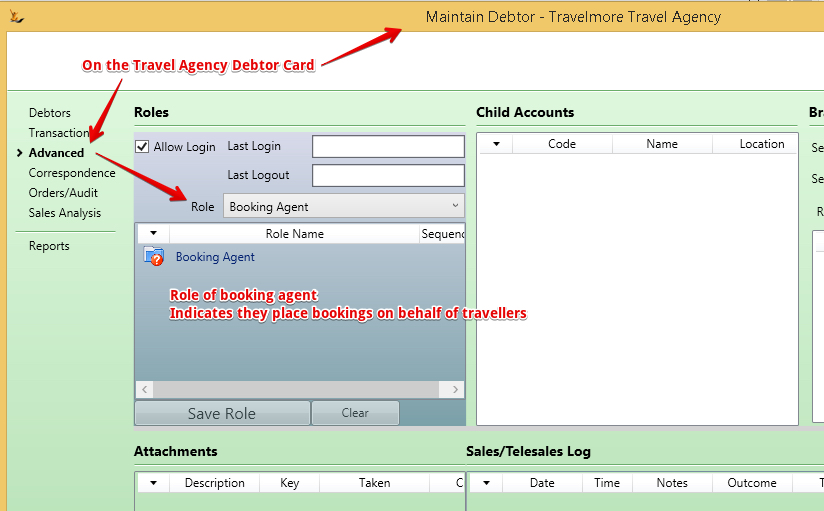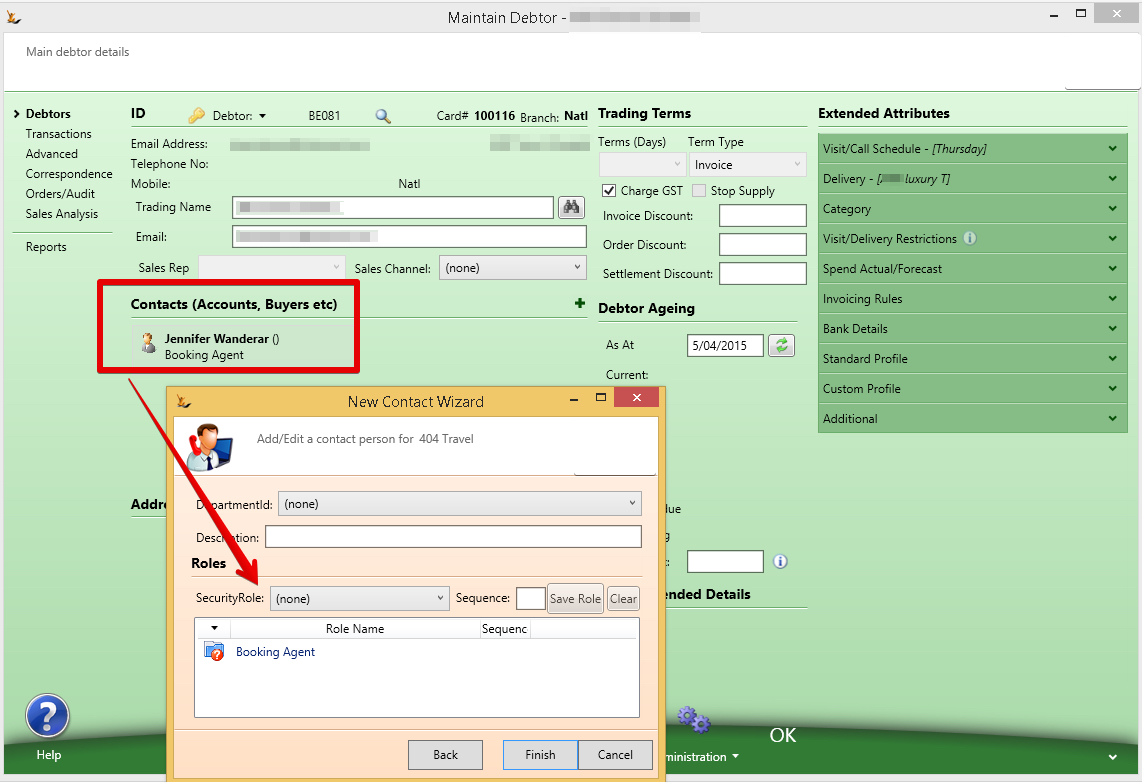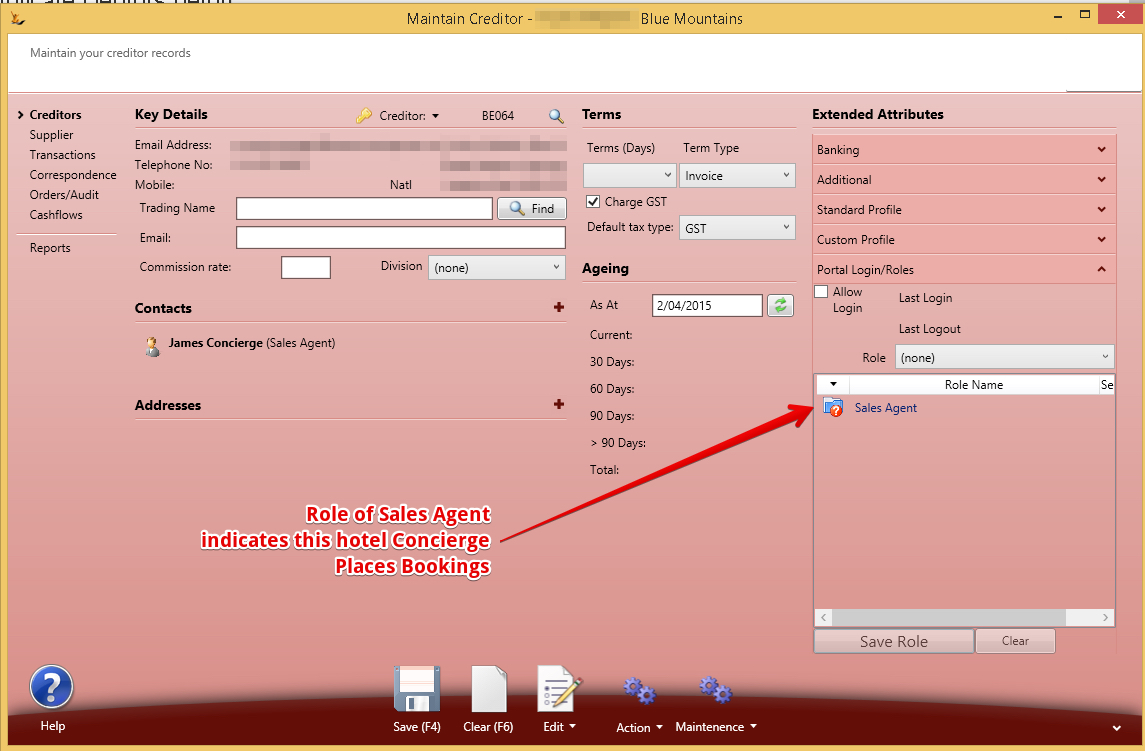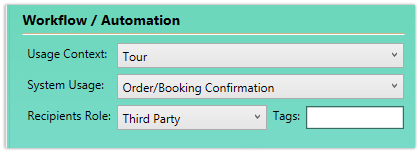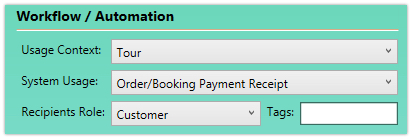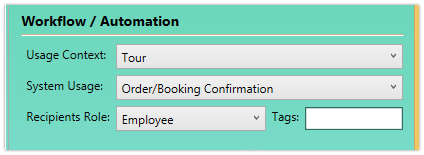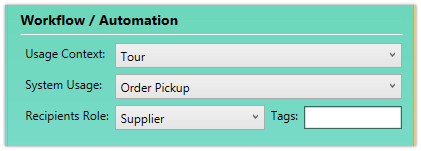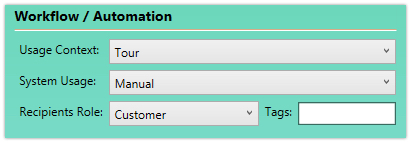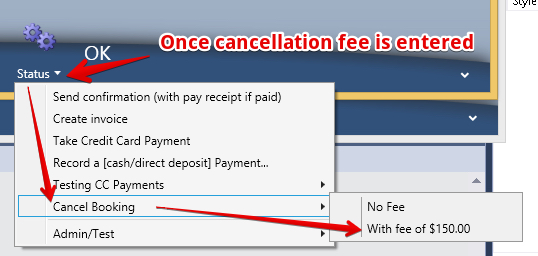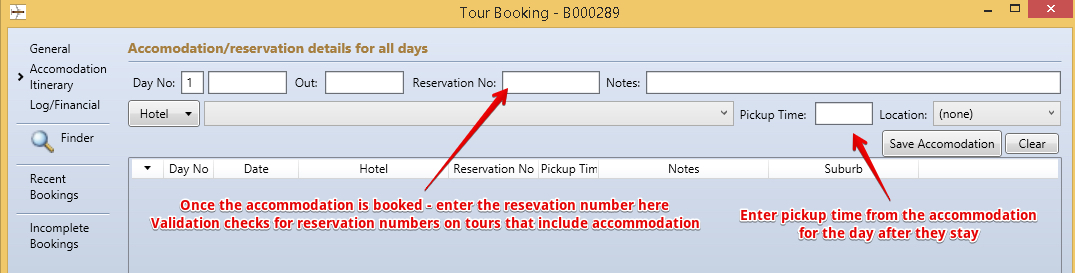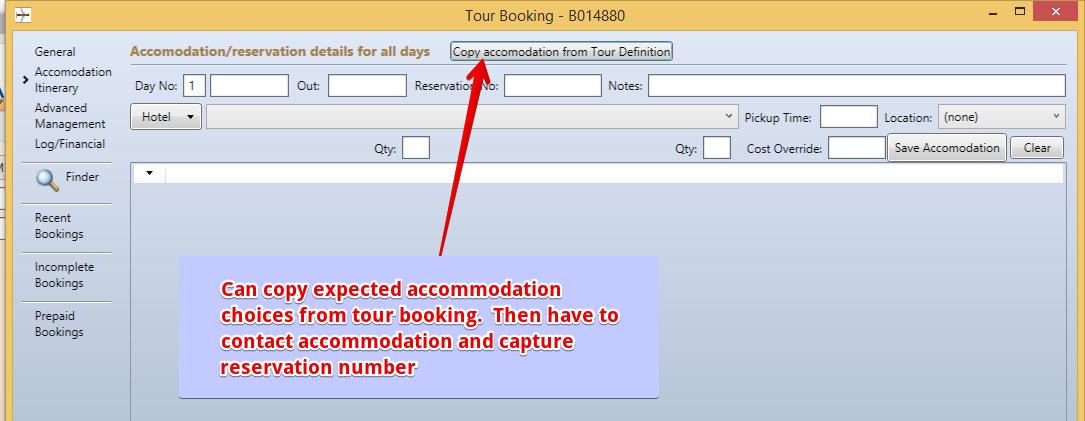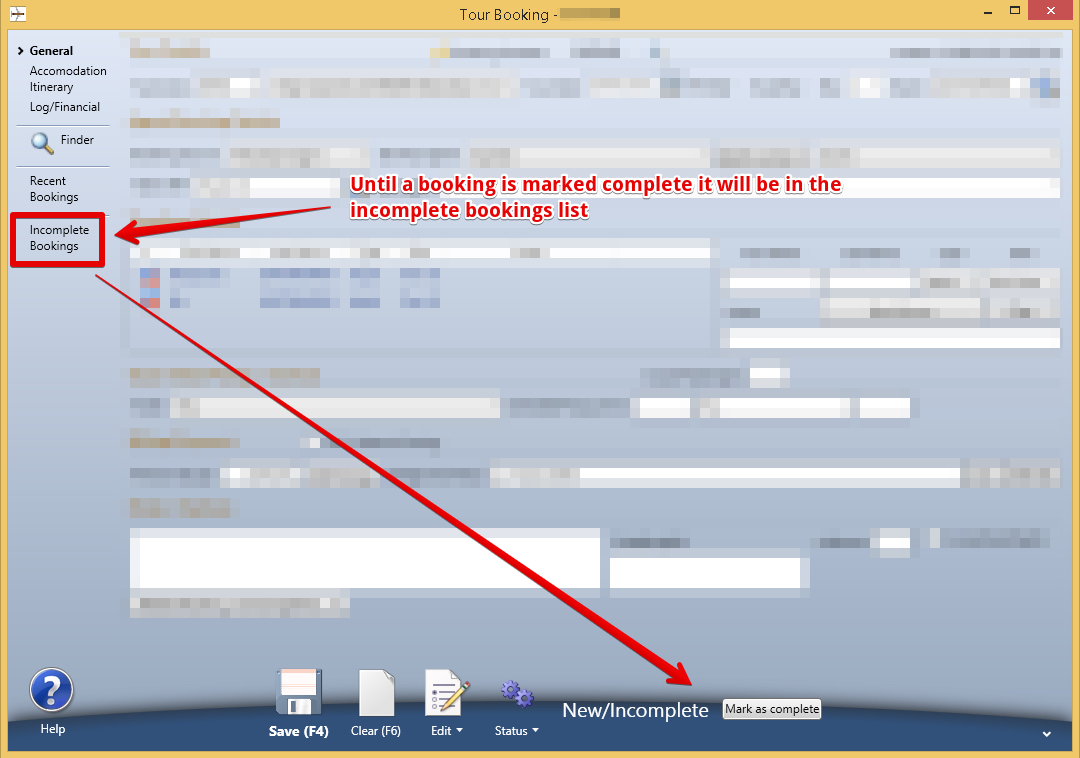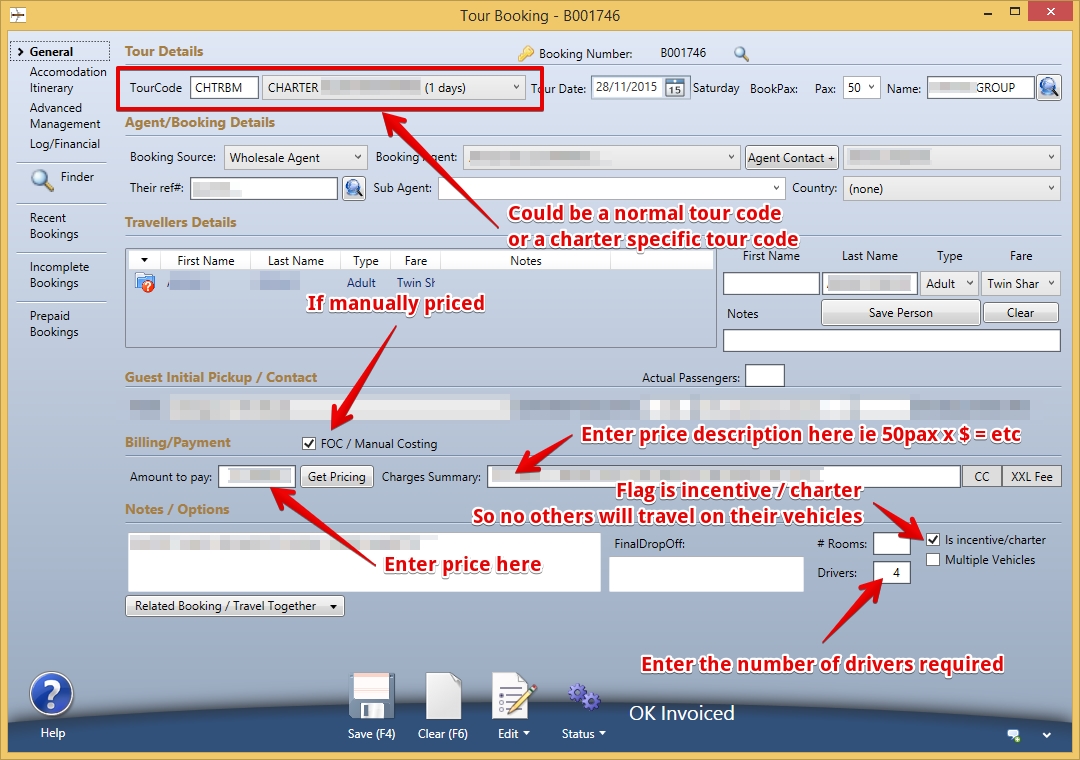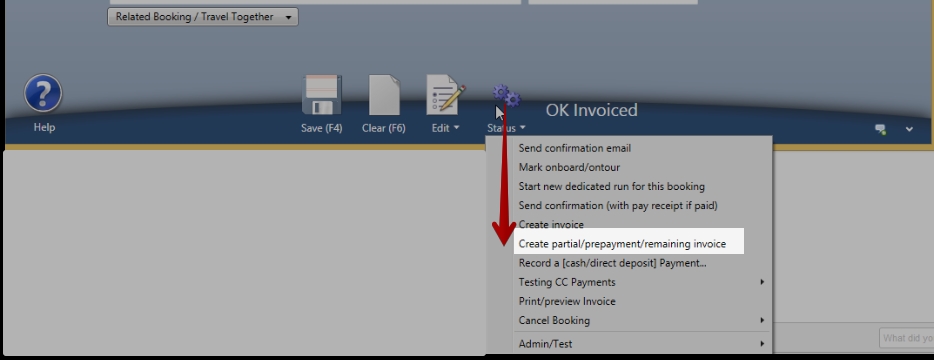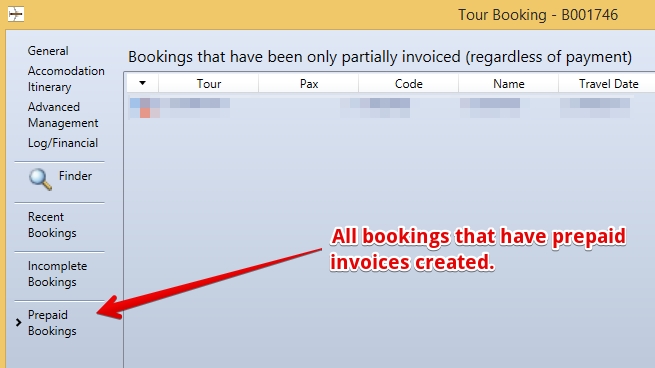Use Sidebar LHS to navigate
For global help click here
Tours - Entering Bookings
Table of Contents
OverviewThis document covers setting up Agents and Concierges, entering tour bookings, invoices, payment, validations, Accommodation, incomplete booking list
Setups Required
Booking Agents
These are Travel Agents that send you bookings. They are also the companies that pay for the bookings
Agent Contacts
An Agent Contact is a person who is a contact at the Travel Agency with a role of "Booking Agent"
Concierges
A concierge is identified first by choice of the hotel involved
Entering a booking
The simplest way is to drag an email from your agent over the booking window (there are currently 13 supported formats) and the screen will populate.
Tour dates may be closed for individual tours or all tours - see Tours - Setting up Bus Tours#ClosingTourDates
Tour Code
One tour code per booking
Choose from a list of available tours, date, Pax, name
Booking source, agent contacts, their reference and sub agent
Travellers
Travellers details - does not create persons in the system
- Adult / child affects pricing
- Fare choice (Twin, Single, Triple) affects pricing
- Notes (example mobile phone number etc)
Pickup details
Hotel pickup - estimated pickup time will populate from route time
Pricing
Get Pricing will calculate the price of the tour based on the travellers
Note - if a promotion exists then the pricing will reflect it
- For example if a promotion exists for a bonus tour and this booking code has a qualifying tour already in the system then the bonus pricing will apply
If entering a manual price use the FOC / Manual Costing flag
Booking Confirmation Emails
Some examples of the settings on Email Templates for emails from tours - note also Email Templates#TourSeason
To the travel agent or concierge
on receipt of payment by customer (direct bookings or web bookings normally)
Alerting internal employees about new bookings
Alerting food providers of the food order
Sending the customer invoice manually
Billing Payment and who gets invoiced
Agent Bookings
CC = Credit Card Details - if payment being captured by credit card
- The system will create an invoice and payment and update the booking to paid
XXL Fee = Cancellation Fee = Manual entry if the booking is being cancelled
- The system will create an invoice and payment record and cancel the booking
Concierge Booking
If you take a booking from a concierge and take a credit card payment - then the system will record an invoice and a payment on the Pickup Hotel and mark the booking as paid
- Enter the credit card booking
- Status - Take credit card payment
Options
Notes for any notes
Number of rooms - in case of specific room bookings
Is incentive charter - the booking will appear separately in the Planner and requires own vehicle
Final Drop Off (only if different to pickup hotel) will appear on Manifest later for driver
Hotel Accommodation Booking - Manual
Accommodation Tab - enter the reservation numbers once the rooms are booked - pickup time is manually entered
Multi Day tours may have pre-defined accommodation bookings
Some travellers book their own accommodation, or may stay extra days in a location before re-joining the tour
Validation checks across bookings
A validation check is run from the Assign Bookings to Runs Screen - it checks all runs planned for the date
- Pickup time
- Pickup location
- Reservations (for multi-day tours)
Completing uncompleted bookings
A list of uncompleted bookings exist.
A validation check is carried on on attempting to complete a booking
- Pickup time
- Pickup location
- Reservations (for multi-day tours)
Charter bookings
Charter bookings are bookings that are manually priced and may be for many people - example 100 persons.
- Can define a new tour code - or use an existing one
- Flag the booking as a Charter to ensure no other travellers are placed on the same vehicle
- Can flag as manually priced
Partial Payments / Deposits management
New Agents or Large or Charter bookings may require multiple invoices - ie 25% deposit, 75% on confirmation etc.
Use the partial invoice ability
- In any booking - Status - Create partial invoice
- will open invoice screen with the remaining amount to invoice
- Adjust the amount - then save
- To take payment for an invoice
- From the booking - find the invoice attached - open it. Action - Pay invoice - will open the payment screen - can capture payment method (including credit card which will pass details to eway).
- Later repeat - Status - Create partial invoice etc. The invoice will show the remaining amount to invoice after subtracting existing invoices
- You can delete invoices created by mistake
you can find all bookings that have been partially invoiced in the list provided
Back to Vehicle Tours
Related content
For information about SaaSplications go to http://saasplications.com.au