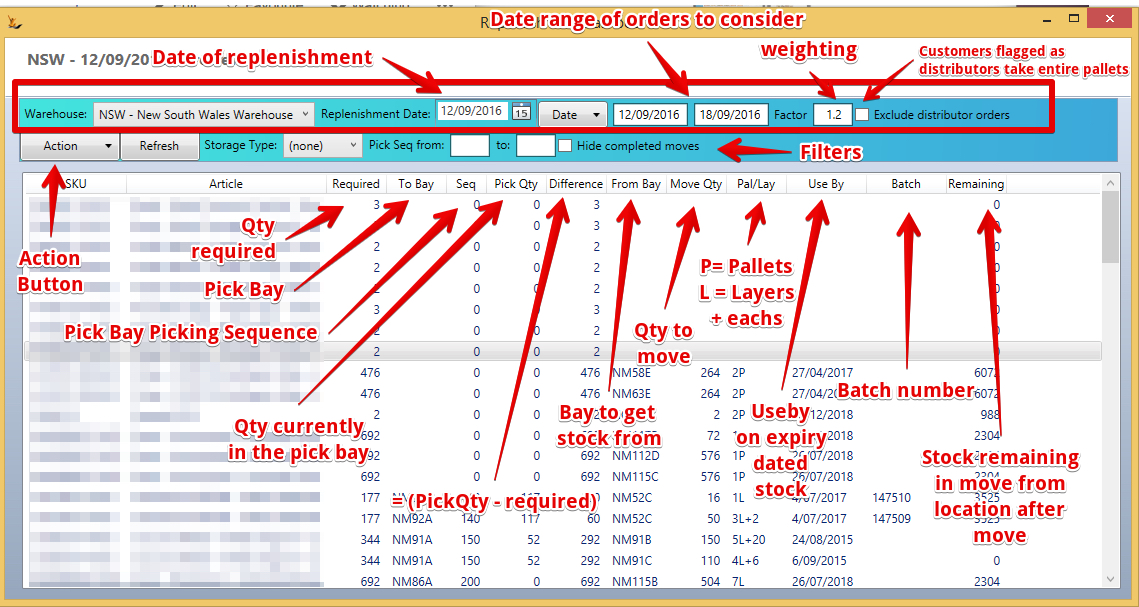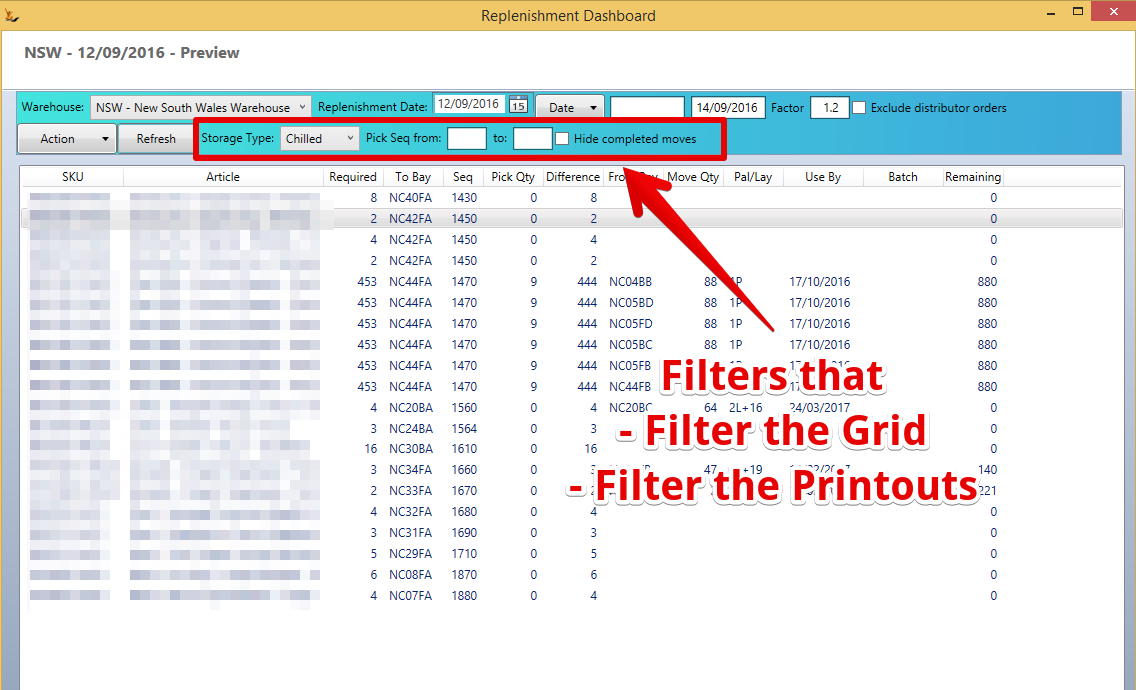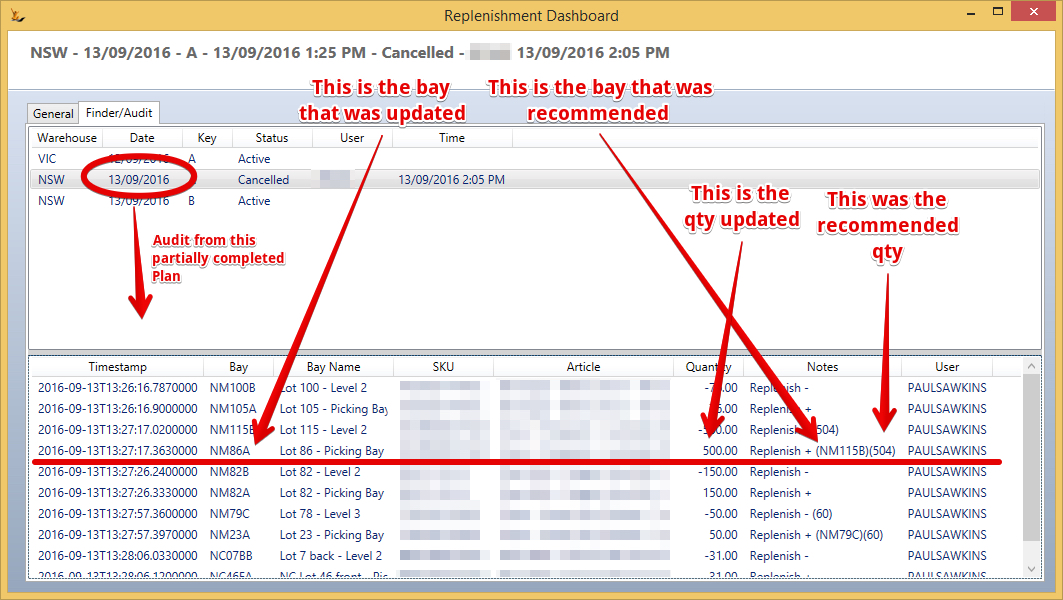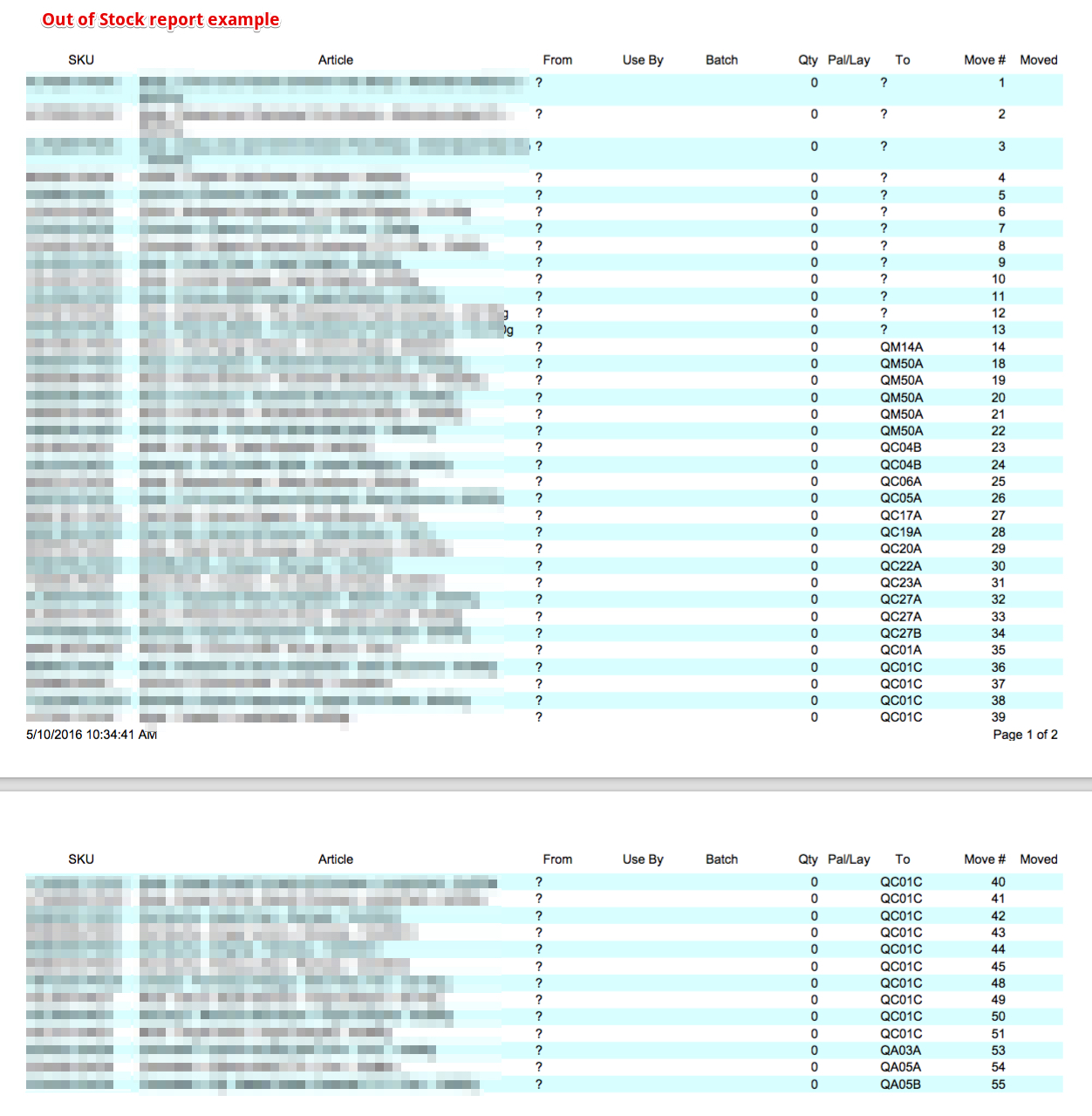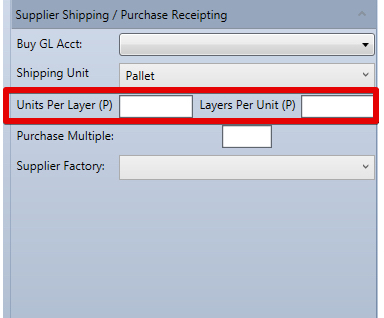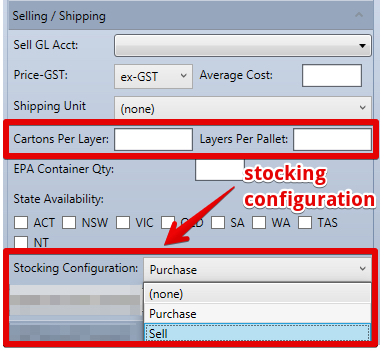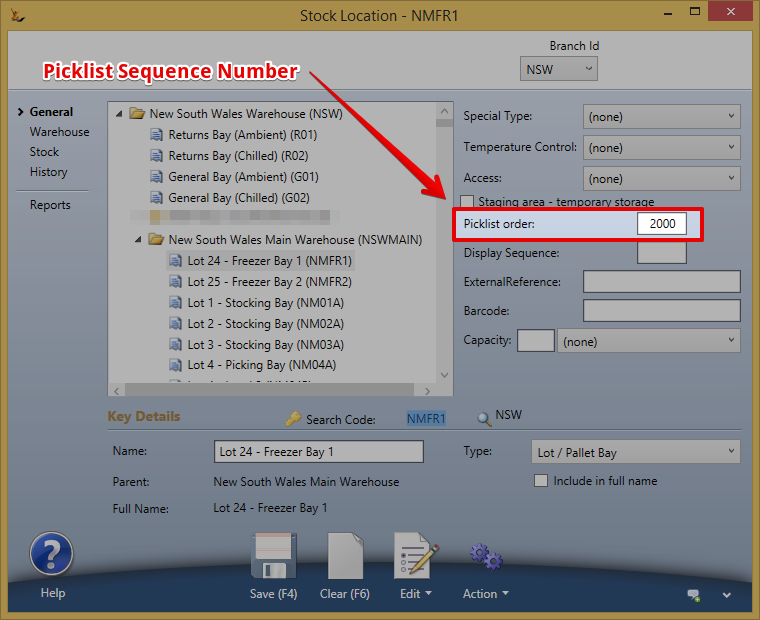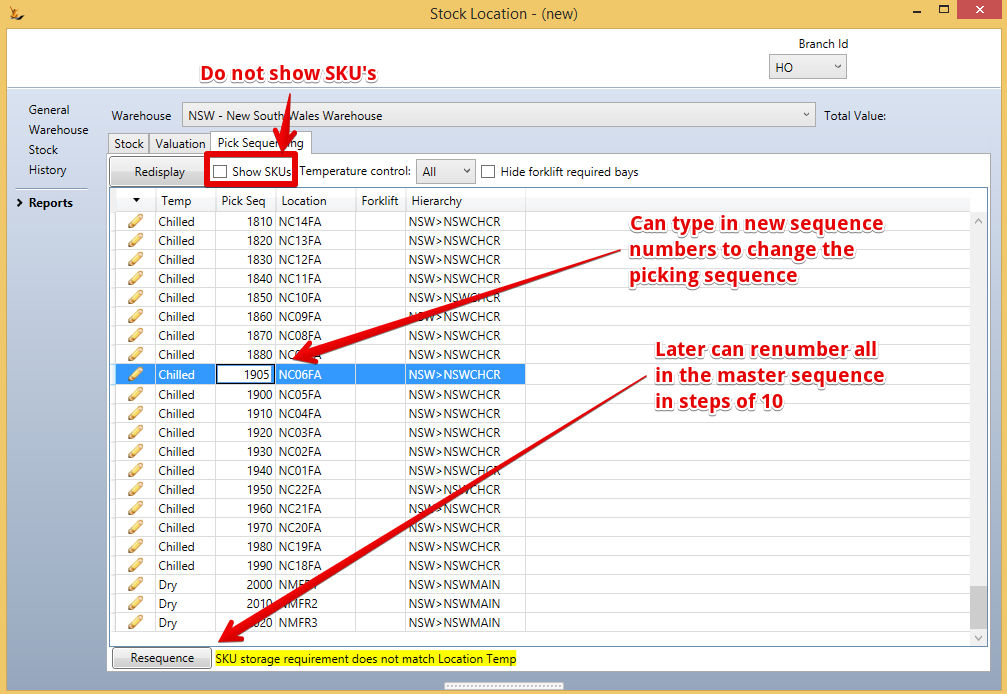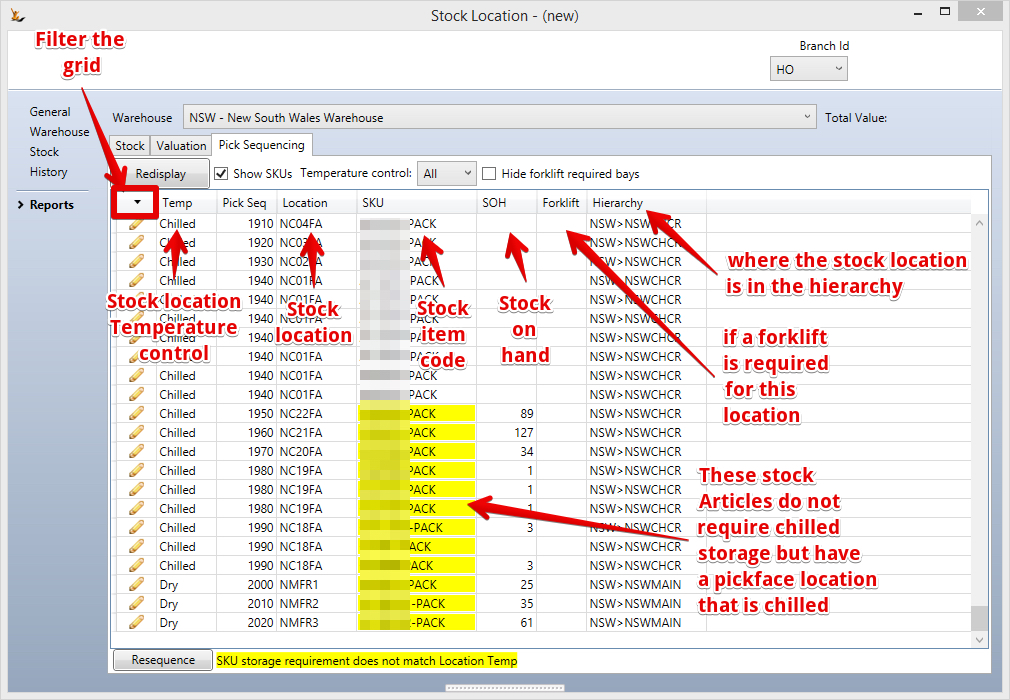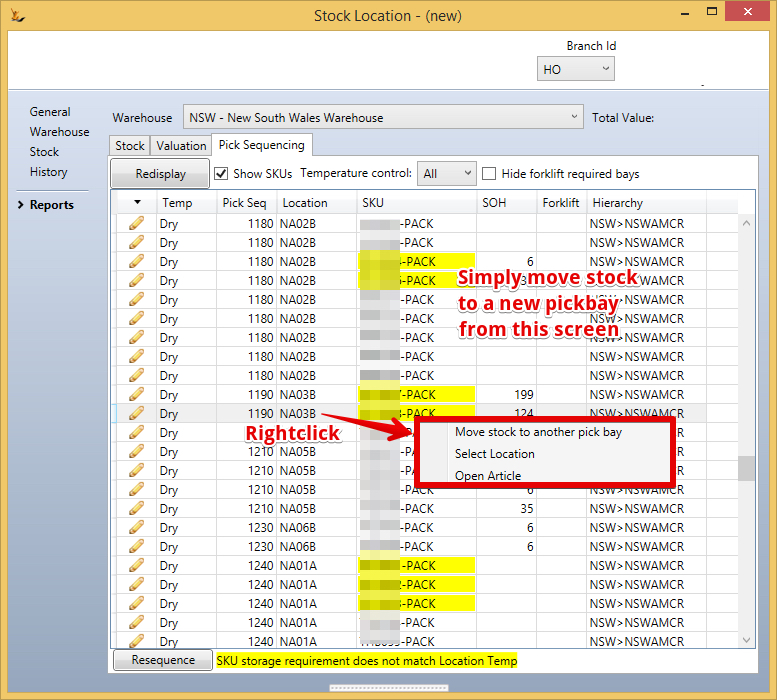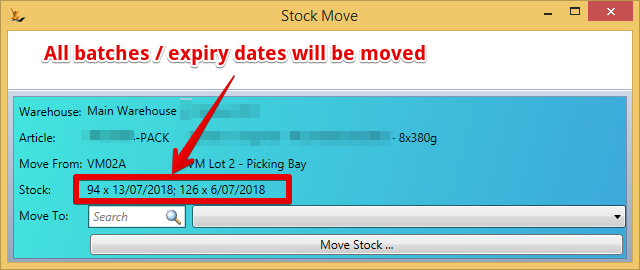Use Sidebar LHS to navigate
For global help click here
Replenishment of Stock to the Pickface
Table of Contents
Overview
Intended when using a pick face and replenishment is done during warehouse downtimes
Only one replenishment plan can be live for a warehouse at any one time
Replenishment calculations include all stock in the warehouse
Any location with a Pick sequence number is considered a pick location
Pick locations for items are inferred. Any item that is required to be picked the system looks to see the last pick location that item was stored in and recommends that pick location is used. If some items are moved to a different pick location then this will become the new place the system recommends replenishment be placed
The system always attempts to move a full pallet from a storage location to the pickface. When less than a full pallet is to be moved it is because the move from location has less than a full pallet. The layers and loose boxes are provided to help the counting process to when checking the amount of stock moved.
Each Article can refer to either the purchasing configuration or the selling configuration as the stocking configuration. see settings below
Note that the replenishment process does not check stock in bays that are neither pick bays (Type Lot/Pallet Bay with a Picklist order) or bulk stock bays (Type Lot/Pallet Bay with no Picklist order but Access Requires Forklift).
Use the Action button
Preview
The replenishment preview provides a view of all the replenishment required across the entire warehouse.
- Select the warehouse
- Select the horizon - the number of days to look forward across orders that will need to be picked
- View the proposal
No move quantity (no stock to move) - will show anyway. Might be no pick bay (never been in the warehouse and no default, might be no stock)
Filters of the grid and the printouts
Replenishment Plan - Action
The replenishment plan can be made active - the proposed moves are remembered and each given a Move Number.
Pallet / Layers showing - eg 1P + 3L + 2 Boxes
Right click - Cancel. can later restore
Right click - open Article
Right click - confirm move = you did what was recommended - cannot undo
Right click - I did a different move - can move from another location and to another location and different quantity
Print out documents for staff to action
Filter By Bay, By Storage type (chilled stock etc)
Audit Tab
The Audit tab shows all stock movements that have been created that reference the replenishment plan with a reference to the stock move
When the plan was not followed (ie stock was moved from or to a different location or the qty was different) then the recommended values will show in the audit notes
Out of Stock Report
The printed out of stock report prints all of the lines from the 'currently displayed replenishment report' that do not have enough stock to satisfy the unpicked orders for that warehouse.
Setups
Stocking configuration on an Article - Pallets, Layers
If not set then the default is the Purchasing configuration
Picking Bays Sequence Number
Managing the Pickface
Renumbering Pickface Sequence
Finding which stock will go to which Pickface location
Stock Articles "Remember" the last pickface location they were in - if they are needed on sales orders the system will recommend a replenishment.
To view the pick locations that all the stock articles will attempt to use
To move all the stock in a pickface location to another location
Stock will always be replenished into the last pickface location it was held in
Related articles
For information about SaaSplications go to http://saasplications.com.au