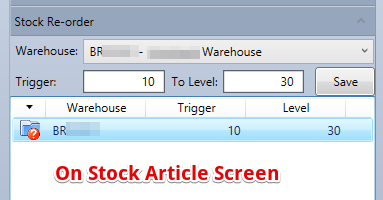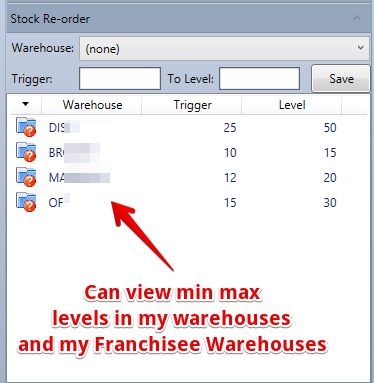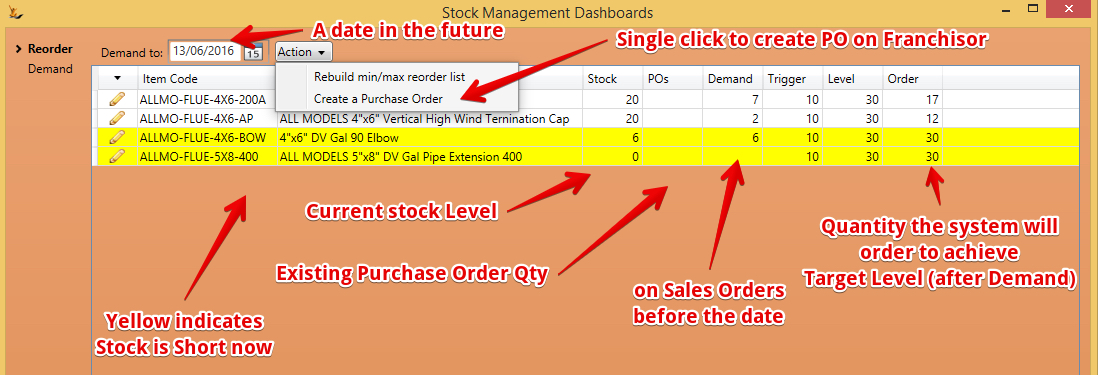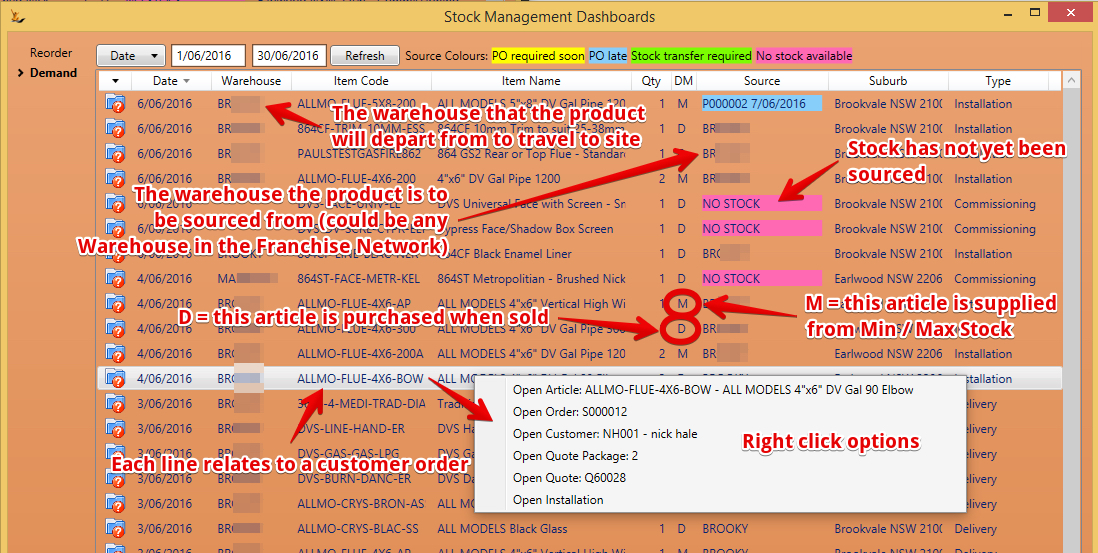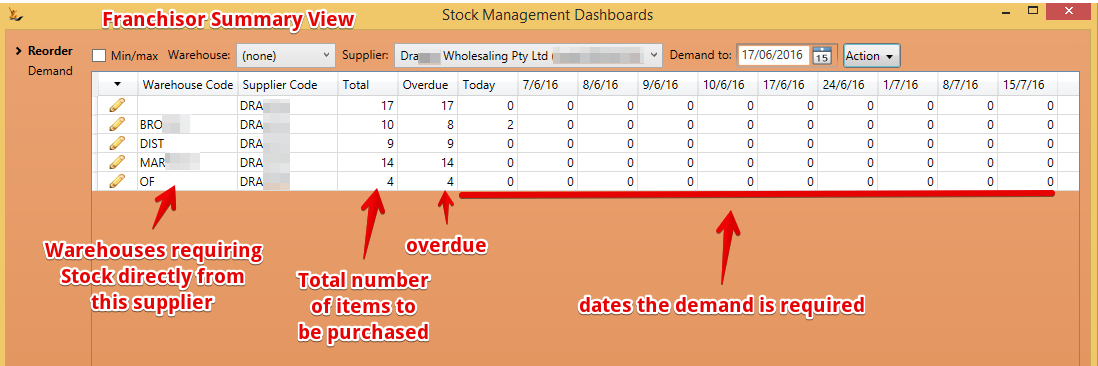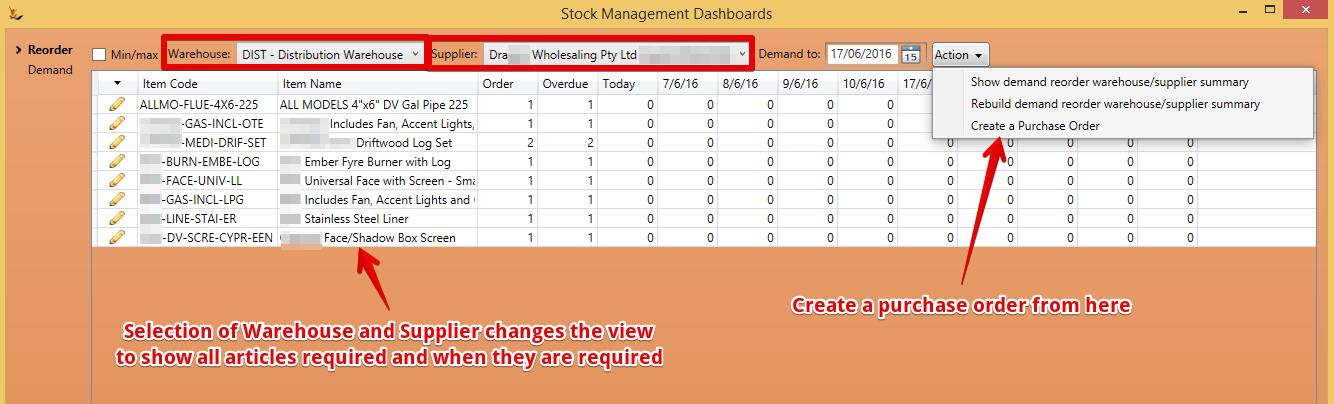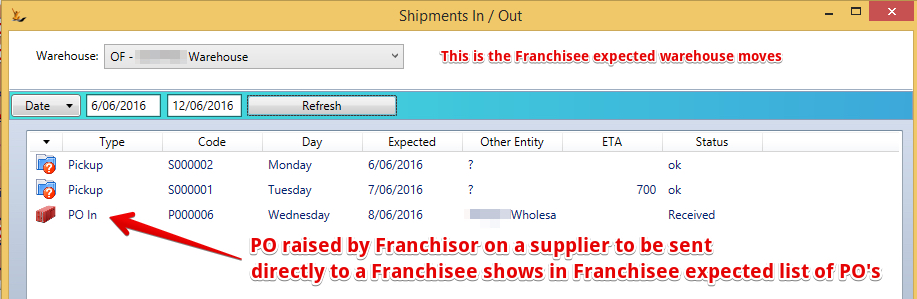Use Sidebar LHS to navigate
For global help click here
Managing Purchasing across a Project Installer Franchise Network
Table of Contents
Overview
The concept is:
- The Franchisor deals with all suppliers - all purchase orders to suppliers come from the franchisor. Franchisees cannot go direct to suppliers.
- All demand across the group is visible to the Franchisor. Demand is either from orders or from min/max levels.
- Purchase orders sent by the franchisor to suppliers may direct delivery direct to a store (known as a Drop Ship Purchase Order)
Any organisation without franchisees can also use the system for their own business only.
Any items that are not available from the Franchisor Warehouse will create a Drop Ship Purchase Order - supplier direct to franchisee store. The franchisor will pay the supplier and the system will create the intercompany journals for the sale from franchisor to franchisee
Min Max Items - set on Article screen
When an item is normally in stock and managed using min/max levels
- Minimum level - is the trigger to purchase more stock
- Maximum is the level to stock up to with the purchase (after allowing for already sold items)
A Franchisor can view the min max level settings on Franchisees
Min/Max - Franchisee ordering min-max replenishment from Franchisor
When a Purchase Order is created from the Min/Max dashboard - it creates a matching Sales Order in the Franchisor for the stock
Review, adjust Article "To Levels" if required, recalculate and when ready place order
- The POs column shows the quantity of the article in purchase orders for the selected warehouse with a status of Plan, Sent, Confirmed, Shipped or Received, a line status of Plan and an expected delivery date and/or a line ETA.
- Lines are highlighted yellow if Stock + POs - Demand <= Trigger.
Overall Demand - at the Franchisee / Independant Business
The demand dashboard shows all demand for my business and my Franchisees across all min max and project items
Franchisor Purchasing for the Network / Independant business purchasing for themselves
Overall Demand
The view of Stock to Order includes my business and my Franchisees
Choose a warehouse to see the actual stock items required for an individual warehouse that
Raising a PO to be delivered directly to any warehouse
Select a Warehouse to ship to and supplier to ship from
- Warehouses listed include my Franchisee's warehouses
The purchase order will use the Warehouse Address as the Ship to
PO Appears in the receiving warehouse dashboard
The PO will show as an expected receipt.
When Receipted into Franchisee Warehouse - the system generates the required transactions
This process assumes that the Franchisee will own the stock when it has been receipted. See also Managing Franchises#PricingStock
A Receipt into a Franchisee Warehouse indicates the following
- The Franchisor Purchased an item from a supplier ( The Franchisor will pay the supplier)
- The Franchisor sold the item to the franchisee ( The Franchisee will pay the Franchisor)
- The price paid by the Franchisee to the Franchisor will be different to the price paid by the Franchisor to the Supplier
- The item never was in the Franchisor Stock ( Stock value is at no time affected in the Franchisor)
- The item is now in the Franchisee Stock ( Stock on Hand value will increase in the Franchisee)
Supplier invoice in Franchisor for the Supplier
The Franchisor price to the Supplier is used
Debtor Invoice from the Franchisor to the Franchisee
The price paid by the Franchisee may be different to that paid to the supplier.
- If using a Franchise % markup on Standard Cost Prices - then the price paid will be the standard price paid by the franchisee
Creditor Invoice from the Franchisee to the Franchisor
The External Reference number will indicate the linked invoice in the other Entity. Linked invoices are locked and cannot be unlinked or changed.
Increase in Stock Value in Franchisee (Stock Receipt Journals)
Related articles
Filter by label
There are no items with the selected labels at this time.
For information about SaaSplications go to http://saasplications.com.au