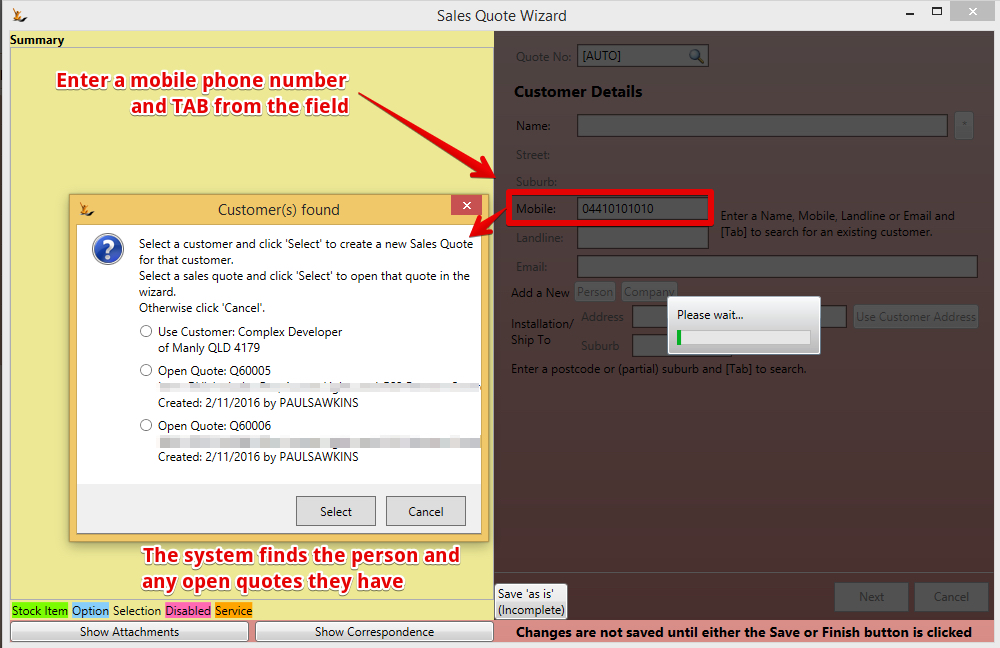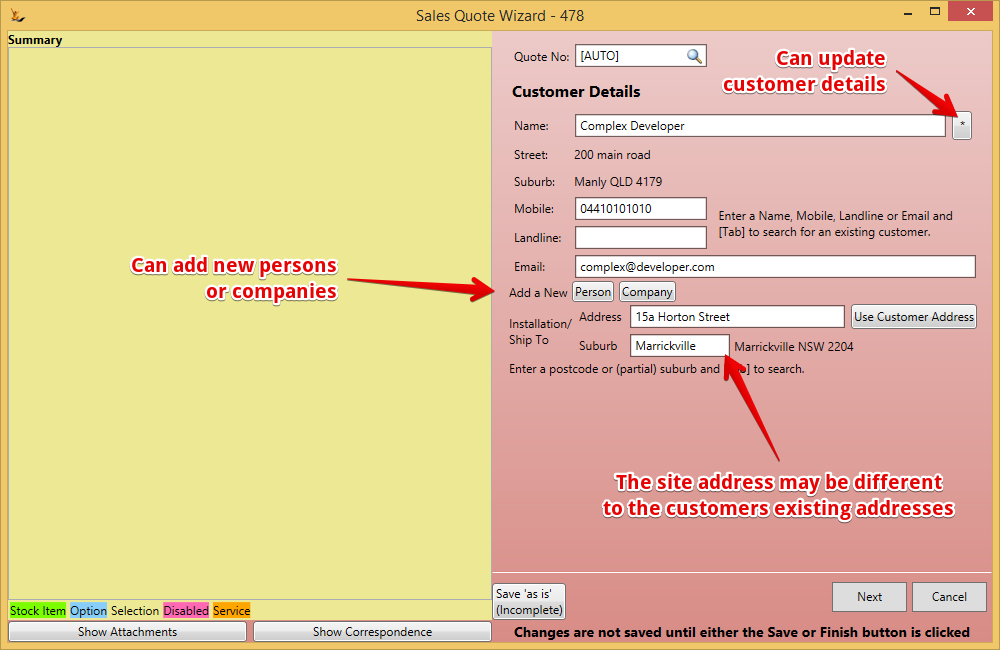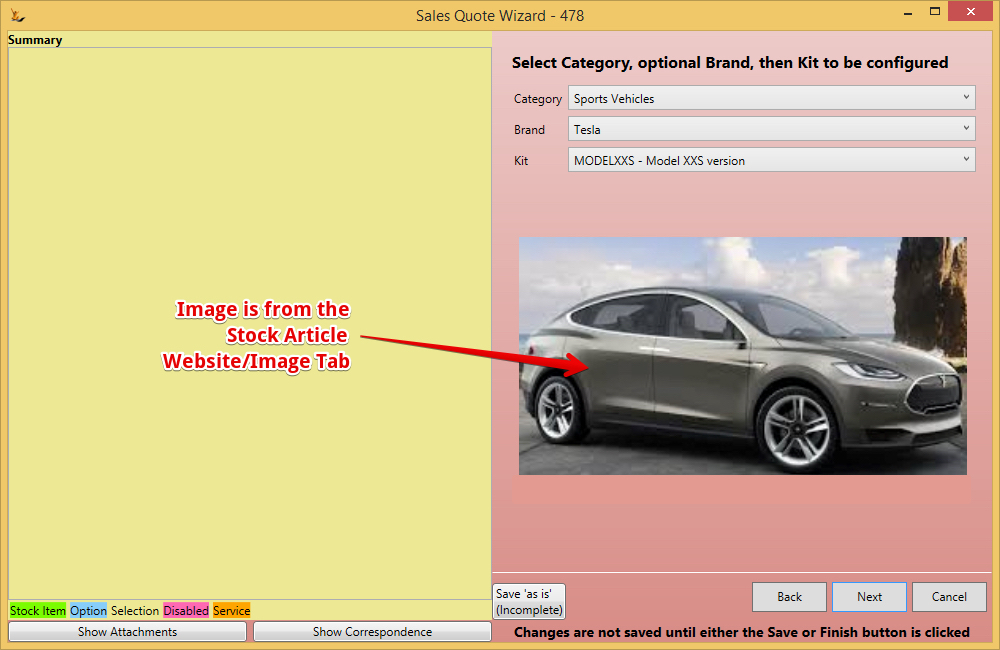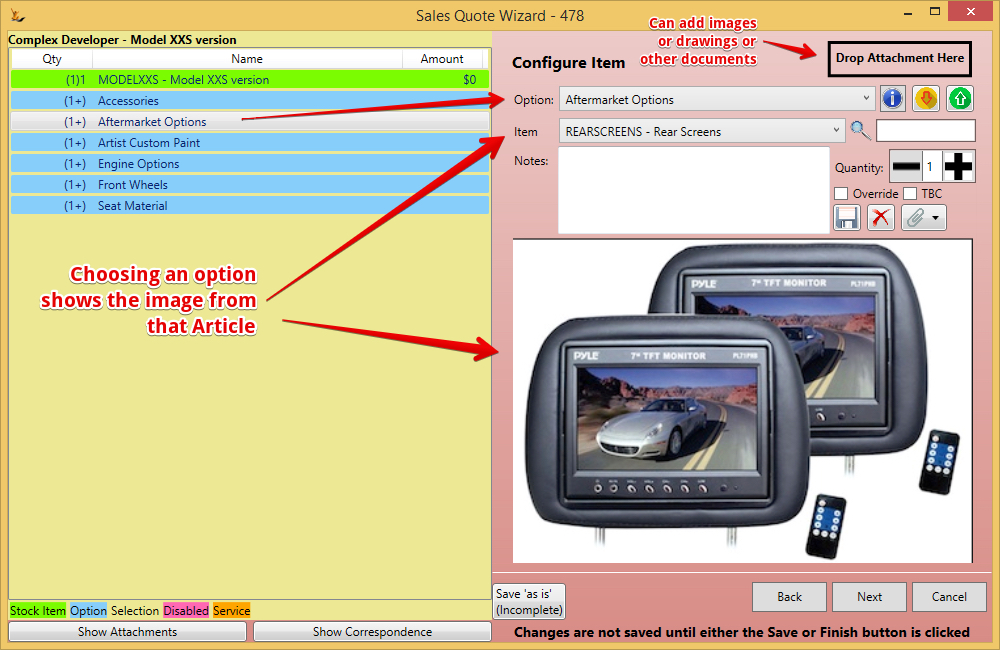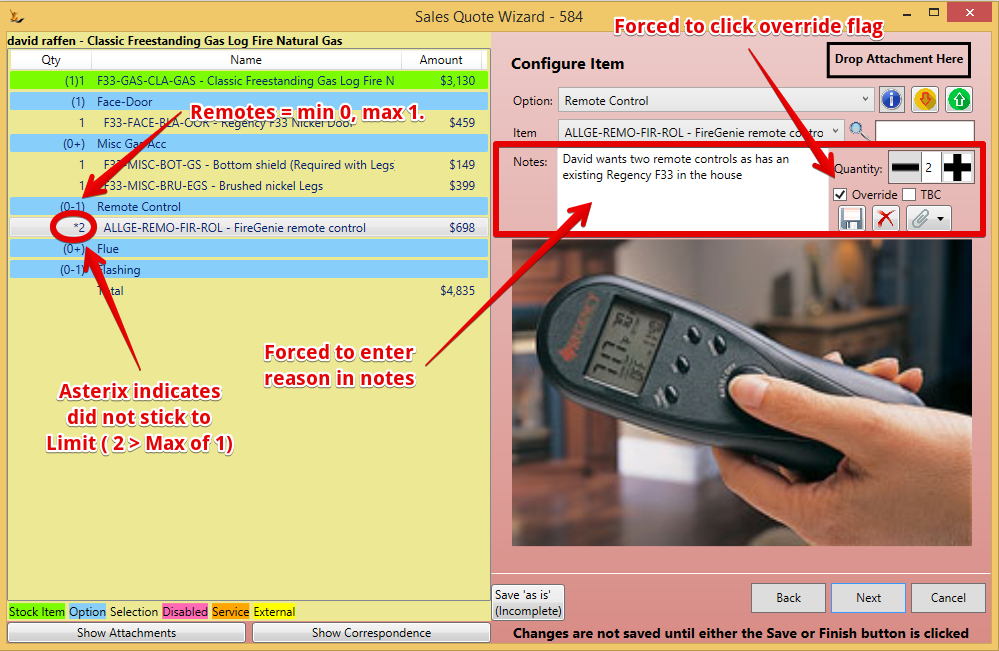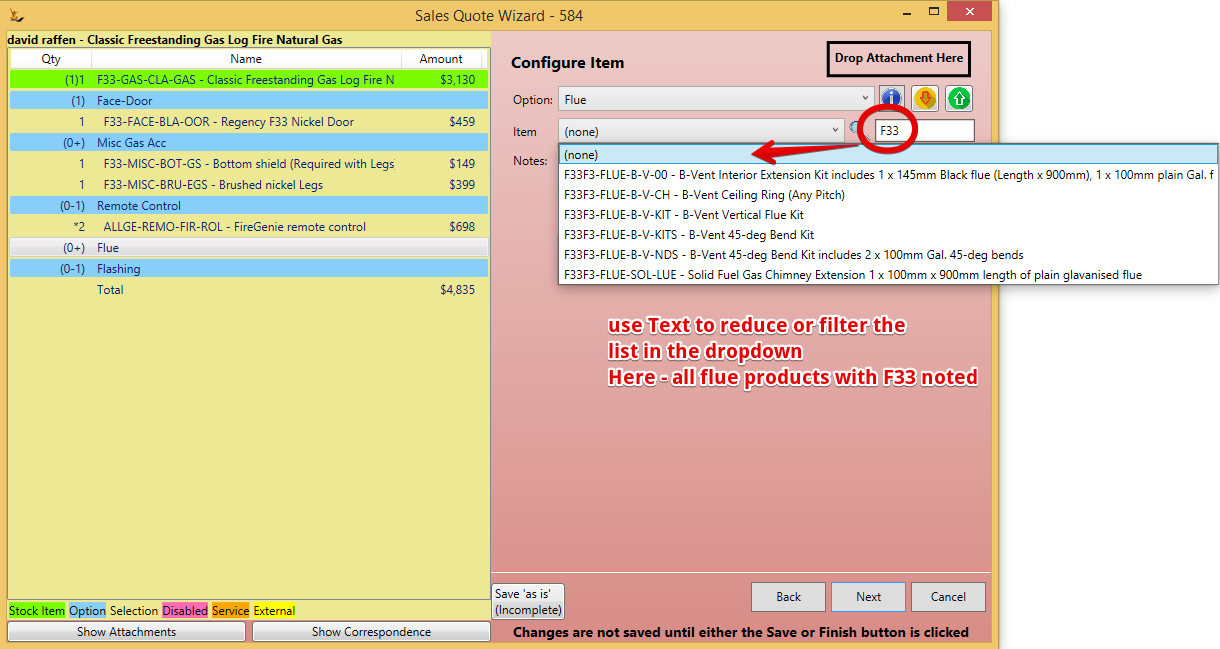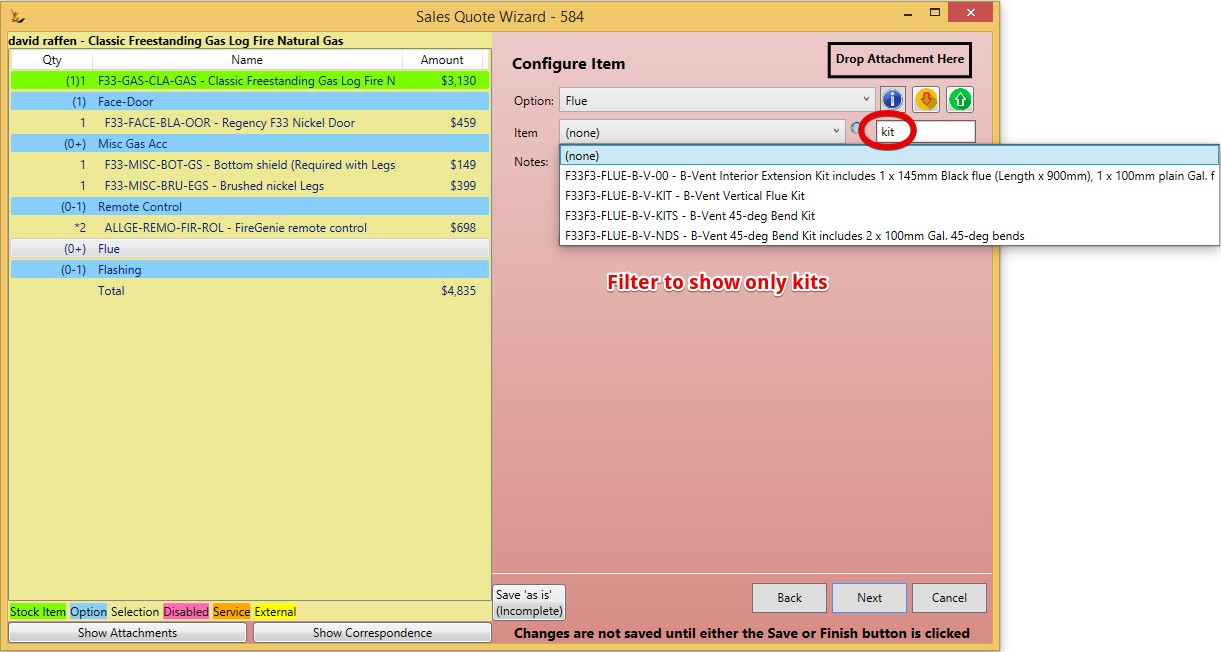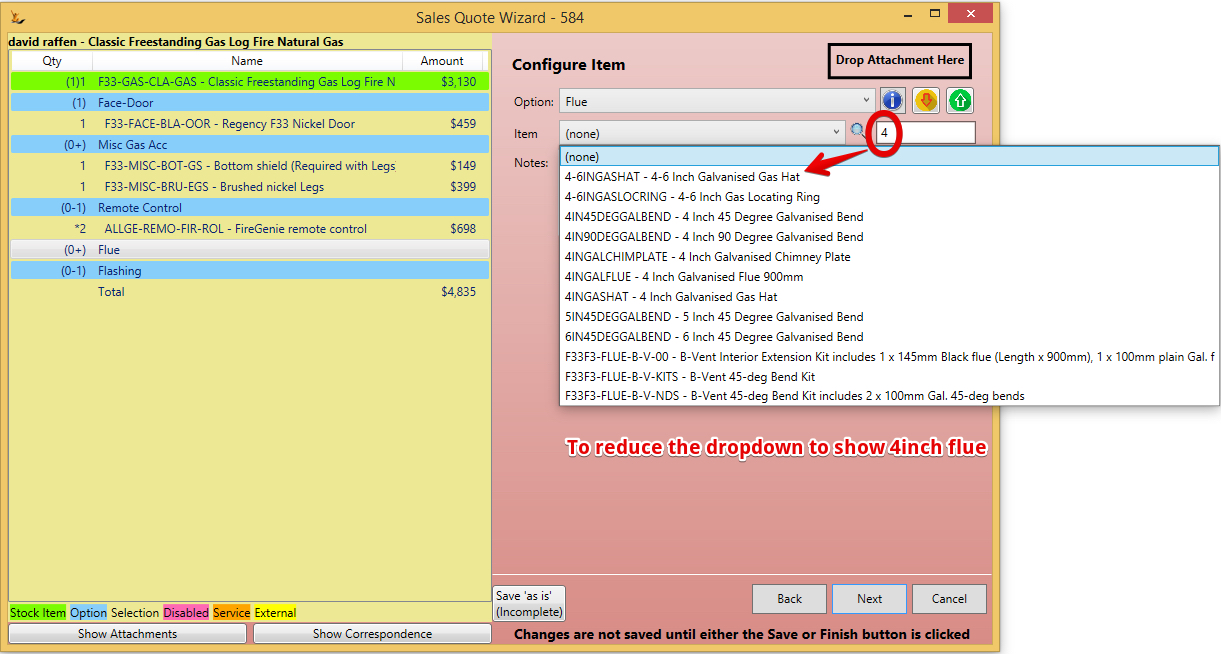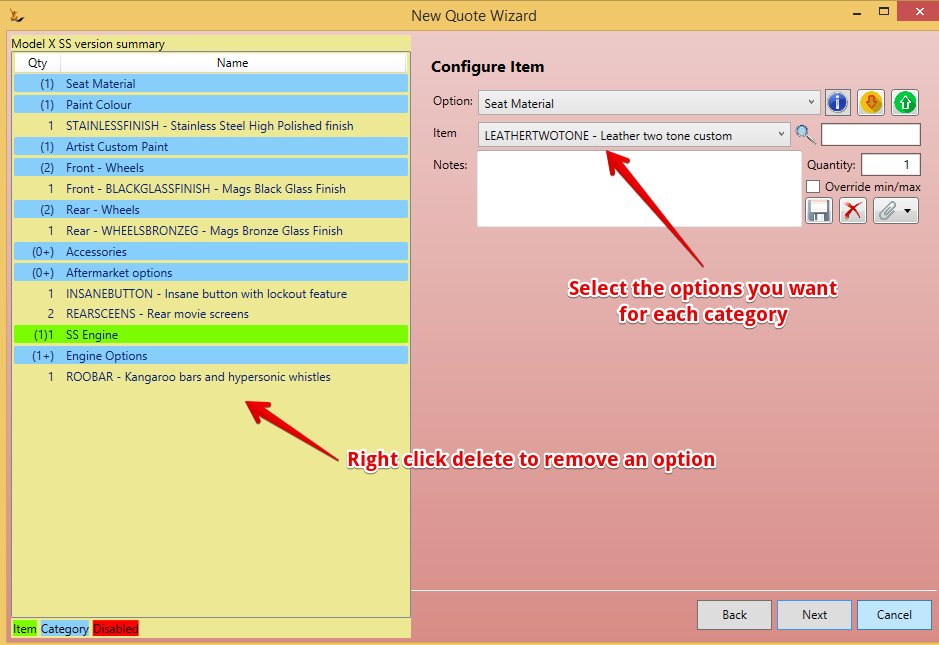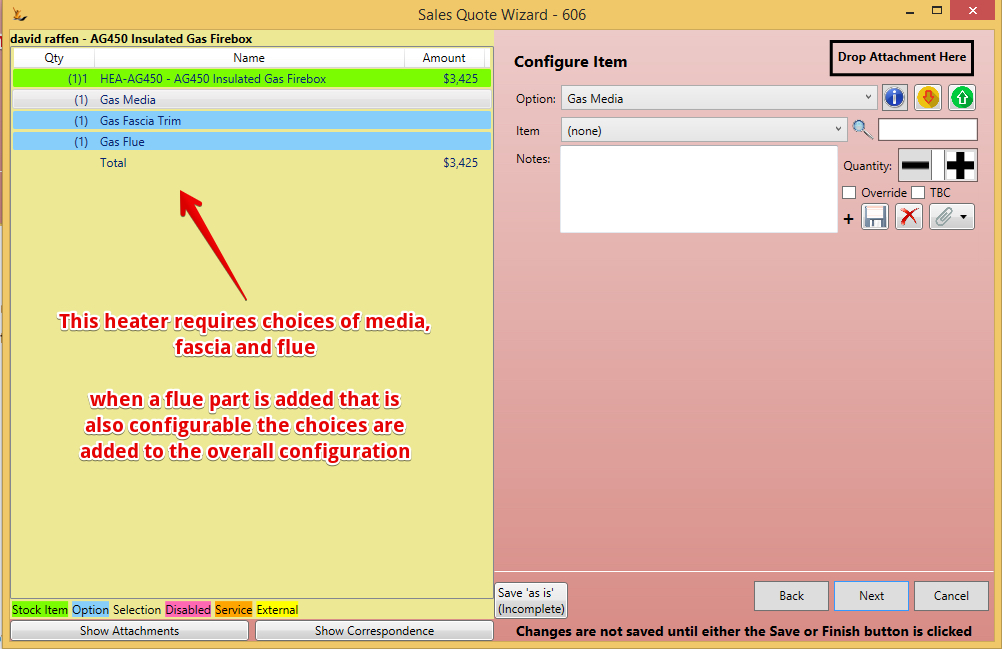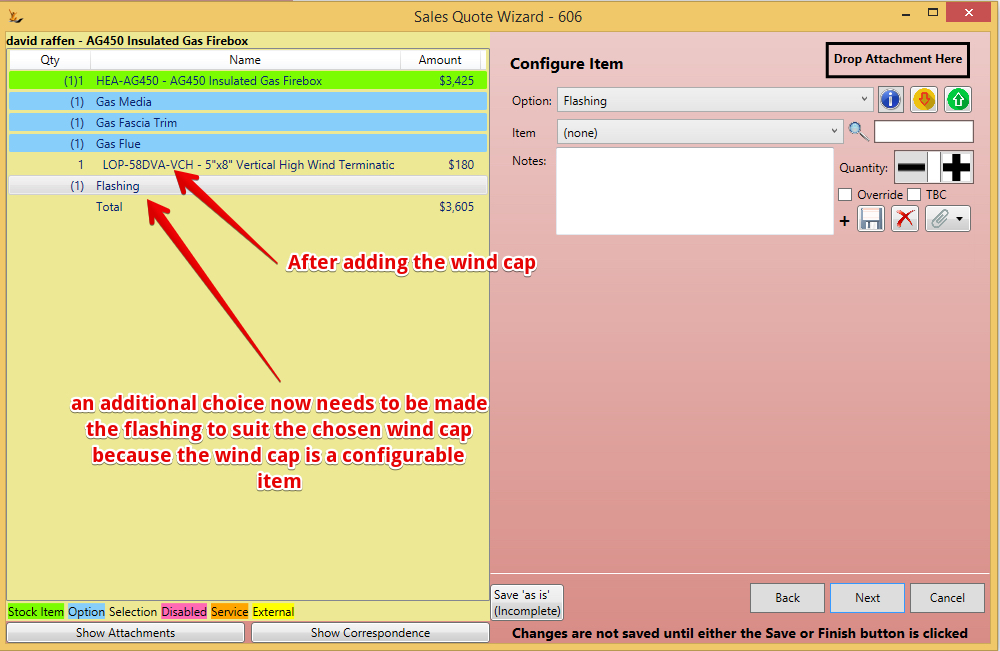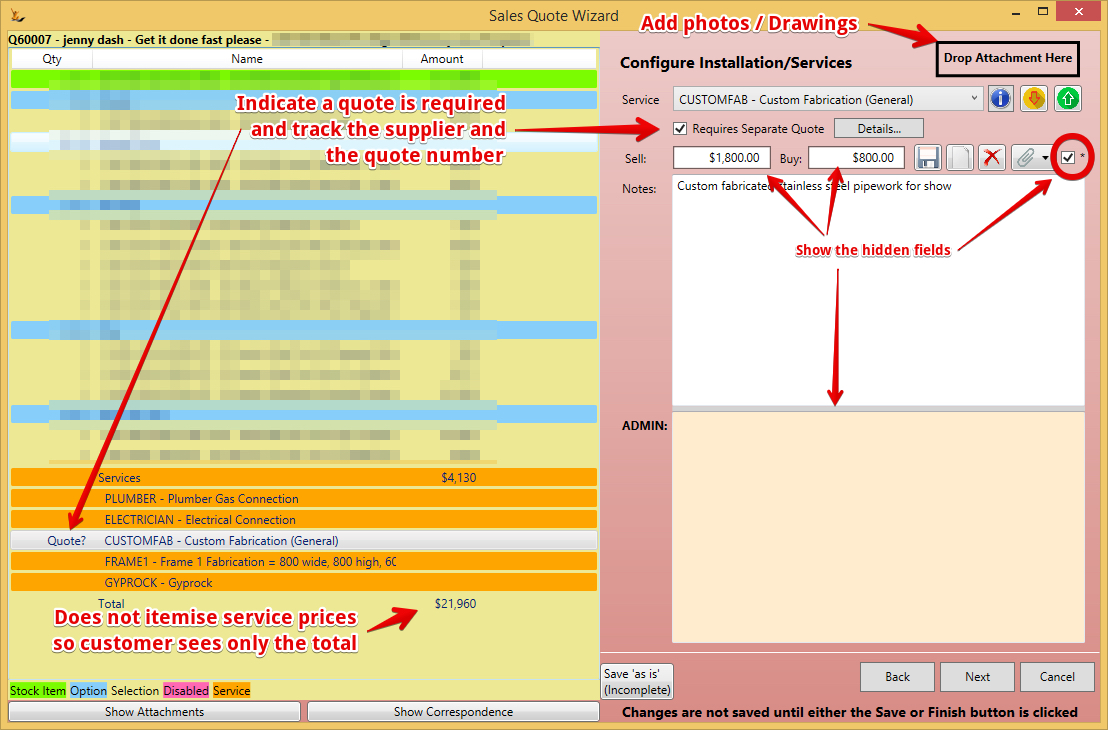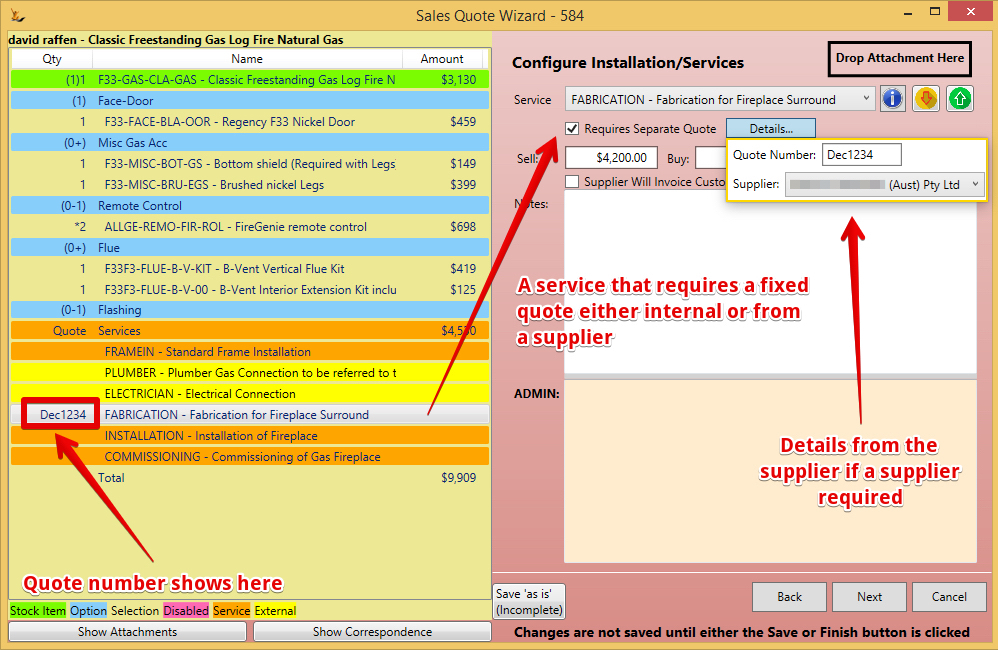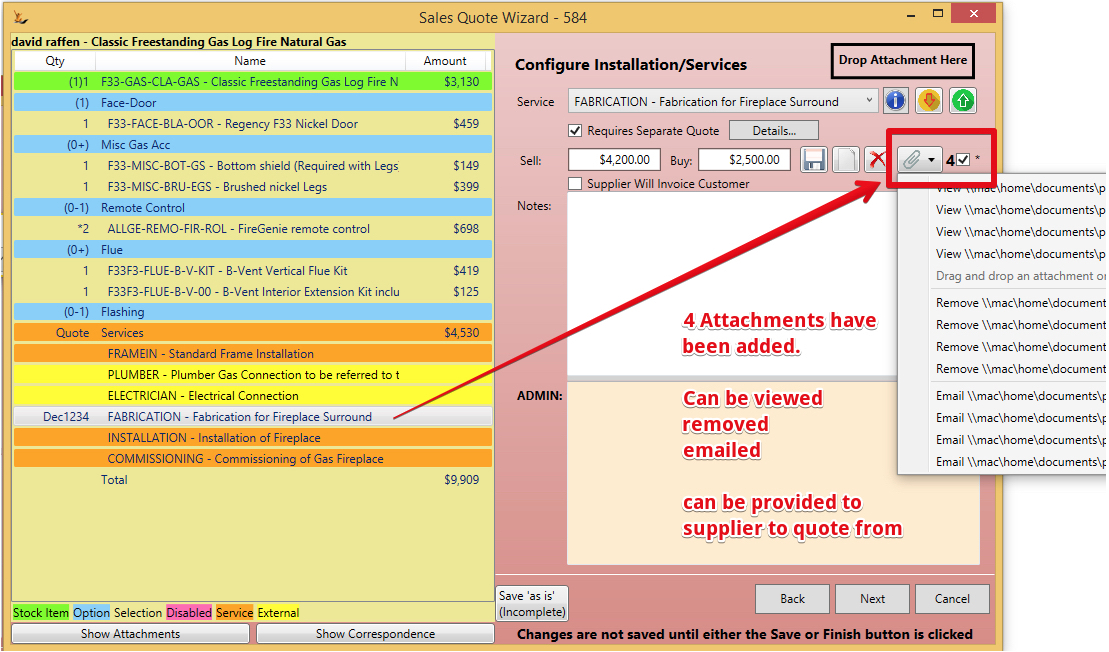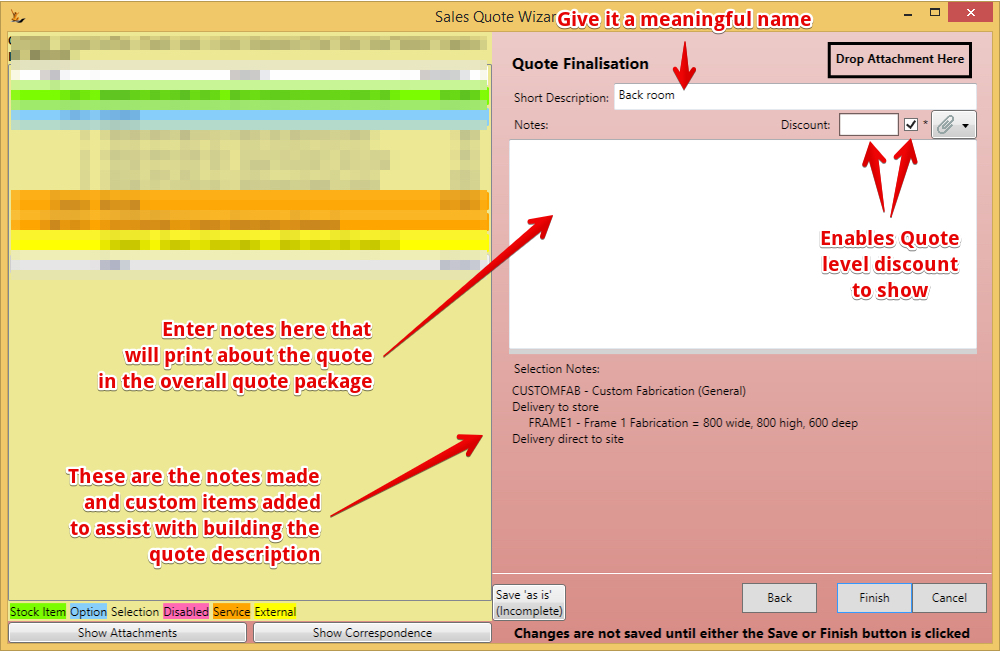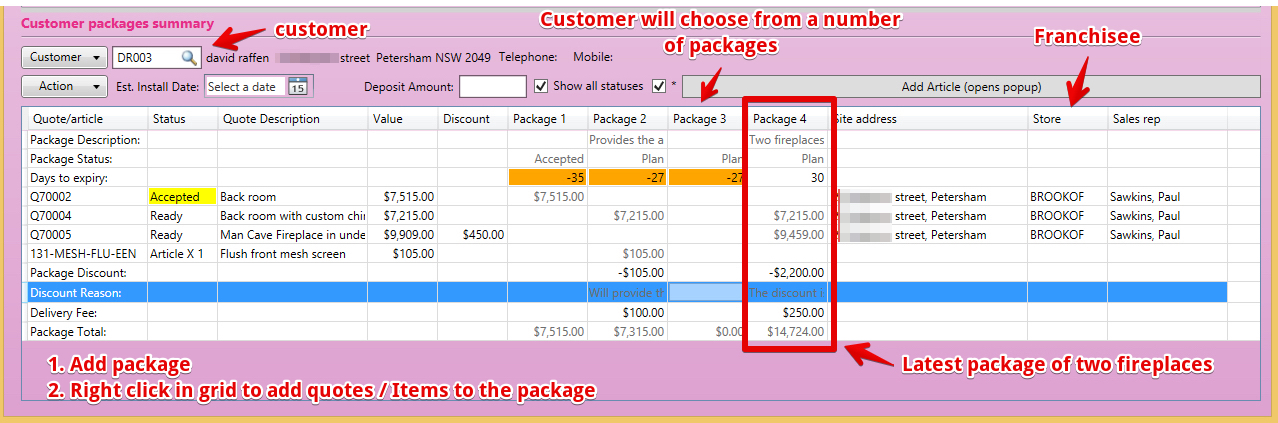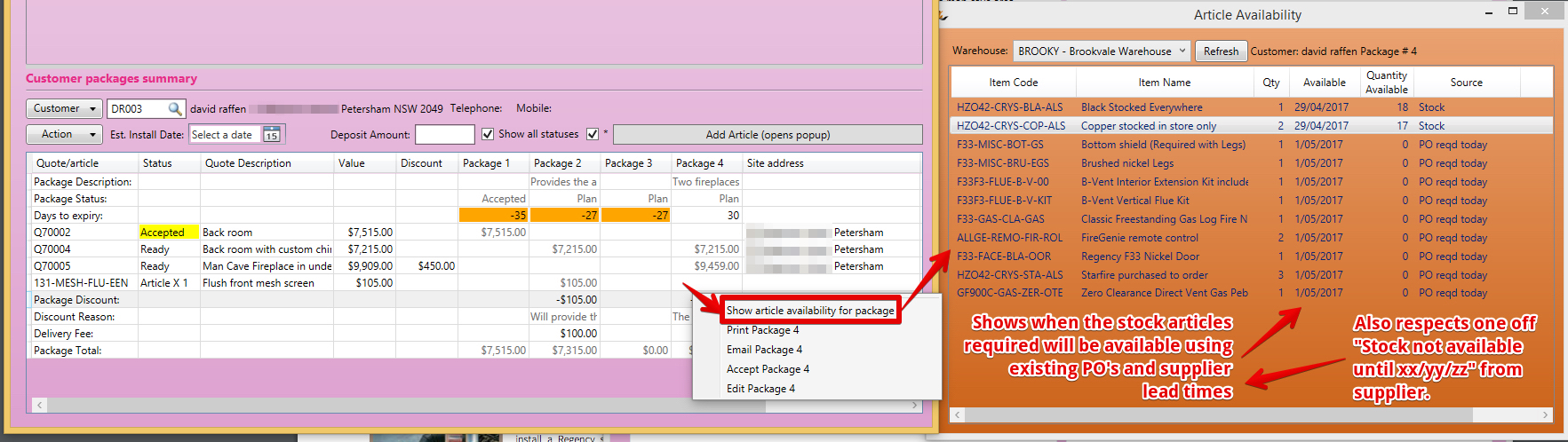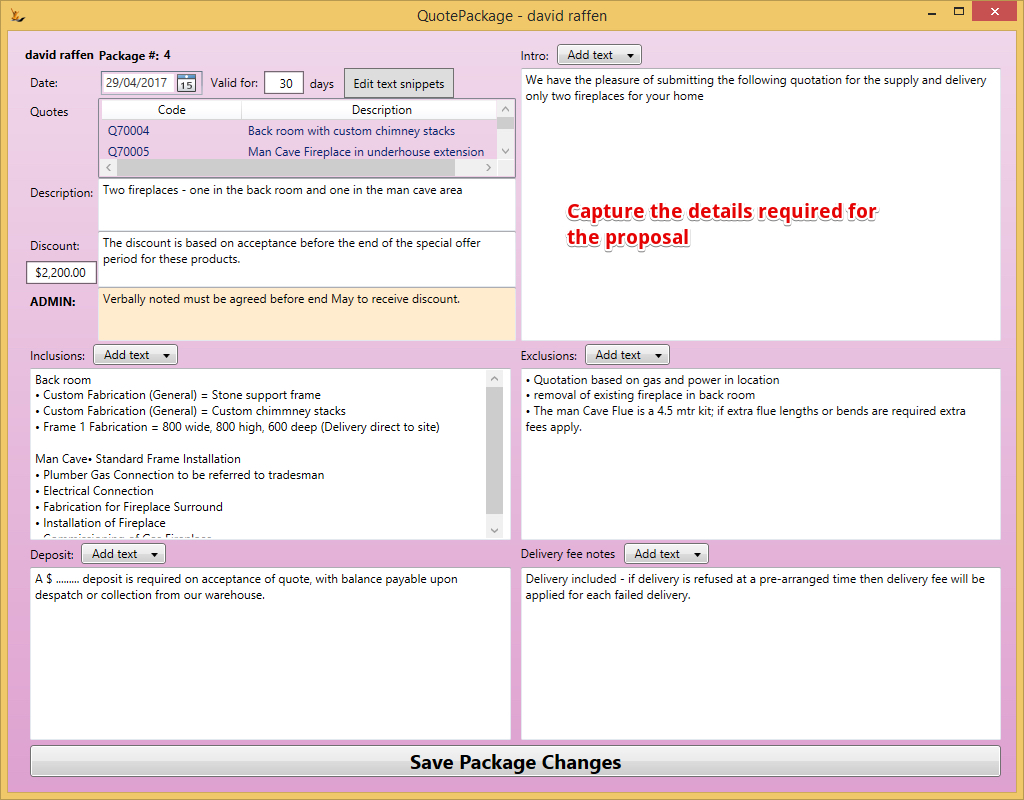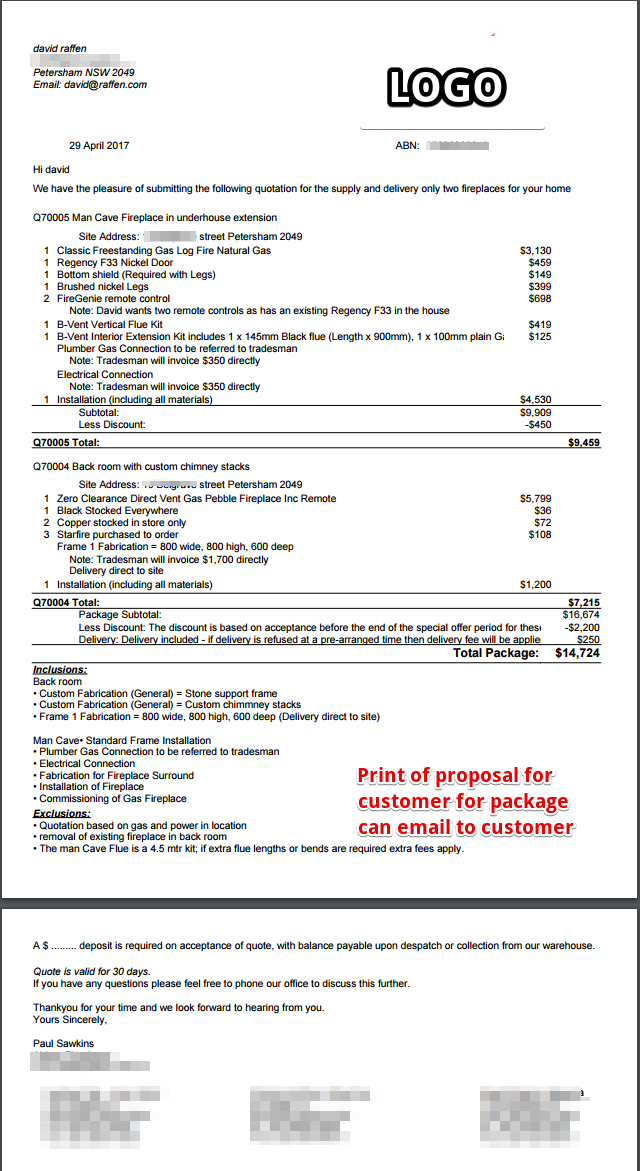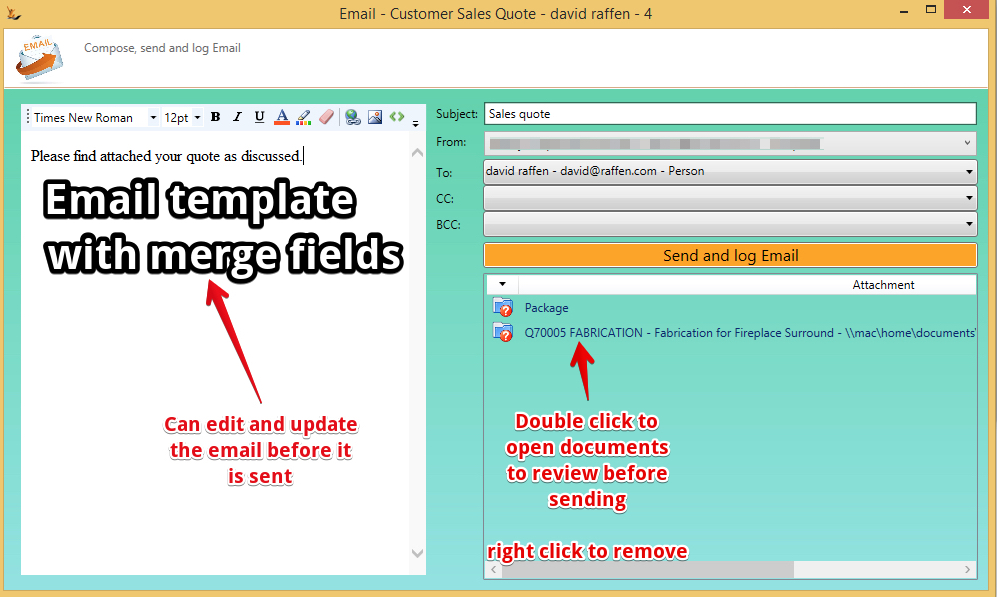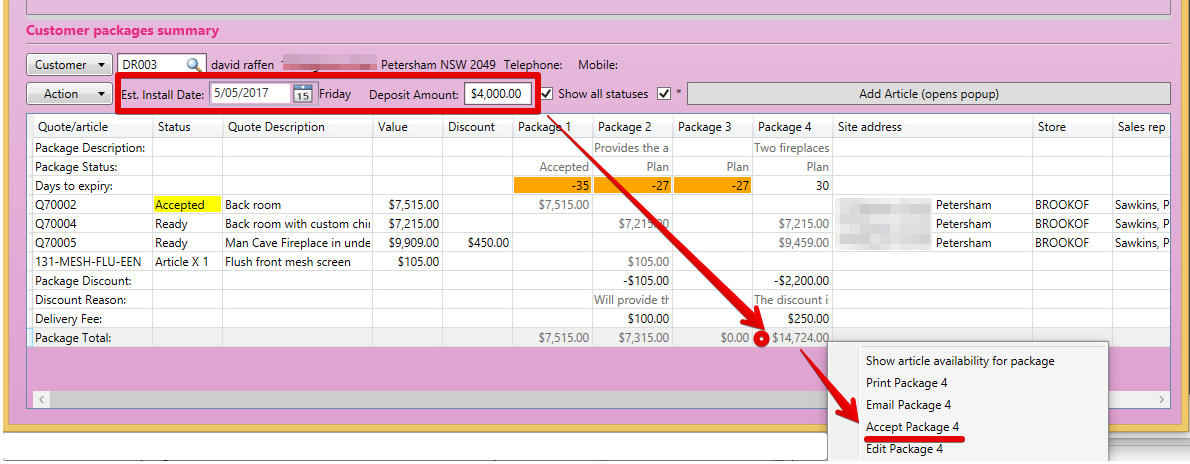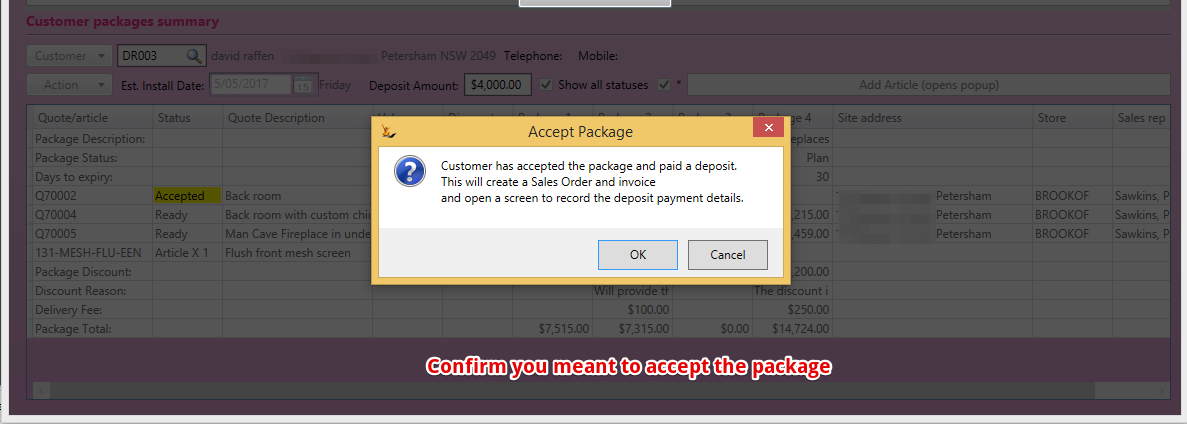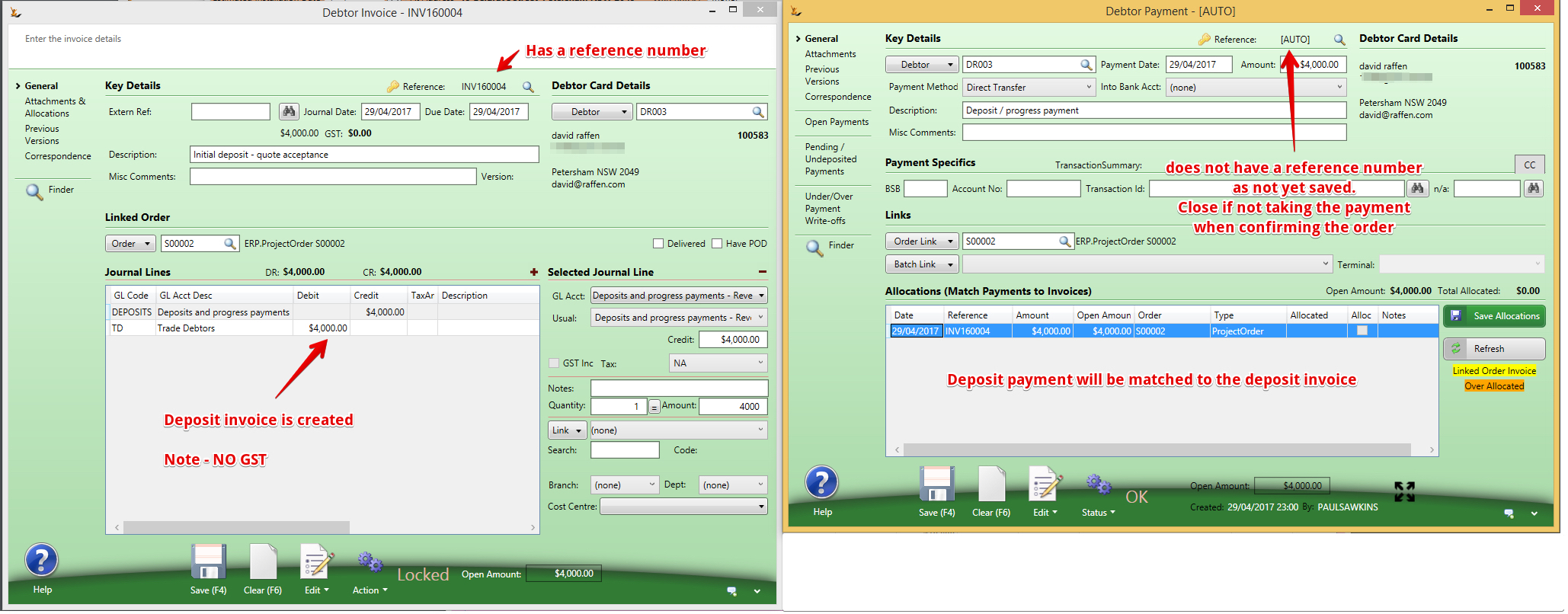Use Sidebar LHS to navigate
For global help click here
Configurable Quotes and Packages
Quote Packages Concept
It is common with configurable items that a customer may price up more than one configuration - each configuration is a quote.
A quote package ties together individual quotes into an package to be priced
For Example - if a customer is considering a kitchen package :
| Quote | Package 1 | Package 2 | Package 3 | Package 4 |
|---|---|---|---|---|
| Quote: kitchen with all Miele appliances | included | |||
| Quote: kitchen with no included appliances | included | included | included | |
| Item: Oven - HotPoint | included | included | ||
| Item: Stovetop - HotPoint | included | |||
| Item: Dishwasher - Washalot | included | |||
| Discount | $700 | $200 | $500 | $250 |
| Total |
Setups
The quoting wizard uses a kit that has Assembly options and linked services see Managing Configurable Products - Setups explained for setups.
Starting a Quote
If the customer already exists - you may open any current quotes they have or start a new one.
Search using firstname lastname - or phone number - or email address - or landline.
Update/Review the customers details / site address
A customer may have quotes for different installation addresses. This is common for builders and other company customers.
Select the product to configure
The product is a Kit in the system.
Once selected - click NEXT to start choosing options
For each category - choose from the options available
All the options are listed in the left pane, the RHS shows the details of options as they are selected. Attachments may be added for any option - for example diagrams or photos.
TBC = To be confirmed.
- Will be indicated on the quote line and the Quote can be accepted as part of a package with TBC still active.
- All TBC items will show in the "Action Required" dashboard based on the dates the decision is required.
If over-riding the limits
Override = The configured min or max quantity is being over-ridden. A note is then mandatory.
Filtering Choices
If an option has a large number of choices - can filter the list with a text filter
Make choices down the categories
Choices that are Configurable items
If any option chosen is a configurable item = the configuration choices will be added to the configuration requirements.
An example is a fireplace with a vertical vent. Any vertical vent requires a roof flashing - from a choice of roof flashings.
Before adding the vertical vent
After adding the vertical vent
An additional choice is required now - the flashing to suit the vent that has been added
Configure services
Select the services in discussion with the customer - make appropriate notes and add diagrams and photos that are relevant to the service.
Show hidden fields to enter the prices as they are sourced from suppliers or inhouse estimations.
Different service types result in different activities later once a quote becomes an order.
Service types include:
- A service visit from one of your employees - eg commissioning check, final measurements etc
- A service visit from a contractor - eg plumber, electrician, installer etc
- A Fabrication Request - will commonly require attached photos or drawings that will later be used for fabrication
- on a supplier - a special type of purchase order
- for an employee - a service to supply
Services may require a detailed quote from a supplier that is later referenced when the order is placed - selecting this will ensure the quote cannot be accepted until a separate quote number and price have been entered.
Key pricing fields may be hidden so they are not visible when sitting down directly with the customer. In this case the service price shows as a total - not an amount per service.
Services that you do not provide however the customer wants a price included to get a complete cost - use "Supplier will Invoice Customer Directly" tickbox. The price estimate will be available to the customer but not included as part of your quote price.
Example Fabrication
Fabrication Attachments
Finalising the Quote
The final Page has the Name you want to give the quote and high level description. Any notes added to any option during the quote will display below to be used when building up the overall quote notes. Quote notes will show in final print of package details.
Saving the quote opens the packages screen
Cloning a quote
Can right click on a quote to clone it - or open it in the quote wizard (including Archived Quotes) - the clone will create in the logged in users store and will be dated today
Archive Quotes
Can Archive a quote - right click on the quote line in the packages form.
- see also Packages section
Packages
Action > Create Package - to create a package
Create as many packages as you like - link the configured quotes and direct items (BBQ etc) to the relevant package
Use right clicks to add a quote or item to a package (note - lots of right click options in different parts of the grid)
At any time can open any unused quote and copy or edit it (Right click). Can open any used quote and create a copy - copied quotes will be placed into the current users franchisee - making it easier to copy quotes from other franchisees to use as starting point.
Right click on any quote to duplicate it = for quotes that are very similar with a few different choices - use the quote name to easily tell them apart
From Customer Packages Summary Action Menu there is the option to
- 'Archive all Incomplete and Ready Quotes for this Customer and Store'
- Archive all Options and Plan Packages for this Customer'
Packages have statuses
- Options - still configuring
- Print of Package does not show total $
- Cannot be Accepted - must be moved to Plan status to be accepted
- Plan - completed configuring - awaiting customer approval
- Accepted - customer has ordered
- Expired - past available date
- Archived - no longer being considered (can be restored)
- Cancelled
See below. This customer considered 3 packages - 2 have now expired, one was never fully configured and one is still current. The customer accepted package 1 which has become an order.
If the "Show all statuses" tickbox was not selected - only ready quotes and packages in options or plan status. When "Show all Statuses" is selected will show all but Cancelled quotes and Packages.
Store and Sales Rep can be changed on General tab of Sales Quote form, using drop downs.
Store can only be changed by sales manager who can change host company.
Sales Rep can only be changed by sales manager.
Store, Sales Rep and Status changes are audited.
A package cannot be accepted unless all selected quotes have the same sales rep and store and the user is logged into that store.
If the customer does not have a debtor record when the package is accepted then one will be created.
Stock Availability for a Package
Important information for a customer is the earliest available package - this is only possible by checking the earliest available stock + when services can be provided.
The system checks:
- All current requirements for that stock item across all Franchisees before the lead time
- Reviews current stock levels, expected PO's - checks if the requirement can be fulfilled from franchisee stock or from expected PO's
- Reviews current stock levels at franchisor (adding in transit time) - checking if it can be fulfilled from existing stock or expected PO's
- Uses lead time from supplier direct to franchisee store if no stock source is found
- The result will indicate how many are available on the date found (ie if 4 are coming on a Po and 2 are already required then only 2 will show as available - so make a quick decision)
Package Documentation for Customer
Right click on a package to open the quote documentation for that package
The documentation is built up by selecting standard text snippets for each area and editing the details.
Print the Package Documentation
Right click on the package - each package document is unique
Each company will have different layout requirements.
Email the Package Documentation
Right click on the package - see also Email Templates
Acceptance of a Package
A package can only be accepted if an installation date and deposit amount has been entered
Confirmation
Acceptance creates a Deposit Invoice
A deposit invoice does not have GST included
The payment screen is displayed in case a payment is being accepted. A payment may already have been paid into the bank account and simply need to be matched.
Archiving unused Packages and Quotes
After accepting a package the user will be prompted 'Would you like to archive all Incomplete and Ready Quotes for this Customer and Store and all Options and Plan Packages for this Customer?'.
The package has become a sales order
For information about SaaSplications go to http://saasplications.com.au