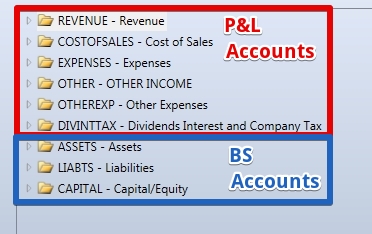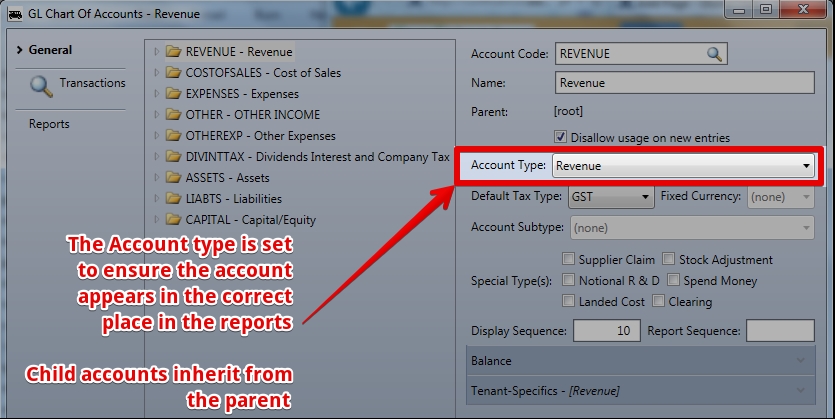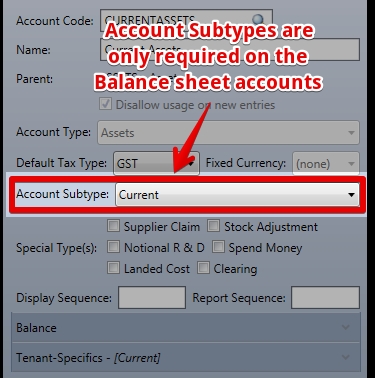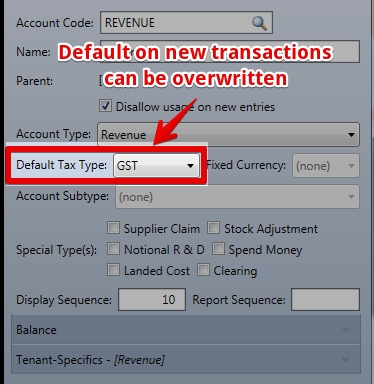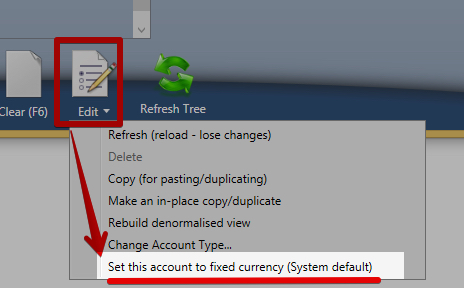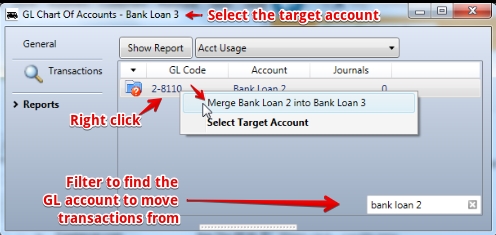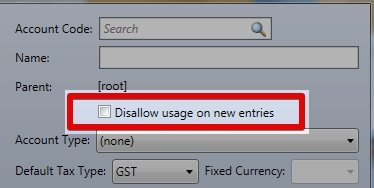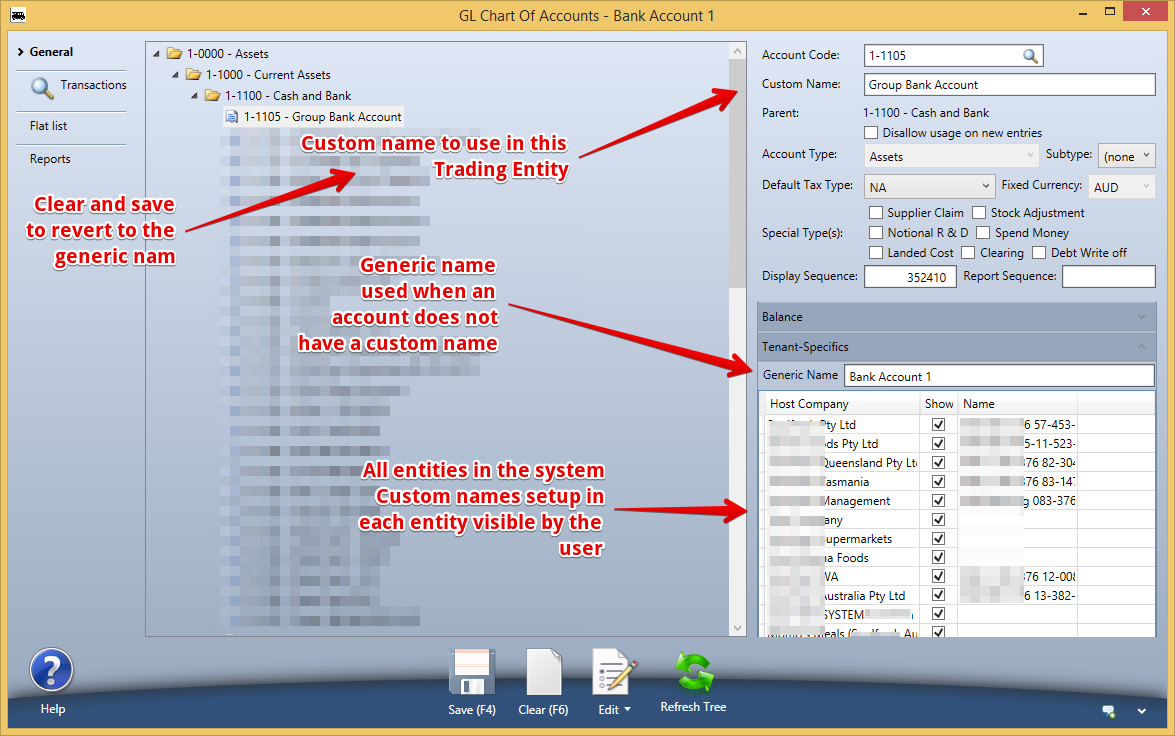Use Sidebar LHS to navigate
For global help click here
Chart of Accounts
Table of Contents
Reporting
Financial reporting is covered in Financial Reports including Balance Sheet, Profit and Loss, Trial Balance, Aged Debt and Payable, Stock Valuation
Chart of Accounts
The Chart of Accounts has the following basic layout
- The Accounts required for the Profit and Loss
- The Accounts required for the Balance Sheet
Account types
Each of these accounts have the associated setting so we know where to put them on the reports
Children inherit this setting from their parents
Account Subtype is also used to ensure accounts appear in the correct place in reports
Account Details
Code and Name are Alphanumeric
Moving accounts
Accounts can be moved in the COA. Right click - make child of - a list of possible accounts is shown
Refresh after each movement to see the result
Use the display sequence to re-order amongst peer accounts
Moving Branches with sub branches
If you move a branch with sub branches to another root (example moving "Discounts" plus 3 sub Accounts from Cost of Goods Sold to Revenue ) the sub Accounts will not immediately update from "Cost of Goods Sold" to Revenue. After the move - go to the Root (Revenue) and save.
The save at the root will populate the updated Account Type (Revenue) to all children accounts.
Default Tax Type
Default Tax Type will be the default if no other tax type is chosen when the transaction is entered.
- Force Tax Type Default = will override other accounts. This is useful for tax types of NA for GST on import GL accounts etc.
Fixed Currency
Fixed currency is only required on Bank Accounts - all transactions will be required to be in the set currency. There is no other reason to fix currency
Currency can only be fixed to a non base currency (different to the currency of your Host Company) before transactions have been attached.
After transactions can be attached - you can only set the currency to the base currency of your host company if it was not previously fixed.
Special Types
These flags are used by the system to filter information in processes or reports.
- Supplier claim - account visible on the Creditor Card Supplier Claim dropdown.
- Stock Adjustment - makes this account visible in the stock adjustment screens
- Notional R&D - for reporting Research and Development
- Spend Money - account in the spend money dropdown when spending company cash
- Landed Cost - Landed Cost will include this account when searching for landed cost invoices
- Clearing account - used when multiple transactions result in a single line in a bank account
- Debt Write off - to reduce the options when writing off debt
Display Sequence
Display sequence is used when accounts are in the same level to set the sequence
If two accounts are on the same level - set one to 10 and one to 20 and they will sort by this sequence number
Report Sequence
Used to sequence the accounts on the same level in the reports.
Balance
Shows balances calculated when Financial years are closed.
you can request the balance as at a date.
Creating new GL Accounts
Right click in the tree - create new.
Deleting Accounts
Accounts can only be deleted if there are no transactions in the account. Right click - Delete.
To move all transactions out of a GL Account
Select the Account that transactions are to move to.
NAV to Reports Tab
Run the Account Usage Report
Right click on the account that you want to move transactions from
Making Accounts unable to Accept any new transactions
Visibility and Account Name in other Host Companies
The system has a list of all the Host Companies in the system that are using the COA - untick the visibility if it is not to appear in that host company.
Administrators will see chart of accounts everywhere
Hide any Folder and all the children will not show in that company
If the account is to appear in that host company - you can rename the account to suit the business - an example is to rename from "Bank 1" to ANZ Bank etc.
If you delete the Custom Name in an entity (Clear the name and save the GL account) then it will use the default name again
For information about SaaSplications go to http://saasplications.com.au