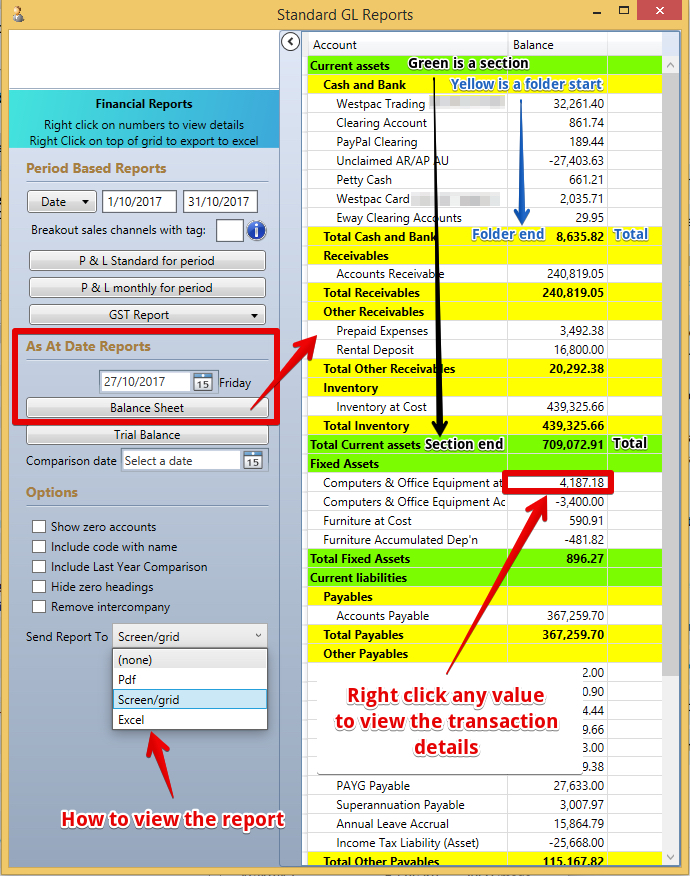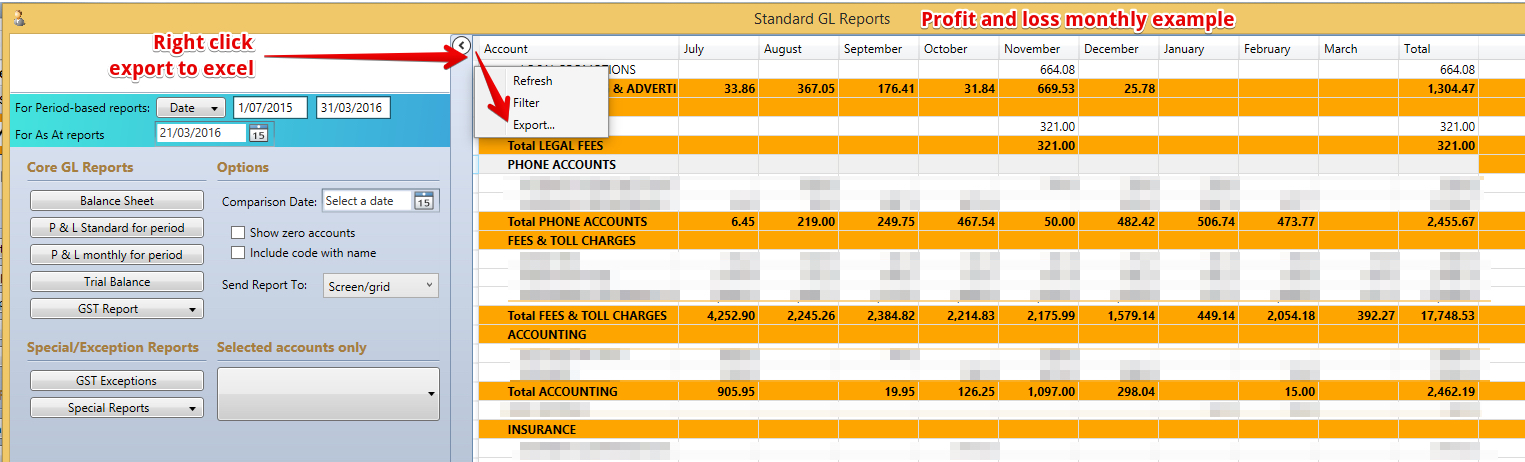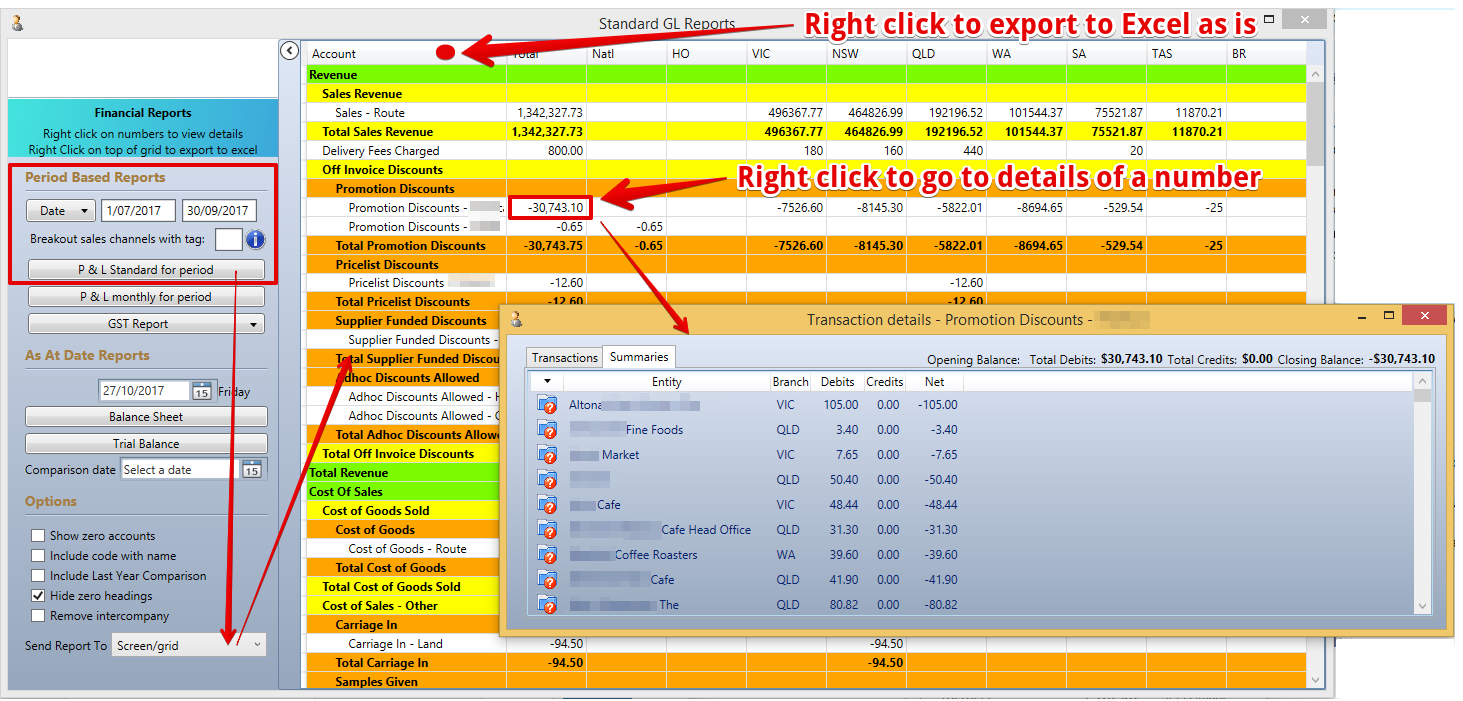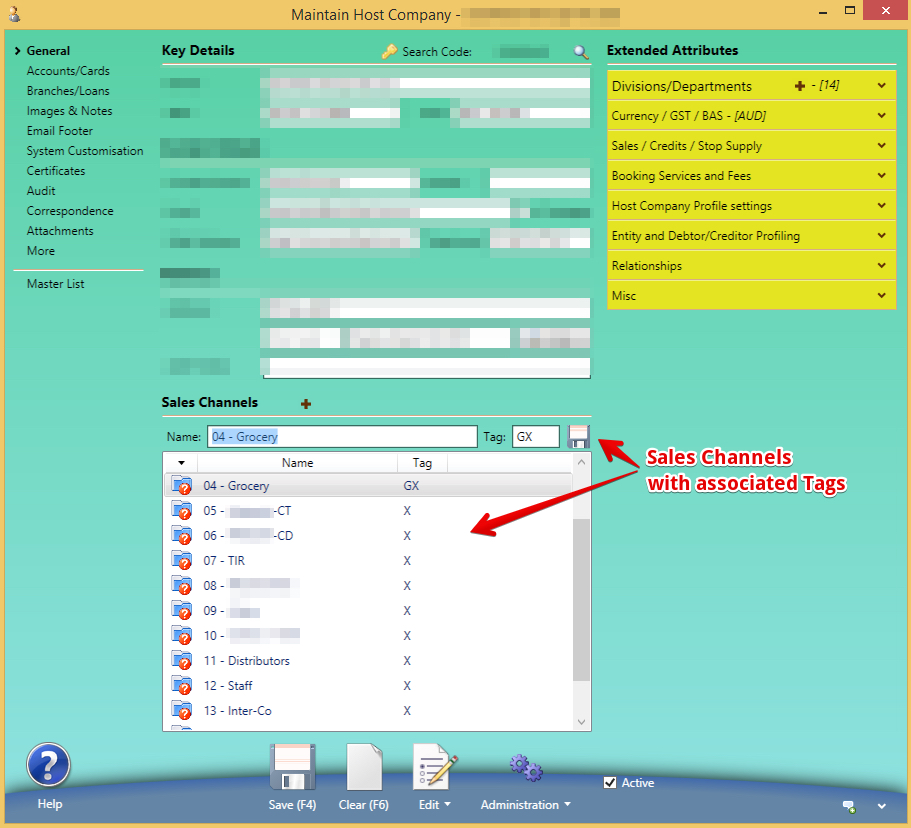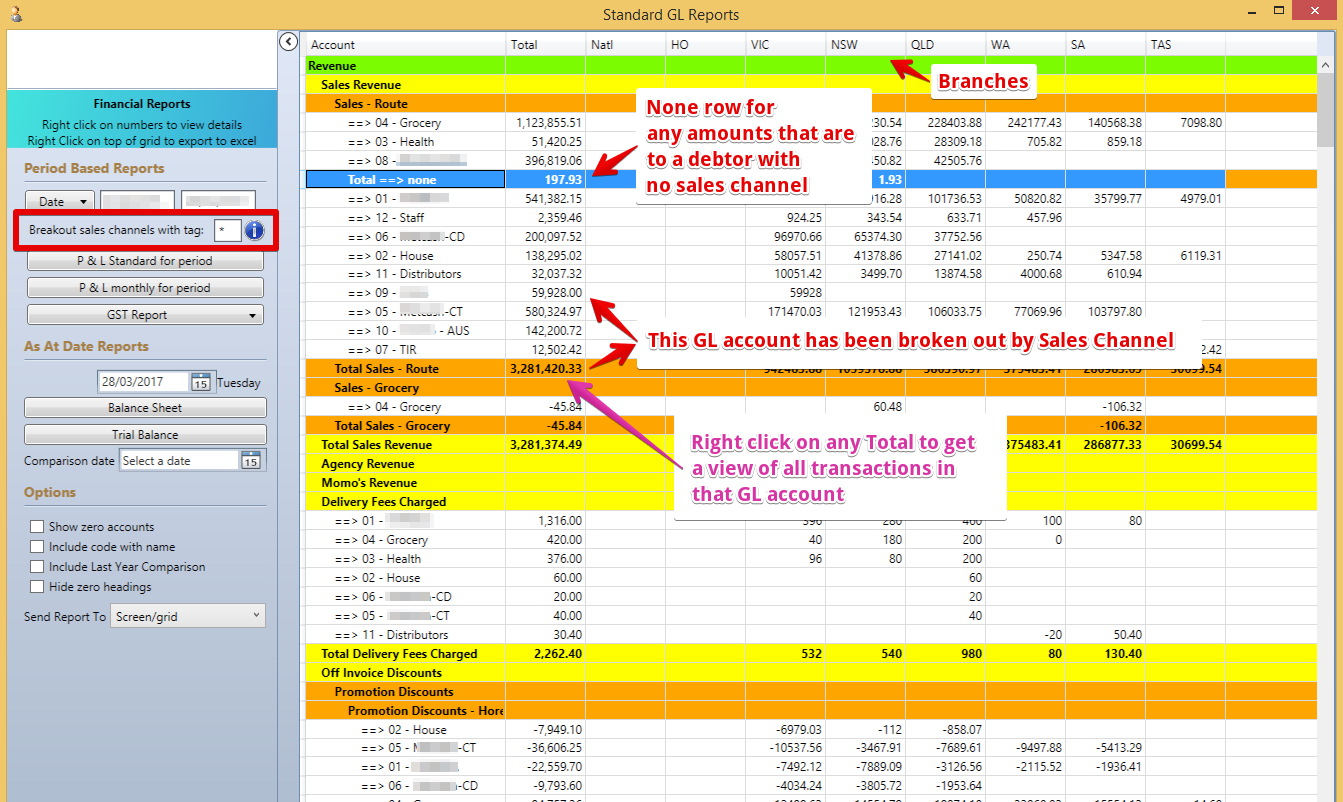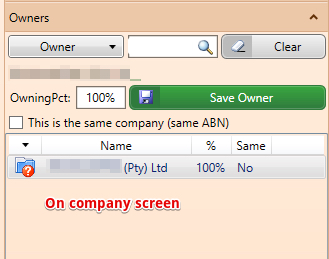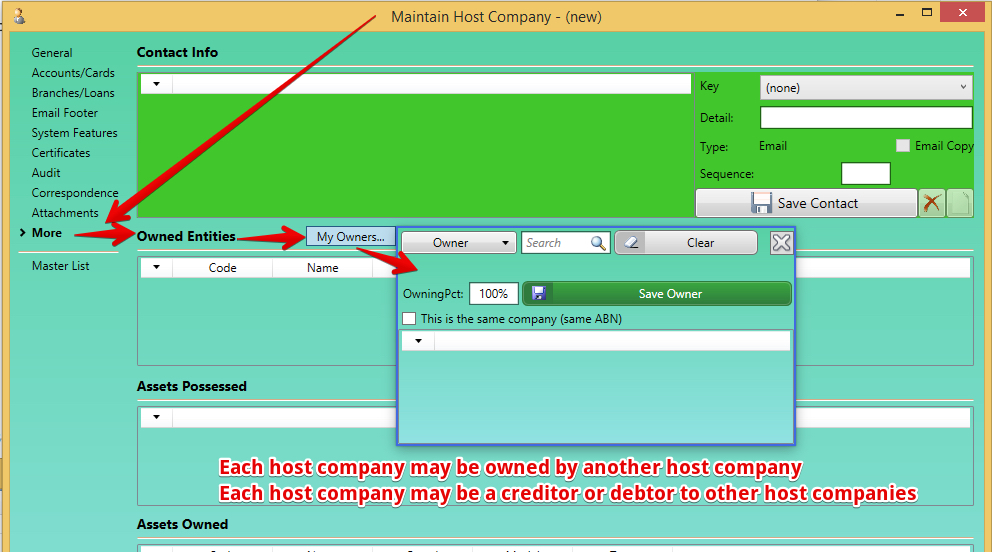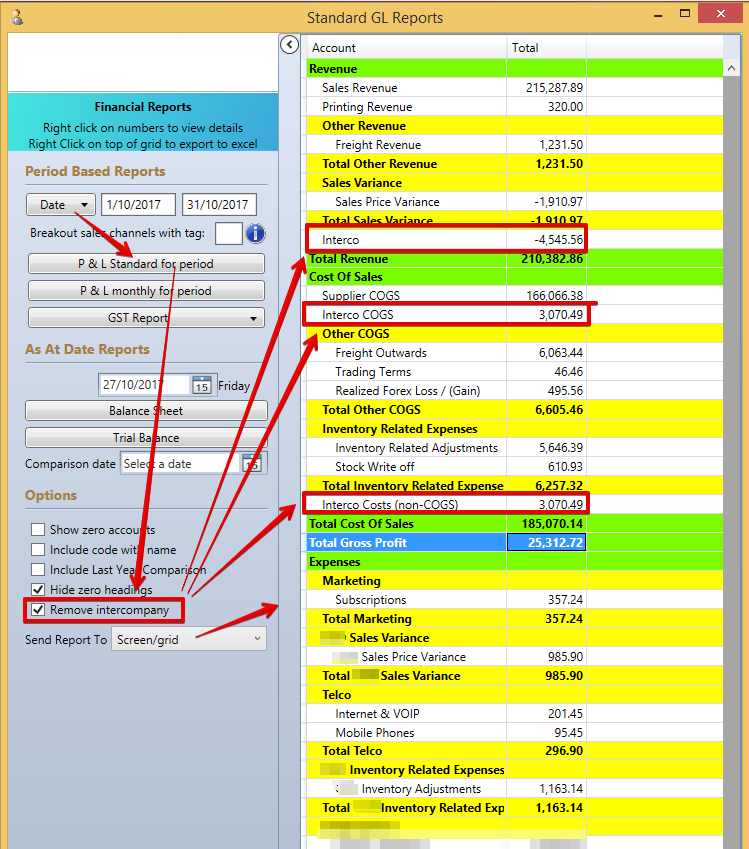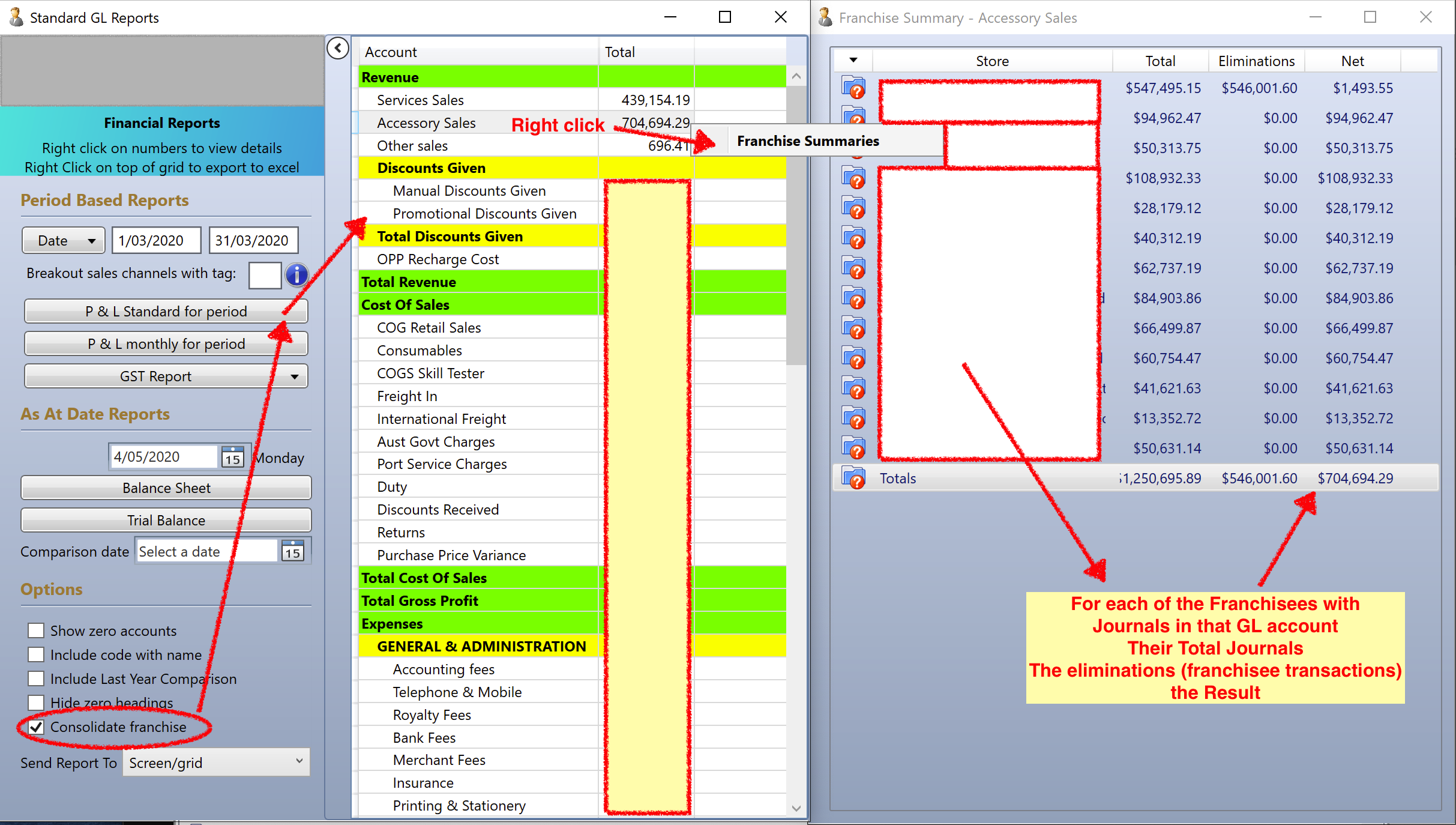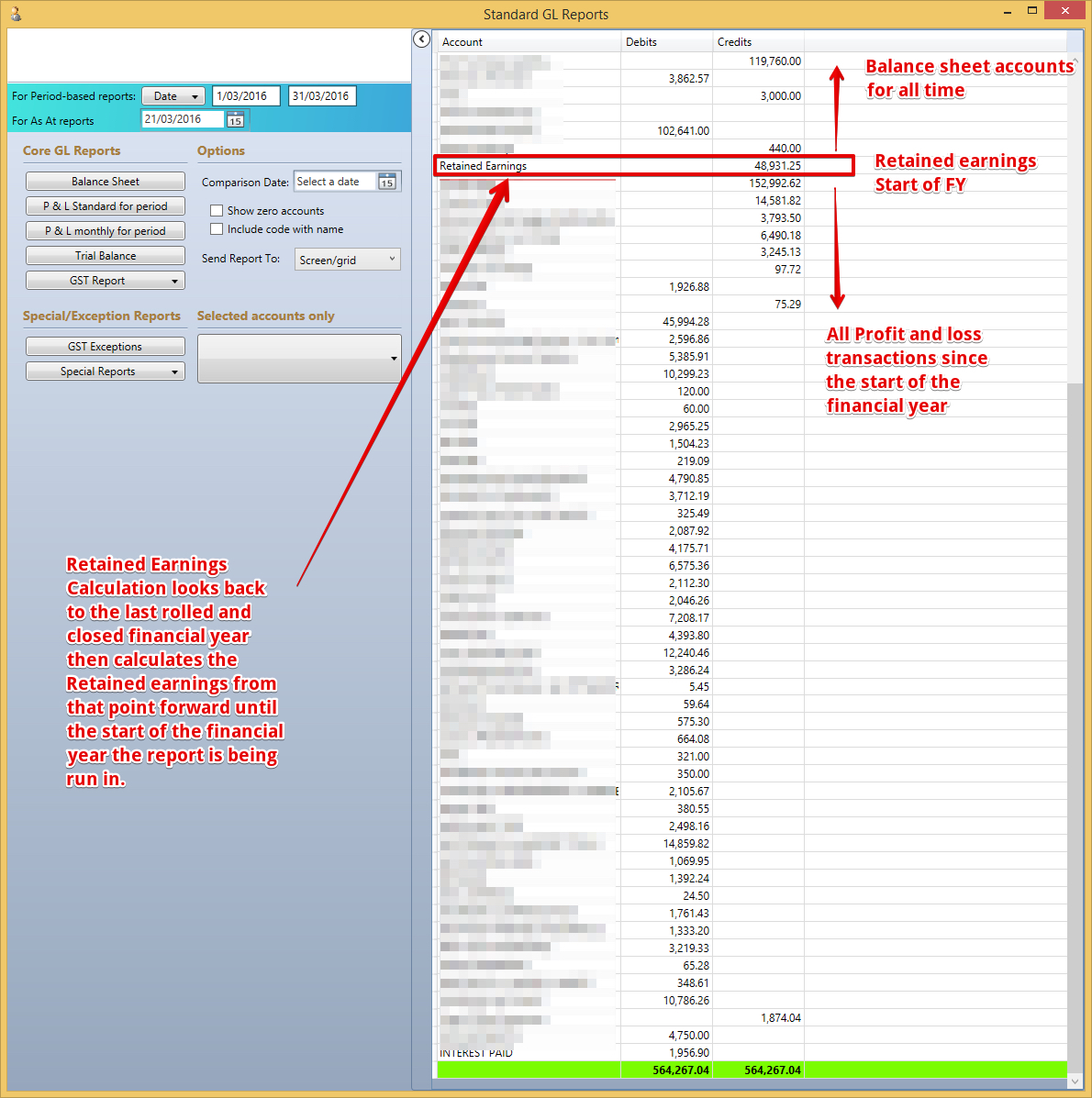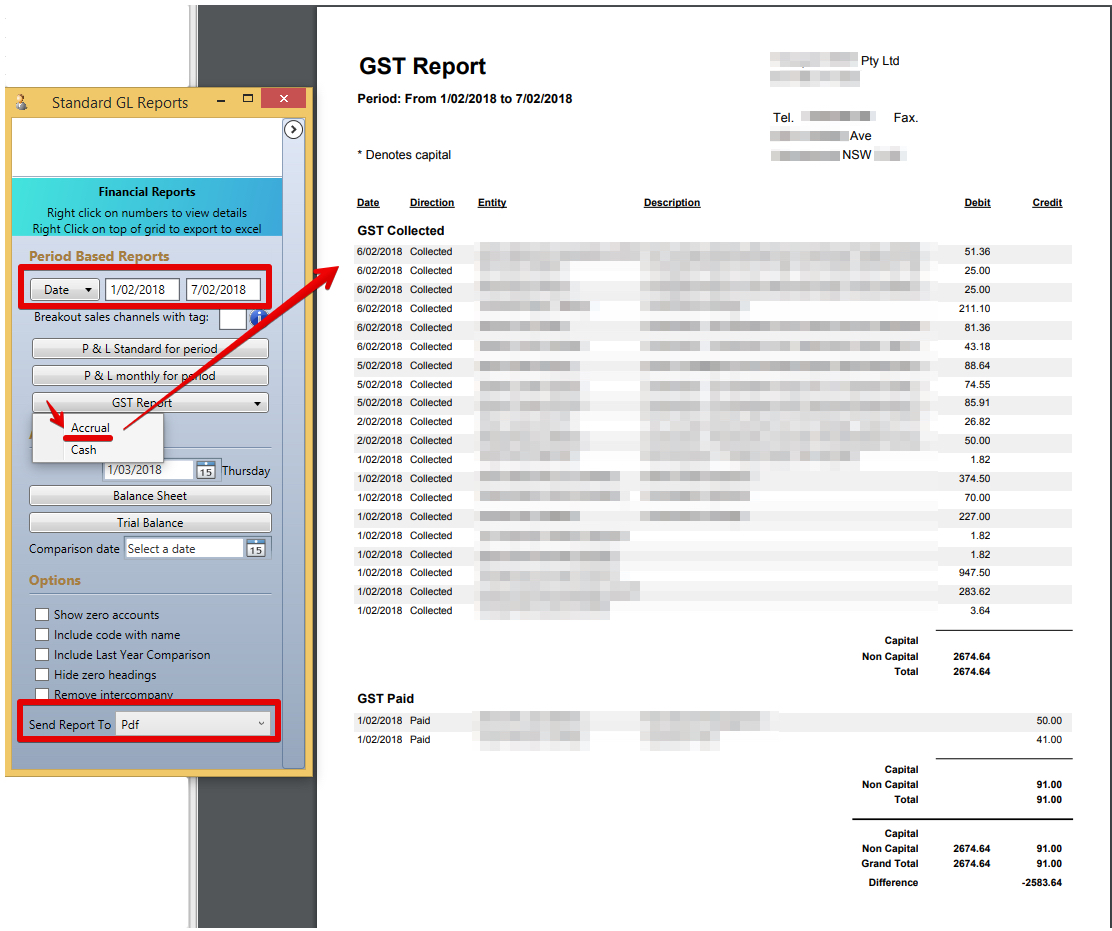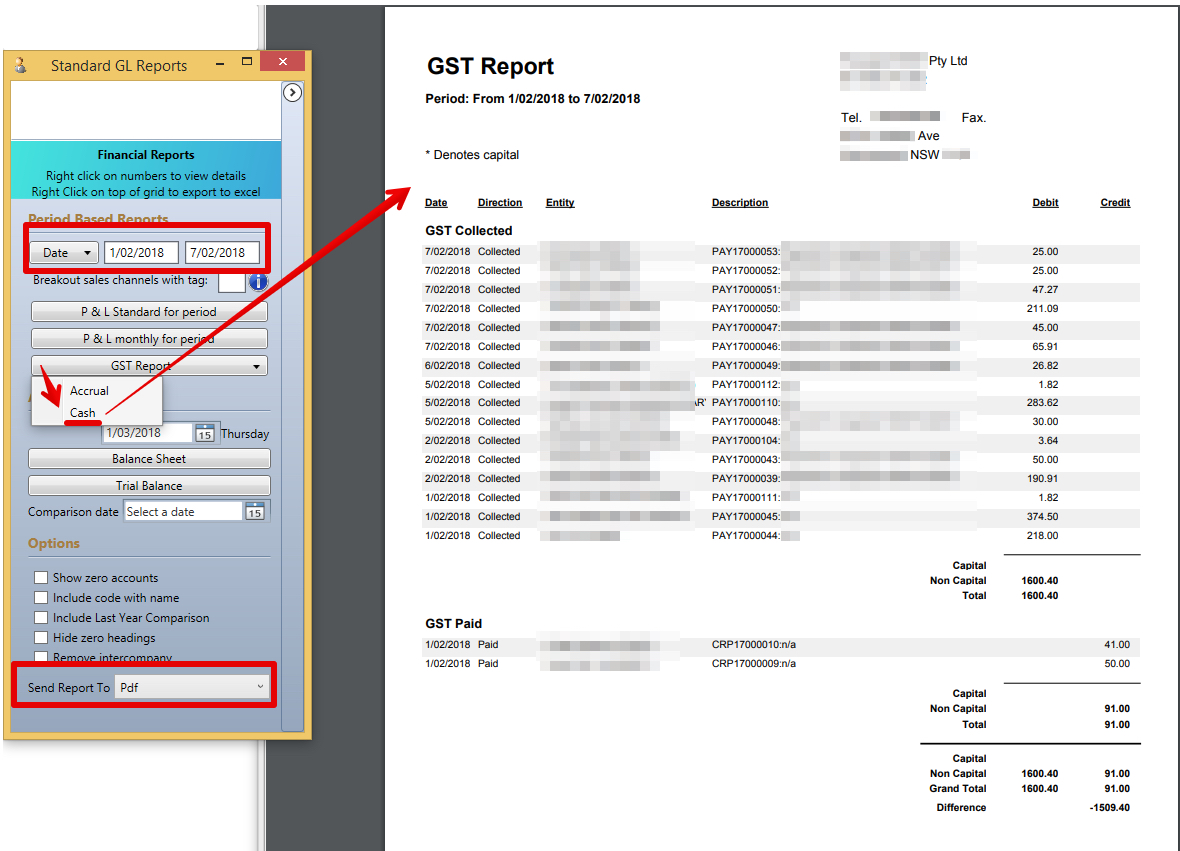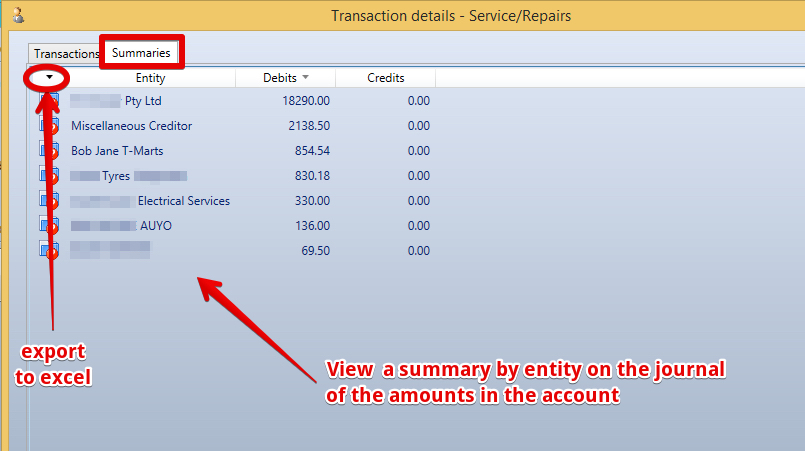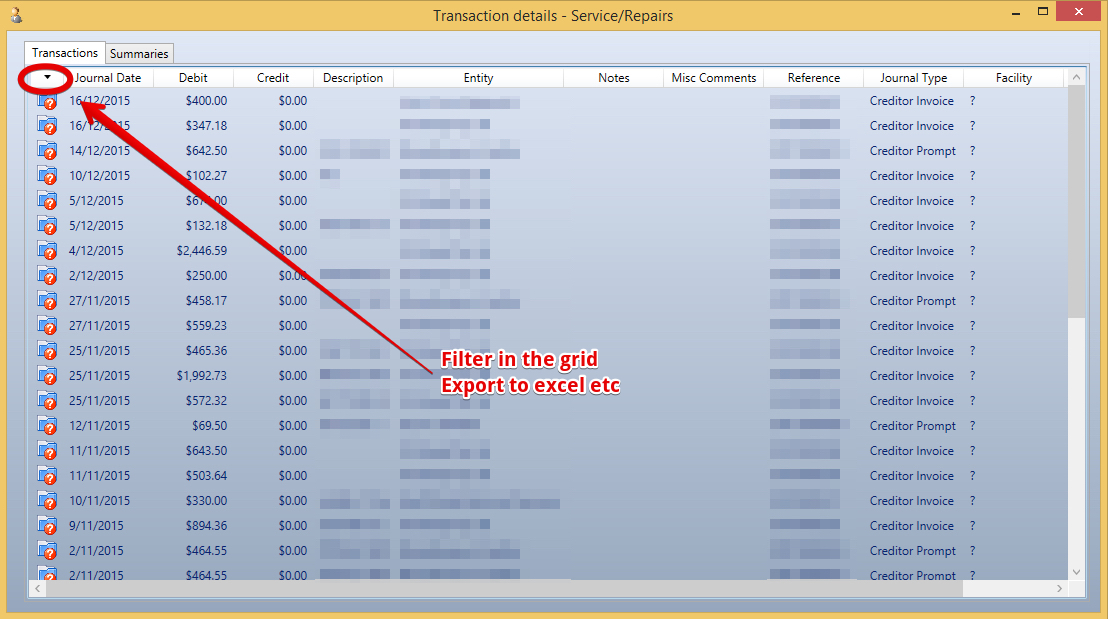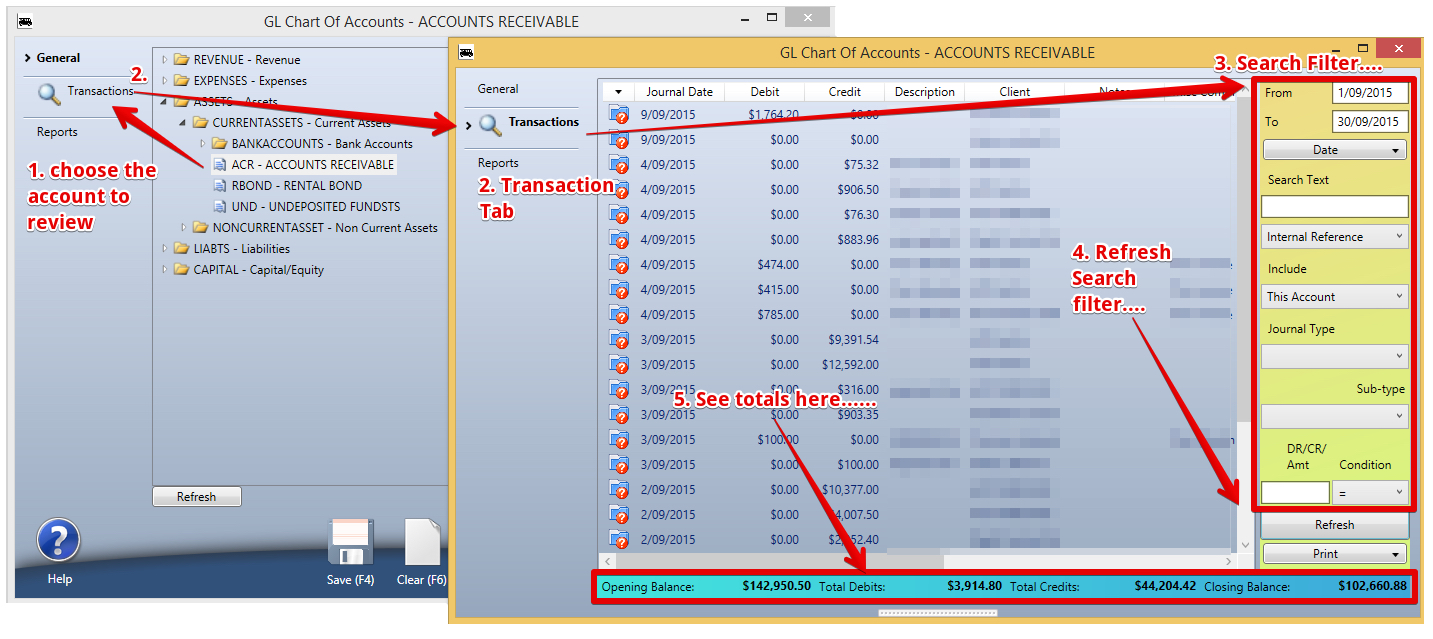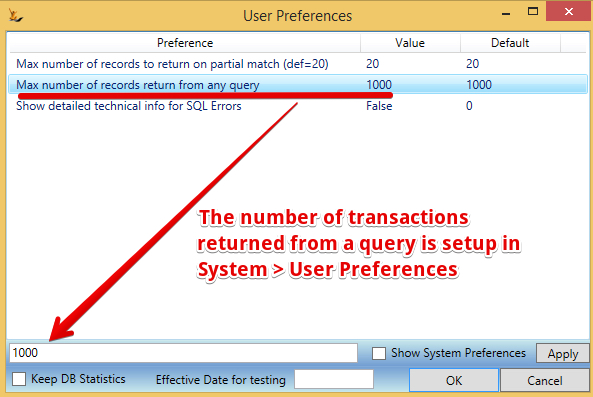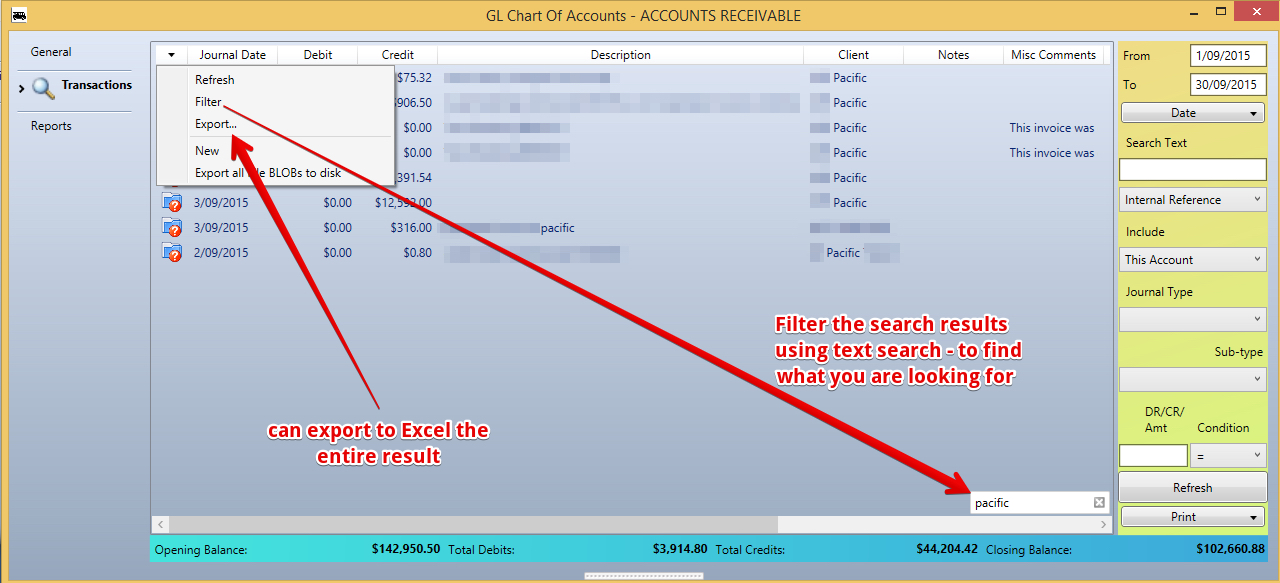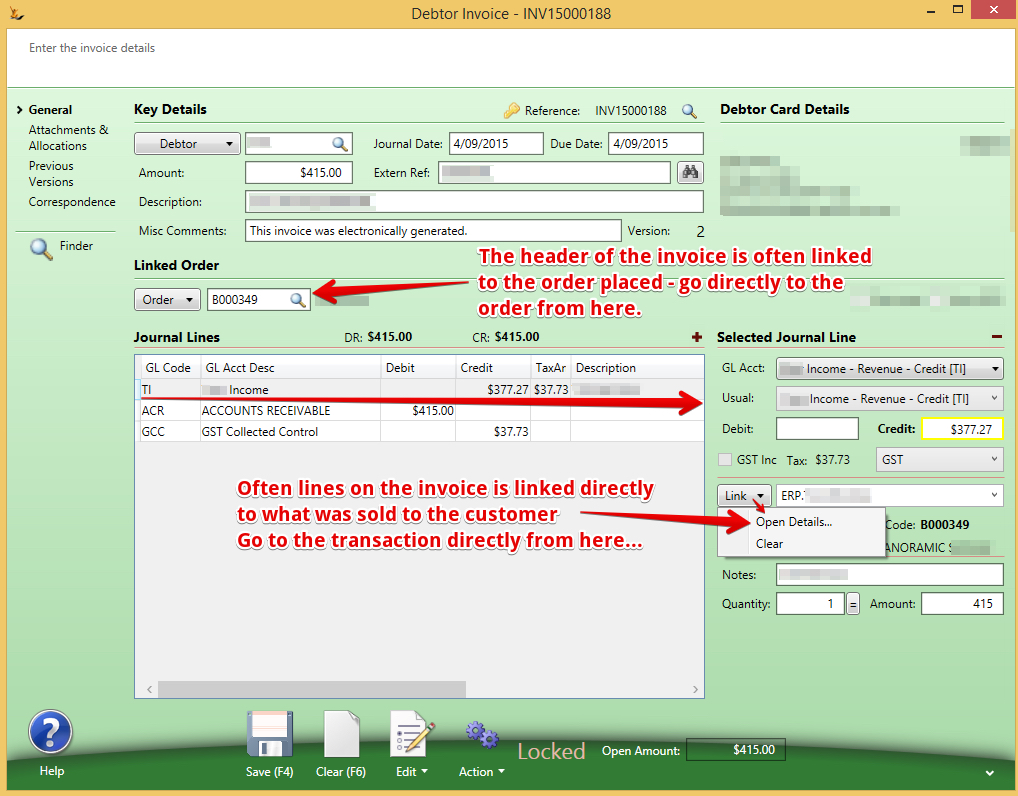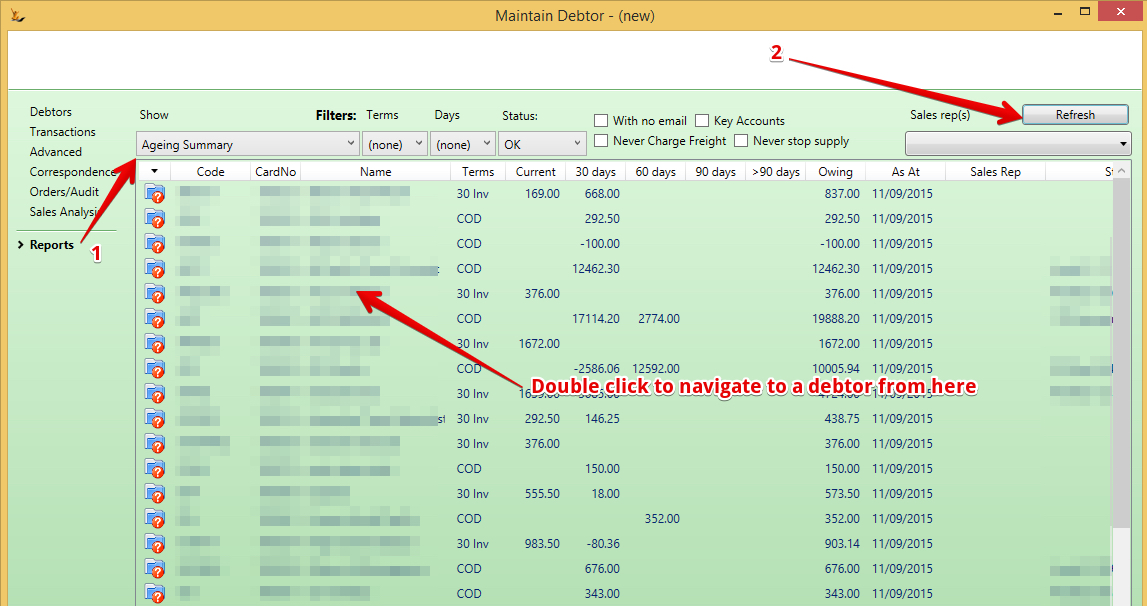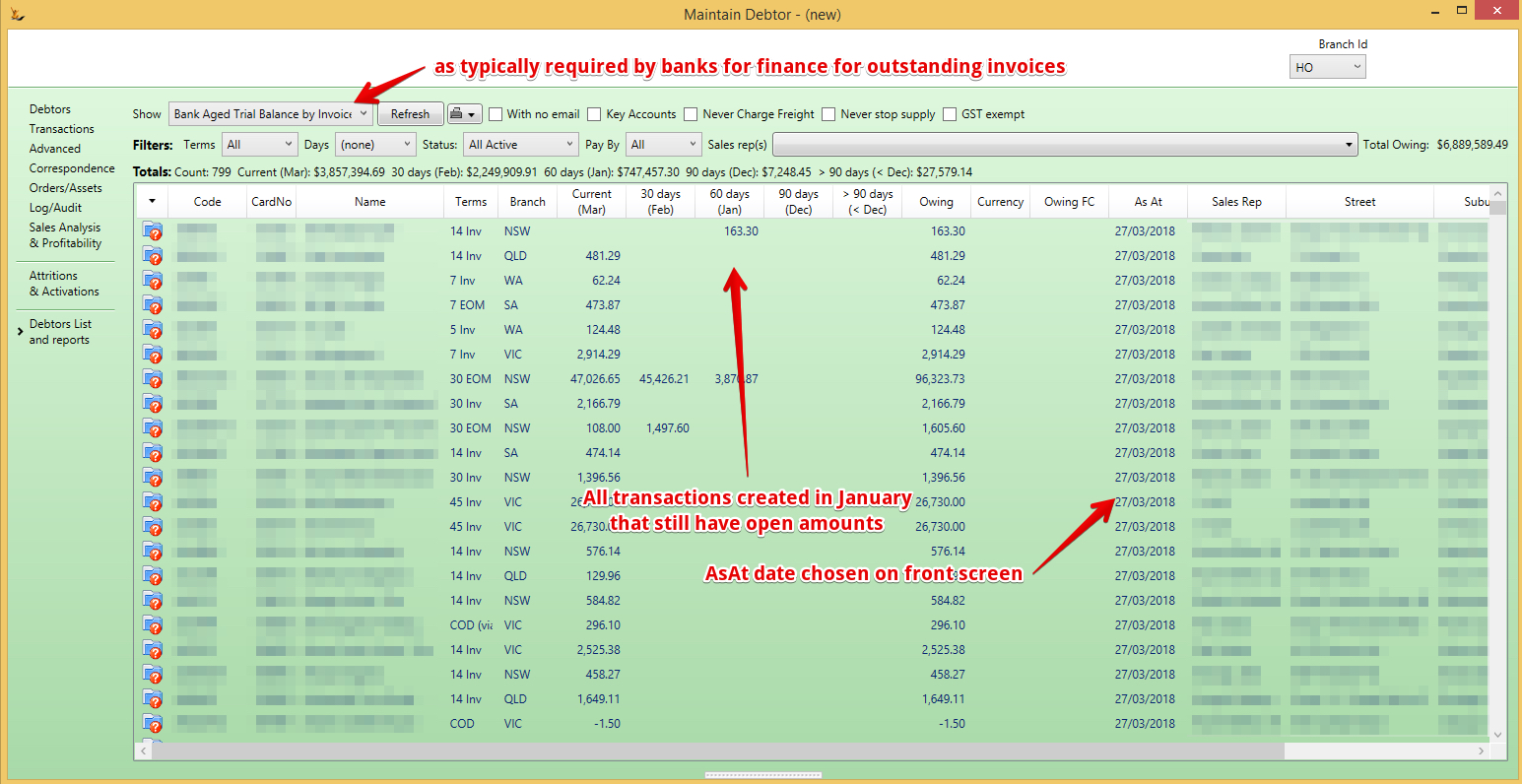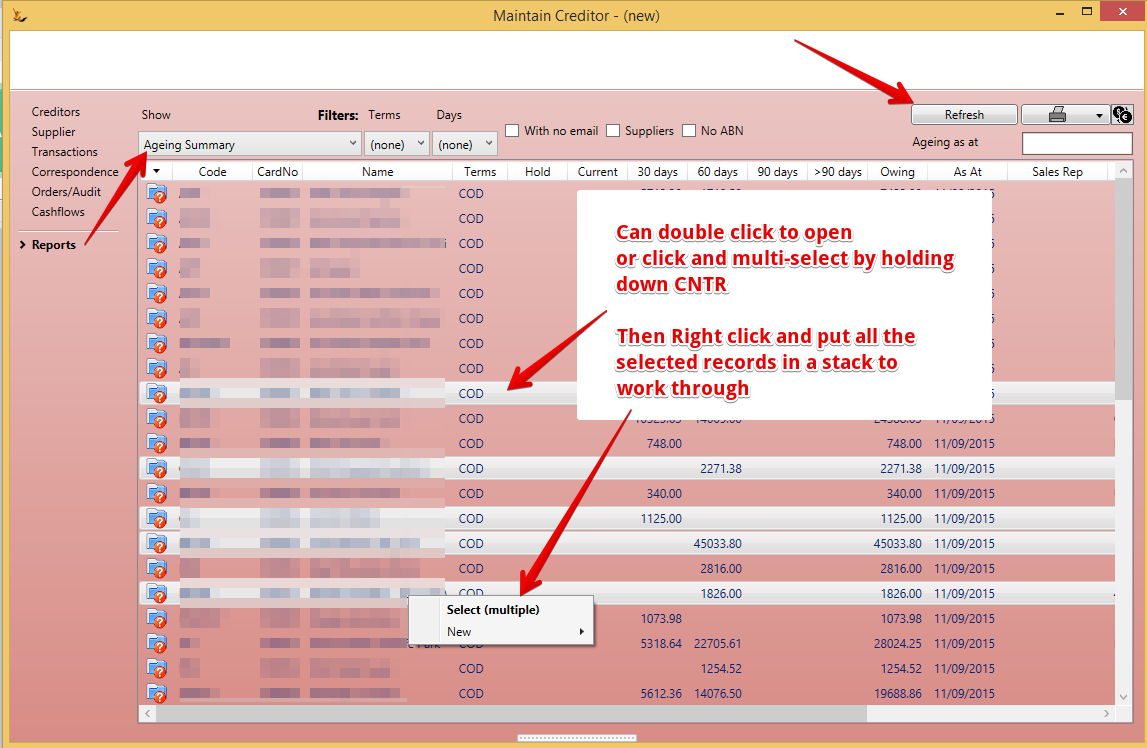Use Sidebar LHS to navigate
For global help click here
Financial Reports including Balance Sheet, Profit and Loss, Trial Balance, Aged Debt and Payable, Stock Valuation
Table of Contents
Overview
When using and Analysing the Balance Sheet and Profit and Loss
See also Chart of Accounts
See also GST Explorer for BAS
Run report to PDF
Any of the financial reports can be run to PDF by choosing that option
Balance Sheet
The balance sheet is a "Point in time" report.
The Balance sheet shows all values from the start of the financial year that the report is run in. Retained earnings is calculated if the previous periods have not been closed.
Navigate to the Standard Report screen - enter the date to run the report
If run to PDF - the balance sheet presents in a PDF viewer in the browser on your machine - you can save it as a pdf from there using "Send Report to"
Export grid to Excel - Top RHS of grid - right click - export to excel if you want to have the information in excel
The Values on the report are directly from your General Ledger financial transactions.
Stock Valuation
The warehouse screen shows stock valuation (stock quantity x average cost) and compares it to the balances sheet stock valuation
Choose a warehouse to see the valuation in that warehouse
There is also a view of the change over time by day in a month and by month
Profit and Loss
The profit and loss is a period based report. From date and to date. The profit and loss cannot cross financial years.
See also - Customers and the Debtor Card#Debtorprofitandlosscanincludethechildrentransactions
Profit and Loss showing Sales Channels
Define Sales Channels and Tags
Debtors are linked to a sales channel - this can be used to break out totals in the profit and loss reports.
Multiple sales channels may have the same tag.
Profit and Loss showing breakouts by sales channel
* = all sales channels
Otherwise enter the tag/s to reference.
Profit and Loss Eliminating intercompany transactions
Any company that you trade with (Debtor or Creditor or Host Company) that your business is a 100% owner of will be eliminated
Will be removed from the profit and loss
The removal of intercompany values is at the end of the report section - as seen below at the bottom of the Revenue section is the removal. The only exception to this is the Cost of Goods Sold control account - they are removed directly below the Account (see Interco COGS) below - the remainder from the Cost of Sales section are removed at the bottom of the section (see Interco Costs (non-COGS)
Franchise Group Profit and Loss
The Franchise group is a special type of inter company elimination allowing the breakup of each GL Account to be shown
Trial Balance
The Trial Balance Report is an accounting report to check all journals in the system are balanced - it is an AS-AT report From the start of the financial year that the report is run in.
GST Report - Accrual / Cash
GST report - Accrual Basis
Note that the GST Explorer for BAS is an online view of this information only for Accrual Accounting with the ability to drill to the journal details.
The GST Reports find all the GST transactions that are reportable between the dates selected. The Accrual basis report indicates GST based on when the GST is incurred (ie the invoice date)
GST Report Cash basis
The cash basis report indicates GST due based on when payments are made.
To review balances in any report from the report
Right click on a value in the report and "View Transactions" - you can then export these grids to excel if you would like to analyse them further.
There is both a detailed transaction list and a summary view
Detailed transactions view...
To Review Balances from any of the reports - in the GL
To review all the transactions for any of the values on the balance sheet - use the GL chart of Accounts
The number of transactions returned is limited by your user preference settings
Filter in the Grid
Note that you can filter in the grid
Double click to open any of the transactions
Example here is an invoice - Note that many links exist in the system
Aged Debt Report - on rear of Debtor Screen
To review aged debt report - have a look at the Customer Reports Section - you can export to excel to review the details. For more detail see Collecting Debt from Customers
Aged Debt by Invoice Date (commonly required by the banks)
Some banks will request this report be provided weekly or monthly to secure funding
Ageing Receivables Report - rear of Creditor Screen
On the Supplier Reports section is the Ageing report in a similar fashion.
Related articles
For information about SaaSplications go to http://saasplications.com.au