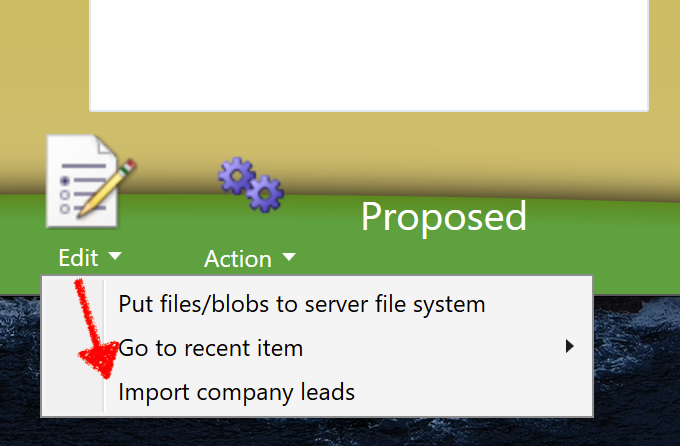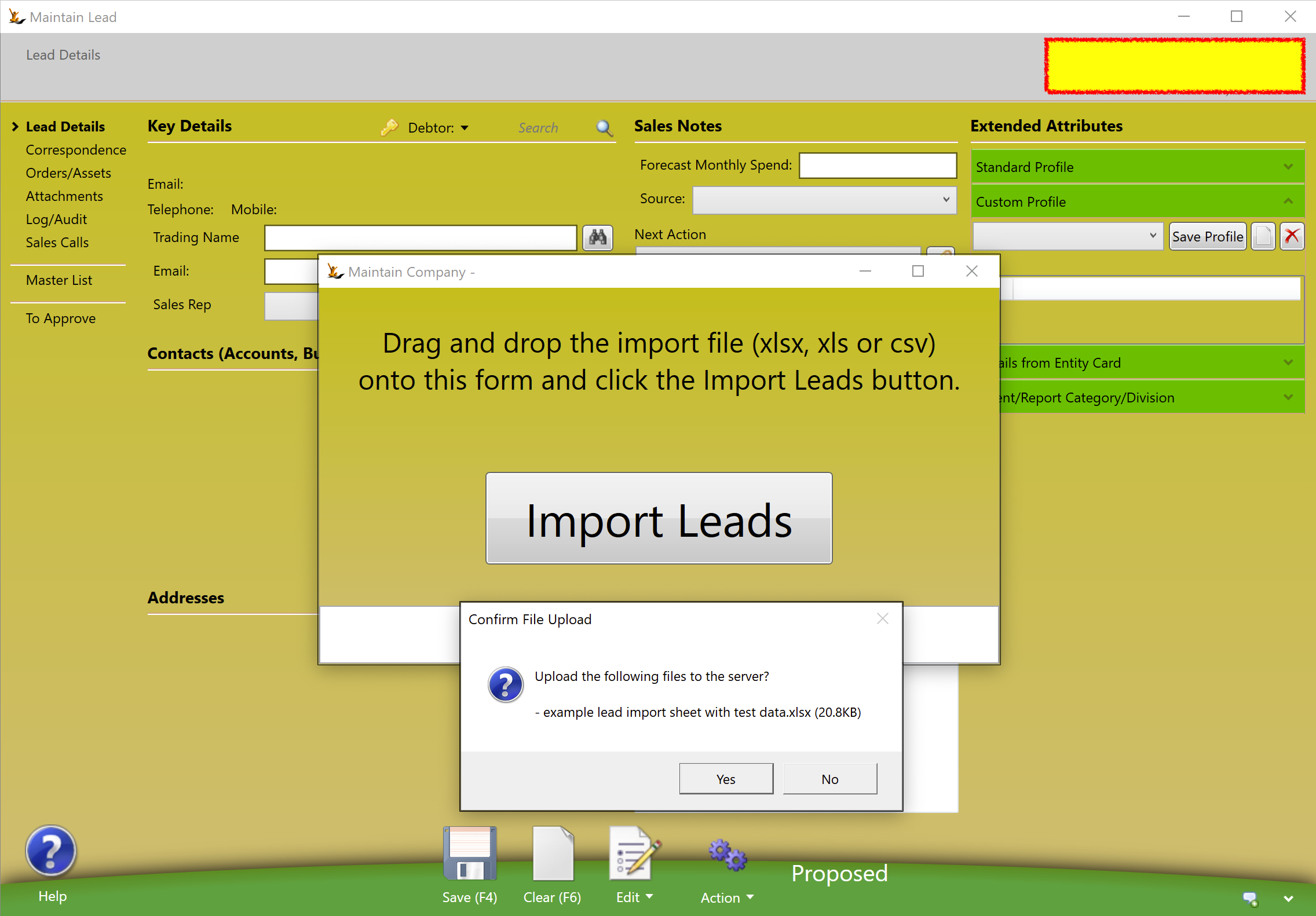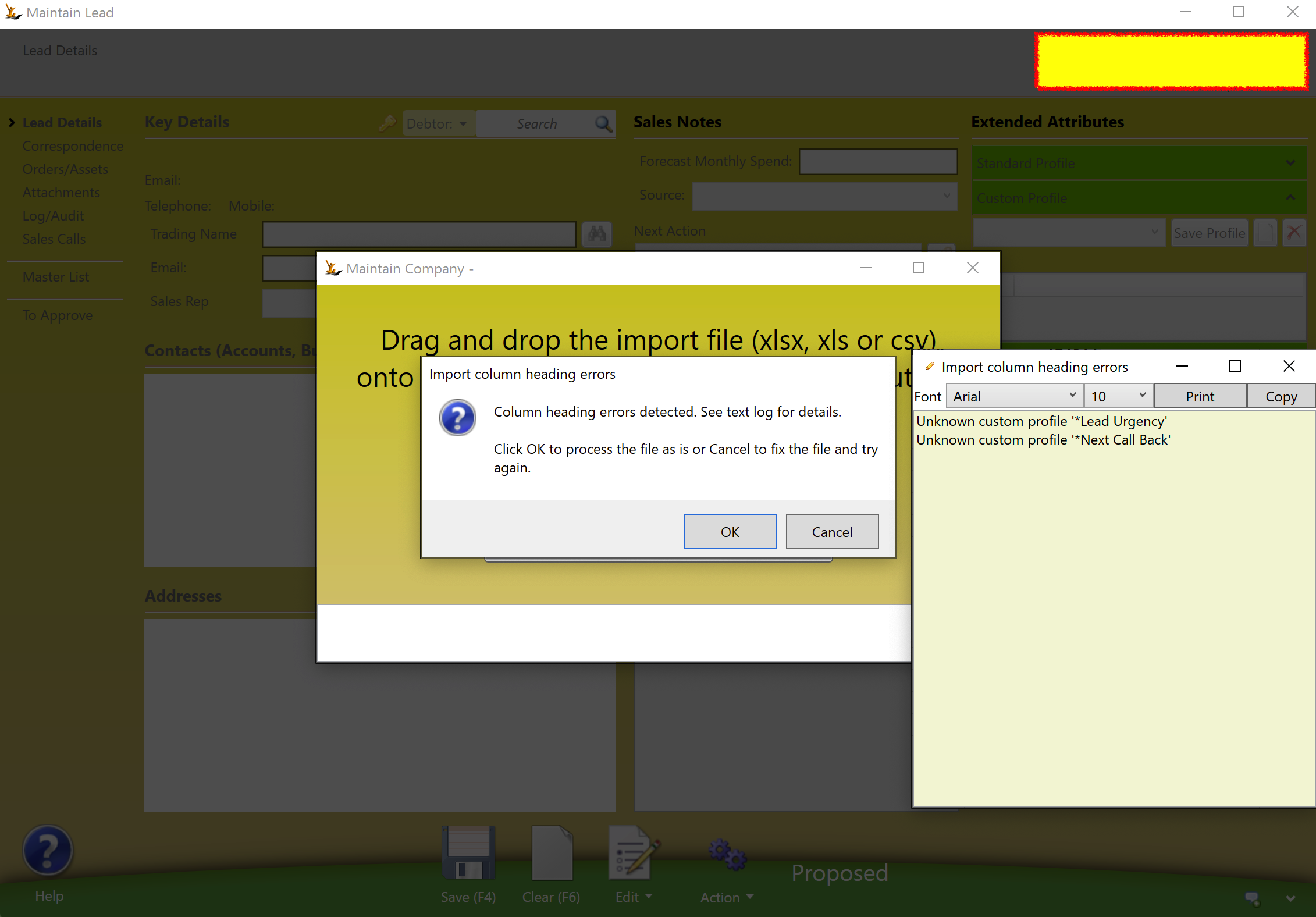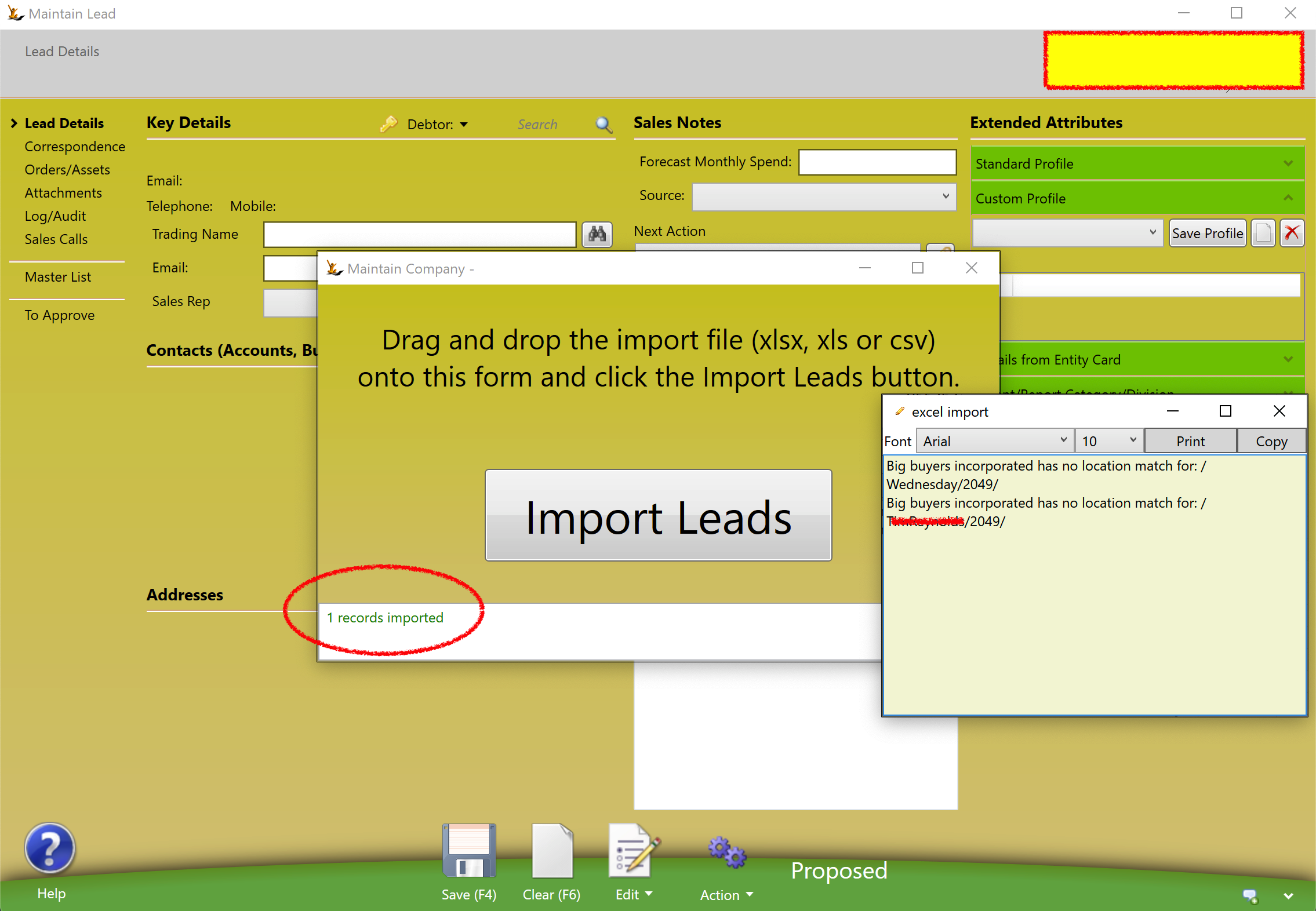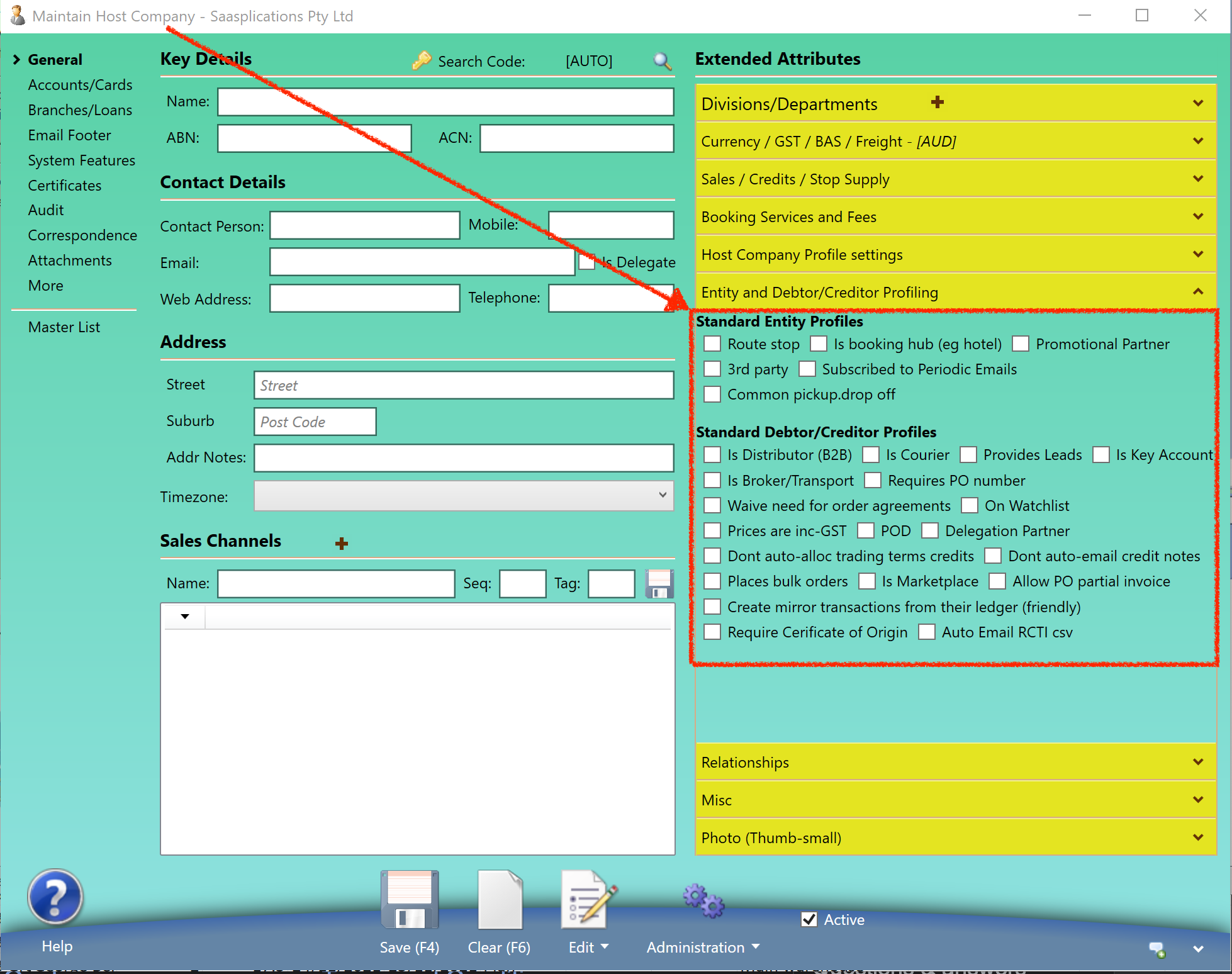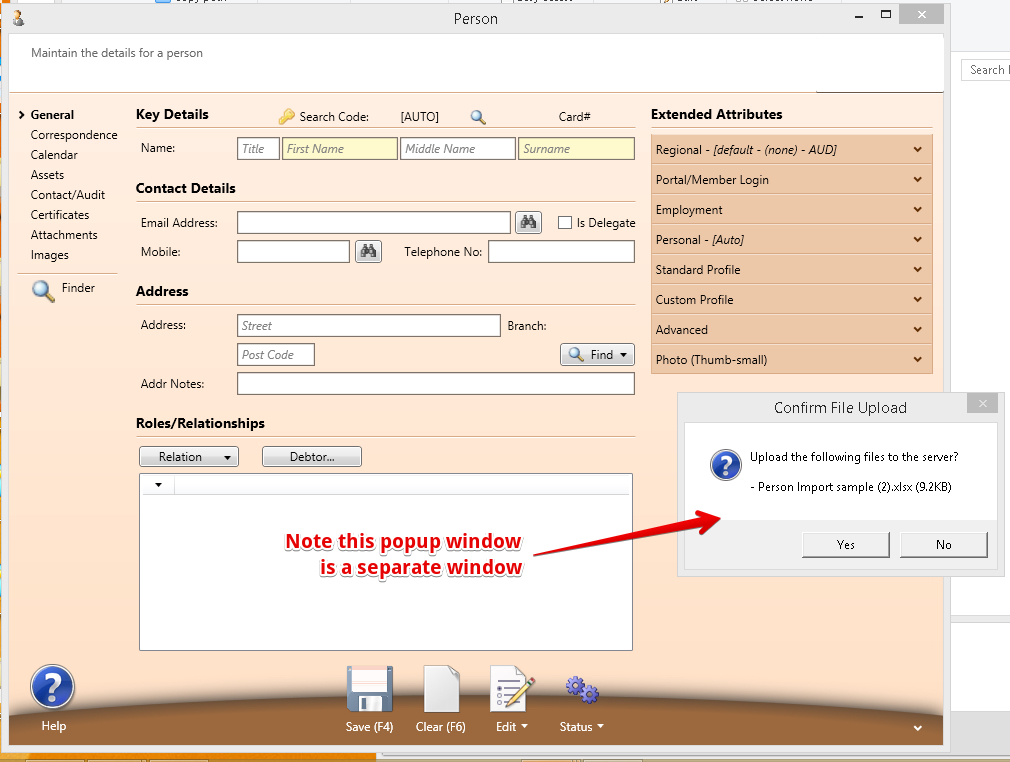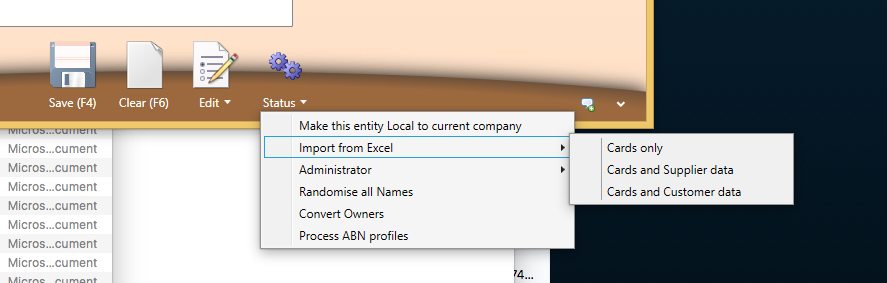Use Sidebar LHS to navigate
For global help click here
Importing Leads, Customers, Suppliers, People and Companies
Table of Contents
Overview
Importing is used when
- doing an implementation and importing Customers and Suppliers
- adding new leads (eg a cold calling campaign or retail show)
- new customers or suppliers (eg purchase of a business)
You can also import
- Companies
- Persons
- Linking of Persons who a a contact at a debtor (person code, customer code, role)
It is best to do a single line spreadsheet as a test - using information you will later delete - in order to be sure the results are what you expect after the upload.
Understanding the relationships
A person and a company are different entities - both may be customers and or suppliers
A person may also be a contact at multiple company debtors or creditors.
A Lead is a Debtor at a status of Lead
The importing process does not check for duplicates. If you expect duplicates you can either
- Import the persons separately with the customer/supplier search code and role
First get the data into the spreadsheets
See Attachments to this page and download them
The Reference field needs to be unique for each record - if any reference field already exists in the system the record will not be imported
Creating Leads or Debtors with Persons as Contacts
Can be done in a single import from either the lead form (below) or the company form (Select Lead from options).
From the Lead screen
A check if all headings are correct
Gives a chance to change the headings if needed
Any data fields that were not matched with system data
The rest of the data would have been imported for those records
A Sample Spreadsheet is here - it has a relevant example.
example lead import sheet with test data.xlsx
Definitions
Person Import - can be person, debtor or creditor
Useful if each company has multiple contacts
Drag the person spreadsheet over the person form
Respond to the popup with yes... The data is now uploaded to the server - but has not yet been imported
Person OR Debtor OR Creditor Profile Import
To import Profiles on the Company (Host Company > Entity and Debtor/Creditor Profiling)
- column names start with tilde ~
- and match using StartsWith, not full exact match.
- Values of Y, 1, true turn the flag on
Ask the system to do the import
Check if the import worked - search for one of the people.
string col = c.ToLower();
if (col.Contains("first")) iFirstName = i;
else if (col.Contains("last")) iLastName = i;
else if (col.Contains("company")) iCompany = i;
else if (col == "title") iTitle = i;
else if (col == "notes") iNotes = i;
else if (col == "street") addr1 = i;
else if (col == "street2") addr2 = i;
else if (col == "suburb") suburb = i;
else if (col == "state") state = i;
else if (col == "country") country = i;
else if (col == "postcode") postcode = i;
else if (col == "email") iEmail = i;
else if (col == "mobile") iMobile = i;
else if (col == "phone") iPhone = i;
else if (col == "gender") iGender = i;
else if (col == "xref") ixref = i;
Importing Companies (Suppliers separately to Customers) - Choose which you are creating.
Drag the company spreadsheet over the company form
Respond to the popup with yes (as above)... The data is now uploaded to the server - but has not yet been imported
Ask the system to do the import (as above)
Check if the import worked - search for one of the companies.
Company OR Debtor OR Creditor Profile Import
To import Profiles on the Company (Host Company > Entity and Debtor/Creditor Profiling)
- column names start with tilde ~
- and match using StartsWith, not full exact match.
- Values of Y, 1, true turn the flag on
string col = c.ToLower();
if (col == "abn") iABN = i;
else if (col.Contains("search")) iSearchCode = i;
else if (col == "name") iName = i;
else if (col == "contact") iContact = i;
else if (col == "street") addr1 = i;
else if (col == "street2") addr2 = i;
else if (col == "suburb") suburb = i;
else if (col == "state") state = i;
else if (col == "country") country = i;
else if (col == "postcode") postcode = i;
else if (col.StartsWith("email")) iEmail = i;
else if (col == "web") iWWW = i;
else if (col.StartsWith("mobile")) iMobile = i;
else if (col.StartsWith("phone")) iPhone = i;
else if (col.StartsWith("fax")) iFax = i;
else if (col == "xref") ixref = i;
else if (col == "notes") iNotes = i;
else if (col.Contains("trading")) iTrading = i;
else if (col.StartsWith("bankacc") && col.Contains("name")) iBankAcctName = i;
else if (col.StartsWith("bankacc") && (col.EndsWith("no") || col.EndsWith("number"))) iBankAcctNo = i;
else if (col == "bsb") iBSB = i;
else if (col == "bti") iBTI = i;
else if (col.Contains("currency")) iCurrency = i;
else if (col == "terms") iTerms = i;
else if (col.Contains("term") && col.Contains("type")) iTermType = i;
else if (col.Contains("sales") && col.Contains("rep")) iSalesrep = i;
else if (col.StartsWith("bankacc") && col.Contains("name")) iBankAcctName = i;
else if (col.StartsWith("bankacc") && (col.EndsWith("no") || col.EndsWith("number"))) iBankAcctNo = i;
else if (col == "bsb") iBSB = i;
else if (col.Contains("oversea")) ioverseas = i;
else if (col.Contains("delivery"))
{
if (col.Contains("name")) idelname = i;
else if (col.Contains("address2")) ideladdr2 = i;
else if (col.Contains("address")) ideladdr1 = i;
else if (col.Contains("suburb")) idelsuburb = i;
else if (col.Contains("state")) idelstate = i;
else if (col.Contains("postcode")) idelpostcode = i;
else
{
excel.UnusedColumns.Add(c);
}
}
Persons with a relationship to a debtor or Creditor
To get a list of persons search codes (or company ones) if you did not define them on import > export from the master list
Drag the relationship XLS over the Debtor Form, respond to the popup to load the file to the session and then Administrator menu to create.
The excel sheet is simple with:
- Person - search code
- Company - search code
- Role - Role name
Related articles
For information about SaaSplications go to http://saasplications.com.au